Like other brands of mobile devices, facing issues while using the iPhone is also common. Things could get worse when the issue is about the internet connection.
Unfortunately, many people nowadays complain about facing the “iPhone could not activate cellular data network” issue.
Various reasons could cause this issue, but we’ll introduce the exciting ways to fix the “could not activate cellular data network iPhone” issue.
Part 1: Why Won’t My iPhone Activate the Cellular Data Network
If you’re struggling with the “could not activate cellular data network” issue, there might be the following reasons behind this chaos.
1. Incorrect APN Information
Incorrect APN information may cause the issue you currently need help with. If there are incorrect saves in your network settings, it could lead to the issue you’re having.
2. Bugs in Updates iOS
Some users have complained that after installing the new iOS update, issues related to their cellular data network appeared.
3. Poor network connectivity
When you tend to move onto WiFi connectivity, the internet stops for a few seconds, and you might face the “couldn’t activate cellular data network” issue.
Part 2: How to Solve iPhone Could Not Activate the Cellular Data Network
You can fix the “could not activate cellular data network verizon” by following the methods listed below.
1. Use Starzsoft Fixcon If iPhone Could Not Activate Cellular Data
Opting for a third-party tool to fix the “iPhone could not activate cellular data network” issue can bring you many rewards. In this regard, you can go for the StarzSoft Fixcon.
It is one of the best iOS problem-solving tools that empower you to fix 150+ iOS issues without causing data loss. Starzsoft Fixcon will resolve all the software bugs regardless of your iPhone device’s software issue.
- 1. Navigate to the official website of Starzsoft Fixcon and install the latest version of the software. Next, launch the Fixcon and connect the iOS device to PC.
- 2. Enter the main interface of Starzsoft Fixcon and select the Standard Repair Mode.

- 3. After ensuring that the information on the screen is related to your iOS device, tap the Download icon to begin downloading the firmware package.

- 4. Click on the Continue icon to initiate repairing the iOS device. After a few moments, you can repair the iOS device.
2. Check If You Have Enabled Cellular Data
If you didn’t enable the Cellular Data, facing issues like “iPhone could not activate cellular data network” will be given. Hence, enable the Cellular Data network in the first place to see how it pans out.
- 1. Launch the iPhone settings and hit the “Cellular” icon.
- 2. Toggle the Cellular Data icon to see how it all shapes up.
- 3. Scroll down to the bottom to turn on the Cellular Data network for all the apps. If you want to save Cellular Data, you can also turn off the Cellular data for irrelevant apps.

3. Clear the VPN Profile
Clearing the VPN profiles has reportedly helped many users fix the “could not activate cellular data network iPhone” issue. Here’s how to do it.
- 1. Launch the iPhone settings and click on the General icon.
- 2. Tap on the VPN and navigate to the VPN screen. Hit the Profiles icon and clear everything listed there.
- 3. Next, power off your iPhone and turn it on again after a few seconds.
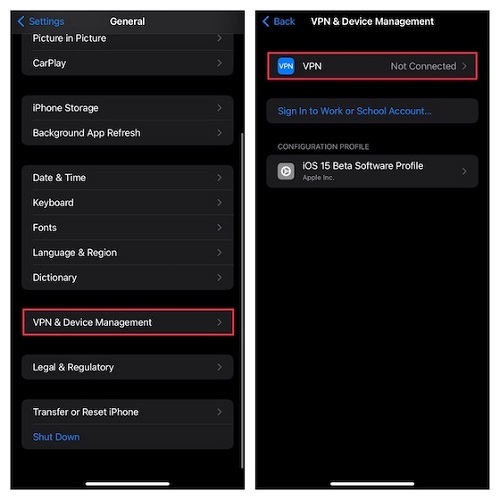
4. Reset Network Settings
Despite trying a few things, if the “iPhone could not activate cellular data network” issue persists, resetting the network settings might help your cause. However, doing so will reset everything related to your network. Here’s how to do it.
- 1. Launch the iPhone settings and tap on the General icon. Proceed ahead by hitting the Reset icon.
- 2. Click on Reset Network Settings and enter the iPhone password to confirm the action. If this also doesn’t help you fix your issue, navigate to the next solution.

5. Update Carrier Settings to Fix Could Not Activate Cellular Data Network
Despite the latest carrier settings becoming available, you may face the “could not activate cellular data” issue if you don’t install it. Thus, you should update the carrier settings when it becomes available. Here’s how to do it.
- 1. To begin with, you’ll need to launch the iPhone settings and click on the General tab. Next, press on the “About” icon to proceed ahead.
- 2. If the new Carrier update is available, click on the Update icon to get it installed.
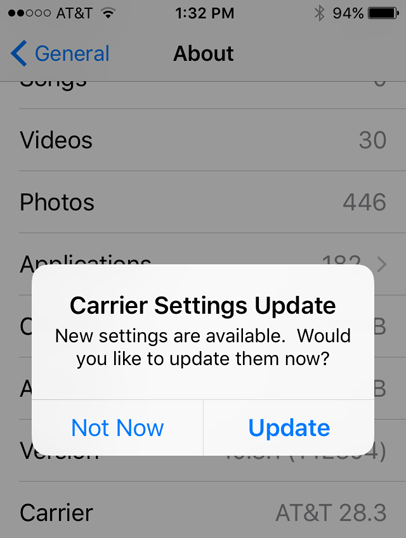
6. Factory Reset iPhone
Although factory resetting the iPhone will cause major data loss, it will fix issues like “could not activate cellular data network.”
Thus, before taking this route, you should back up the important data to ensure you keep important data while factory resetting the iPhone. Here’s how to factory reset your iPhone.
- 1. Launch the iPhone settings and click on the General tab.
- 2. Tap on the Transfer or Reset iPhone icon and select the Erase All Content and Settings icon.
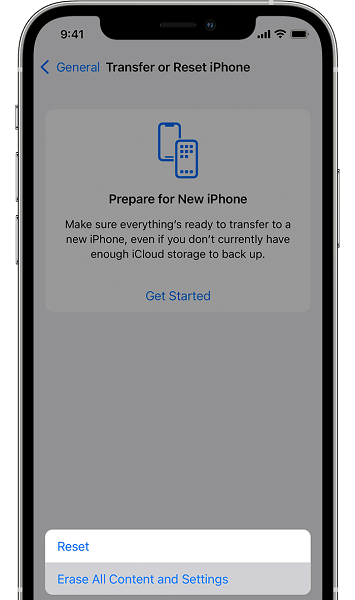
7. Update iPhone If Could Not Activate Celular Data Network
You can face various iOS device issues, given you don’t install the new iOS update. Thus, if you’re struggling with the “iPhone could not activate cellular data network” issue, you must ensure you’ve installed the new iOS update. Follow the step-by-step guide below to update the iOS device.
- 1. After launching the iPhone Settings, click on the General icon.
- 2. Tap on the Software Update icon and check for new iOS updates. If the new update of iOS is available, install it without any delay.

8. Force Restart iPhone
If nothing works for you and you’re struggling to find ways to tackle the “could not activate cellular data” issue, force restarting your iOS device could be a brilliant option for you.
For iPhone 8 and Later
Press and quickly release the Volume up and down button. Next, press and hold the iPhone side button until the Apple logo appears.
For iPhone 7 and 7+
Press and hold the iPhone Sleep/Wake and Volume down buttons until the Apple logo makes its presence felt.
For iPhone 6 or earlier version
Press and hold the iPhone’s Home and Sleep/Wake buttons simultaneously. You’ll need to release the buttons when Apple comes into your sight.

FAQs
1. How do you activate cellular data network on iPhone?
Activating the cellular data network on the iPhone is pretty simple. Here’s how to do it.
Launch the iPhone settings and click on the Cellular icon. You can tap the Set up Cellular icon to activate the cellular data network.
2. How long does it take to activate iPhone cellular data?
Activating your iPhone will take little time if you’ve acquired prior knowledge. The process will take around 2 to 3 minutes before getting completed.
Conclusion
Scenes could worsen when the “iPhone could not activate cellular data network” error appears. You can read this post through your tackle of the “could not activate cellular data network iPhone” issue.
We’ve listed the 8 terrific ways to tackle the “could not activate cellular data network” issue. Going for the StarzSoft Fixcon is the best way of all the solutions we’ve listed here. It is a highly recommended software that helps you to fix 150+ iOS issues.
