You might be curious to know what it means if, as you’re turning off your iPhone, you get the words “iPhone Findable After Power Off.” Here is an explanation and, if you’d like, information on how to turn it off.
The purpose of this option and how to locate your phone even while it is turned off are explained in this post. Keep reading since we’ve covered a number of approaches to comprehending and resolving potential problems while using this option.
What Does An iPhone Findable After Power Off Means?
Starting with iOS 15, the Find My network and the Find My app allow for the remote location of some recent iPhone models (such as the iPhone 13). This is feasible because the iPhone still supplies a tiny amount of reserve power to the Bluetooth, UWB, and NFC processors even while it is off.
These parts are powered even when you turn off your iPhone, and tracking continues for up to 24 hours. This is by design so that if your iPhone is lost or stolen and turns off, you can still locate it.
Even when your iPhone is turned off, certain hackers with access to the system can exploit this to take control of it.
Which iPhone Supports Finding When Power Off?
With iOS 15, Apple has taken things a step further and now enables the Find My network to track powered-off devices. Additionally, the business claims that even after a complete recovery, iOS 15-running devices can still be found. The only method to turn off Find My now is to delete the original owner’s iCloud account from the device.
Unfortunately, only a few iPhone models can be located when switched off due to technological constraints. The whole list is provided below:
- iPhone 11, iPhone 11 Pro, iPhone 11 Pro Max
- iPhone 12 mini, iPhone 12, iPhone 12 Pro, iPhone 12 Pro Max
- iPhone 13 mini, iPhone 13, iPhone 13 Pro, iPhone 13 Pro Max
How to Disable iPhone that Remains Findable after Power Off
1. Temporarily Turn Off
You may need to disable and reenable the Find My network if after turning off your iPhone it doesn’t appear in the Find My app on any of your other devices (Mac, iPad, and iPhone) that are set up with the same Apple ID. You will need to follow the given steps to turn on/disable the iPhone that remains findable after power off.
- 1. Tap the link with the message “iPhone Findable After Power Off.”
- 2. There will be a new pop up window.
- 3. Click “Temporarily Turn Off Finding.”
- 4. Now, this feature has been temporarily turned off.
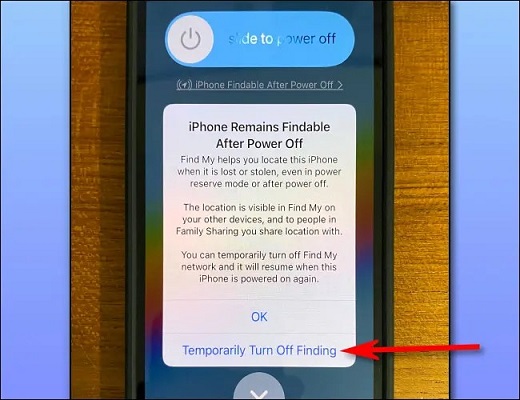
2. Completely Disable
If you want to completely disable the option “iPhone findable after power off”, use these steps.
- 1. Click on your Apple ID in Settings.
- 2. Decide on Find My > Find My iPhone.
- 3. Disable Find My Network as well as Find My iPhone.
- 4. Give your Apple ID password to confirm before selecting Turn Off.
- 5. Reactivate Find My iPhone next.
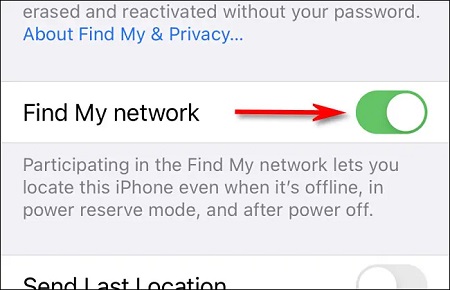
Now once you will select the settings, you will see that your phone is no longer accessible after being powered off.
What If iPhone Findable After Power Off Not Working
1. Use StarzSoft Fixcon
If you’re having issues with your iPhone, especially “iPhone Findable After Power Off” not working, you need to go for the permanent solution that can solve all of your problems including this one. StarzSoft Fixcon is the efficient and the most reliable answer.
This option should work because it will help you find your phone if it gets stolen or you forget it somewhere. So learn to utilize the Standard Repair option in StarzSoft Fixcon. It is a 100% safe, secure and relaxing solution.
- 1. Installing StarzSoft Fixcon is the very first step and you should get the link from the official website to download.
- 2. Quickly select Standard Repair as you need to use the this option.

- 3. StarzSoft Fixcon will recognise the model of your phone and all the required details of your iPhone device. It is the time when it will extract and install the necessary firmware files.

- 4. After the successful installation of the firmware package, you will see the display of the green box on your screen with Continue written in it. Simply tap on it.
Wait for a few minutes and you will see that the successful repair has solved your problem. As the Findable while turned off option of your iPhone was not working, it will work now.
2. Restart Your iPhone
Restarting can solve the issue in most cases. However, it is not a 100% guaranteed solution as StarzSoft Fixcon.
- 1. Up until the power-off slider appears, press and hold both the side and either volume button.
- 2. To turn off your gadget, move the slider and then wait 30 seconds.
- 3. The side button (located on the right side of your iPhone) must be pressed and held down until the Apple logo appears in order to turn your device back on.
3. Charge the iPhone to 100%
Charge the iPhone to the fullest and then see if the issue of “iPhone Findable After Power Off not working” solved or not.
An alert on the lock screen lets you know when your iPhone will be fully charged when Optimized Battery Charging is turned on. Touch and hold the notice to select Charge Now after you need your iPhone to be fully charged sooner.
Here is what you should consider while charging the iPhone.
- 1. Utilize the provided charging cable and an Apple USB power adapter to connect the iPhone to a power source (sold separately).
- 2. Place your iPhone face-up on a Qi-approved charger, a MagSafe Charger, or a MagSafe Duo Charger (connected to an Apple 20W USB-C power adapter or another compatible power adapter).
Conclusion
iPhone Findable After Power Off not working is a common issue since Apple has recently introduced a feature where you can find your phone within 24 hours even if it is turned off.
Sometimes this option does not work and makes it difficult for you to ensure the safety of your iPhone. At this stage, it is important to solve the issue right away. That’s why we have provided various solutions. However, StarzSoft Fixcon iOS System Repair is the easiest and guaranteed one.
