There are high chances that you can end up missing important calls if your incoming Calls are going directly to Voicemail. This issue mostly happens on your iPhone device. However, don’t worry because in this article, we will guide you on the main reasons for it and how you can fix this issue. Continue reading the article to find out why the iPhone is going straight to Voicemail with do not disturb off.
Why is My iPhone Going Straight to Voicemail?
Are your iPhone calls going straight to Voicemail even if you already turn off the ¨Do Not Distube Mode¨? You may have your Airplane mode enabled and internet not stable. However, if both options are turned off, it means there is an issue with your iPhone device. There are many ways to fix iPhone calls going straight to Voicemail. Continue reading the article to find the solutions.
10 Ways to Fix iPhone Going Straight to Voicemail Without Ringing
In this section, we have discussed different ways to fix iPhone going straight to Voicemail without ringing.
●Turn Off Airplane Mode if it is ON
The first solution that you can try is turning off Airplane mode. If your Airplane mode is on, then it can cause disturbance in your iPhone. To turn off Airplane Mode, follow the steps below.
- ●Open Settings and look for the “Airplane Mode” option.
- ●If Airplane Mode is on, then turn it off.
- ●If Airplane Mode is off, then turn it on, wait for some seconds, and turn it off again.

If this doesn’t work for you, check out the second method.
●Enable Cellular Data If it is Disabled
Sometimes enabling cellular data can also fix your problem. Also, it can solve many iPhone issues along with iPhone calls going straight to Voicemail. Below are the steps which you can follow to enable cellular data if it is disabled.
- ●Go to Settings and look for the Cellular option.
- ●Once you are on the screen, check if the Cellular Data is enabled or not. You will see the green light to check it.
- ●In case it is not green, then it means it is disabled, so we recommend enabling it to solve the issue.

Once you have enabled it, ask your friends to call you again and see if the issue is resolved or not.
●Switch to Stronger Cellular Network
If you have disabled Airplane mode and enabled your cellular data, but still phone calls are going straight to Voicemail, it means you are not connected to a strong cellular network and don’t have signal strength to get the phone calls. In this case, it is highly recommended to switch to a stronger cellular network, so you can fix this problem within minutes. You can go to Cellular data options, and from there, you can select the cellular network accordingly.
●Turn Off Silence Unknown Callers
If iPhone calls go straight to Voicemail, then it’s time to turn off the “Silence Unknown Callers” option. This iPhone feature is used to send calls directly to the Voicemail of people who are not added to your contacts. In this way, they are unable to connect with you. You can find this option in “Recents.” However, it is a good idea to turn it off so you can pick up important calls. To turn off the “Silence Unknown Calls” option, check out the steps below.
- ●Go to Settings and look for the “Phone” option.
- ●From there, look for the “Silence Unknown Callers” option.
- ● Move the toggle, so you can turn it off.
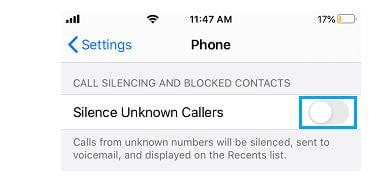
Once it is off, call on your iPhone. If the issue is still there and you are unable to get the calls, check the below methods.
●Enable Always Announce Calls
Some readers have reported that they fix the issue by enabling the Announce call option. It is a new function that you can find in the recent iOS versions. It works by changing Announce Calls to Always. To do it, check out the steps below.
- ●Go to Settings, and click the “Phone” option.
- ●From there, look for “Announce Calls” and change it to Always from Never.
- ●Hopefully, your issue will be resolved.
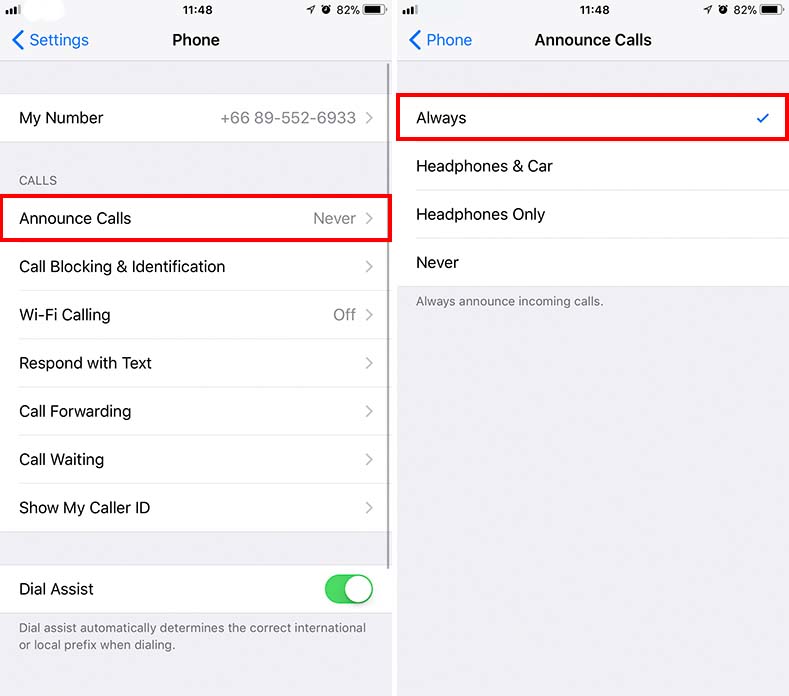
●Check for Carrier Settings Update
In most cases, you have to update the carrier settings to resolve the issue. By updating these settings, you can easily establish a strong connection with your Mobile Network Provider. In order to check the updates from your carrier, follow the steps below.
- ●Go to Settings and look for the “General” option.
- ●Now, click the “About” button and wait for a few seconds to get the update.
- ●If there is any update available, you will get the prompt on your iPhone.
- ●Choose the update, and soon you will be able to get the calls.
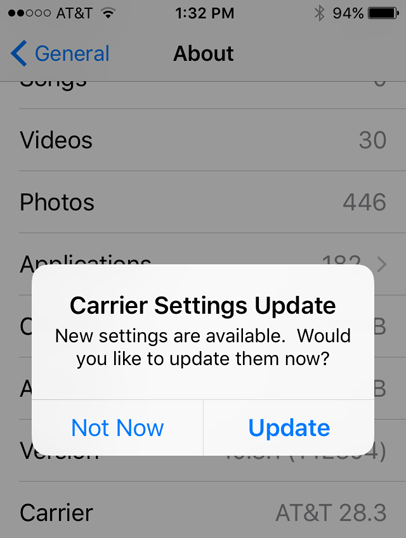
●Restart Your iPhone
The other solution that you can try to solve “iPhone going straight to voicemail,” is by restarting the iPhone. Yes, this method works for 80% of iPhone devices and you can also fix various issues using it. In order to restart your iPhone, check out the steps below.
For iPhone X, 12, 13, and Later:
- ●Press and hold the volume button and the side button until you see the slider.
- ●Drag the power slider, then wait for 30 seconds until your device is turned off.
- ●Turn your device back on by using the side button. Once the device is turned off, you will see the Apple logo on the screen.

●Reinsert Your SIM Card
Sometimes your SIM is the main reason why you are not receiving the calls. So, take out the SIM using the SIM tray and place it back after 1-2 minutes. Hopefully, your SIM card will start working, and you will be able to receive the calls.

●Update iOS System
Sometimes an outdated iOS version is the main reason why you face many iPhone issues. That is the reason Apple advises that you should always update your iPhone. In order to update the iPhone, check out the steps below.
- 1. Open your Settings app and click the “General” option.
- 2. Hit the “Software Update” option and look for the new iOS version. If there is any new update available, we recommend downloading it.

●Contact Service Provider
If the above methods don’t work for you, then the last hope left is to contact the service provider. And you also contact Apple Support and let them know about your issue. They will definitely provide you with the solution.
Bonus Tips: The Most Effective Way to Fix iOS System Issues
If you want to fix your iOS system issues, then download StarzSoft Fixcon. It is one of the top iOS recovery tools that you can use. This app is easy to use and can fix all the iOS issues in no time. Apart from that, it is simple, and anyone can use it. Want to know more about this tool? Check out its features below.
- ●It can fix almost all Apple device problems without data loss.
- ● You can enter and exit recovery mode with one click.
- ●It has a repair mode that can fix almost 150+ system problems of all iOS devices, including Apple, iPod touch, Apple TV, iPhone, and more.
- ●No technical knowledge is required to use this app.
- ●It is compatible with all the latest devices, including iOS 15.
In order to use this app, follow the steps below.
- ●Launch the app on your PC and choose the “Standard Repair” mode to start the process.

- ●In this process, no data will be lost, so you don’t have to worry about the backup files. Once you have chosen the option, connect your iPhone device to the PC.

- ●The tool will detect the mobile and download the required firmware package on the screen. Since it will be a huge file, have patience and don’t turn off the process. Cross-check your device information as well.

- ●Once the package is downloaded, click the “Continue” button to repair the device.

- ●You have successfully repaired the iPhone.
Advantages of StarzSoft Fixcon:
- ●Easy to use for beginners
- ●User-friendly interface
- ●90% success rate
- ●100% safe and secure
Conclusion
To conclude, we have mentioned all the possible ways to fix iPhone calls going straight to Voicemail. You can easily try these methods and fix this problem in no time. However, if you still can’t receive the calls, it means your SIM card is not working, so visit the service provider and ask them to fix it. And if your iPhone has any other system problems, you can download StarzSoft Fixcon, which is the best app for repairing all iPhone problems. This app is wonderful and works for all iPhone devices.
