iPhone group messaging is one of the best things to happen to the iOS device that helps you to communicate with multiple people in one go.
Unfortunately, several people have complained about facing the “iPhone group text not working” issue and there could be multiple reasons behind the issue.
Regardless of the reasons causing the whole chaos, we’ll introduce reliable ways to fix the “iPhone group text not working” issue.
Part 1: Why iPhone Group Text Not Working
If you’re dealing with the “group texts not working iPhone” issue, the following reasons could be behind this unwanted situation.
- The Group texting being disabled becomes the main culprit behind the iPhone text group not working issue.
- If you don’t have enough storage on the iOS device, it also could also deprive you from using the group messaging feature.
- If you’re using the older iOS version, it might prevent you from using the iPhone group messaging.
Part 2: How to Fix iPhone Group Text Not Working with Apple Solutions
1. Check If You Have Left the Group
If you’re unable to send to receive the messages on the iPhone group, you’ll need to check whether you’re still a member of the group or not. If you’ve left the group or someone has kicked you out of the group, facing the “group text not working iPhone” issue will be evident.
2. Delete the Group You Have Issue and Start A New One
Since some software bugs might end up causing the “group text not working iPhone” issue, you can delete the existing group. After deleting the group, you can create the new group and add the friends to it before seeing how it all shapes.
Part 3: How to Fix Group Text iPhone Not Working with 99% Work Solution
If the issue lies with your iOS device and you’re facing the “iPhone group text not working” there won’t be a better tool to fix the issue than StarzSoft Fixcon. With the highest success rate and ability to repair the iOS device without causing data loss, Starzsoft has surely become the most prominent and lethal iOS problem-solving tool.
The thing to like about the Starzsoft Fixcon is that you can fix 150+ iOS bugs by selecting the Standard Repair Mode.
- 1. Install the Starzsoft Fixcon on your computer and launch the tool afterward.
- 2. Connect the iPhone to the computer, jump into the timeline of the Starzsoft Fixcon, and select the Standard Repair Mode from there.

- 3. In this phase, you’ll need to verify the device information, and after getting it done, you’ll need to press the Download icon to download the appropriate firmware package.

- 4. After putting every necessary thing in order, you’ll need to hit the Continue button to start repairing the iOS device.
Part 3: How to Fix with Other Common Solutions
1. Check If You Disabled Group Messaging
You may face the “group text not working iPhone” issue if you’ve disabled the group messaging on iOS. Hence, you’ll need to check the status of the Group Messaging, and if i is disabled, you must not waste any time enabling it.
- 1. Navigate to the iOS device settings and click on the Messages button.
- 2. Search for the Group Message and check whether it’s toggle is turned on. If it is disabled, you’ll need to turn it on to see how it goes.
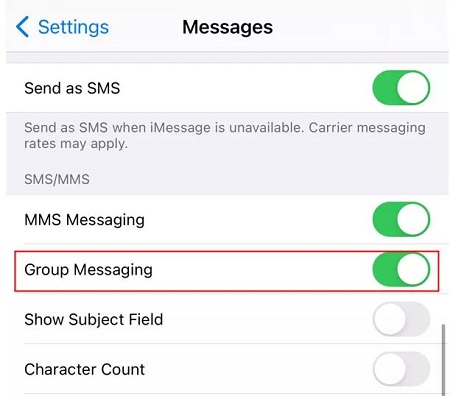
2. Reset Network Settings
If you’ve made some changes to the iOS device network settings, it could also become the main thing behind the “iPhone group text not working” issue. Thus, resetting the network settings might help you to get rid of the unwanted issue you’re currently struggling with. Here’s how to reset the network settings
- 1. Launch the lock screen before turning on the Settings.
- 2. Click on the Reset button after navigating to the General icon. Select the “Reset Network settings” to proceed ahead.
- 3. After entering the passcode, you must verify the action by hitting the “Reset Network Settings” button.

3. Update Carrier Settings If Group Texts Not Working iPhone
Updating the carrier settings could help you improve network connectivity. If you don’t have today’s carrier settings, it could cause issues like “iPhone group text not working.” Hence, you’ll need to update the carrier settings to avoid facing the issue you’re currently having.
- 1. Make the connection of the device with a cellular network or WiFi network.
- 2. Navigate to the iOS device settings and hit the General button. Press on the “About” icon to start the proceedings.
- 3. The next screen will help you know whether the new update is available. Update the Carrier settings if you see the new update there.
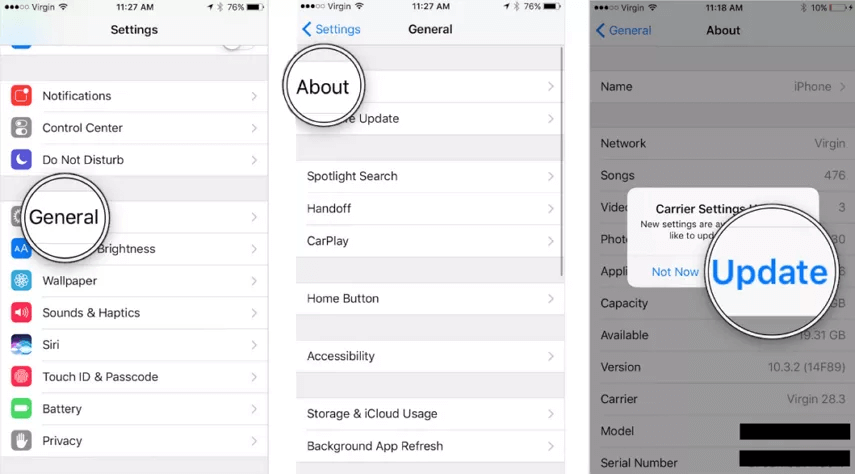
4. Restore iPhone with iTunes
Restoring the iOS device with iTunes could also help you to eliminate issues like the “iPhone group text not working” issue. Before heading this way, you must back up important data, as this process could also cause major data loss.
- 1. Launch the iTunes before connecting the iPhone to the computer through a USB cable.
- 2. When iTunes detects the iOS device, you’ll need to press the device button and hit the Summary icon.
- 3. Click the Restore iPhone before hitting the Restore icon. Doing so will help you fix the various software bugs.

5. Turn on and off the Airplane mode
You can also fix the “iPhone group text not working” issue by turning on the Airplane mode in the first place. After waiting a few moments, you can turn off the Airplane mode again to see how it all shapes up.
- 1. Navigate to the iPhone settings and select the General button.
- 2. Navigate to the Airplane mode and turn on the toggle from there. After turning on the toggle, you must turn it off again to see whether it solves the issue.

Conclusion
Facing the “iPhone group text not working” issue could prevent you from enjoying chatting with friends and family members. Luckily, this guide reveals the outstanding ways to fix the “group text iPhone not working” issue.
All the options are worth your attention, but aiming at the StarzSoft Fixcon is by far the best way to tackle the minor and major software bugs. With this tool, you can fix the 150+ software bugs without causing major data loss.
FAQs
1. Does iPhone group text not working with Android?
Group messages containing the non iOS devices will require cellular data and cellular connection. It implies that the group messages are MMS, which will require cellular data.
2. Why is there no group message option on iPhone?
If you’ve disabled the group messaging option on an iOS device, you won’t be able to send or receive the messages on the iOS device. Hence, you’ll need to turn on the Group messaging button to ensure you can keep using the group messages on iOS devices.
3. How to enable group messaging on iPhone?
Enabling group messaging on the iPhone is fairly simple. To do it, you’ll need to navigate to the settings and select the Messages button afterwards. Turn on the MMS Messaging to ensure you can use the group messaging feature on iOS.
4. Can you have a group chat between iPhone and Android?
Since Group Messaging is turned on automatically from the iOS 17, you can use the group chat between Android and iPhone provided you’ve enabled the MMS Messaging and Send as SMS.
