Gone are the times when people used to press the number seven four times to type an ‘s’ on a physical keypad. Typing is much faster nowadays, thanks to intuitive touch screens.
And the perks are not just limited to typing! You can play games, scroll through social media platforms and do pretty much everything with the swipe of a finger on your touch screen.
But what if your iPhone’s touch screen suddenly becomes unresponsive?
Just think about how intimidating it would be to not being able to make calls or open apps just because your iPhone’s left side of the screen is not working.
To ensure you never get stuck in such a situation, we have composed this guide on how to fix the left side of the iPhone screen not working. So, let’s get started!
Why Is the Left Side of My iPhone Screen Not Working?
Almost every iPhone owner has experienced the left side of their iPhone not working. But not everyone knows why!
There are several reasons why the left sides of iPhone screens stop functioning, for example:
Broken Digitizer
The majority of the time, the reason for your iPhone’s left side of the screen not working might be a broken digitizer. It causes issues transmitting signals to the system, which acts on the commands.
Hardware Issue
Additionally, if there is an issue with other hardware (LCD screen or logic board), the components won’t function properly.
iOS System Issue
Even if the hardware isn’t destroyed, the iOS system on the device could be malfunctioning. Alternatively, the lack of response could be a faulty screen protector that has been exposed to dirt or fluids.
Others
Other reasons for your iPhone screen not working might include rapidly changing temperatures.
Additionally, some people have reported similar issues after getting their iPhone screens replaced with non-Apple screens by a third party.
How to Fix Left Side of Your iPhone Screen Not Working?
Now that you know the reasons for the left side of your iPhone not working, it is time to deal with the issue.
Listed below are the top 9 best ways to fix the left side of your iPhone screen.
1- Best Way: StarzSoft Fixcon
The best, most effective way to fix the left side of your iPhone screen not working is using StarzSoft Fixcon. It is a powerful OS repair application that can resolve all software issues with 100% efficiency.
Fixcon is built with cutting-edge technologies to resolve iOS bugs without losing data. The best part is that you don’t have to be a tech geek to use the app. You can easily resolve your software issues in minutes without familiarity with iOS technology.
The StarzSoft Fixcon has four modes: Standard, Recovery, Advanced, and Reset iDevices. To fix the left side of your iPhone screen not working, you will have to engage “Standard Mode.”
Here is how you can use Fixcon to fix your iPhone:
Step 1. Download Fixcon and select Standard mode. Connect your iPhone to your computer and then select “Next.”

Step 2. If the app does not detect your device, you will have to engage it in DFU or recovery mode. The process for entering DFU mode is pretty straightforward; you can accomplish it by following the steps displayed on the screen. The program will now detect the iPhone once it is in DFU or Recovery mode.
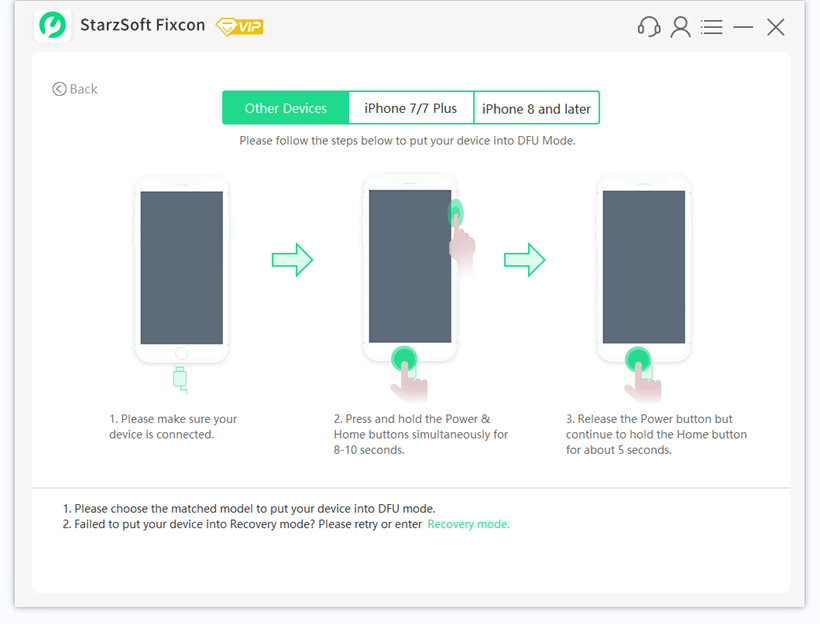
Step 3. To resolve the problem, download the firmware. Click “Download” after selecting the operating system version from the list. The firmware and software will be installed and uninstalled automatically.

Step 4. The process of repairing will now begin. You will see the firmware and iPhone data on your computer screen. Verify the information and press the “Start” button.
Step 5. StarzSoft Fixcon will now repair all iOS issues from your device. Once the process is complete, the left side of your iPhone will hopefully begin working.

However, if your left-side iPhone screen is still not working, the software is probably not the issue. In this case, you can follow the other steps mentioned on this list:
2- Reset the Device
When you can’t determine the root cause of your iPhone screen not working, experts recommend performing a factory reset. It isn’t very likely that a setting on your iPhone prevents the left side of the screen from working.
However, third-party programs might pose a variety of problems. You should reset your device to eliminate these bugs.

Step 1. Open your iPhone’s “Settings” application.
Step 2. Select “General” from the drop-down menu.
Step 3. Click on “Reset,” and finally, select the option to “Reset All Content and Settings.”
Performing a factory reset will delete all the third-party programs, but you will also lose your data files.
3- Force Restart your iPhone
Wait, you access the “Settings” app to restart your device if it is on the left side of the screen. In such a case, you can resolve the issue that prevents the left side of your iPhone from working by forcibly restarting it.
The procedure of force restarting an iPhone varies from model to model. So, locate your iPhone model from the list below and follow the steps to fix your iPhone left side screen not working:
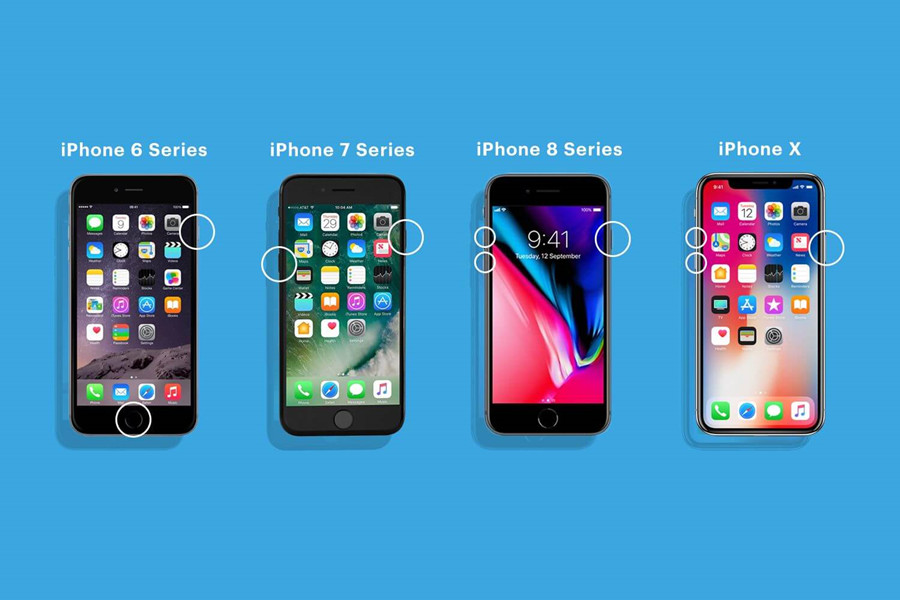
For iPhone Models Newer than iPhone 7: Quickly press and release the Volume Up button of your iPhone 8, X, 11, or 12. Then, hit the Volume Down button. Finally, press and hold the Side button with one finger until the Apple logo appears.
For iPhone Model 7: Simultaneously press the Volume Down and Sleep/Wake keys on your iPhone 7 smartphone until the Apple logo shows.
For iPhone Models Older than iPhone 7: Hold down the Home and Sleep/Wake buttons of your iPhone 6 Plus or earlier models simultaneously until the Apple logo shows.
4- Update your Device to the Latest iOS Version
Another option to fix any issues with your operating system is to update it. Apple is continually changing its operating system to address customer issues like your iPhone’s left side of the screen not working.
As a result, an OS update to the most recent version can resolve the problem.
Steps to follow:

Step 1. Open the “Settings” app on your iPhone.
Step 2. Open to the “General” tab.
Step 3. Now, go to “Software Update.” Click on it to install any updates that are available for your device.
5- Remove your iPhone Screen Protector
The screen protectors on iPhones are frequently to blame for the left side screen not working. The responsive elements of the screen’s hardware may not be receptive to your touches if the protector is placed incorrectly.
Moreover, using a conductive (plastic) phone cover on your iPhone can result in phantom presses.
Phantom press, also known as the ghost touch, is when nonexistent touches cause your smartphone to conduct specific functions on its own.
In either case, taking your screen protector and phone case off and restarting your iPhone can fix the left side of your phone screen.
6- Turn Off 3D Touch Sensitivity
Your iPhone’s left side screen might be malfunctioning if it has 3D Touch Sensitivity. To turn it off, follow these steps:
Step 1. Open the “Settings” app on your phone.
Step 2. Go to the “General” menu.
Step 3. Then, find and select “Accessibility.”
Step 4. Click on “3D Touch” and adjust the slider to determine the amount of force your screen would need to function.
7- Clean your iPhone Screen
Your iPhone screen will not work properly if it is dirty or moist. The screen will also not respond if you use the device with wet or sweaty hands. Use a gentle cloth to clean the iPhone screen before using it.

Try washing your fingertips if they are moist or dirty. Fingers that are dirty or moist may be preventing the screen from connecting. Additionally, if you’re wearing gloves, you should take them off. Touch screens are compatible with some gloves, but not all.
8- Replace your iPhone Screen
If the left side of the iPhone screen not working issue expands to other areas on the screen, it must be damaged. In such a case, you will need to replace the entire screen.
Luckily, you can do the job at home without any professional help.
Step 1. Ordering repair kits and isopropyl is a good place to start.
Step 2. Unscrew the iPhone and use a soft cloth or a brush to clean the screen. You can also use Isopropyl alcohol to clean the screen.
Step 3. Replace any broken or disconnected parts with new ones and reconnect them properly if necessary. It is best to watch a YouTube tutorial to understand better what you are in for.
iPhone screen repair kits come with instructions manuals, so you can refer to those to fix your screen not working. It is, nevertheless, preferable to get your item repaired by a professional.
9- Restore your iPhone via iTunes’ Recovery Mode
You can effectively get rid of the bugs in your iPhone software by accessing “Recovery Mode” in iTunes. Here is what you will need to do:
Step 1. Connect your iPhone to your computer via iTunes. Make sure your device appears on the left.
Step 2. Press and hold the volume up and down buttons simultaneously. Now put your phone in recovery mode.
Step 3. You’ll see “Restore” and “Update iPhone” as options.

Step 4. Select “Restore” to delete the device’s data and install the most recent iOS version. However, if you want to update to the latest iOS version without losing your precious data, choose the “Update iPhone” option.
Conclusion
Out of all the methods mentioned on this list, we vouch for StarzSoft Fixcon. It is hands down the best app for debugging your operating system and fixing common issues like the left side of the iPhone not working.
But if that doesn’t work for you, you can always try the other methods we included in this list.
