While traveling somewhere and putting the iPhone into your pocket, you may want to turn on the vibration mode to get notified about incoming calls or texts. The best thing about Apple’s vibration mode is that the iPhone device will vibrate despite it being in Silent mode.
Unfortunately, various people have faced the “iPhone not vibrating in Silent” issue and are looking to tackle the situation. Thus, if you’re also struggling with the “iPhone not vibrating on Silent iOS 16/17”, you can dive into this post to explore the 10 remarkable solutions.
Part 1: Why Doesn’t My iPhone Vibrate on Silent
If you’re facing the iPhone not vibrating on Silent mode issue, there might be the following reasons behind this chaos.
- You forgot to enable the Vibrate on Silent or Vibrate on Ring Mode.
- Turning off the Vibration Pattern could also end up causing the issue you’re struggling with.
- You might face the current issue provided if you don’t enable the Vibration in the Accessibility Settings.
- A software bug or corrupted app might also prompt the “iPhone doesn’t vibrate when on silent” issue.
Part 2: How to Fix the iPhone Not Vibrating on Silent
1. Use Starzsoft Fixcon
The first thing you could try doing to dismantle the “iPhone not vibrating on Silent” mode is to take the third part tool on board. For instance, you can look at the StarzSoft Fixcon to fix the 15+ iOS issues without bothering to cause even a little data loss. Fixcon offers the highest success rate, and you won’t complain regarding the user interface of the Starzsoft Fixcon.
- 1. Visit the official website of Fixcon and install the software. After installing the software on the computer, you’ll need to start the program and connect the iOS device to the computer.
- 2. Next, visit the tool’s timeline and see the Standard Repair Mode, which won’t cause data loss.

- 3. In this phase, you must verify the device information and press the Download button to download the latest firmware package.

- 4. After putting everything in order, press the Continue button to restore the iOS device. The process only takes a few moments, provided you’ve maintained a fast internet connection.
2. Enable Vibrate on Silent
If you’re struggling with the “iPhone not vibrating on Silent,” it might be because you haven’t enabled the Vibrate. Thus, you’ll need to enable the Vibrate on Silent Mode to fix the issue.
- 1. After visiting the iPhone settings, press the “Sounds & Hepatics” icon.
- 2. Turn on the Vibrate on Silent toggle to get the job done.
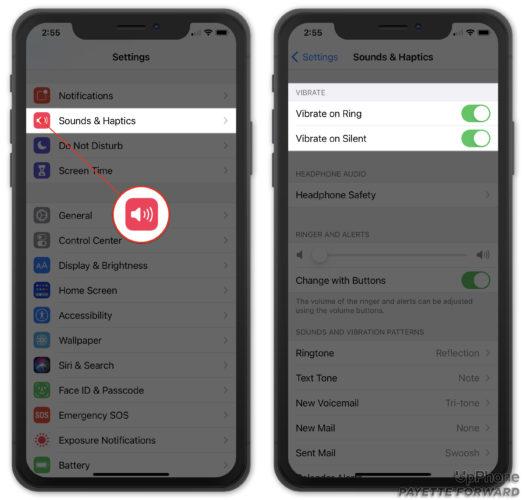
3. Enable Vibration Pattern
If you’ve set the iPhone’s Vibration Pattern to “None” facing issues like “iPhone not vibrating on Silent iOS 15/16/17,” the issue will be evident. Hence, you must enable the Vibration Pattern to fix the issue you’ve been dealing with..
- 1. Navigate to the iPhone settings and select the Sounds button.
- 2. After hitting the Ringtone, click on the Vibration icon, then choose any Vibration Pattern.
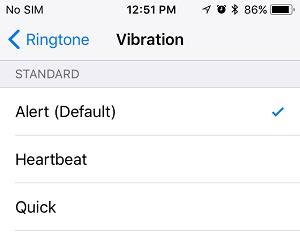
4. Enable Vibration in Accessibility Settings
If you don’t enable the Vibration in the Accessibility Settings, you could have the “iPhone 14 not vibrating on silent” issue. Here’s how to enable the Vibration in Accessibility Settings.
- 1. Visit the iPhone settings and tap on the Accessibility button.
- 2. Navigate to the Touch option and turn on the toggle next to Vibration.
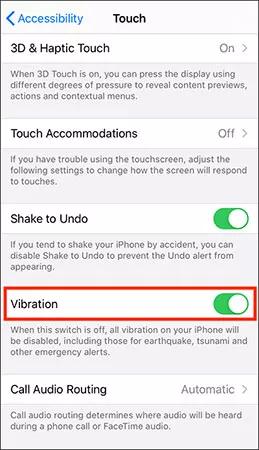
5. Restart iPhone
The software bugs could be the main culprit behind the “iPhone not vibrating on silent” issue.
Restarting the iOS device might assist you in fixing the issue you’re having. Here’s how to restart the iPhone.
Restart iPhone X and Later
- 1. Press and hold the either side or volume button until the Power off slider emerges. Push the slider to the other side to turn off the iPhone.
- 2. You can turn on the iOS device by pressing and holding the Side button until the Apple logo appears.
Restart iPhone 6,7, 8, or SE
- 1. Press and hold the iOS device’s Side button until the power off slider emerges. Next, you’ll need to push the slider to the right side and wait for a few seconds before getting the iOS device turned off.
- 2. To switch on the iOS device again, you’ll need to press and hold the iPhone’s Side button again until the Apple logo makes its presence felt.

6. Reset All Settings
Resetting all the iPhone settings could end up helping you to fix the “iPhone not vibrating on Silent” mode issue.
- 1. Click on the iPhone settings and press the General button.
- 2. Tap on the Reset icon before selecting the Transfer or Reset iPhone button. Click on the “Reset All Settings” and confirm the action by entering the password.

7. Turn on System Haptics
Haptic feedback is a brilliant iPhone feature that comes up sigh the physical response through the Vibration and subtle pulse.
- 1. Visit the iPhone settings and select the “Sounds & Haptics” button.
- 2. Turn on the “System Haptics” toggle to start the proceedings. Disabling the System Haptics could end up causing the “iPhone not vibrating on Silent” issue. You can enable the feature by looking at the guide listed below.
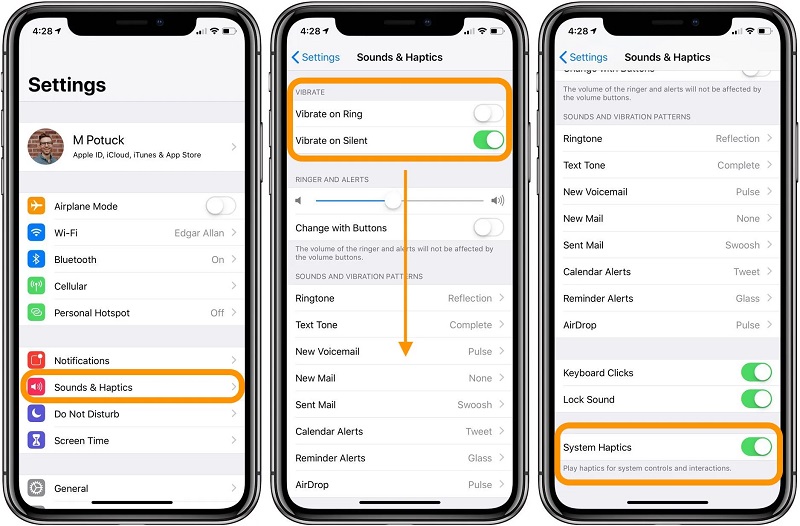
8. Update iPhone
You may face the iPhone not vibrating on silent iOS 16 courtesy of the outdated iOS version. Hence, you must install the new iOS version to fix your issue.
- 1. Click on the General button after launching the iPhone settings.
- 2. Tap on the Software Update and install the new update if it is made available.

9. Turn off Do Not Disturb
Turning on the Do Not Disturb might cause the Vibration to not work appropriately. Hence, you must turn off the feature to tackle the issue you’re currently having.
- 1. Click on the General Settings button after starting the iPhone settings.
- 2. Find the Do Not Disturb Mode and turn off its toggle.
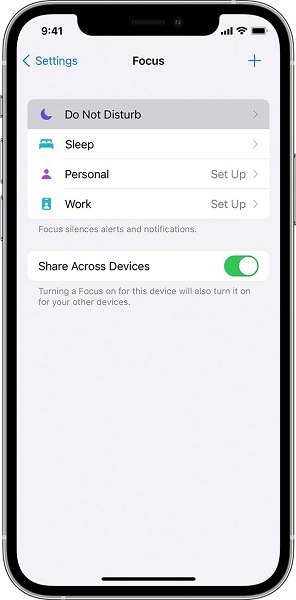
10. Check the iPhone Vibrator Motor
A faulty Vibrator motor could also end up causing the “iPhone not vibrating on silent” issue. Hence, you’ll need to check the iPhone Vibrator Motor to see how it goes.
- 1. Launch the iPhone settings and click on the Sound button. Turn on the Toggle of Vibrate on Silent and Vibrate on Ring.
- 2. After toggling on the Ringer on the iOS device, you’ll need to toggle it off. If you sense an iOS device vibrating, the Vibration motor is working. If the iOS device doesn’t vibrate, the issue is caused by the Vibrator Motor.
Summary
You can take notes from this post to dismantle the “iPhone not vibrating on Silent” issue, as we’ve listed the 10 reliable solutions in this guide. You can try all the options individually if you find it difficult to resolve the issue.
If manual solutions don’t help you to fix the issue, you can look at the StarzSoft Fixcon to fix the “iPhone 13 not vibrating on Silent” issue, as it offers the highest success rate.
