The issue you’re having is pretty normal, and many people around the globe experience this issue.
There might be some reasons behind this chaos, but you can surely fix the “iPhone Safari video black screen iOS 15/16” issue, and we’ll tell you how to do it.
Fix 1: Developer.apple.com Verified the Solution
One of the simplest ways to get rid of the “iPhone Safari video black screen” issue has to be to disable the GPU process. Doing so might assist you in fixing the issue you’re currently dealing with. Here’s how to disable GPU Process.
- 1. Navigate to iPhone settings and tap on the Safari icon. Next, select the Advanced option and click on the “Experimental features.”
- 2. Toggle the GPU process off to ensure you don’t face the “Safari black screen iPhone” issue anymore.
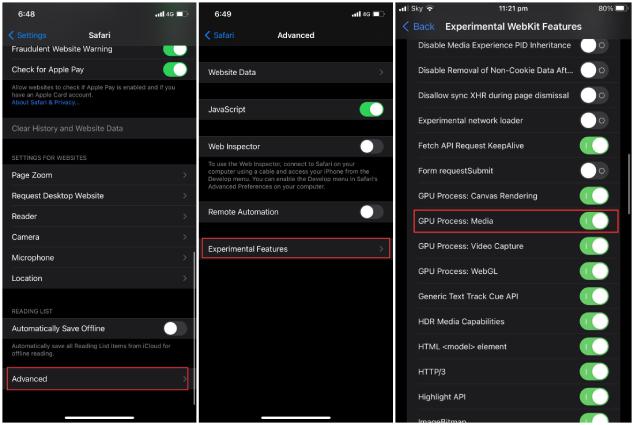
Fix 2: Solution for iPhone Safari Video Black Screen iOS 15 from Reddit User
A Reddit user suggested that you can install the Video Saver app to play Safari videos in Video Saver’s built-in video player. This way, you won’t be facing the “Safari video black screen” issue. Here’s how to install and use Video Saver.
- 1. Press on the link and install the App on your iOS device.
- 2. Navigate to the Safari browser, double-click on the video you’d like to play, and then select Play video with a built-in player. Doing so might help you get rid black screen issue.
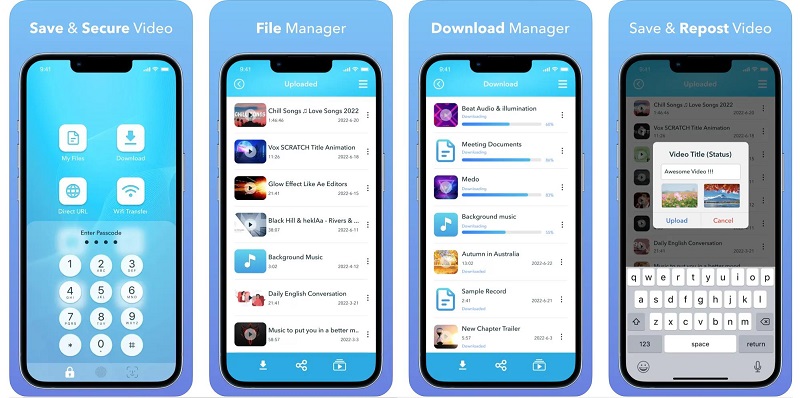
Fix 3: One-click to Fix iPhone Safari Video Black Screen
If you’re worried about the “iPhone Safari video black screen iOS” issue and want to get this issue solved as soon as possible, you should look for StarzSoft Fixcon.
It is a perfect tool that empowers you to fix 150+ iOS issues in one click. You’d be pretty amazed after knowing that despite offering professional features, Fixcon’s premium package doesn’t cost much.
Moreover, Fixcon also enables you to restore your device without data loss, meaning you can repair your iPhone without worrying about your data being deleted.
- 1. To begin with, you don’t need to do much. Instead, all you need to do is visit the official website of Fixcon and install the software.
- 2. Enter into the main interface of Fixcon and then select Standard Repair Mode from the three options you’ll find there. Remember, Standard Repair doesn’t cause data loss, so opting for it makes sense.

- 3. After ensuring the information on the computer screen is about your iOS device, tap on Download to grab the firmware package.
- 4. After putting all the things in order, you’ll need to tap on the “Continue” icon to start restoring the iOS device. The process doesn’t take much, provided your internet speed is fast. Once this process ends, restart your iPhone and check the outcome of repairing your iPhone.

Fix 4: Other Possible Solutions You Can Try
1. Reset Network Settings
It might be due to your network if you’re having an “iPhone Safari video black screen iOS 16” issue. Thus, resetting the network settings might help you fix your problem. Here’s how to reset network settings.
- 1. Navigate to iPhone settings and tap on Transfer or Reset iPhone icon.
- 2. Select the “Reset Network Settings” icon after hitting the Reset option.
- 3. Type in your iPhone passcode and click on “Reset Network Settings” again to confirm the action.

2. Load Non-AMP Version of Web Page
A bug or other glitches might also prevent your iOS device having iOS 15 from loading the AMP links.
Thus, when you launch the embedded video clip on the AMP page, you’ll see a blank page, causing the “iPhone Safari video black screen” issue.
In this case, all you need to do is navigate to the web page’s footer, and you’ll be able to see “View Non-Amp version” there. Tap on “View Non-Amp Version,” and Safari will start loading the page. Now, you should be able to play videos without getting black screen issues.
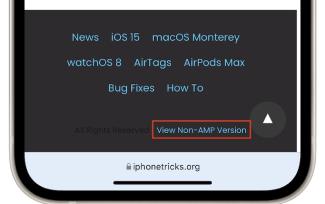
3. Turn off VPN
If you’re VPN on your iOS device, it might be the main reason you are facing the “Safari video black screen” issue.
Thus, when you face this issue, you’ll need to ensure that the VPN on your iPhone is disabled.
4. Check If the YouTube Server is Down
If you wanted to play YouTube videos on the Safari browser, but the “iPhone Safari video black screen iOS 15” issue appeared, you’ll need to check if the YouTube server is down.
Here’s how to check it.
- 1. Navigate to the Just Me or Down for Everyone.
- 2. After visiting the text entry box, you’ll need to tap on youtube.com and press Enter.
- 3. If it says the YouTube server is down, you can’t do much about it. However, if youtube.com appears, you’ll need to navigate to the next solution.
5. Clear Safari Cache
If nothing works in your favor and you’re still dealing with the “Safari black screen” issue, you might try clearing the Safari cache. Here’s how to do it.
- 1. Launch the iPhone settings and navigate to “Safari” app.
- 2. Scroll down to the “Clear History and Website Data” icon and tap on it. Once the Safari cache is clear, you’ll need to ensure that the issue you were having has been fixed.
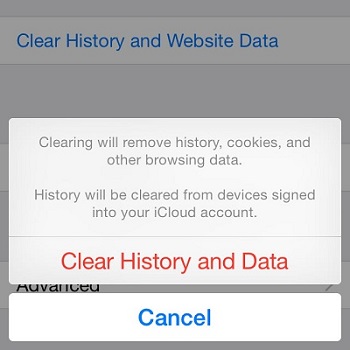
FAQs about Safari Video Black Screen
1. Why am I facing iPhone Safari video black screen iOS 15/16?
Many factors could cause the “iPhone Safari video black screen” issue; some of the most common are listed below.
- Poor internet connection might be the main reason you have difficulty playing videos in Safari.
- If the YouTube server is down, it can also cause the issue you’re facing.
- If you enabled the GPU process, it could also cause problems.
- If you have installed the VPN on your iPhone, it could also cause chaos.
2. How do I fix the black screen on iOS 16?
If you’re having a black screen issue on your iPhone, you can fix it by looking at the methods we’ve revealed in this post.
However, if nothing works, you can opt for Starzsoft Fixcon as it offers 100% success, so the possibility of you getting rid of the Safari black screen issue is immense.
3. How do I make Safari not dark?
You can disable the Safari Dark feature by navigating to the Preferences option. After reaching there, you’ll need to disable Use dark backgrounds for note content.
Final Words
Having encountered the “iPhone Safari video black screen iOS 15” issue isn’t a sight to behold. However, you can eliminate this unwanted issue as we’ve highlighted the most efficient ways to get your job done.
All the solutions we’ve revealed are worth your attention but opting for StarzSoft Fixcon is the best method. It is a third-party tool that solves 150+ iOS issues with minimal effort.
