The latest iPhone models, like the iPhone 15, come up with crystal clear screen having the high resolution displays, making watching a mobile screen worth admiring. However, many still fear facing issues like the “iPhone screen burn” issue.
When this issue occurs, the photos remain visible on the iPhone display. Thus, if you’re worried about getting the photos on the iPhone screen, we’ve brilliant solutions.
Dive into this post to fix the “iPhone 15 pro max screen burn in” issue.
Part 1. What Causes iPhone 15 Pro Max Screen Burn in
Several things could end up prompting the “iPhone screen burn in” issue. For instance, keeping the screen’s brightness high for a long time, leaving the phone on the home screen or an image could cause chaos. Apple support page has termed image persistence a temporary thing that will disappear after a few moments.
Burn in could appear in various extreme cases as when your same high contrast image appears at the high brightness for prolonged periods of time. Apple also explains that the slight visual changes are the typical behavior of the OLED displays, especially with your extended long-term use.
Part 2. Is iphone Screen Burn in a Hardware Issue or Software Issue
When the “burn in iPhone screen” first arrived, many believed it to be a hardware issue corresponding to the OLED display. Apple has termed the issue as a software bug that tends to mimic the screen burn in.
You can navigate to Verizon’s customer support and dial 1-800-922-0204 to make the call. After dialing a call, you can then let Verizon know about the whole situation you’re dealing with.
Part 3. Which iPhone is Affected Most for iPhone Screen Burn in
Users of the iPhone 15 Pro and iPhone 15 Pro Max were most affected by the “screen burn-in” issue.
This issue causes the image to persist in the background of the display and can stop you from performing the different tasks on the iOS device. Apple aims to fix this unwanted issue in the iOS 17.1 update to make the user’s experience absolutely flawless and joyful.
Part 4. How to Check for Screen Burn in iPhone
If you’re having the iPhone 15 Pro screen burn in issue, it could prevent you from using the iOS device appropriately. If you intend to check for screen burn-in your iPhone to ensure that whether your iOS device is getting affected by it or not, you don’t need to do much to put things in order.
Here’s how to check for screen burn-in on an iPhone.
- 1. Examine your iOS device in the dimly lit room. Next, you’ll need to lower your screen brightness to the minimum settings and look closely for any persistent, faint images or outlines.
- 2. Opting for this method can assist you in spotting the burn-ins on your app icons, notification badges, and navigation bars.
Part 5. How to Solve Burn in iPhone Screen
1. Update the iOS
Apple has introduced the latest version of the iOS device that can help you eliminate the “iPhone 15 pro max screen burn in” issue.
On the other hand, using the outdated version of the iOS device could also contribute to the iOS issue you’re currently struggling with. Hence, installing the new iOS update makes sense, and it can assist you in fixing the “burn in iPhone screen” issue without doing much.
Here’s how to update the iOS device software.
- 1. On your iPhone settings interface, click on the General button.
- 1. Click the Software Update icon and hit the “Download and Install” icon. This way, you’ll be able to install the new iOS updates on your iPhone.

2. Reset the iPhone Settings
If you’ve tweaked the iOS device settings, it might also prompt issues like “iPhone screen burn in” issue. Thus, resetting the iPhone settings might help you to fix the unwanted issue. Here’s how to reset the iPhone settings.
- 1. Launch the iPhone settings and tap on the General button.
- 2. Navigate to the bottom side and choose the “Transfer of Reset iPhone” icon.
- 3. Click the Reset button and hit the “Reset All Settings” icon.

3. Adjust Your Screen Brightness
The higher the screen’s brightness, the harder pixels will have to work, causing the “screen burn-in” issue. You could also have been using the app, which tends to display on the screen.
In this situation, adjusting the screen brightness might assist you in reducing the risk of facing the “iPhone burn-in” issue. Here’s how to adjust the screen brightness.
- 1. Navigate to the iPhone settings and click the “Display & Brightness” icon.
- 2. Take the slider to the left or right side to customize the screen brightness.
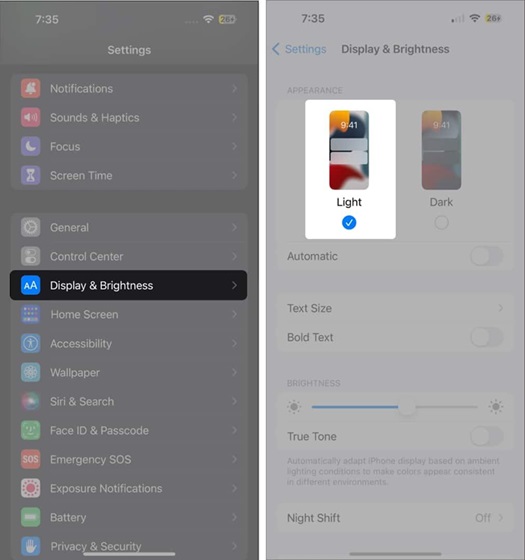
Part 6. How to Solve iOS System Issues Quickly
You don’t need to wait a long time to dismantle the iOS bugs, as the arrival of the Starzsoft Fixcon is handy. With the flawless iOS problem-solving tool, you’ve got the leverage to fix 150+ iOS bugs, and it won’t prompt data loss.
Despite offering the simple user interface, Starzsoft Fixcon prompts the highest success rate offering the highly professional and advanced features. StarzSoft Fixcon supports Windows computers and has a remarkable free trial version to counter the software bugs causing chaos.
- 1. Navigate to the official webpage of Starzsoft Fixcon and install the software afterward. Next, you’ll need to start the program and connect the iOS device to the computer.
- 2. After entering into the main interface of the Starzsoft Fixcon, you’ll need to choose Standard Repair, as opting for this method means you won’t lose important data. Selecting the Deep repair mode, on the other hand, will indeed cause data loss.

- 3. In this phase, you’ll need to verify the device information and upon satisfying it, click on the Download icon to get the latest firmware package downloaded on the computer.

- 4. Tap the Continue button and let the Starzsoft Fixcon do the rest. Now, it will finish repairing the device, and upon restarting the iOS device, you’ll be able to fix the software bugs.
Part 7. How to Avoid iPhone Screen Burn in
You can take certain precautions to avoid struggling with the “iPhone 15 pro screen burn-in” issue. To keep the screen display clear and crisp, you can look at the few tips given below.
- You must not display the static images, as you can turn off the display or opt for a moving screensaver rather than using the static option.
- Reducing the contrast enables you to balance the lighting of the iOS device and can also prevent strain on screen portions.
- You are recommended to keep the brightness of the screen at 50% or below.
Summary
Although the this issue could have been temporary, it can dismantle the overall functioning of iOS devices. Apart from helping you know about the “iPhone 15 pro max screen burn-in” issue, we’ve also listed the majestic ways to eliminate the “iPhone 15 pro screen burn-in” issue.
We have recommended the StarzSoft Fixcon as the best way to fix the iOS bugs, and the Standard Repair Mode of Fixcon won’t prompt the data loss.
