You have followed the instructions for making an audio recording. However, when trying to record a video for any purpose, including online training, only the video is recorded; the audio is not. Some users commonly experience this issue, which is frequently addressed on Apple forums.
We have so discovered a few workable options, which we have seen and verified. Therefore, you will find instructions on how to fix the iPhone screen recording but no sound problem in this post. Let’s get going.
Why My Screen Recording Has no Sound iPhone?
Let’s first examine the causes of screen recording without sound before going on to the solutions.
- Microphone Problem: To determine whether there is a sound or not, examine your microphone. Sometimes you may not have provided the appropriate permissions for your microphone and have some problem that you detect by troubleshooting.
- An incorrectly installed update: Have you recently updated your iPhone’s software? If so, there may have been some bugs that caused this problem. So do not install the updates frequently.
- An unknown issue with recording apps: This can occur if you’ve downloaded or installed an app from the App Store that crashes your iPhone.
- Some apps can’t be recorded: If you try to record audio files from Apple Music or Amazon Music, the sound will cease.
How to Fix iPhone Screen Recording No Sound with StarzSoft Fixcon
If you’re having issues with iOS/iPadOS/tvOS and your iPhone when you start recording other video but get no audio even though everything appears to be working in order, StarzSoft Fixcon iOS System Repair is the efficient and the most reliable answer.
This is the time when you need to utilize the Standard Repair option in StarzSoft Fixcon. It is a simple solution that can immediately resolve your problem regarding recording the video with audio.
- 1. Installing StarzSoft Fixcon is the first step. Installing and configuring StarzSoft Fixcon is quite straightforward to address iOS difficulties.
- 2. Connecting your iPhone to your computer using USB after selecting the Standard Repair option is something you need to do now. Wait for the connection to establish.

- 3. Your device’s model type and other details are promptly recognised by Fixcon, who also install the necessary firmware files. Select only the selections you desire, keep your attention on the task at hand, and click “Download.”

- 4. Clicking Continue, you will see that the system repair has started.
Repairing will soon be finished and you will see that when you record a video now, it comes with an audio as well. It shows that your issue is resolved now.
How to Fix iPhone Screen Record No Sound with General Solutions
1. Reset All Settings to Fix iPhone Record Screen No Sound
Restoring all settings may also be useful in many circumstances. You can use it to remove all of your factory default settings, including those for brightness, sounds, and notifications. But none of your data will be deleted. If you can’t hear anything when screen recording on your iPhone, attempt to reset all of the settings.
- 1. Reset All Settings under General > Settings can be accessed.
- 2. After you enter the password to confirm it, select Reset All Settings.

2. Set the Microphone’s Audio to On
Make sure Microphone Sound is turned on first if there is no audio while the recording is being done. When screen recording, turn on the microphone as follows:
- 1. Swiping up on your iPhone will bring up the Control Center.
- 2. In order to access the Microphone Audio option, long-press and hold the Screen Recording button.
- 3. Click the Microphone button to start the audio. When turned on, it displays the color red.
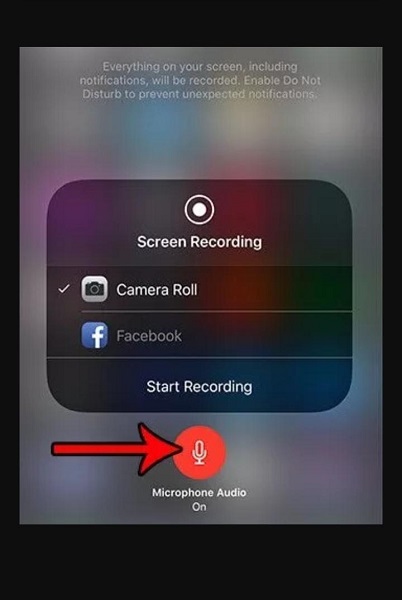
3. Restore Your iPhone/iPad via iTunes
An iPhone restore may also be used to resolve the iPhone screen recorder’s sound issue. It is the ideal method for many problems. If the problem still exists, restart your iPhone. Here are the steps for restoring an iPhone using iTunes.
- 1. Utilize the USB cable to link your iPhone to your PC.
- 2. Launch iTunes after that, and then click the device icon in the top-right corner.
- 3. Click to restore a backup.
- 4. Select Restore iPhone after choosing the most recent iTunes backup.

4. Restart Your iPhone If Screen Recording iPhone No Sound
The iOS record screen could be silent if there are software bugs or app crashes. Therefore, if other solutions do not work, restart your iPhone or iPad.
Restarting your iPhone requires simultaneously pressing the volume and start buttons.

5. Software Update for iOS
It’s possible that the outdated iOS version can’t accommodate mobile applications. The earlier versions’ incompatibility could be the cause of the iPhone screen recorder’s lack of sound. Try installing the most recent update if your Apple device needs it to fix this issue!
Here is how you can update the system for iOS on your own without worrying about anything.
- 1. Click on the Settings application where you can easily see the General option at the top. This is where you can find the Software Update option.
- 2. Click on Automatic Updates and this is where you will be able to download iOS updates automatically.

FAQs about No Sound on Screen Recording iPhone
1. What is the best solution to fix iphone screen recording no sound?
Although there are many solutions that you can implement based on the cause of the issue and can fix iPhone screen recording no sound problem. However, StarzSoft Fixcon is the most permanent solution that will solve all of your screen recording problems including this one.
2. How to record the screen on an iPhone?
Here’s how to use an iPhone to screen record with audio. Press and hold the Record button. Hit the bottom-most microphone icon in the pop-up window, then tap Start Recording. To close the Control Center and quit the screen, tap twice. Now, whenever you start recording, the microphone will activate. You will see that you are now able to record the screen on an iPhone.
Conclusion
Now that you know how to resolve the “iPhone screen recording no sound” Issue, try the above fixes and let us know which one has worked for you. Although all these solutions are quite effective, if you are in a hurry you need to go for StarzSoft Fixcon iOS System Repair which is an ultimate fastest solution for all of your iOS problems including the problem that you face when your iPhone records the screen without sound.
