“Last week, I updated my iPhone’s operating system from iOS 8 to iOS 11. Since the update, my iPhone has had a spinning wheel next to WIFI. I have already disabled both the Background App Refresh and the Location Services. However, this did not fix the iPhone spinning wheel issue. Does anyone know how to make the constant spinning wheel on the iOS status bar disappear?” – Martin, discussions.apple.com
The spinning wheel next to WIFI is a common issue after an iOS upgrade. The issue can be quite annoying considering that it consumes your battery power. Apart from the constant spinning wheel on iOS status bar, another annoying issue that most iDevice users have reported is the iPhone stuck on black screen with the spinning wheel.
In this article, we will help you fix the iPhone spinning wheel issues. We will show you the solutions you can use irrespective of whether the spinning wheel appears on the iPhone black screen or it appears on the top-left corner.
Part 1. Ultimate Fix for iPhone Spinning Wheel Issue
If you are unlucky enough, all the methods above may not work for you. In this case, you may consider other solutions. One of the fixes is using a third-party tool to reset your iPhone to factory default.
To do this, we recommend Starzsoft Fixcon. It’s a handy tool designed to solve all kinds of iOS issues that are hard to solve. With only a few clicks, it can help you get rid of the iPhone black screen, rotating circles, white screen, iPhone stuck issues, etc.
Below, we will show you how to use Fixcon to solve the iPhone spinning wheel problem without losing data.
Step 1: Download, install, and launch Fixcon on your PC, and connected it with your iPhone using USB.
Step 2: Select Standard Repair mode.

Step 3: Click on Download to get the firmware package which will be used to repair your iPhone.

Step 4: Click to Continue to repair your iPhone and wait until it’s done.

Simple isn’t it? After repairing your iPhone with Fixcon, restart it, you’ll find the spinning wheel issue anymore!
Part 2: How to Get Rid of the Constant Spinning Wheel on iOS Status Bar
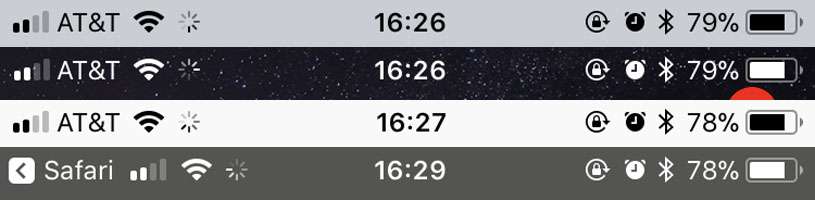
When compared to the iPhone stuck on black screen with spinning wheel problem, the constant spinning circle on the top left of iPhone is more common. This is the reason we have decided to outline the solutions to the spinning wheel next to WIFI issue first. Before we show you the solutions to this problem, let’s see what the “rotating circle on my iPhone” might mean.
WhatbDoes the iPhone Spinning Wheel on the Top-Left Corner Mean?
Apple’s documentation indicates that the constant spinning wheel on iOS status bar indicates either a network activity or over-the-air syncing. Some third-party applications you may have installed on your iDevice can also cause the issue.
If the constant spinning circle on top left of iPhone is, however, appearing more often all of a sudden, there is a chance that it could be a result of a bug or a different issue. The solutions outlined below should help you fix the spinning wheel next to WIFI issue.
Solution 1: Update Your iOS Version
As mentioned earlier on, the iPhone spinning wheel could be a result of a bug. Updating your iOS version can help you remove the bug. Follow the steps below to update the operating system on your device:
Step 1: Open Settings > General > Software Update.
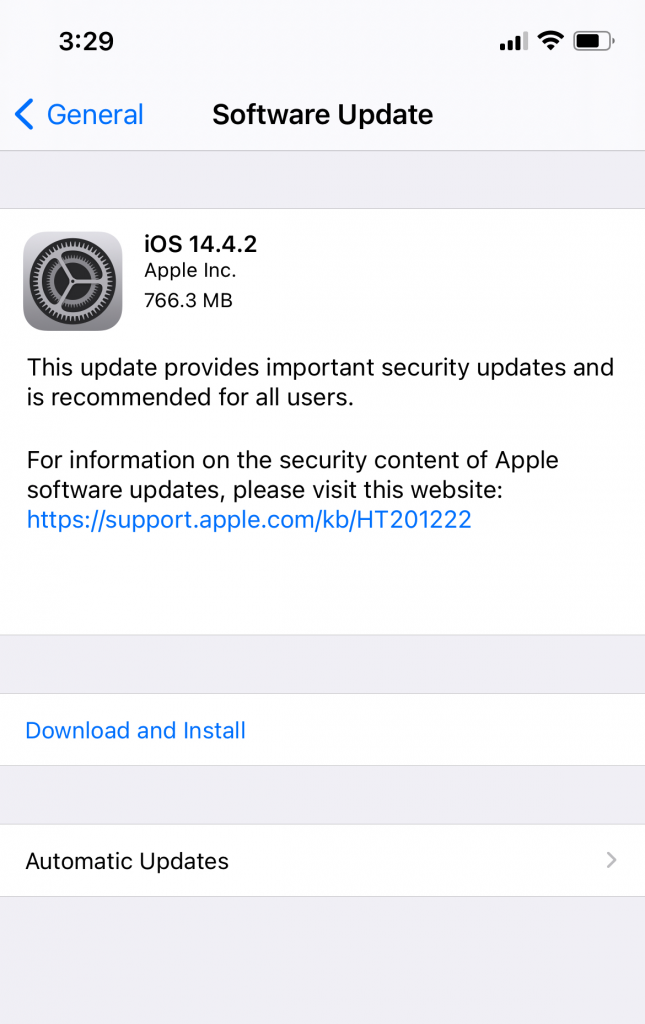
Step 2: If an update is available, tap Download and Install.
Solution 2: Force Close Everything That is Running in the Background
If you have applications running in the background, they could be the reason you are dealing with the “rotating circle on my iPhone” problem. To force close everything, do the following:
Step 1: If your iDevice does have a Home button, double press it quickly. If the device does not have the Home button, swipe from the bottom of the screen. This should display the recently used applications.
Step 2: To close the applications, swipe each application up.
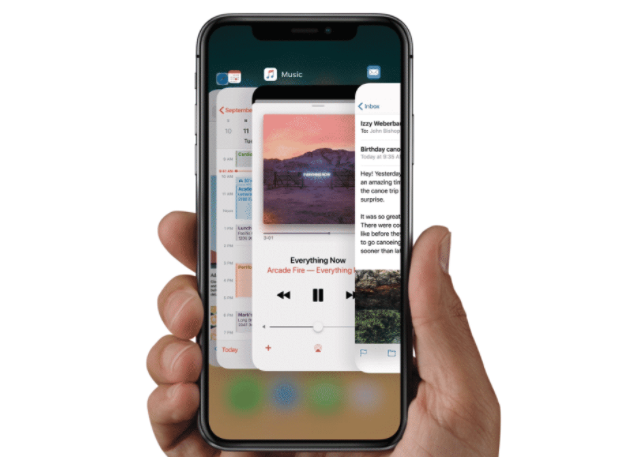
Solution 3: Open Siri
While this solution is not guaranteed to work on all iPhones, some people did report that it was able to eliminate the spinning wheel next to WIFI problem. To implement this solution, follow the steps below:
Step 1: If you have a Home button on your iPhone, press and hold it to launch Siri. If a Home button is not available on your iPhone (iPhone X and later), simply press and hold the side button.
Step 2: Ask Siri anything.
Solution 4: Enable Siri if the Feature is Disabled
If Siri is not enabled on your device, you may have the constant spinning wheel on iOS status bar. To eliminate this issue, follow the steps below to enable Siri:
Step 1: Open Settings > Siri & Search.
Step 2: Toggle Siri on.
Solution 5: If Siri is Enabled, Disable It
This solution can also be effective for the iPhone spinning wheel problem. Follow the steps below to implement the solution:
Step 1: Open Settings > Siri & Search.
Step 2: Toggle off Hey Siri.
Solution 6: Restart Your iPhone
Simply turning your iPhone off and then on again can help you get rid of the constant spinning circle on top left of iPhone. Follow the steps below to turn your iPhone off and then on:
Step 1: Open Settings > General > tap Shut Down.
Step 2: After a couple of seconds, press and hold the Power button until the Apple logo shows on your screen.
Solution 7: Disable Background App Refresh
As we had indicated earlier on, one of the main causes of the “rotating circle on my iPhone” is a network-related activity. The Background App Refresh is a network-related activity. To fix the spinning wheel next to WIFI problem by disabling the Background App Refresh, follow the steps below:
Step 1: Open Settings > General > Background App Refresh.
Step 2: Toggle the feature off.
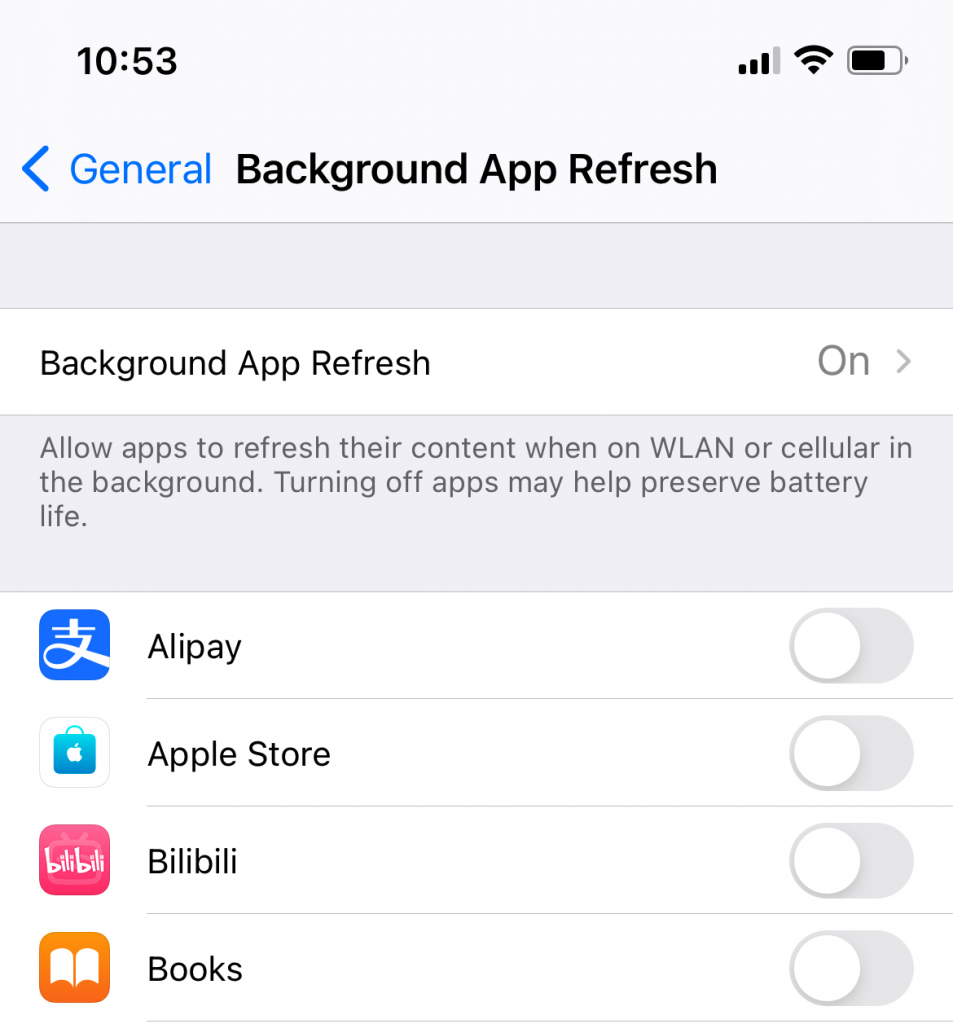
Solution 8: Force Restart Your Device
If the constant spinning wheel on iOS status bar is a result of a glitch, force-restarting your iPhone may fix the issue. Follow the steps below to force restart your device:
iPhone 6S and Earlier
Step 1: Press and hold both the Sleep/Wake and Home buttons.
Step 2: Release the buttons when you see the Apple logo on your iPhone screen.
iPhone 7/7 Plus
Step 1: Press and hold the Volume Down and the Sleep/Wake buttons.
Step 2: Release the buttons when the Apple logo appears on your iPhone screen.
iPhone 8 and Later
Step 1: Press and quickly release the Volume Up button.
Step 2: Press and quickly release the Volume Down button.
Step 3: Press and hold the Sleep/Wake button until the Apple logo appears on your Screen.
Solution 9: Reset the Network Settings
While this solution can help you get rid of the constant spinning circle on top left of iPhone, it will erase all your network settings. This is why you should consider using it after trying all the solutions outlined above. To reset your network settings, follow the steps below:
Step 1: Open Settings > General > Reset.
Step 2: Tap Reset Network Settings.

Step 3: If prompted for a passcode, enter your iDevice passcode and then confirm that you would like to reset the device’s network settings.
Part 3: How to Fix the iPhone Stuck on Black Screen with Spinning Wheel Problem
While the iPhone stuck on black screen with spinning wheel problem may occur after an update or after restoring your device back to factory settings, the issue may also occur when you are trying to reboot the iDevice. The iPhone stuck on black screen with spinning wheel problem is quite common.
Knowing how to fix this problem can help you avoid frustrations. Below, we have the top solutions to the iPhone stuck on black screen with spinning wheel issue. Before we show you the solutions you can use, let’s see some of the causes of the iPhone stuck on black screen with spinning wheel Problem.
What Causes the iPhone stuck on Black Screen with Spinning Wheel Problem?
Currently, there is no single major cause of the iPhone stuck on black screen with spinning wheel problem. Some of the causes of the issue include:
- iOS bugs. Older operating systems do have bugs.
- Problematic log files on the iPhone.
- Virus/Malware. Viruses or malware can corrupt your iPhone’s database. This can cause the iPhone stuck on black screen with spinning wheel problem.
Solution 1: Force Restart Your iPhone
In some instances, the iPhone stuck on a black screen with spinning wheel could be a result of an iOS glitch. Force restarting your device can help you eliminate the problem. To force restart your iDevice, simply follow the steps outlined above in Part 1 under “Solution 8: Force Restart Your Device “.
Solution 2: Update the iOS Version
If the iPhone stuck on a black screen with spinning wheel issue is a result of iOS bugs, the best way to fix the issue is by updating the iOS version. Apple provides newer iOS versions to help fix bugs available in older versions. To update your iOS version, simply follow the steps we have outlined in Part 2 under “Solution 1: Update Your iOS Version”.
Solution 3: Restore Your iPhone in Recovery Mode Via iTunes
If the solutions outlined above fail to work for you, you can restore your iPhone via iTunes in the Recovery Mode. It is worth noting that this solution will erase all the data you have on your device. To restore your iPhone using iTunes, you will need to follow the steps we have outlined below:
Step 1: Using your iPhone’s USB cable, connect the iPhone to your computer. If iTunes does not launch automatically, launch it manually.
Step 2: Put your device in Recovery Mode.
On iPhone 8 and Later
- Press and release the device’s Volume Up button.
- Press and release the iPhone’s Volume Down button.
- Press the side button until the connect to iTunes screen appears.
iOS 7 and 7 Plus
- Press and keep holding both the Volume Down and Side buttons.
- Release the buttons when the connect to iTunes screen appears.
On iPhone 6S and Earlier
- Press and hold both the Side (or Top) and Home buttons.
- Release the buttons when the connect to iTunes screen appears.
Step 3: On iTunes, tap Restore iPhone. iTunes will erase all the data you have on your device and install the latest firmware on your iPhone.
Step 4: After the Restore process is finished, set up your iPhone.
Solution 4: Restore Your iPhone In DFU Mode
If restoring your device in Recovery Mode does not fix the iPhone stuck on black screen with spinning wheel problem, you can restore the device using the DFU mode. To do this, follow the steps below:
Step 1: Connect your iPhone to your PC using a USB cable. Next, launch iTunes.
Step 2: Put your device in DFU mode.
iPhone 8 and Later
- Press and hold the Side button for approximately 3 seconds.
- While still holding the Side button, hold the Volume Down button. Hold the 2 buttons for approximately 10 seconds.
- Release the Side button but continue holding the Volume Down button for approximately 5 seconds. The device’s screen should turn black. This means that the device has entered the DFU mode.
iPhone 7 and 7 Plus
- Press and hold the device’s Sleep/Wake button for approximately 3 seconds.
- While holding the Sleep/Wake button, press and hold the Volume Down button. Hold both buttons for approximately 10 seconds.
- Release the Sleep/Wake button but continue holding the Volume Down button for 5 more seconds. Your device should enter the DFU mode.
iPhone 6S and Earlier
- Press and hold both the Sleep/Wake and Home buttons simultaneously.
- Release the Sleep/Wake button after 10 seconds but continue holding the Home button for 10 more seconds. After the 10 extra seconds, release the Home button. This should put the device in DFU mode.
Step 3: After entering the DFU mode, iTunes should confirm that the iPhone is in Recovery mode. Tap OK on the popup.
Step 4: Tap the Restore iPhone button. Confirm that you would like to restore the device on the popup that appears.
Step 5: After the restoration, set up your iPhone.
Note: This solution will erase all the data you have on your iDevice, in which case the data like photos and texts won’t be recovered.
Summary
If you are dealing with the iPhone spinning wheel problem, this article should help you find a solution that works for you. We have outlined solutions ideal for the constant spinning wheel on iOS status bar and the iPhone stuck on black screen with spinning wheel.
The iPhone spinning wheel issues have different causes. For this reason, not all the solutions outlined in this article will work for you. Trying different solutions will increase your chances of getting rid of the iPhone spinning wheel issue.
