Has your iPhone device gotten stuck on the Emergency SOS mode? There are numerous reasons why your iPhone might have entered Emergency SOS mode, and this can be incredibly frustrating in many cases.
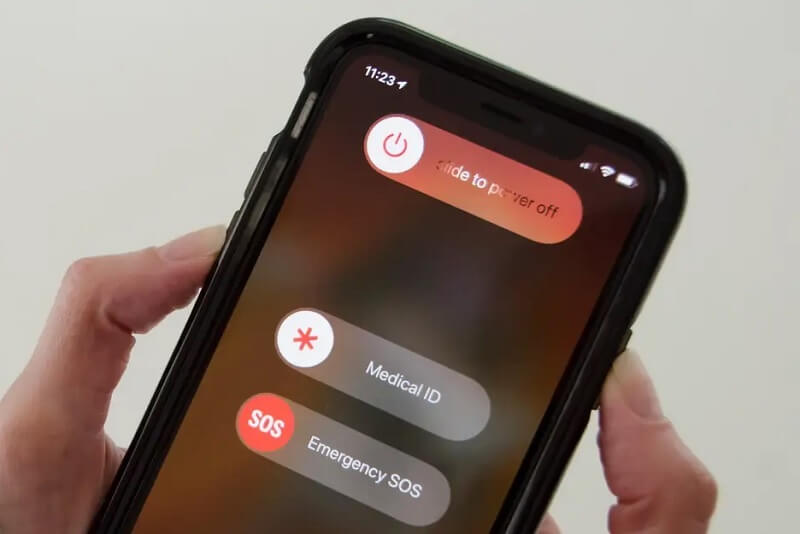
However, don’t panic – there are still options you could consider to regain access to your iPhone, even after it’s gotten stuck in Emergency SOS mode – and we hope that today’s article will help give a little more insight into this topic to help you understand why this is the case.
What’s Emergency SOS and Why is the iPhone Stuck on Emergency SOS Mode?
What is the Emergency SOS mode on your iPhone device, and why is your iPhone stuck on Emergency SOS mode? Well, there are actually a few different reasons why your iPhone might be stuck, and considering these carefully may help you take the necessary steps for your device overall. So, please don’t leave things to chance; make sure you’re aware of the common reasons for iPhones to get stuck on Emergency SOS so it hopefully doesn’t happen again!
The most common reason for your iPhone to be stuck on SOS mode is because the wrong combination of power, volume up, and volume down buttons have been accidentally pressed; as such, when using your iPhone device, always be careful to ensure you don’t make this mistake.
Another somewhat common cause for your iPhone to get stuck on Emergency SOS mode is because it’s been freshly flashed or rooted.
Luckily, if your iPhone 11 is stuck on Emergency SOS mode, don’t panic – there are plenty of great options that can help you get out of this mode. So, please don’t leave things to chance; read on to learn more about the different options available to you and how these might be a good solution for your own device’s unlocking needs.
How to Fix iPhone Stuck on Emergency SOS? (Common Ways)
1. Reboot the iPhone Device
In many cases, rebooting your iPhone device may be enough to fix the issues you’re experiencing if your iPhone’s stuck on Emergency SOS mode.
To reboot your iPhone device,
Simply hold down the power button until the slider appears to turn the device off; if you continue to hold down this button, eventually, the iPhone will automatically begin to reboot itself.

This option is one of the quickest and easiest fixes if you’ve managed to get your iPhone stuck on emergency SOS mode. However, it’s probably one of the least effective methods for iPhones stuck on Emergency SOS mode, too, so it may be worth trying other options too.
2. Power off your iPhone and Recharge to Try
What about charging your iPhone?

If simply rebooting the device doesn’t work, then another common option to try is turning the device off and recharging it, which may often help restart the device without Emergency SOS in place. Again, though, this method is often quite hit-and-miss in its efficacy; if it doesn’t work, a stronger restoring option may be necessary.
3. Restore your iPhone Via iTunes
Another option that you could consider is to restore your iPhone via iTunes. The iTunes restoration method is quite simple, luckily, although it’s not always successful for unlocking your iPhone device that’s stuck on Emergency SOS mode.
Nevertheless, it may be worth trying if other options haven’t worked or you’re not able to use the other methods we’ve listed.
Step1: Ensure that your laptop has iTunes downloaded and, critically, that it’s running the latest version of iTunes. If it is, then you should connect your iPhone device to the computer using a USB cable.
Step2: Once you have done so, iTunes should detect a fault with your device, prompting you to restore or update your iPhone. Select “update” to hopefully update and restart your iPhone, hopefully restoring it without the Emergency SOS mode in place.
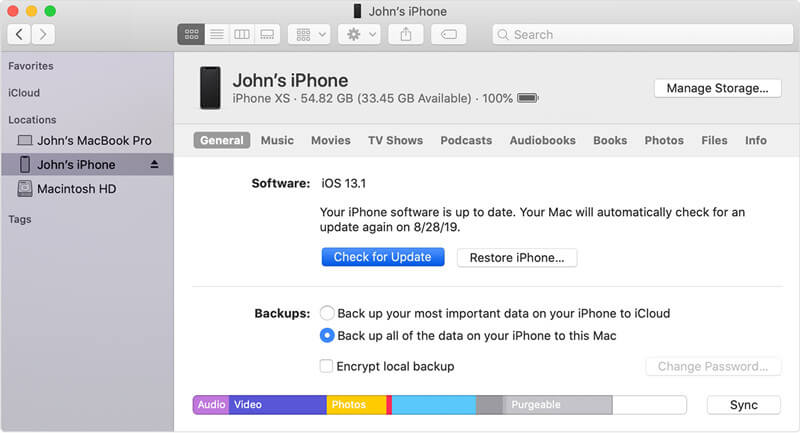
However, we should note that, if an update doesn’t work to restore your device, you may want to try the “restore” option as well. This should fully remove the Emergency SOS mode from your device, but will also wipe all data saved on your iPhone; as such, it’s crucial you’ve got a backup of your data if you choose this option.
4. Go to the Apple Store
As a final point, if you have a local Apple store near to where you live or work, you may be able to take your iPhone device to the Apple team to get professional support.
This is undeniably the most expensive method, as you’ll likely need to pay for the service, and there’s no sure guarantee that the team will be able to help. However, if there is anything that they can do, you can be confident that the Apple Store staff will attempt to unlock your iPhone device for you and restore it from the Emergency SOS mode.
The Easiest Way to Fix iPhone Stuck on Emergency SOS(No Data Loss)
If you’ve been looking for a quick and simple way to restore your iPhone device that’s stuck on Emergency SOS mode, then you might want to consider trying the StarzSoft Fixcon tool.
Indeed, as one of the most up-to-date and reputed iPhone unlocking tools, StarzSoft is able to provide numerous different functions, including the ability to remove Emergency SOS mode from your iPhone model. But how can StarzSoft remove Emergency SOS restrictions from your iOS device?
To use StarzSoft Fixcon to remove Emergency SOS mode from your iPhone, you should begin by downloading the StarzSoft Fixcon tool for free from the main developer’s website; don’t worry, as you won’t need to pay until you actually come to use the tool!
1. Features of StarzSoft FixCon
StarzSoft Fixcon has two different repairing modes: Standard Repair, which usually works for most options, or Advanced Repair (which is a specialist solution that’s tailored more towards systems that won’t turn on or which are stuck on a black or white screen).
In addition to this, StarzSoft Fixcon is also capable of numerous other functions, including upgrading your device (or downgrading, where necessary), as well as resetting the device without password access or entering recovery mode at will.
2. How to Use StarzSoft Fixcon to Unlock your iOS Device
If your iPhone is stuck on Emergency SOS mode, you can restore the device in just three simple steps with Fixcon!
First, you’ll need to choose an unlocking mode. StarzSoft Fixcon offers three options here: standard repair, advanced repair, or enter recovery mode. To begin with, we recommend you try the standard repair option, as this won’t result in data loss on your iPhone device!
Step1: Connect your device when prompted to your computer (with a USB) and then launch the Fixon. Select “Standard Repair”.

Step2: Download proper firmware.

Step3: The firmware has downloaded, which means all that’s left to do is wait while Fixcon repairs your iPhone device. Please keep the device connected to your computer at all times until the process has finished. Failing to do so might damage your iPhone device.


It’s worth noting that, if this option doesn’t work, you can still try again with the advanced repair function or enter/exit recovery mode. However, these options will likely result in data loss on your device; as such, we only recommend them if you have not been successful with the standard mode.
You should ideally take a backup before trying the advanced mode, too, which you can restore once StarzSoft Fixcon has finished repairing your device.
3. Is StarzSoft Fixcon Effective?
Is the StarzSoft Fixcon tool effective? Absolutely! Indeed, as far as iPhone repairing and restoring tools go, few can offer quite the same level of versatility as Fixcon.
Not only is the tool capable of fixing over 150 different system errors and issues, but it’s compatible with all iOS systems, even tvOS 15! Plus, the tool has been recommended by numerous online brands, including Macworld, Cult of Mac, Tech Radar, Mud, Tech Advisor, EnGadget, and Payette Forward.
As such, if you’ve been looking for an unlocking tool that won’t let you down, StarzSoft Fixcon might fit the bill.
Final Thoughts
If your iPhone appears to be stuck on Emergency SOS mode, then there are numerous potential issues you might face. Fortunately, if this is the case for your device, there are also several great options you could try to make sure that your iPhone device is recovered quickly and is back to its normal, working order.
However, these methods will often result in data loss, so we highly recommend that you use StarzSoft Fixcon to fix this problem that will keep the data in your iDevice safe, at least compared to using iTunes or other ways.
