Of course, iPhones are one of the best smartphones anyone can ever buy because it offers a multitude of features and iPhones are quite robust too, but hey, a few problems here in there with your iPhone can occur.
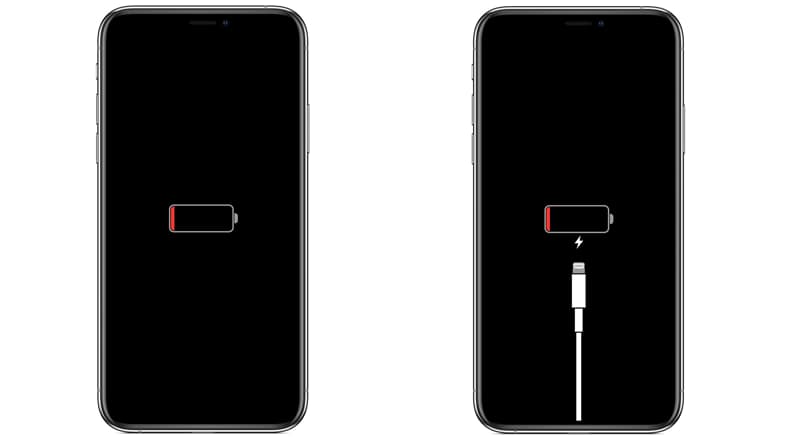
One of the issues that you may encounter is your iPhone getting stuck on the red battery screen. In fact, many people have reported this issue. If you have faced this problem or have heard about it and want to find out the best ways to get over it, here are some solutions that you can try. Keep reading.
Why is the iPhone Getting Stuck on the Red Battery Screen?
Before we move on with the solutions you should try, let’s first figure out what may make your iPhone get stuck on the red battery screen.
Reason 1: You may face this problem when your iPhone is not getting charged correctly or doesn’t have enough charge to function.
Reason 2: The iPhone battery might have some issues, for example, bad performance. A poor battery can also cause this issue.
Reason 3: If your iPhone gets overheated while getting charged, it may get stuck on the red battery screen and may not even get charged.
Reason 4: When the iPhone’s battery is not calibrated correctly, it may give you some troubles, one of them being getting stuck in the red battery screen. If this is the case, the battery must be discharged first.
Reason 5: Another reason could be that your iPhone is running on corrupt or outdated firmware.
Reason 6: There could be many other reasons, too, such as software-related issues, a virus or malware attack, and low battery.
What to do When Your iPhone Gets Stuck on the Red Battery Screen?
Now that you know all the reasons why your iPhone might be facing this issue, this section will cover several solutions that you can try out. Each solution is doable, and they have been tested. So, let’s find out the different solutions.
Solution 1: Force Restart Your iPhone
In most iPhone issues, when you restart your iPhone, many minor glitches get eliminated and refresh your iOS. So, before getting on with another solution, the recommended thing to do is to force restart your iPhone. Since restarting your device normally won’t be possible, force restart is the only way out. It will reset your iPhone and will allow it to function normally.

For iPhone 6s and older models
If you use iPhone 6s and older versions, you will have two press Home and Power buttons together for roughly 10 seconds. Then, your device will begin to restart, and the Apple logo will appear.
For iPhone 7 Plus or 7
If you have iPhone 7 or 7 Plus, the force restart function will be a little different. You will have to press the Power and Volume Down keys together for roughly 10 seconds until you see the logo of Apple.
For iPhone 8 and the latest versions
First, you will have to press the Volume Up button and quickly release it, then press the Volume Down button and quickly release it. Finally, you will have to hold the Side key until your iPhone restarts. Once it does, let go of the side key.
Solution 2: Completely Drain the Battery
Another solution is to completely drain your battery when the phone gets stuck on the red battery screen. Don’t charge it, and just let it be. It will eventually shut down when the battery gets drained out completely. You should do this sometimes, even when there is no issue, because that’s how you will enhance the life of your iPhone battery. Even Apple recommends it.
You can turn on the flashlight, enable wifi, and even increase the screen brightness so that it starts draining fast. Let your iPhone be in this condition throughout the night. Once your device shuts down, you need to plug it into the charger and restart it normally. After that, the problem should be resolved.
Solution 3: Time to Replace the Battery
If your iPhone is repeatedly getting stuck in the red battery screen, it could mean that the battery is needed to be changed. However, you might not be able to replace the battery on your own; hence, contacting a professional will make more sense.
Just contact a good iPhone repairing company and let the professional take care of it. Just ensure that a genuine iPhone battery is getting inserted, and do ask for the receipt. It is recommended not to replace the battery on your own because you may damage the iPhone if you don’t have the experience or knowledge to do that.
Solution 4: Boot Your iPhone Using DFU Mode
The DFU mode of iPhones is extremely helpful. It will let you downgrade, update, and even boot your system. However, the primary purpose of using it is to install dedicated firmware on the iPhone without any hassle.
To begin the process, you will have to follow a few simple steps:
For iPhone 8 and the latest models:
Hold the Side and Volume Down keys for roughly 10 seconds. Then release the side key, but keep pressing the Volume down key for around 5 seconds.
For iPhone 7 Plus and 7 models:
Press and hold the Volume and Power buttons together for around 10 seconds. After that, keep pressing the Volume Down key but let go of the Power button.
For iPhone 6s and earlier models:
If you have an iPhone 6s or earlier model. Then press both Home and Power buttons together for roughly 10 seconds. After 10 seconds, stop pressing the Power key, but the home button needs to be pressed for approximately 5 seconds.
You will be botting your device in DFU mode; therefore, ensure that the screen is black. Then, let it get booted and finally connect the device to a charger and let it charge. It should usually get charged.
Solution 5: Use Recovery Mode and then Force Restart
To do this solution, you will need iTunes. Also, trying this solution will remove all your data. Therefore, try this solution if only you have created a backup for your data. The steps that you need to follow are as follows:
Step 1: Open your computer. Make sure that the computer has iTunes installed in it. Now take a USB cable and connect your iPhone to the computer that has iTunes installed in it.
Step 2: Put your iPhone into Recovery Mode
- For iPhone 6s and earlier versions, press and hold both Power and Home buttons, and once it goes into the recovery mode, release the keys.
- If you are using 7 and 7 Plus, press and hold Power and Volume Down keys.
- For iPhone 8 and the latest models, quickly press and Volume Up key and release it. Then press the Volume Down key and release it. Finally, press and hold the Side key and release it when it gets into recovery mode.
Step 3: You will see the iTunes logo appearing. When it does, let iTunes detect your iPhone. Then, click on the OK option to start the restoration process. And that’s it.

Solution 6: Try StarzSoft Fixcon iPhone Recovery Tool
For the last solution, you have StarzSoft Fixcon. This is a third-party tool and the best way to overcome iPhone getting stuck in the red battery screen problem. The best part about using StarzSoft Fixcon is that it can fix a lot of iPhone-related issues, and it does its job impeccably.
It will let you fix different kinds of iPhone-related problems. In addition, this robust tool will take just a few minutes to resolve the issue and make your iPhone function normally.

StarzSoft Fixcon iOS System Repair
- StarzSoft Fixcon comes with a one-click enter and exit mode.
- StarzSoft Fixcon is capable of resolving 150+ issues.
- It can not only fix iPhones, but Apple TVs, iPods, and iPods as well.
- Supports all versions of iOS/iPadOS/tvOS
Step 1: Launch StarzSoft Fixcon
The first thing that you will have to do is download and install StarzSoft Fixcon on your computer. Once done, you need to launch StarzSoft Fixcon. You will see three options- Standard Repair, Advanced Repair, and the last Enter/Exit Recovery Mode. Please click on the Standard Repair mode.

Step 2: Connect Your iPhone to the Computer
After choosing the Standard Repair mode, you need to take the USB cable and connect your iPhone to the computer. You can use any USB cable compatible with the iPhone; else, use the one that has come with the iPhone.

Step 3: Download Firmware Package
Once it’s done, StarzSoft Fixcon will detect your device. It will ask you to begin the Firmware package downloading process. First, you need to check if the model number of your iPhone is correct. Then click on the download option to start the process.

Once the firmware package is downloaded, your device will start functioning normally. While using StarzSoft Fixcon, ensure to keep the device connected and don’t remove it. After everything is done, just remove the iPhone and try using it now. It should start working normally.

Bottom Line
It’s not uncommon to face iPhone getting stuck on the red battery screen issue. What is essential is to find out what is causing this problem and how to overcome it. We have shared multiple solutions; try them out.
Out of them all, the best solution to try is using StarzSoft Fixcon because StarzSoft Fixcon can not only fix the iPhone getting stuck on the red battery screen issue but many others as well. So, download StarzSoft Fixcon and make your iPhone problem-free.
