While new iOS updates can help you explore the various new features, they could also cause issues like the “iPhone stuck on search screen” issue.
This is one of the most annoying issues you’d have ever faced while using an iOS device, and there could be multiple reasons behind the issue. Dig into this post to fix the “iPhone home screen stuck on search” issue.
Part 1. Why is My iPhone Stuck on the Search Screen
The following reasons can cause the unwanted “iPhone stuck on blurry search screen” issue.
- Using the old carrier settings on the iPhone might also cause the iOS device to get stuck on the search.
- If you’ve tinkered with the network settings, it could be the main thing behind the “iPhone home screen stuck on search” issue.
- Sometimes, the iPhone doesn’t detect the SIM card, causing chaos.
- If you don’t install the iOS update, it may be the main culprit behind the issue you’re dealing with.
Part 2. How to Fix iPhone Stuck on Search Screen Easily (User Verified)
Facing the issue of the “iPhone stuck on the search screen” is surely something that nobody would ever like to struggle with. You can look at the steps listed below to dismantle the issue.
- 1. Ask Siri to launch the settings and navigate to the “Home Screen.”
- 2. You can see the search button there, and you’ll need to switch it off from there. If the search button is already turned on, you can try turning it on again before turning it on afterward.
Part 3. How to Solve iPhone Home Screen Stuck on Search with Common Solutions
1. Update the Carrier Settings
Facing issues like “iPhone stuck on search screen” could be caused by outdated carrier settings. Thus, you’ll need to update the carrier settings to avoid facing the issues you’re getting on your iPhone.
- 1. Start the iPhone settings on the iOS device and hit the General button afterward.
- 1. Click on the About icon, and doing so will make the pop up appear asking you to install the new carrier settings update if it’s available.
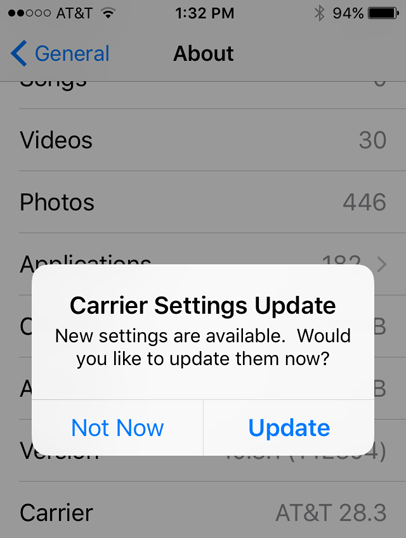
2. Reset Network Settings
If you’ve made some changes in the iPhone network settings, it might cause annoying issues like “iPhone home screen stuck on search” issue. Hence, resetting the network settings will be an appropriate way to fix the issue you’ve been dealing with. Here’s how to reset the network settings.
- 1. Start the iPhone settings and tap on the General button.
- 1. Click on the Reset icon before hitting the Reset Network settings icon. You can now confirm the action by entering the iOS device passcode.

3. Turn on Data Roaming and Cellular data
If you’re living outside the region of the service provider, it could also cause the “iPhone stuck on search screen” issue. Hence, you’ll need to turn in the roaming and cellular data to avoid having the issue you’re dealing with.
- 1. Launch the iPhone settings and click on the Cellular button.
- 2. Turn in the Cellular data and navigate to the Cellular Data Options. Enable the Data roaming button to see how it goes.
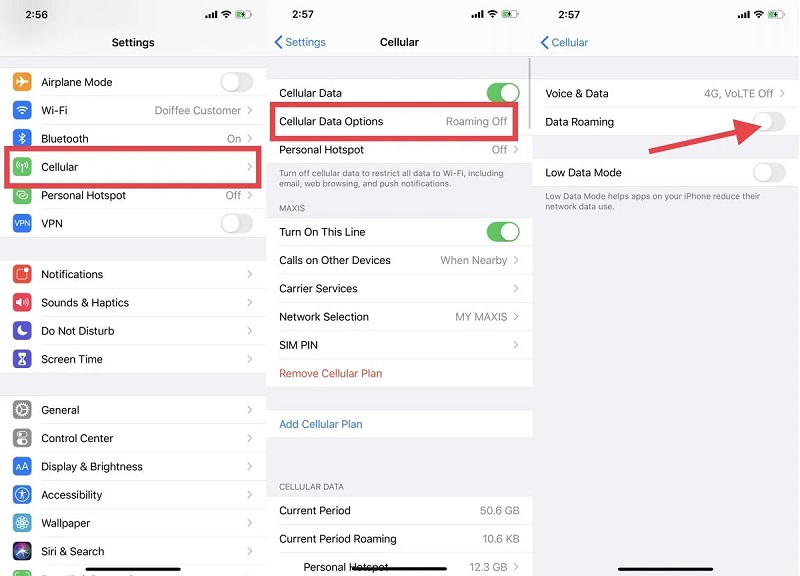
4. Factory Reset the iOS Device
Although factory resetting the iOS device could cause major data loss, opting for this way could help you fix the “iPhone stuck on blurry search screen” issue. Follow the guide below to factory reset the iPhone.
- 1. Launch the iPhone settings and click on the General button afterward.
- 2. Tap the Transfer or Reset iPhone button and then follow the on-screen instructions to erase all the content and settings.
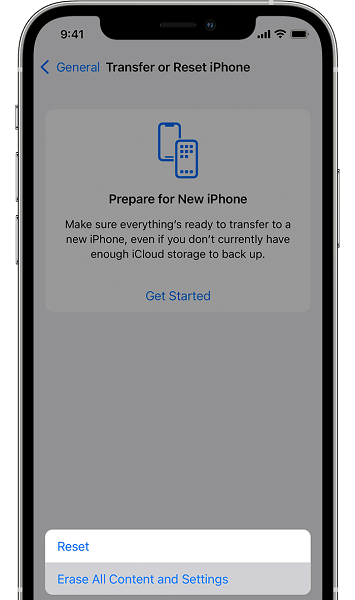
5. Restart iOS device to Fix iPhone Stuck on Search
Another way to dismantle the “iPhone home screen stuck on search” will be to give a fresh start to the iOS device. This way, you eliminate the software glitches that could have been causing the whole chaos. Here’s how to restart the iOS device.
Restart iPhone x and later
- 1. Press and hold the iPhone’s side and volume button until the power off slider emerges.
- 2. Push the slider to the right side and turn off the iOS device. Wait for free moments before turning on the iOS device again by clicking and holding the side button until the Apple logo appears.
Restart iPhone 6, 7, 8
- 1. Press and hold the side button to turn off the device.
- 2. After turning off the device, you’ll need to press and hold the iPhone’s side button again until the Apple logo comes on the device.

Part 3. How to Fix iPhone Screen Stuck on Search With One-Stop Way
Sometimes, relying upon manual solutions won’t help you to fix the “search screen stuck on iPhone” issue. Thus, going for third-party software, Starzsoft Fixcon, makes sense as it prompts the highest success rate. By allowing you to fix the 150+ iOS bugs, Starzsoft Fixcon doesn’t cause data loss.
Apart from supporting all the iOS versions and models, StarzSoft Fixcon offers a simple user interface, making it effortless for newcomers to use the tool.
- 1. Install the Starzsoft Fixcon after visiting the official webpage and start the program afterward. Proceed ahead by connecting the iOS device to the computer.
- 2. Select the Standard Repair Mode from the main interface of Starzsoft Fixcon, as it won’t cause data loss.

- 3. Verify the iOS device information appearing on the screen and then download the firmware package by hitting the “Download” button.

- 4. Tap on the Continue icon to start repairing the iOS device, and this will take only a few moments before getting the job done.
Summary
While using the iPhone, when an iOS issue occurs, it could make the iPhone user’s experience bad and deplorable. If you’re dealing with the “iPhone stuck on search screen” issue, you can watch out for five amazing solutions to fix it.
StarzSoft Fixcon is the most recommended for fixing software bugs as it doesn’t cause data loss.
FAQs
1. Why is my iOS device stuck on a Grey search screen?
If you’ve enabled the grayscale feature, it might cause the issue you’re having. Hence, you can turn off the grayscale feature to see how it goes. To do it, you’ll need to start the iPhone settings and click on the Accessibility button. Next, you’ll need to press the “Display Accommodations” and hit the Color Filters. You can turn it off there to fix the issue.
2. What causes iOS devices to stuck?
If your iPhone gets stuck numerous times, it might die due to the low battery life or the iOS device is running out of storage. Using incompatible apps and outdated iOS versions might also cause these unwanted issues.
3. What is the best way to fix the “iPhone stuck on search screen” issue?
You can try multiple manual methods to fix the issue, but Starzsoft Fixcon remains your most efficient and reliable option. With this, you’ve got the leverage to fix the issue by repairing the iPhone device, which doesn’t cause data loss even a bit.
