Do you find yourself constantly having to turn the volume up on your iPhone? You’re not alone. Many users have experienced frustrating moments when iPhone volume keeps going down for no reason. If this is happening to you, don’t worry—there are a few simple solutions that can help fix the problem.
Why Does My iPhone Volume Keep Going Down?
If your iPhone volume keeps going down, you may be wondering why this is happening. It could be due to a few different things, such as a hardware issue, software bug, or even an accessibility setting that has been enabled. With so many potential causes, you must be digging the internet to find “Why Does My iPhone Volume Keep Going Down?”
However, it can be challenging to pinpoint the exact reason why your iPhone volume keeps going down. But here are the common potential causes:
- 1. Software Update: If your iPhone has recently been updated or restored, the settings may have changed, causing the volume to be lower than usual. You can try resetting your phone and/or restoring it to a previous version to fix this issue.
- 2. Headphones: If you’re using headphones with your iPhone, it may cause a volume issue. Check if your headphones are connected correctly, or try a different pair to see if they make a difference.
- 3. Siri: If you have Siri enabled on your phone, she may interfere with the volume. Turn off the Siri feature in your settings and see if this resolves the issue.
- 4. Hardware Damage: If none of the above solutions work, there may be some sort of hardware damage to your iPhone. In this case, you may need to bring it in for repairs or replace it completely.
11 Ways to Fix “My Volume Keeps Going Down By Itself on iPhone”
If you’re experiencing the issue “My volume keeps going down by itself on iPhone,” there are several steps you can take to try and fix it. Below are a few solutions that could help you get your volume back up and running again:
1.Disable Change with Buttons
Volumes not responding as intended can be pretty annoying. Once you’re facing an iPhone volume that keeps going down, the first thing you should do is to disable their functionality from the settings. Apple recommends doing so if keys malfunction. These are the steps to disable change with buttons on your iPhone.
- 1.Navigate to Settings on your iPhone.
- 2.Tap on the Sounds & Haptics.
- 3.Tap on the switch for the Change with Buttons to disable it.
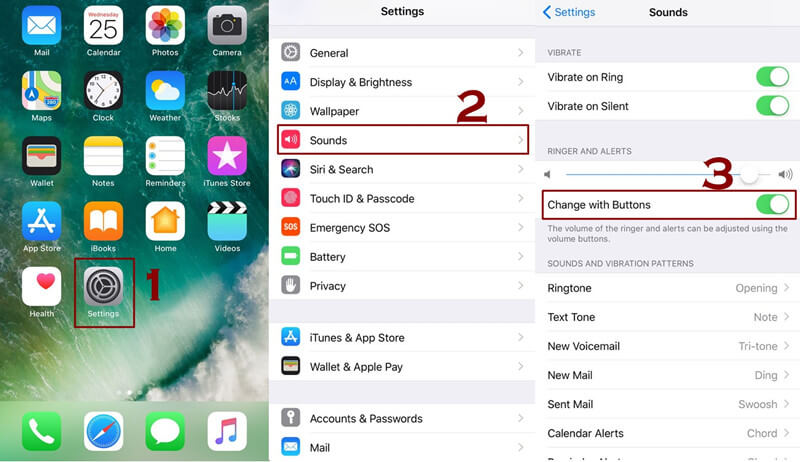
2. Turn Off Attention Aware Features Button
Attention-aware features can sometimes interfere with the sound settings in your iPhone. Apple recommends turning these features off your iPhone if you are facing any difficulty with the volume. These are the steps to disable the Attention aware feature on your iPhone.
- 1.Go to Settings.
- 2.Tap on Accessibility.
- 3.Tap on Face ID & Passcode.
- 4.Toggle the switch for Attention Aware Features to turn it off.
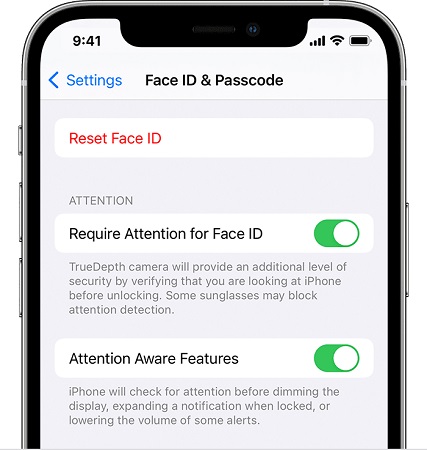
3. Turn Off Bluetooth
If you have Bluetooth enabled on your device, it can also interfere with the volume settings. You can tun off Bluetooth if you have difficulty controlling your iPhone’s volume. These are the steps to turn off Bluetooth on your iPhone:
- 1. Go to Settings.
- 2.Tap on Bluetooth.
- 3.Toggle the switch to turn it off.
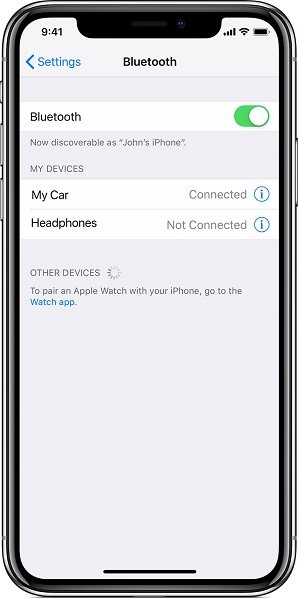
4.Turn Off Reduce Loud Sound
If the Reduce Loud Sounds feature is enabled on your iPhone, it can also be the reason why your volume keeps going down by itself. This feature will reduce loud sounds that exceed a certain decibel level, which can interfere with your volume settings. To disable the Reduce Loud Sound, follow these steps:
- 1.Navigate to Settings >> and tap on Sounds & Haptics.
- 2.Select Headphones Safety.
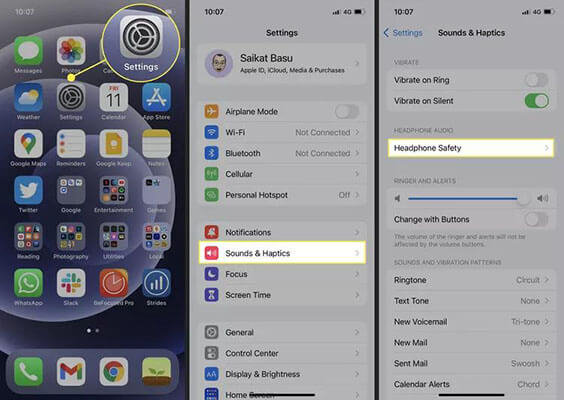
- 3.Here you’ll see the toggle for Reduce Loud Sound.
- 4.Tap on the toggle to disable it.
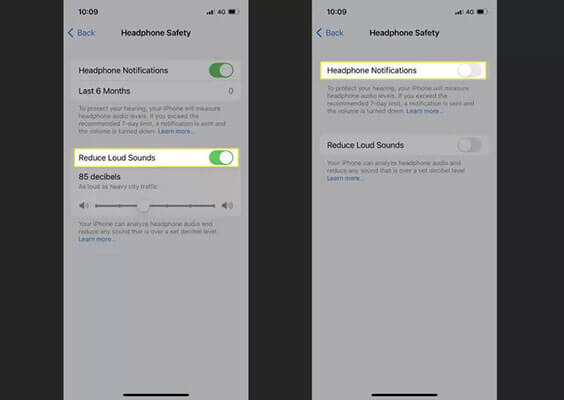
5.Remove Your iPhone Case
Using a case or protective cover for your iPhone can also interfere with the volume button by putting pressure on it. This usually happens with cheap cases that also cover the volume area.
So, try to remove your iPhone case and see if the problem is fixed, or otherwise follow the next method.
6.Remove All Background Apps
If multiple apps are running in the background of your iPhone, the problem of iPhone volume keeping going down can happen. To fix this issue, try closing all background apps to see if it makes any difference. If it does, you may consider disabling certain apps from running in the background or using a task manager app to help control which apps are active. This may also improve the overall performance of your iPhone.
You can remove all the background apps by following the steps below:
- 1.If you have iPhone X or later models, on your iPhone’s home screen, swipe up from the bottom of the screen. This should bring up the recent app opened lately and running in the background.
- 2.Close the apps running in the background by swiping the app cards up or tapping and holding them in the middle of the screen.
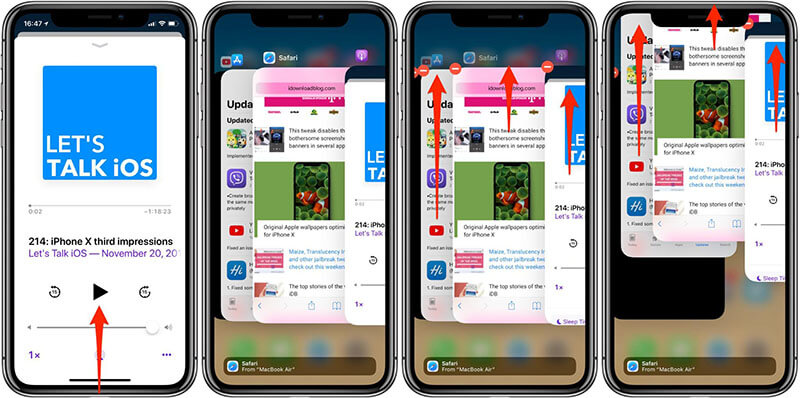
- 3.If you have iPhone 8 or an earlier model, you can use the home button to open recent apps on your iPhone, then close them.
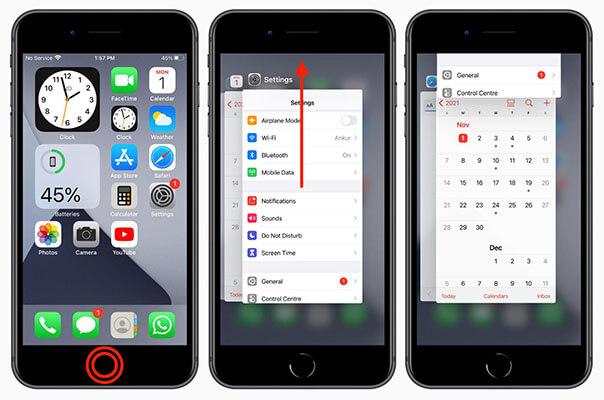
Doing so should fix the “iPhone volume keeps going down” issue or otherwise you can move to the other methods outlined below.
7.Restart iPhone
If none of the above solutions work, you may want to try restarting your iPhone. This will clear the caches and Ram, giving the OS a fresh start. Also, it’ll eliminate minor bugs and glitches. Here’s how to restart your iPhone properly and correctly.
- 1.To do this, simply press and hold the power button until you see a slider appear on your screen.
- 2.Drag the slider to turn it off.
- 3.Give it a few seconds after turning it off. Then press and hold power/side button to turn it and see if the issue is fixed.

8.Reset All Settings
If restarting your iPhone does not help, you may want to try resetting all settings. This will erase all customization and preferences on your device, which can help resolve any issues related to volume settings.
Steps to Reset All Settings on iPhone.
- 1.To do this, go to Settings > General > Reset > Reset All Settings. This may take a few minutes to complete, but it should help get your volume back up and running again.

9.Update iOS
If all else fails, you may want to try updating your iPhone to the latest version of iOS. Apple releases updates that can contain bug fixes and other improvements, which may be able to help resolve any issues you are having with the volume. You can update your iPhone by going to:
Settings > General > Software Update. This may take a few minutes to download and install the update, but it should help you get your volume back up and running again.

10.Repair iOS Issues
If you find all above solutions do not work, you may need to repair any errors or issues with your device. StarzSoft Fixcon is a powerful tool that can help you repair any iOS-related issue on your device, including volume settings.
This software is designed to detect and fix the most common problems with your iPhone, ensuring that it runs smoothly and efficiently. With just a few clicks of your mouse, you can quickly get your volume back up and running again.
Here are the steps to repair your iOS issue using the Starzsoft Fixcon tool:
- 1.Launch the program on your computer, and choose the standard repair option, as it won’t cause data loss.

- 2.Connect your device to the computer using the cable. If you’re connecting it for the first time, it will prompt. Tap on “Trust This Computer”.

- 3.If the program doesn’t detect your iPhone, follow the onscreen instructions to do so.
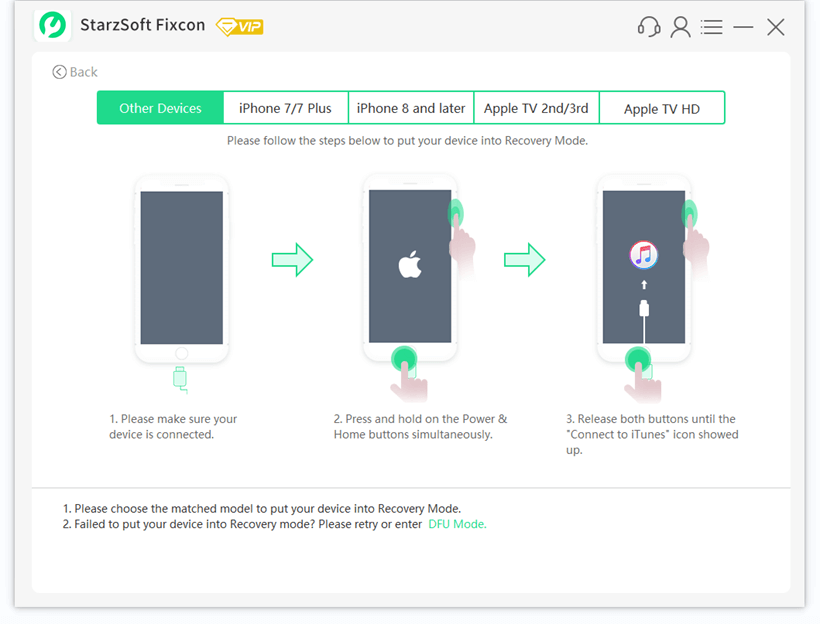
- 4.Once your device is successfully detected, the program will take you to the firmware package screen to download it for your iPhone model. It’ll show you the relevant firmware package according to your iPhone model. It’ll take a few minutes to download the firmware package. Once it’s done, you can launch the repair process by clicking on the Continue button.
- 5.Your device will restart once the repair process completes. “iPhone volume keeps going down” issue should be resolved now.
11.Contact Support
If none of the solutions above have been able to help, you may need to contact Apple Support for further assistance. They can provide you with more information and troubleshooting steps that could help resolve any issues you are having with your iPhone volume. You can reach out to Apple by visiting their website or giving them a call.
Final Words
By following the above solutions can fix the issue “iPhone volume keeps going down”. However, usually and mostly, these problems are driven by bugs and glitches in the OS, which can be quickly resolved with the StarzSoft Fixcon. If following the several methods’ lengthy steps isn’t your thing, we recommend using Starzsoft Fixcon to fix your iPhone’s “iPhone volume keeps going down” issue within several minutes.

StarzSoft Fixcon iOS System Repair
- The tool is both fast and easy to use.
- The professional tool fixes different issues without causing data loss.
- Fixcon is fully compatible with all iOS versions.
- Its free trial version lets you confirm whether it will work for you.
