iPhone users have reported that their iPhones wouldn’t go into recovery modewhen they tried it.
There can be many reasons why an iPhone won’t go into recovery mode. Probably, you have not updated your iTunes; your iPhone has some minor glitches, there are some system issues, and so on.
No matter why you are not able to put your iPhone in Recovery Mode, there are specific solutions that you can try to fix the problem. And that’s precisely what this blog will help you with.
How to Fix iPhone Won’t Go into Recovery Mode Issue?
Method 1: Update your iTunes
While trying to put your iPhone into Recovery mode, if you fail to do so, the first thing that you should do is check whether you have an updated iTunes or not.
iTunes is an important software, which can help you locate your iPhone and restore it when your device stops working or malfunctions.
It has to be updated from time to time. So, all you need to do is check whether iTunes is updated or not. After that follow the following steps.
For Mac Users
Step 1: Start your Mac computer and visit the App Store application.
Step 2: Once there, find iTunes and see if an update is available or not.
Step 3: Click on the update button to update.
For Windows Users

Step 1: Start your Windows computer and launch the iTunes.
Step 2: Click on the Help option followed by Check for Updates.
Step 3: If an update is available, please click on it.
After updating iTunes, the recovery mode issue should get resolved.
Method 2: Force Restart Your iPhone
If the recovery method issue doesn’t get resolved after trying the method, the next thing to do will be force restarting your iPhone.
When you force restart your device, it will refresh its system and fix minor glitches allowing your device to work normally like earlier.
Since there are different iPhone models available, the restart function will differ from one device to another.

For iPhone 8, X, and Later
For iPhone 8, X, and later model, you need to first press Volume Up button and release it. After that, press and release the Volume Down button. Finally, press and hold the Power button and release it after seeing the Apple logo.
For iPhone 7 and 7 Plus
If you are using iPhone 7 or 7 Plus, you need to hold and press both Volume Down and Power buttons together, and after seeing the Apple logo, you need to release the buttons.
For iPhone 6 and Earlier Models
Press and hold both Home and Power buttons together for a few seconds. You will see the Apple Logo gradually when you do let go of the keys.
Method 3: Use StarzSoft Fixcon
System issues of the iPhone can also cause your iPhone to malfunction. This includes being unable to put your iPhone into recovery mode. So, if the above two solutions don’t work for you, it could be a clear indication that your iPhone has some system issues.
In this case, repairing your iPhone using an iPhone recovery tool will make sense. And to repair your iPhone, the recommended tool to use is StarzSoft Fixcon.
StarzSoft Fixcon is a powerful and most trusted iPhone recovery tool that can fix over 150 issues.
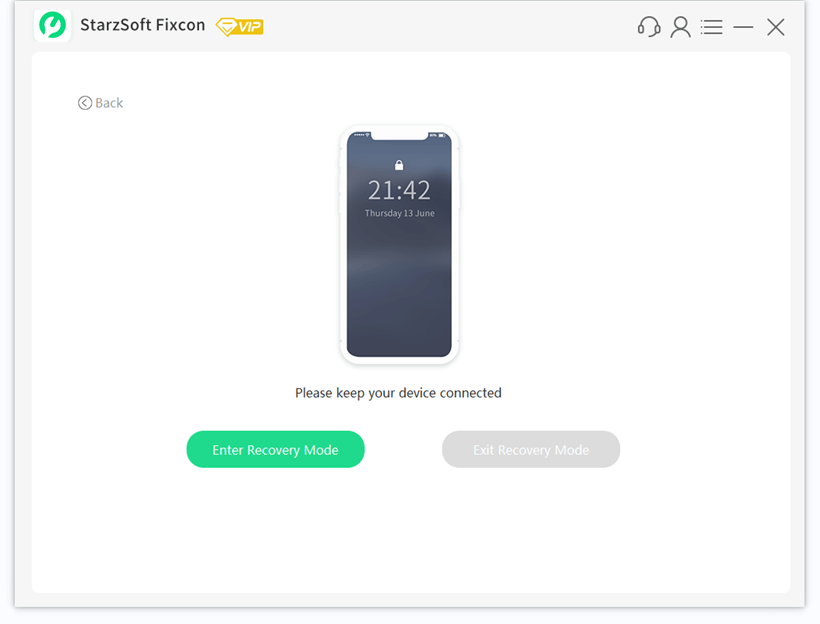
You will simply have to download StarzSoft Fixcon and connect your iPhone to the computer. StarzSoft Fixcon will help you out of this issue!
Method 4: Restore your iPhone Using the DFU Mode
You can put your iPhone in DFU mode as well to restore it. Once you do that, the recovery mode of your iPhone should be working fine.
However, you should try this method only if you have created a backup for your data because when you restore your iPhone in the DFU mode, everything will be wiped off.
To try this method, you will have to follow the following steps:
Step 1: First, update your iTunes.
Step 2: Connect your iPhone to the computer and launch iTunes.
Step 3: Now, using iTunes, you need to put your device into DFU mode.
For iPhone 6/6s, you will have to press and hold the Home and Power buttons for roughly ten seconds. Then, release the Power button but keep pressing the Home button until the screen turns black.
For iPhone 7 Plus and 7, you need to hold both Volume Down and Power Buttons together for roughly 10 seconds. Next, release the Power button and keep pressing the Volume Down button. Let the black screen appear, now release the Volume button.
For iPhone X, 8, and others, you need to quickly press the Volume Up button and release it. Then quickly press and release the Volume Down button. Finally, press and hold the Power button and release it when the screen turns black.
Step 4: Your iPhone will be out into DFU mode, and iTunes will detect your iPhone in Recovery Mode.
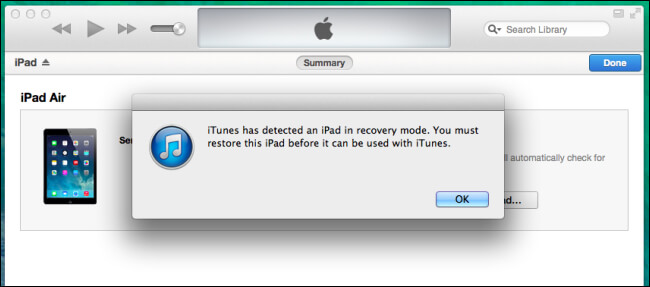
Step 5: Once you see that message, you need to click on the OK option and finally, click on the Restore iPhone option.
This process should put your iPhone into DFU mode.
Method 5: Contact Customer Care of Apple
If none of the solutions work, your iPhone may have issues that only professionals will know about. So, contact Apple’s customer support team and explain the difficulty that your iPhone is facing so that the team can look into it.
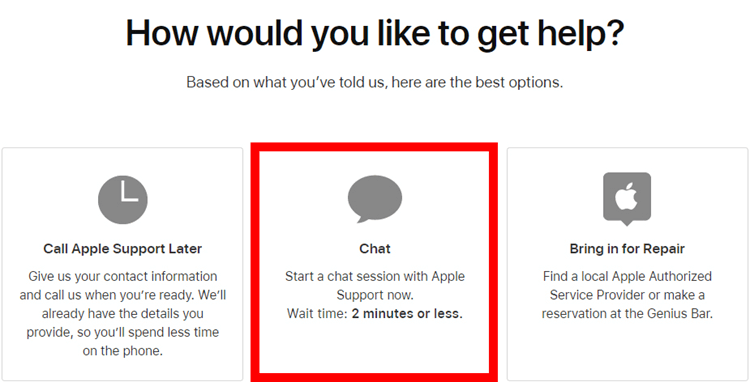
You can call the customer support department or chat with them. Else, if the Apple Store is close by, bring your iPhone for an analysis.
Conclusion
These are the five methods that you can try if your iPhone won’t go into recovery mode.However, out of all the solutions, the one that truly stands out is StarzSoft Fixcon.
This iPhone repairing tool can resolve 150+ iPhone issues.
