After backing up iPhone, I tried to restore my iPhone but got an error message saying, “iTunes could not restore the iPhone because the password was incorrect”. How to fix this issue?
One thing is for sure you aren’t alone in facing this issue, as many iPhone users have been facing this issue. Whenever you tend to purchase a new device and want to restore the device from an iPhone backup, the error message might pop up your way.
The good thing is that you don’t need to feel bad about it as we’re about to tell you how to get rid of this issue.
Way 1. Reset Your Encrypted Backup Password
If you don’t remember the encrypted backup password, you can reset the encrypted backup password and set a new iCloud backup password. Follow the guide below to serve your purpose.
- 1. Navigate to iPhone settings and tap the “General” icon. Next, you’ll need to visit Transfer or Reset icon and then hit the Reset option.
- 2. Enter your iPhone password after hitting the “Reset All Settings” icon. This process doesn’t affect your passwords or user data but tends to reset settings, including Home Screen Layout, display brightness, and wallpaper. Luckily, it also erases the encrypted backup password.
- 3. Now, you’ll need to connect your iPhone to iTunes, and then you can create a new encrypted backup.
Note
Way 2. Try Any Password You Can Remember
If you’re finding it hard to remember the iCloud backup password, you can try entering different passwords you used once in your life. For instance, you can try:
- iPhone screen password
- your Email’s password
- Apple ID password
- Your wedding anniversary words
- Default passwords like 111111,000000 etc.
- Administer’s password
- Bank card password
Way 3. Change to Use iCloud Backup and Restore
If you had created an iCloud backup, you could use iCloud to repair or restore your iPhone. Follow the guide below to serve your purpose.
- 1. After turning your device on, you’ll need to wait for the “HELLO” Screen icon. Next, you’ll need to navigate to the setup screen.
- 2. In this phase, you need to tap the “Apps” icon and then navigate to the Data option. From there, select “Restore from iCloud Backup”.
- 3. Choose the appropriate backup after entering your Apple ID credentials there. However, you need to make sure that your phone is connected during this process. After a few moments, you’ll be able to complete your task.
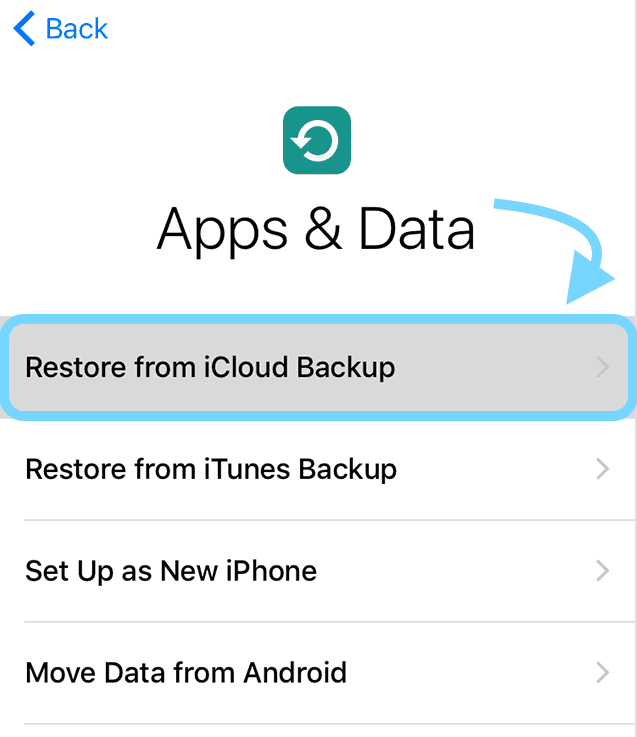
Way 4. Factory Reset the iPhone to Remove the Encrypted Backup Password
If nothing works and you’re still facing the “iTunes could not restore the iPhone because the password was incorrect” issue, you’ll need to factory reset your iPhone. Doing so will enable you to erase the encrypted backup password and fix the issue you’re facing. Here’s how to do it.
- 1. To begin with, you’ll need to ensure that you create the backup of your iPhone using iTunes, as Factory Reset will erase your iPhone.
- 2. After launching iPhone settings, you’ll need to launch iPhone settings and navigate to the “Reset” icon. Next, select the “Erase All Contents and Settings” icon.
- 3. The process will ask you to iPhone’s password and then hit the “Erase” option for confirmation. You’ll need to wait a few minutes before getting your job done.
- 4. After erasing, you’ll need to connect your iPhone to your PC and start iTunes afterward. Next, try restoring your iPhone from an iTunes backup.
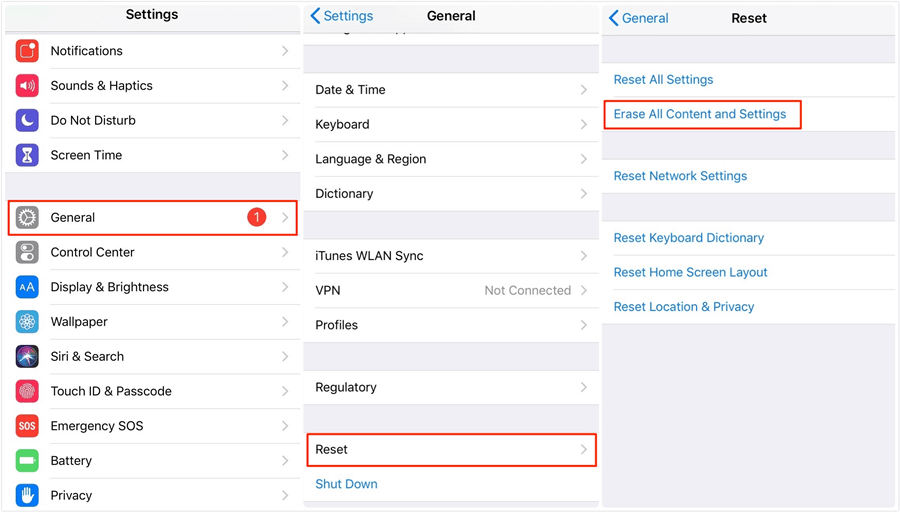
Way 5. Use the Mac Keychain to Find the Password
If you are a Mac user and have a backed-up password on Keychain, you can easily find the correct iTunes backup password. Follow the guide below to serve your purpose.
- 1. After launching the Mac computer, you’ll need to visit the Application icon. Select Keychain after hitting Utilities.
- 2. Navigate to search box and input “iPhone” icon to “iPhone Backup” option.
- 3. Launch the iPhone backup and then select “Show password” and type Keychain password there. After that, you’ll be able to put your iPhone backup password out there.
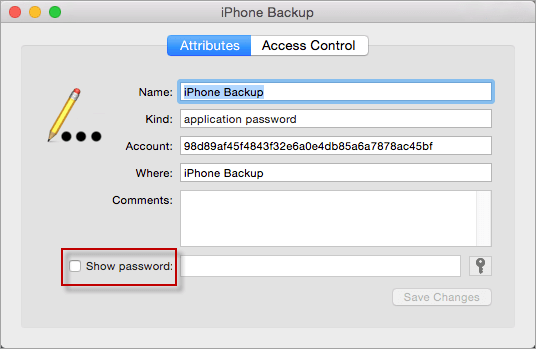
Way 6. What If There are iOS System Issues
If an iPhone issue is preventing you from restoring your device, you shouldn’t waste any time before acquiring the services of StarzSoft Fixcon.
It is a fascinating third-party tool that enables you to fix 150 iOS effortlessly. In addition, this tool is also fairly effective at getting your job done at high speed, courtesy of the tool’s simple interface.
- 1. In the first gig, you’ll need to download the latest version of Starzsoft Fixcon and install the tool afterward.
- 2. Now, you’ll need to navigate to the main interface of Starzsoft Fixcon and then select Standard Repair Mode from there. The plus point of going for Standard Repair Mode is that you won’t lose any data when restoring your device via Starzsoft Fixcon.

- 3. After looking for an appropriate firmware package, all you need to do is download it by tapping the “Download” icon.
- 4. Now, you can start restoring your device by tapping the Continue option. The process should take a few moments, depending upon your network connection.

FAQs about iTunes Encrypted Backup
1. How do I find my password for iPhone backup?
If you’re a Mac user, accessing the old iCloud backup is easy through Keychain. However, you can reset the password for iPhone users by resetting iPhone settings. Next, you can set a new iCloud backup password.
2. Where is the iTunes backup password stored?
You can access the iTunes cloud backup password with the help of Keychain. All you need to do is launch Keychain and search for iPhone backup. Double click on iPhone backup and tap “Show Password”.
3. How do I decrypt my iPhone backup?
To decrypt the iTunes backup password, you’ll need to connect your iPhone to your PC and launch iTunes afterward. Next, tap on the device icon and navigate the “Summary” option.
After hitting the Backup icon, Encrypt Backup pops up afterward. You can decrypt the password by removing the checkbox.
Conclusion
If iTunes cannot restore backup because password is incorrect, you can take the help from this as we’ve mentioned a few ways to help you restore your iPhone with minimal effort.
Of all the methods we’ve introduced here, opting for Starzsoft Fixcon makes more sense, citing its unique iOS problem-solving techniques. Various things urge you to acquire the services of StarzSoft Fixcon, and it could be a game-changer for you.
