When electronic devices such as iPhones are connected to the computer, an iTunes can be unable to identify them, and one may encounter error messages such as “iTunes 0xE8000015”.
An error can appear when the iTunes in the computer is unable to identify the Operating System of the device that is attached and therefore, the Operating System needs to be updated in such a situation.
Such errors are usually bothersome since, despite their apparent simplicity, they can be time-consuming to resolve.
This article will cover some of the effective ways to fix such errors and the best Operating System repairs.
iTunes is a crucial tool used in iPhones when customers need to update the Operating System, apps, synchronizations, and the transfer of information on the device.
However, using iTunes is not always straightforward because consumers will occasionally run into issues such as when customers need to update iOS, apps, sync, and move data on the device.
5 Effective Ways of Fixing the iTunes Error 0xE8000015
The following are some of the effective ways to solve iTunes errors in a computer so as to be able to connect to other devices that have iTunes:
Rebooting the Phone
Rebooting the phone has proven to be one of the effective methods to solve iTunes errors.
However, a standard reboot may not be adequate for an iPhone because different models of the phone require different ways of rebooting.

When it comes to iPhone 6, the best way to reboot is to hold down the power button and the home buttons at the same time until the phone switches of off and then turns on to show the logo of the phone. The procedure takes about 10 seconds to complete.
For iPhone 7 and its related models, press and hold both the power button and the volume button at the same time until the logo of the phone appears.
For iPhone8, swiftly tap and release both the volume up and volume down buttons. Wait for about 10 to 15 seconds until the phone switches off.
For iPhone 11 and its related models, press the side button and one of the volume buttons while you wait for the slider to display. After a while, hold the button once more until the logo of the phone appears.
Inspecting the Sim Card
Typically, an iTunes error can be caused by the condition of the Simcard where the device may not support it or the Simcard is damaged.
The majority of iPhones used internationally are carrier-locked, meaning they can only function with a Simcard issued by that carrier.
Otherwise, the phone may refuse to connect correctly and ends up creating a number of issues.

The process involves inserting a pin to take the phone’s sim card from its tray. Remove the Simcard and then inspect for any faults.
If the sim card has no fault, try to correctly re-insert it by ensuring that it is positioned correctly on the phone’s tray.
One can also insert another Simcard that is from a supported carrier to determine whether the problem still exists.
If it doesn’t work, the sim card is likely to be the issue. If it continues, proceed to the other steps.
Installing Newer Versions of USB Drivers and Updating iTunes
If the Simcard is not the issue, then it is operating in a good condition. The issue can also be with the computer’s USB drivers.
Typically, the USB driver is responsible for establishing the connection between the phone and iTunes. There is a chance that the problem is caused by outdated or damaged phone drivers.
In order to remove them, one needs to browse to the device manager and install a new version. When the new version is installed, check whether the issue is resolved.
Browse to the device manager and then search for the port that one uses to connect their phones. Update the driver by performing a right-click on it. One has a choice between updating it manually or automatically.
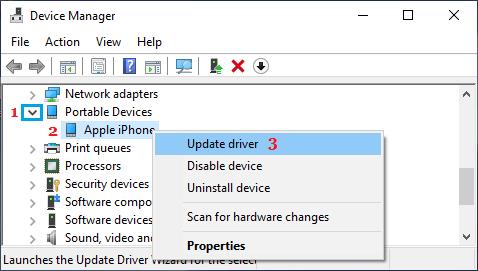
Alternatively, one may try uninstalling the driver first, then reconnecting the phone if upgrading the driver does not solve the problems.
Right-click any empty spot when the operation is finished and then scan for any changes on the hardware.
The drivers will install automatically and to ensure that they work, try connecting the iPhone after restarting the computer.
iPhone Restrictions
The iPhone can have restrictions that does not allow the connection of the phone to other computers thus creating iTunes errors.
The restrictions intend to stop assaults, data hijacking and may block the access of some materials that may be banned or have viruses.
Additionally, it may also prevent iTunes from connecting to the computer.
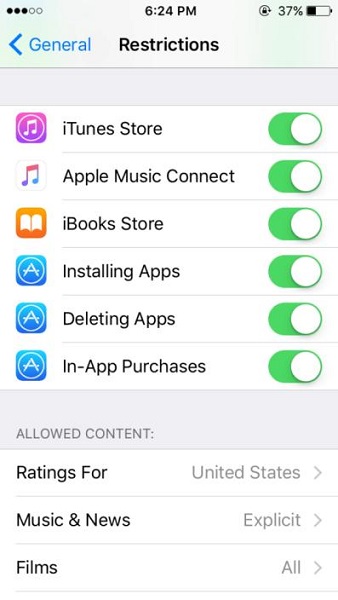
The process of turning off the restriction involves accessing the settings and selecting the menu. Then scroll down and press the button showing restriction when one locates it.
The “Turn off” function should be shown at the top of the menu. Select the restriction option and enter a password, then the limitations will be lifted.
The Starzsoft Fixcon iOS System for Repair
Starzsoft Fixcon is a software that helps to fix issues related to the Operating System of the iPhones by ensuring that there is no loss of data.
They support a variety of iOS models such as the iOS 15 of iPad and TV versions of the Apple Operating System. It features more than tools that can help to fix more than 150 issues in apple devices.
When attempting to address common system problems the basic repair provides a helpful recovery because no data will be lost during and after the fixing.
If the issue is complex, the repair software has an advanced repair mode that is created to specifically address more significant problems.

Keep in mind that when one activates the advanced mode option, all the data in the device will be lost.
It also features the recovery mode that has only one click to select the final option which is enter or exit. It is useful when the device’s home button or another button breaks.
Using a Different PC
There are various circumstances in which the modules of the iTunes installation may be missing on a PC. Therefore, the ideal solution is to try and use another pc to connect the iPhone.
In this case, one should either switch the pcs or install another iTunes after creating an account on the current one.
If the problem still exists, one may try to troubleshoot using different techniques. If the issue does not appear, there may be a problem with the iTunes copy.
Conclusion
iTunes problem fixes require patience and caution because they can be difficult and time-consuming.
Therefore, you can attempt the discussed 5 solutions to resolve the 0xe8000015 problem that iTunes sends when the iPhone cannot connect to a given PC.
Additionally, before fixing the issues, ensure to make a backup of the iPhone on the PC or an external hard drive to avoid data loss.
