The iTunes error 1015 is a common problem for folks trying to restore their device through iTunes. It makes you stuck, so you can’t complete the installation process.
If you experience this problem, don’t attempt to delete the files on your device. In this guide, we’ll discuss simple ways to fix error 1015.
Why iTunes Error 1015 Happens
iTunes error 1015 is caused by attempts to downgrade iPhone software. This error can also occur if there’s an authorized modification of the IOS (a jailbroken version).
The latter makes your device more vulnerable to malware.
Keep in mind that both activities violate the end-user software agreement. Other probable reasons are:
- Using third-party tools on your computer
- Outdated iTunes or IOS software
This error is rarely caused by a hardware issue.
How to Fix iTunes Error 1015
StarzSoft Fixcon
StarzSoft Fixcon can effectively fix error 1015 and supports all IOS versions. This powerful application diagnoses the problem and repairs it in a single click.
You enjoy maximum performance and protect your data. That way, you’ll know you have peace of mind that your device is error-free.
Once you install the StarzSoft Fixcon repair tool, it will follow a series of automated steps. All you need is a PC with an internet connection.
Once you launch Fixcon on your computer, you can choose standard repair, advanced repair, or enter/exit mode. Be careful not to interfere with the process.

First, you should use the standard mode – no data is lost during the repair process.

If the issue is not resolved, you can switch to advanced repair. At this stage, you need to back up your iTunes files.
Since the process is so streamlined, you don’t need any technical experience to use the tool. If there are other repair issues, you’ll get an alert too.

Fixcon offers a free trial to help you harness your skills. If you like the tool, you can upgrade to the paid version. Your privacy is secured, and you get free technical support.
Install the Latest iTunes
Make sure you have the latest iTunes version before you restore your iPhone.

On Mac, go to the Appstore, update, and install if you see the updates. In most cases, iTunes will stop to update by itself if you disable the auto-updating version.
If you’re using Windows PC, check for updates at the top bar of iTunes. You won’t lose any data on the last backup. Whenever you use iTunes, you should check the latest software update.
Update iOS
If you’ve not updated the latest version of iOS, you should do it first.
Simply go to settings, general, and then software update. A system update will ensure a good performance of your device.

If the problem is not resolved, you should move to the next potential solution.
Remove Third-party Software on a Computer
Some third-party software may contain bugs that send error 1015. This is a common issue when updating your iPhone using iTunes.
First, you should uninstall third-party software on your PC before you connect the device. Try to restore your device and check whether you get the error again. Go to Start, All Apps, Software, and then Uninstall.
For Mac devices, go to applications and find the third-party software. Then, go to the top menu bar, file, and click trash. Don’t forget to empty the trash.
Delete IPSW Files on Your Computer
Locate the files with the ipsw extension on your PC/MAC device for IOS update. Many iPhone users try to fix the iPhone 1015 error by deleting the files on the PC.
This is a mistake -deleting backup copies of these documents will not affect iTunes. However, you can delete old files and install new ones.
If your device was jailbroken, it will go back to the non-jailbroken mode.
Put your device in DFU mode
If you’re getting iTunes error 1015, the DFU mode can fix this. But there’s a caveat to it. Restoring your phone’s recovery mode deletes data from your device.
So, before you use this method, you may want to back up your files in iCloud. To put your device in DFU mode:
- 1. Connect your device to a computer using a USB cable
- 2. For iPhone 6 (or older), press Home and Sleep for a few seconds. If you have an iPhone 7, hold the volume key down. Then, release the sleep button until you get the message – iTunes has detected an iPhone.
- 3. Release the volume and home buttons. If the device has a black screen, you have entered the DFU mode.
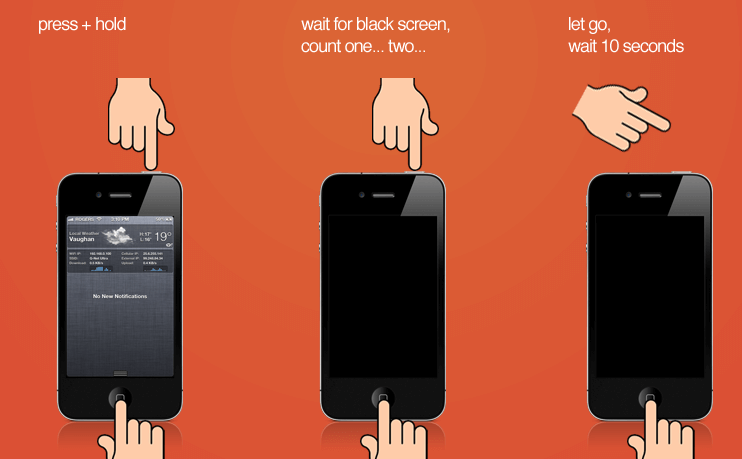
DFU mode for iPhone X, 8, 8-Plus, and newer models
- 1. First, restore your iPhone using iTunes. Use a USB cable to connect your device to a computer. If the iPhone is off, you can connect it. Press the volume up key, volume down, and then let it go. Next, hold the side button until the screen turns black.
- 2. Press the volume down and the side button for five seconds.
- 3. Leave the side button and hold the volume down button until you see iTunes on your device.
- 4. Release the volume down button – your phone is in DFU mode.
You can now restore your device with iTunes. To exit DFU mode, you need to restart your device. Generally speaking, FDU is an extensive version of the recovery mode.
Enter Your Device in Recovery Mode
Make sure you have the latest version of iTunes and set the device into recovery mode.
To start with, you should connect your computer using a USB cable. Then, restart your phone to connect the iTunes logo to your device.
To force restart iPhone, use the volume key – this depends on your iPhone version.
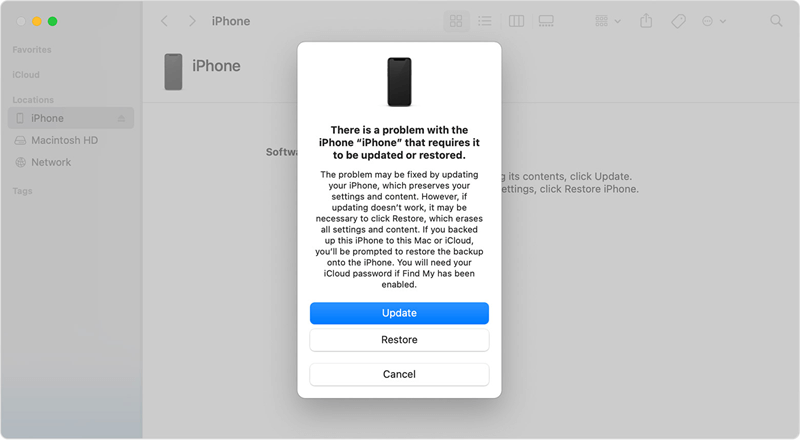
Next, click on the dialogue box for the update or restore.
If you have failed to boot your device on recovery mode, you can use StarzSoft Fixcon. This is a common problem for devices with a jailbreak version.
Wrap up
I’m sure you’ve learned quick fixes on how to repair iTune 1015 errors. Mostly, it occurs due to a violation of the end-user software license agreement.
First, you should try an easy solution like updating the operating system of Windows, iPhone, or Mac.
If everything else fails, you can set the device in DFU mode.
But if you’re looking for a quick fix without losing data, StarzSoft Fixcon is a reliable repair tool.
