iTunes error 3014 can cause a lot of distress, especially when accompanied by constant rebooting of your device.
When this happens, you may not use the device normally. Maybe you’re worried that your precious information might be gone in a flash. But don’t panic – it’s a relatively easy problem to resolve.
In this post, we’ll discuss how to fix the error so that you can continue enjoying your iPhone-engrossed life.
Why iTunes Error 3014 Happens
iTunes error 3014 occurs when you try to update the IOS version of your iPhone. It can happen again and again when updating your device via iTunes.
Before the error pops up on the screen, the system can crash or Windows may respond slowly when you connect to external devices. Other reasons include:
- Malware infection where iTunes is installed
- Corrupt iTunes files
- Wrong date and time on your device – this can bring confusion to the apple servers.
- Other programs are overwriting iTunes
How to Fix iTunes Error 3014
Update iTunes
If iTunes is outdated, then the operating system won’t recognize it. To fix this, open the iTunes app, click help and check for updates.

To update iTunes on Mac, click on the iTunes tab and check for updates. Then, install the latest version of iTunes.
To update iTunes on Windows, launch the iTunes tab, and click check for updates. If there’s an update available, install the new version.
Adjust the Date and Time Settings
iTunes Error 3014 can occur due to the wrong time and date on your PC. This can create confusion when communicating with the Apple servers.
First, open the settings menu on your PC and choose the time and date. Next, switch to set time automatically.
On Mac, go to the Apple menu, system preferences, and date and time. Choose the time zone that aligns with your location.
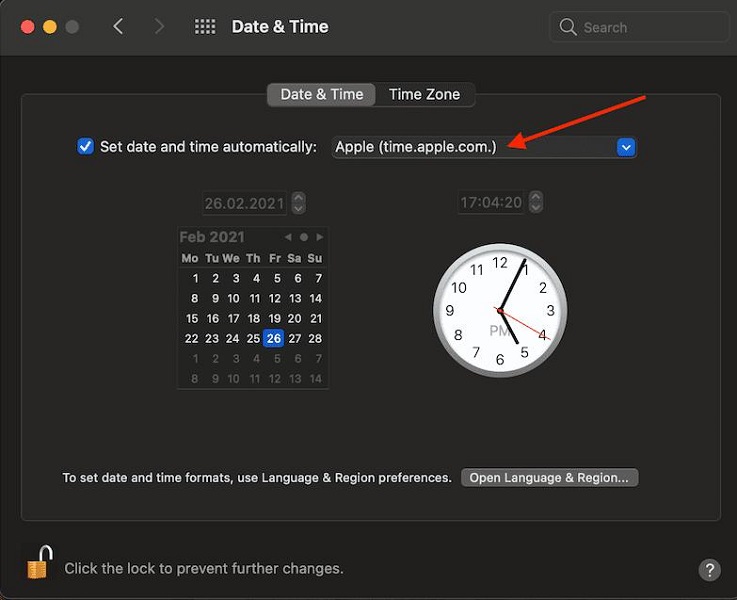
Check the Host Files
Sometimes, trying to enter the host file can get you the message. To fix the 3014 error, simply locate the 80 or 443 entries.
Step 1. On the File menu, select ‘save as’.
Step 2. Next, go to the computer, local disc, Windows, system 32, drivers, and tap the notepad folder.
Step 3. Then, copy and move the files you have created to the ETC folder. You’ll be asked for an administrator password before you continue.
If you’re using Mac, you should go to the Apple Support Site.
Step 1. In the Finder, click the terminal and open it.
Step 2. Next, type ‘private host’ and press the return button. Enter the password and press return – but it won’t appear in the Terminal Window.
Step 3. Once the terminal displays the host files, you can navigate the entries and add a symbol.
Step 4. Press Control-O to save the file and then Control-X. Finally, restart your computer and restore the iOS.
Reboot the Device
They say old is gold. Rebooting your device is probably the easiest thing you can do to resolve the 3014 error.

Check the IP/TCP filters
This step is a bit technical, so you may avoid it if you lack the expertise. If you have IP/TCP filtering, you should turn off or temporarily uninstall security software. To do this, you must have a strong internet connection.
Next, bypass the internet router – it could be blocking iTunes from accessing the update server.
If you’re using a router that is not manufactured by Apple, you should disconnect your router, and then use Ethernet to connect to your modem. Then, you can restart the computer system.
If you’re using a modem, you should contact the internet provider for instructions. Once you confirm that the internet connection is working, try to restore or update the iOS. For a reliable internet connection, you should:
- 1. Have a strong router
- 2. Buy a signal booster
- 3. Bring the router close to the computer
- 4. Use Ethernet cable
Update Computer OS
Older versions of Windows and Mac could be causing iTunes Error 3014. That said, you should ensure that you update your computer’s operating system.
To update Windows, click the start button and use the Windows logo + R to search for an update. Allow the system to check for an update.
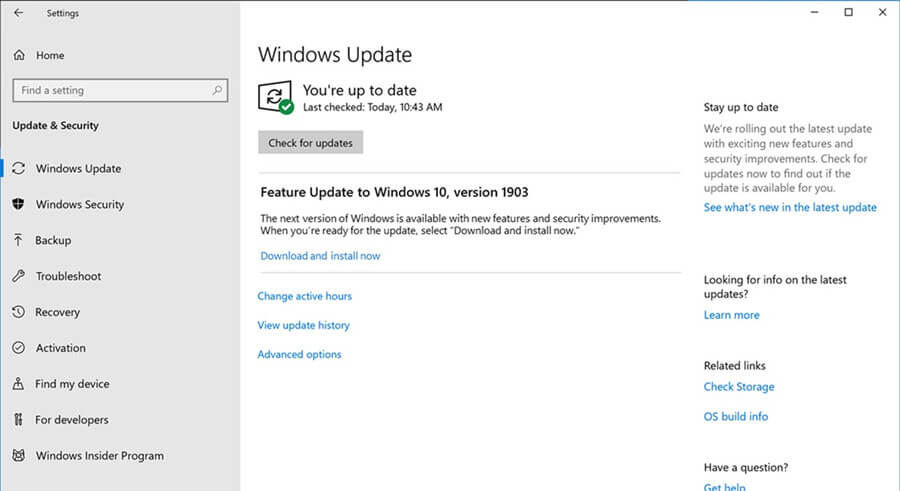
Once the results show up, click on the ones you need to install. If you use a laptop, you may want to plug it into a power supply. This will help to avoid software problems if the battery drains out.
To update Mac OS X, you should open the App store on your computer and click the updates from the toolbar. If there’s an update, click on it and install it on your system.
Check Your Security Software
The purpose of the security software is to protect your computer from threats.
Your windows firewall could be the reason why iTunes is not working properly. Before you update or restore your iPhone, you should turn it off from malicious threats.
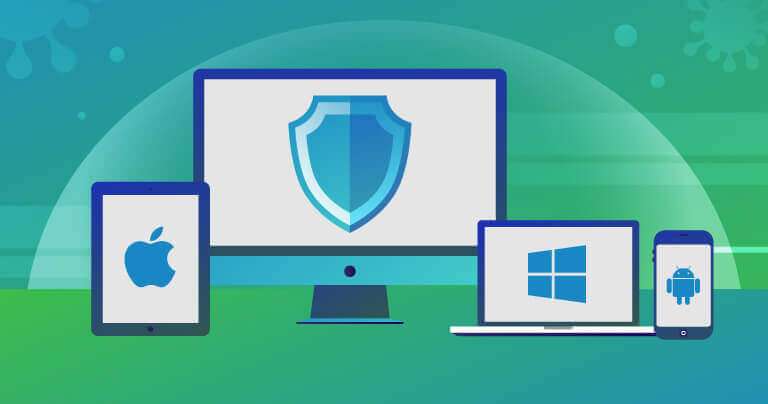
Simply open the control panel and click on system and security. Next, turn off the Windows Defender Firewall.
You can now update the iTunes and update the windows defender firewall later. In this case, you’re disabling the antivirus software and then re-enabling it again.
Best iOS System Repair Software
StarzSoft Fixcon is a powerful IOS repair tool that can help to fix the annoying iTunes error 3014. It takes a few minutes to complete the process and works without any data loss. And no tech knowledge is required.
Fixcon has a slew of other options that allow you to resolve the issue in just one click. The standard repair mode can fix most of the issues.
If the problem looks serious, you can switch to the advanced mode. You may want to back up your data at this point.

Alternatively, you can use the enter/exit recovery mode. This option comes in handy when the home button of the device is broken.
With StarzSoft Fixcon, you enjoy free updates and 24/7 customer service. Depending on your needs, you can choose the package that suits you best. This is your one-stop solution for all your iTunes problems.
Conclusion
iTunes error 3014 occurs when you try to restore Apple’s IOS software server. It can prompt a runtime error or interrupt the current activity. Take note that before this error appears, your device could freeze during computer-related activities.
If you’re troubled by this problem, the above tips can help.
For those looking for a quick fix without data loss, StarzSoft Fixcon is an awesome tool. It features a user-friendly interface and you don’t have to go to the App Store.
