It seems that every time a new version of iOS is released, there are reports of users getting various iTunes errors when trying to update or restore their device. The latest version of iOS, 15, is no different. One of the most common errors people are seeing is iTunes error 400.
If you’re seeing this error, it means that there is a problem with the connection between your iPhone, iPad, or iPod touch and iTunes.
In most cases, restarting your computer and your device should fix the problem. If that doesn’t work, there are a few other things you can try.
Why Does the iTunes 400 Error Happen?
1. The main reason for iTunes error 400 is the outdated version of iTunes.
2. Bad internet connection can also lead to this error.
3. If there is some issue with the USB cable then it can also show iTunes error 400.
4. If there is some issue with your iPhone or iPad then iTunes will not be able to connect it properly and hence this error message can appear on your screen.
5. If there is some issue with the battery then it can also lead to iTunes error 400.
6. Sometimes iTunes will show this error message if your iPhone or iPad doesn’t have enough free space on its hard drive to install an update or new app.
7. If there is some issue with the connection between your computer and iPhone or iPad then this error message might appear on your screen.
8. If you have recently changed any settings on your iPhone or iPad then it can also lead to this error message appearing on your screen.
How to Fix iTunes Error 400?
There are several ways to fix iTunes error 400. These methods are listed below.
First, you need to reboot your computer.
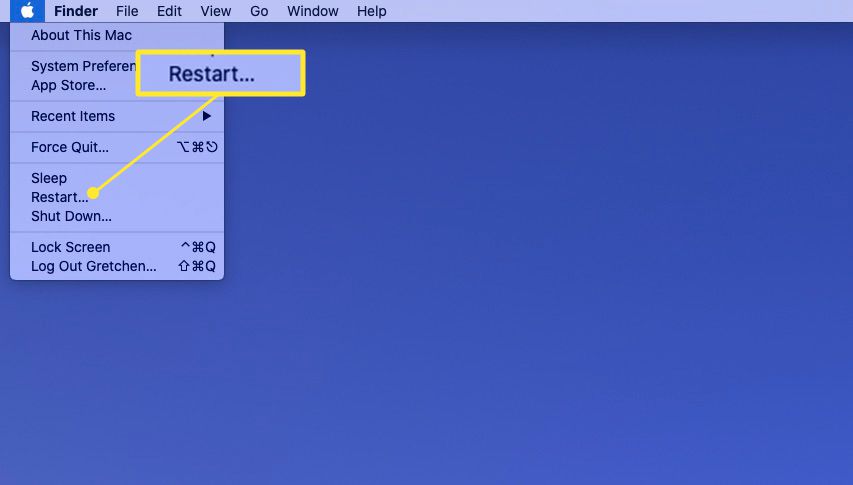
This should fix the error. If it doesn’t, you may need to change the settings of any third-party security software that is installed on your system.
Then, you can try updating iTunes by using a different network or running it in administrator mode.
Finally, make sure that your computer is authorized to install and use iTunes.
Next, check your computer’s USB connection.
If the connection between your computer and your iPhone is loose, this error may be related to your USB cable.
Make sure to connect your device to your computer using the original Apple USB cable.

If the problem persists, try a different USB port or another computer.
If you’re still unable to restore your iPhone, the issue may be in the hardware.
This step can also resolve iTunes error 400.
Another step you can take is to uninstall any security software that is running on your iOS device.
Sometimes, security apps will interfere with the connection between your device and iTunes.
If you have this security software installed, you must disable it first.
After enabling it, try the update process again.
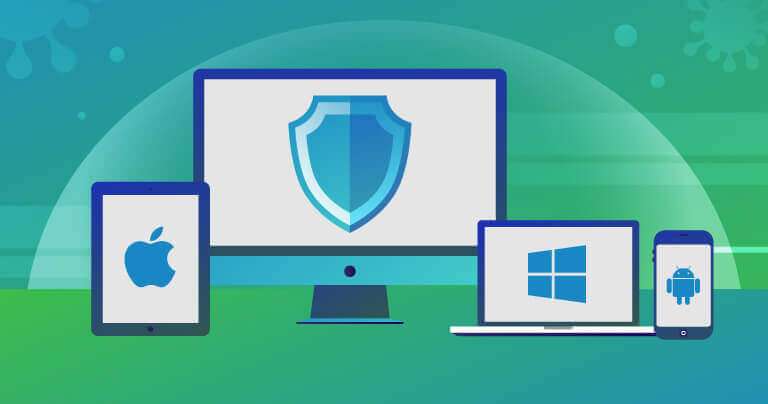
You can also put your iOS device into Recovery Mode.
To do this, you need to connect the device to your computer and force restart it.
If this doesn’t fix the problem, you may need to upgrade the version of iTunes.
Lastly, check your network connection.
You can use a website to verify whether or not your network connection is stable.
Also, check if you have the correct network settings for your iPhone and try connecting to another network.
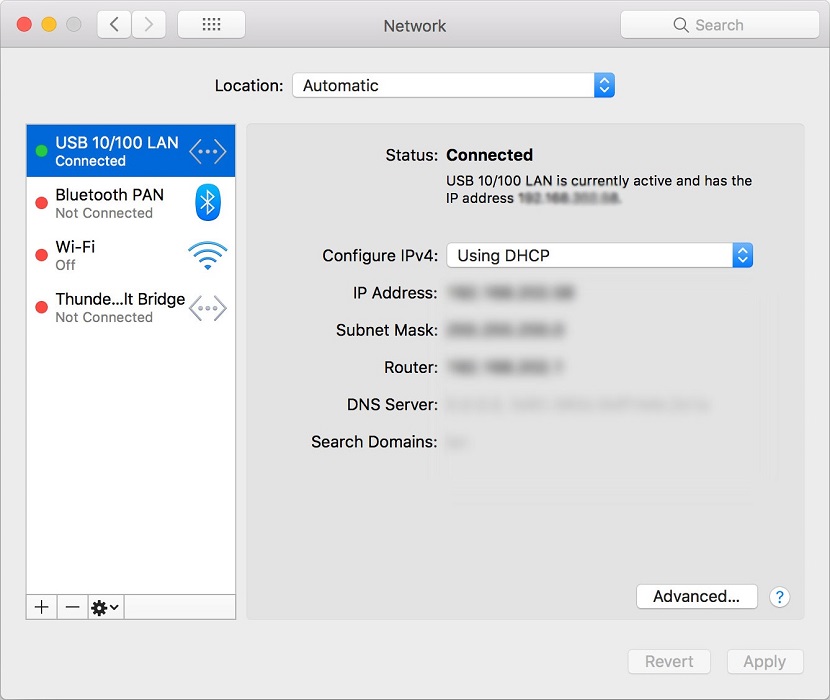
If this doesn’t fix the problem, you can try to update the software on your iPhone through OTA (over-the-air) without iTunes.
This method works well for many people.
When all else fails, you can use a manual method to update your iPhone and computer.
Another way to fix iTunes error 400 is to remove corrupted songs from your iTunes library.
In case you’ve purchased songs from iTunes, this issue may be caused by the song’s format.
If it’s not, you can try to delete the song and then sync your device with iTunes again.
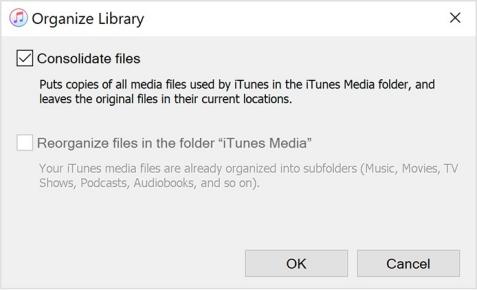
You can also check the diagnostic mode on your iOS device.
If all else fails, try the steps above to fix iTunes error 400.
One of the things you should also do is to disable any third-party security software.
These types of applications often block the synchronization process and can cause errors like iTunes error 400.
If you’re using a Windows PC, you can try to turn off security software before installing iTunes.
Fix the faulty computer drivers.
The drivers are the links between your computer’s hardware and operating system. The software is required for your computer to function properly.
If the drivers are outdated, the problem could be caused by the device not receiving the software updates it needs.
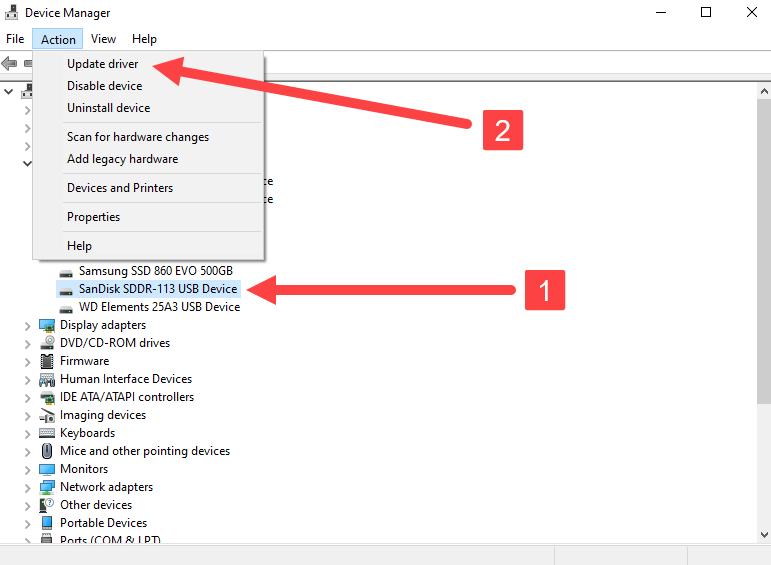
One easy way to resolve the iTunes error 400 is to update the drivers for the device. To do this, go to your computer’s control panel and right-click on the problematic driver.
You can also manually update the driver from the manufacturer’s website. Follow the instructions carefully and it will resolve your error.
Free up space on your iPhone.
If the problem persists after trying all of the above steps, then free up some space and use a third-party program to restore your iPhone.
However, you cannot select the content that you want to restore from the backup.
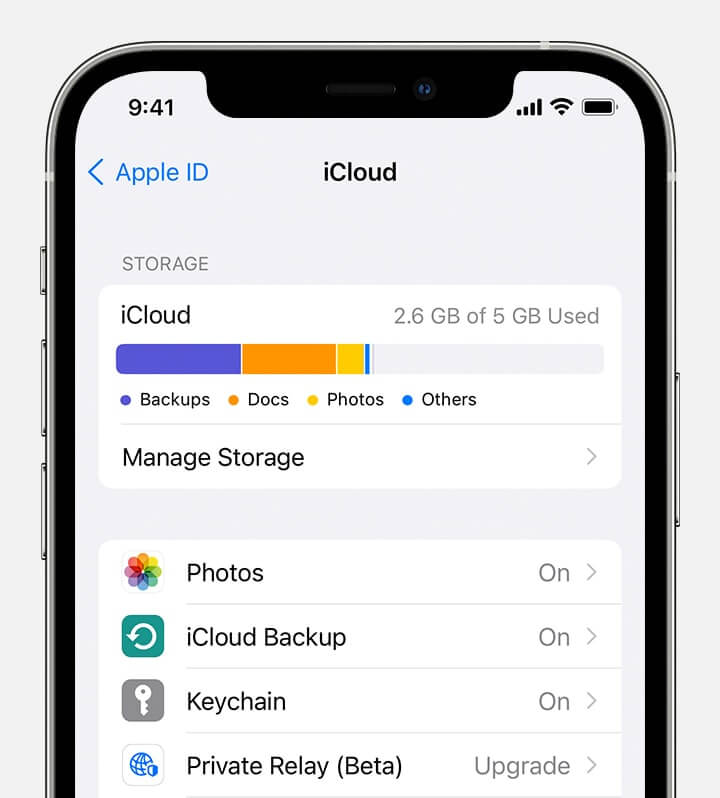
Fortunately, there are third-party programs that can selectively restore your content, which is a great option if you want to protect your iPhone from theft or loss.
Bonus: Best iOS System Repair – StarzSoft Fixcon
StarzSoft Fixcon is an excellent option for iOS system repair, as it’s easy to use and regulate for non-technical users.
If you’re not comfortable tackling technical issues, this tool can solve 150+ problems quickly and easily including iTunes error 400.
It’s easy to regulate, doesn’t require tech knowledge, and offers single click to exit recovery mode. And best of all, it’s free!
StarzSoft Fixcon offers two different repair modes – standard and advanced. Both work to solve common issues while preserving your data. The advanced mode can resolve more stubborn issues, like an iPhone stuck in the black screen or won’t turn on.

Fixcon can even bring a dead device back to life. It can also downgrade iOS, iPadOS, or any other iOS version without losing any data.
Final Verdict
If you’re facing the iTunes error 400, there’s no need to panic. This is a relatively common error that can often be fixed with a few simple steps., it might be because of a hardware issue with your iPhone.
In most cases, simply restarting your iPhone will fix the problem. If that doesn’t work, try updating your iPhone to the latest iOS version.
If you’re still seeing the error, contact Apple Support for further assistance.
