Apple’s iPhones, wonderful devices as they may be, are not immune to errors and bugs.
Being the most popular smartphone (as of 2022, it is estimated that there is around one billion iPhone users in the world), sadly doesn’t make it perfect, and iPhone users are already so used to running into issues with their phones from time to time.
A common bug that plague some iPhone users today is known as the iTunes Error 4005.
Here’s what to expect from this infamous iOS issue.
What is iTunes Error 4005 and Why Does It Happen?
The iTunes Error 4005 issue happens whenever you try to update or restore your iPhone using the iTunes software on your computer (note: this can happen on both Windows and MacOS computers).
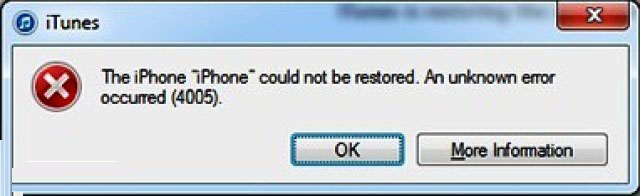
You’ll see an error message that pops up that states “The iPhone {your iPhone name} could not be restored. An unknown error occurred” followed by the identifying number of the error, which is 4005.
Error 4005 can stem from a list of possible causes.
These range from iOS system errors, a corrupted or incomplete iTunes installation, iCloud’s syncing feature getting disabled, malware, etcetera.
How Do I Fix iTunes Error 4005?
Like iOS bugs, there’s no telling what specific condition causes the Error 4005 on your device. Most people have to do multiple fixes just to figure out the root of the problem.
Thankfully, you don’t have to do all of the troubleshooting process yourself.
StarzSoft Fixcon offers a solution that involves just connecting your iPhone to your computer, installing the StarzSoft Fixcon software, and then pressing a button. You don’t have to fiddle around with anything beyond that so it’s perfect for people who are pressed for time and the non-techies alike.
StarzSoft Fixcon is an all-in-one repair software for iOS, iPadOS, and tvOS. It can diagnose and fix over 150 common iOS issues in just a few minutes, without comprising the data stored on your iPhone.
So should you ever run into trouble with your phone- like the aforementioned Error 4005- you wouldn’t need to book an appointment to a Genius Bar just to have it fixed.
First, you need to have the Starzsoft Fixcon software installed on your computer.
Go to the Fixcon page on the Starzsoft website, and click on the “Download” button on the upper right of the screen.
This will download the .exe file that you would need for installation. Once the file has been successfully downloaded, open it and follow the installation instructions that it will give you.
1. Launch the Starzsoft Fixcon tool by clicking on its icon on your desktop. If there’s no icon there, you would need to go to the folder where you’ve downloaded it and run it from there.

2. There will be a screen where you can choose from three options: Standard Repair, Advanced Repair, and Enter/Exit Recovery Mode.
Choose Standard Repair to take care of the Error 4005 on your phone. This will allow you to fix the problem without risk of data loss.
Advanced Repair is what you would choose for more serious iOS system issues, or if Standard Repair fails to fix the problem.
3. Next, connect your iPhone or iPad to your computer with a Lightning USB cable.
StarzSoft Fixcon will automatically detect the device and you can proceed to the next step.
If this doesn’t work, you’d have to click on the “Next” button, and then follow the instructions on the screen to put your device into Recovery or DFU mode.

4. Starzsoft Fixcon will automatically detect the model of the device that you are using, and present you with the firmware packages that you need to download.

Note: these firmware packages are necessary so that you can successfully fix your device.
Choose the firmware package that you’d like to download (it’s a large file so this will take a few minutes to download).
5. You will be greeted with a message that states “Firmware is ready.” once you’ve had the packages downloaded, click on “Continue” to start the repair process. This will take a few minutes.

6. The repair process is finished once you get to the screen with the “Repaired Successfully” message.

Your iPhone will restart and you will see that the pesky Error 4005 is gone and all of your data are all still there.

The StarzSoft Fixcon software for your PC is free.
There are some features available on the standard free version (which can fix the majority of iOS problems that people will encounter), but if you want to unlock its full potential, you can opt to pay for either a one month, one year, or a lifetime license.
Other Things You Can Try
Sometimes, you don’t even have to use a third-party tool to fix Error 4005. Here are some of the things you can try out before opting to use other tools and software.
Update Everything
This means updating your PC and Mac OS.

You also need to update your iOS on your iPhone (just go to Settings > General > Software Update). Error 4005 can result from not having system software regularly updated.
Change Your Lightning USB Cable
A faulty USB connection can cause this error.

Make sure that the Lightning cable that you are using is free from damage and is properly connected to the USB port.
Also, make sure that the USB port itself is not faulty. You would either need to change cables, or use another USB port entirely.
Use Another Computer
There’s a chance that you computer might not exactly be compatible with iTunes, thus causing the error.
You can try another computer to update iTunes and to restart your phone to see if the problem will go away.
Conclusion
A great thing about iPhones is that most of its issues are easily fixable.
The sheer number of iPhone users in the world means that all of the possible bugs that you can encounter on your device has already been documented and fixed by other users and experts.
Hopefully, the tips above can help you get rid of Error 4005 once and for all.
