iTunes is an integral tool for Apple users. But errors are bound to occur when you least expect them. One annoying issue most folks have to deal with is the iTunes error 42110.
This is a common problem when trying to download music. It stops your device from accessing the files you wish to download. If you are tired of attempting to repair error 42110, you don’t have to make a desperate cry for help.
To make your life a little easier, we’ll discuss some potential fixes to resolve the problem.
Why iTunes Error 42110 Happens
iTunes error 42110 shuts your device if you try to download music files. The common causes for this glitch are:
- A corrupted SC info folder. It determines how iTunes communicates with your device.
- You’re using an older version of iTunes
- The firewall may compromise communication between your computer and iTunes. Also, some third-party applications could affect how your computer communicates with iTunes.
- The installed drivers in your computer can bring this error
- The files in your operating system are damaged
- A virus attack could affect critical computer files
How to Fix iTunes Error 42110
Delete the SC Info Folder
If you’ve tried to update iTunes and you get the 42110 error, the SC folder could be to blame. To erase the folder on a Mac device:
Step 1. Close all applications, including iTunes, and launch the Finder
Step 2. Go to the folder bar on the top side of your screen
Step 3. A new Window pops up. Type Users, Shared, and SC information and click `enter’
Step 4. If the Finder doesn’t display anything, select `View’ as columns
Step 5. Right-click on the SC info and move the top trash
Step 6. Restart the computer
Step 7. Launch the iTunes app and authorize your computer using Apple ID
To delete the files on Windows, you should:
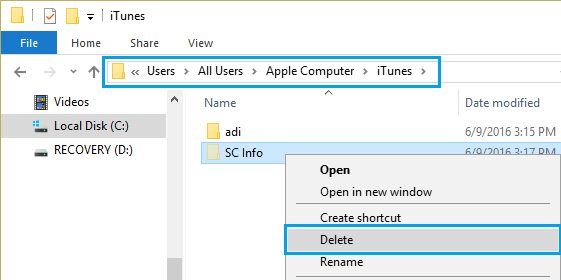
Step 1. Go to file explorer and navigate the `view’ tab
Step 2. Right-click and explore the hidden items
Step 3. Click on the SC-info folder and hit the delete button
Step 4. Restart your computer and open iTunes
Download the Last Version of iTunes
Perhaps your current version of iTunes is not supported by the Apple servers. Besides that, it could have some bugs. To download a new version of iTunes:
Step 1. Lunch iTunes
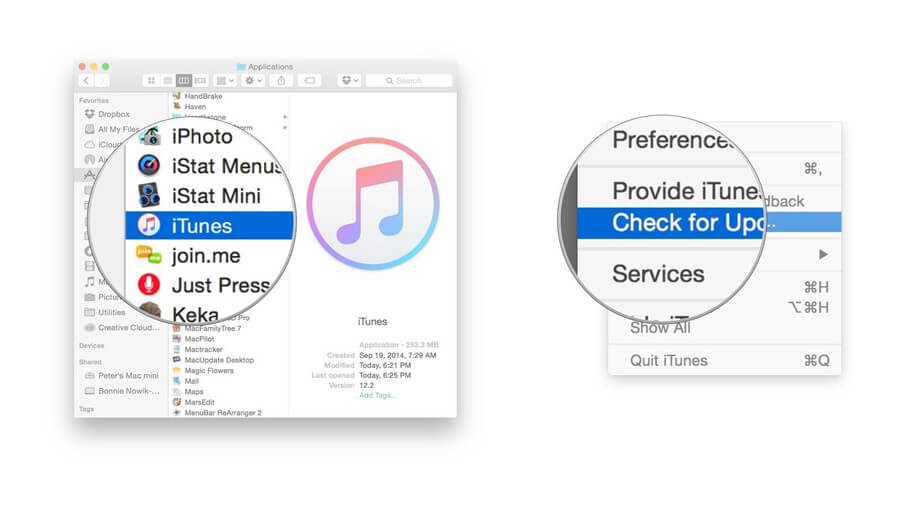
Step 2. Navigate the menu bar and click updates
Step 3. Follow the on-screen instruction guide and install the latest version
Update your computer Operating System
The operating system of your computer could be obsolete or unable to work with iTunes.
To update the OS, launch the control panel and click Windows Update. Follow the instructions to automatically download the latest version.
Check Internet Connection
If iTunes error 42110 occurred when downloading media files, the computer system could be to blame.
Step 1. First, you should do a quick speed check on your computer. If the results show that your computer is slow, you can reboot your computer.
Step 2. Also, make sure the power cable of the router is connected. If this doesn’t work, remove the cable and plug it back.
Step 3. Another approach is to open the control panel and click on the network and internet tab. You can troubleshoot to identify the problem with your connection.
Step 4. Sometimes, the issue could be the internet service provider. Simply contact your ISP to resolve the weak internet connection.
Update Critical System Settings
Your computer’s data registry could be to blame for error 42110. Before you take this step, you should back up your data. To access the registry:
Step 1. Click the start button and enter the command prompt
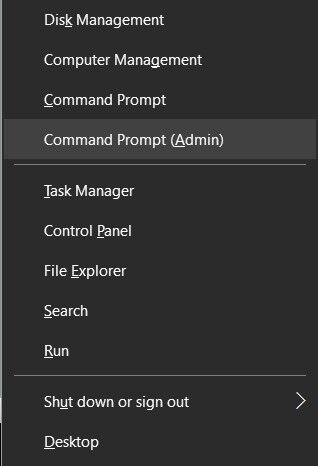
Step 2. Right-click on the command prompt and click run as an administrator
Step 3. You will see a list of commands – make changes as needed
If the corrupt registry has triggered the error, download fresher PC utilities. Then, navigate to the repair registry section and click the repair tab.
Check for iTunes Account Authorization
iTunes requires computer authorization to communicate with audiobooks, apps, music, and movie content. Before you try this trick, you should ensure you have the latest versions of iTunes.
For Mac, sign up with your Apple ID and navigate to the menu bar at the top. Click ‘view my account’.
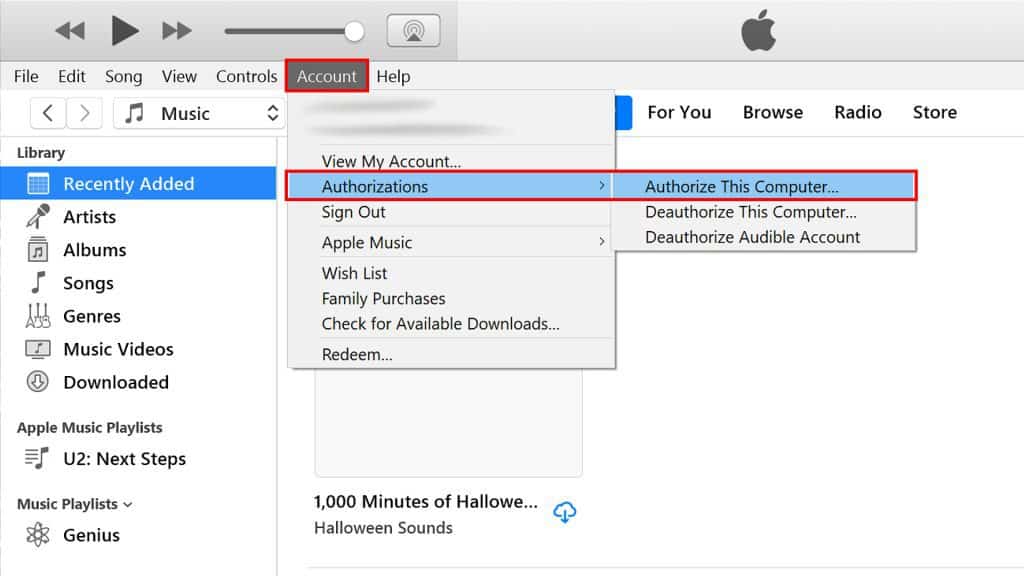
For Windows, click Ctrl + B to see the menu bar. Enter the password to access the account information page. If everything looks okay, you authorize your computer once more.
If you have more than five computers, de-authorize all. You can now authorize the one you want to use.
Check Date Time Settings
If the date and time don’t sync with the Apple servers, you could get iTunes error 42110. Your computer will set the date and time. To set the correct time and date on Mac:
Step 1. Go to system preferences and double-click on the set time and date
Step 2. Adjust the time zone and click OK
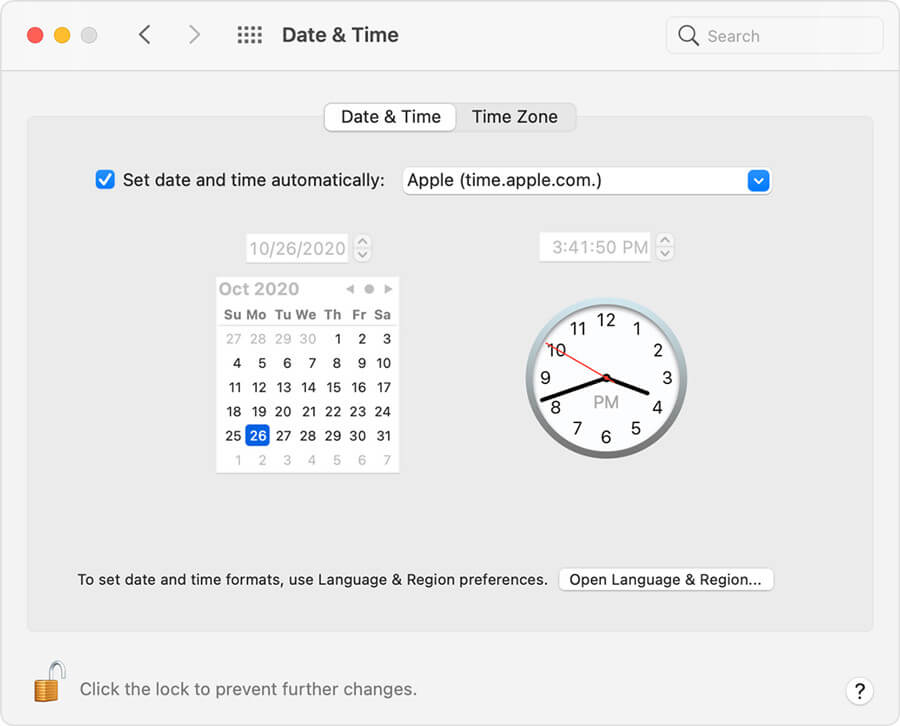
Step 3. Restart the computer to make the changes
To adjust the date and time settings on Windows:
Step 1. Go to the taskbar
Step 2. Click modify date and time
Step 3. Follow the drop-down menu to adjust the time zone
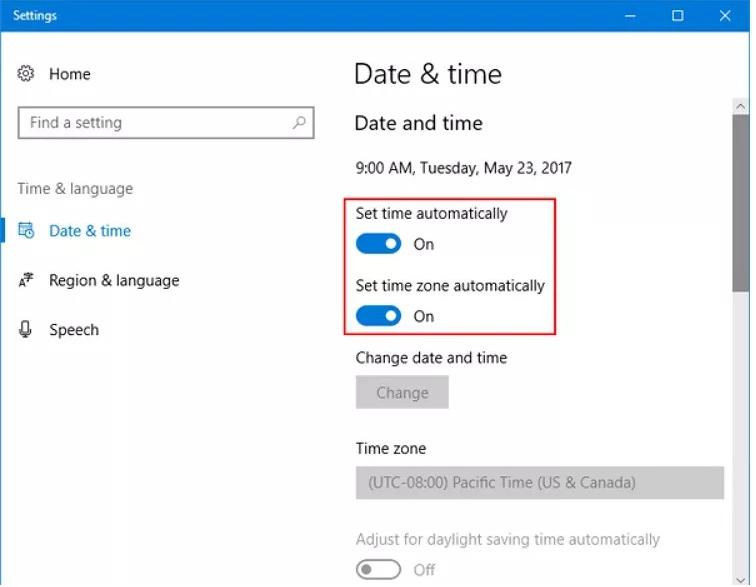
Step 4. You can modify the clock to daylight saving time
Step 5. Click the OK button and exit
Bonus: Best iOS System Repair – StarzSoft Fixcon
The ultimate solution to fix iTunes error 42110 is using StarzSoft Fixcon. It resolves the glitch without loss of data or needing to go to an Apple Store. Plus, it takes a few minutes to complete the process.
With StarzSoft Fixcon, you don’t need to be a tech whiz to work on it. Once you launch the tool on your computer, you can choose three modes – standard, advanced, or exit/recovery mode.
First, you should try the standard mode. It repairs the 42110 error and keeps your data intact. If this doesn’t work, you can switch to advanced mode. If the home button of your device doesn’t work, you can switch to exit/recovery mode.

To use Fixcon, connect your phone to the application. Then, download the firmware and a box pops up. The software will start the repair process. Open iTunes and sync your devices.

Keep in mind that Fixcon supports all Apple devices, including the latest Ipad OS 15 and IOS 15.
Conclusion
Software and hardware problems are bound to happen on your Apple device. The iTunes error 42110 quickly disconnects your device from iTunes.
You must restore the overall health of your device. If you experience this glitch, the above tricks can help.
However, if you want to fix the error promptly, StarzSoft Fixcon is a great tool. It quickly scans the error and resolves it without loss of data.
