Are you trying to listen to your favorite playlist with a stereo effect or watch a movie with an immersive experience? But you couldn’t because the Left Airpod isn’t working? There’s no point in using the Airpod when left airpod not working.
No matter which AirPods model you are using, they don’t come with cheap price. So you definitely deserve to enjoy the full experience, but if you’re hit by a bug like thousands of other users worldwide, this guide will walk you through some of the effective troubleshooting ways to fix it.
Before we dive into the solutions to solve left Airpod not working issue, let us answer your query, “why does my left Airpod not work”, so you can fix the problem better.
Why Is My Left Airpod Not Working?
There can be several reasons why the left Airpod isn’t working. The most obvious ones could be the software settings, bugs, or glitches disrupting compatibility between your Airpod with your iPhone. Low charging and a bug in Bluetooth connectivity can also play their role in driving the issue.
Other possible reasons why your left Airport isn’t working can be the gunk and debris in Airpod that may have blocked the sound output.
As it’s hard to identify the issues, it’s preferable to walk through all the troubleshooting ways to fix them.
What to Do If My Left Airpod is Not Working?
When your left or right Airpod isn’t working, instead of taking it for a professional inspection, here are the effective solutions you should try at home. If there isn’t any severe problem with your Airpods, the fixes below will definitely solve them instantly.
1. Reconnect Bluetooth
The first and foremost thing you should try after facing the problem with your Airpod is to rebuild the Bluetooth connection with the iPhone.
Probably it’s the Bluetooth causing the issue. Your device must be sending the information, but the Airpod couldn’t receive it. Rebuilding the Bluetooth connection might solve the issue.
- 1.Go to Settings >> Tap Bluetooth.
- 2.Tap on the Bluetooth Toggle to turn it off, and then tap again to turn it on.
- 3.Reconnect with Airpods and check if both are working efficiently.
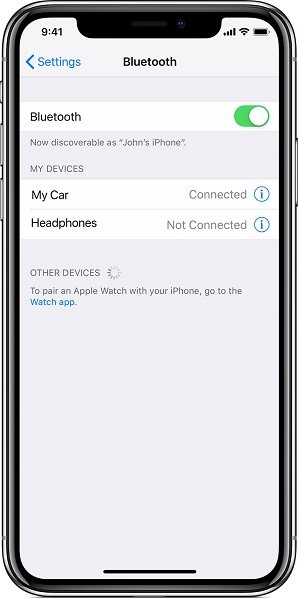
2. Reconnect Your AirPod
Still, your left Airpod isn’t working? Don’t lose hope. There’s a long way to go before anticipating any hardware problems. Before that, reconnect your Airpod with the device to ensure the connectivity isn’t the problem. All you need to do is to unpair and re-pair them with your device.
Follow the steps below to set up Airpod again on your iPhone.
- 1.Navigate to the Settings app on your iPhone and tap Bluetooth.
- 2.Tap i next to the Airpods network and select Forget This Device.
- 3.By tapping the Forget Device, Airpods will be unpaired.
- 4.Put the Airpods on the case, press the button, and follow the on-screen instructions on your iPhone to set them up again.
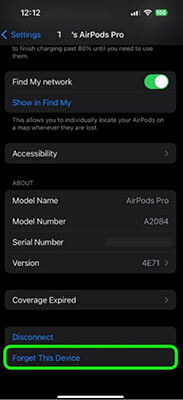
3. Adjust Stereo Balance
The issue, the left Airpod isn’t working, can be caused by the wrong personal settings for the Airpod. The device has hidden settings that let you have your desired stereo effect on the AirPods. If the stereo balance isn’t set appropriately in the device settings, it will send all the sound to the one airpod.
Follow the steps below to adjust the stereo balance on the Airpods.
- 1.Open up Settings on your iPhone.
- 2.Go to the Accessibility section.
- 3.Select Audio & Visual.
- 4.Find the audio slider and drag it in the center to balance the audio.
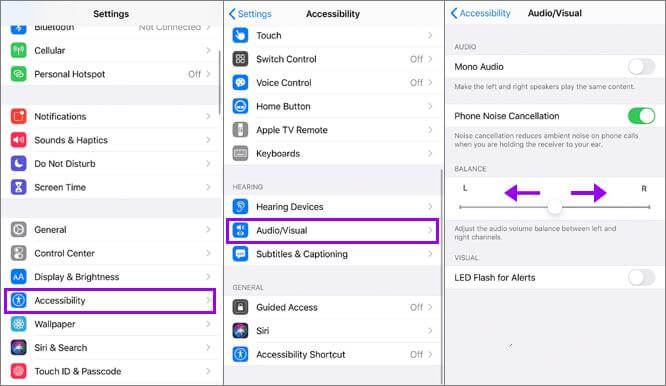
4. Charge the Left AirPod
The battery is the most unpredictable part of any electronic device. And you use the AirPods simultaneously which doesn’t mean both will lose an equal amount of juice. Airpods can drain the battery levels at different rates. Your left AirPod may not have enough power which may cause it not working well.
So make sure you have left the Airpod on the charge for at least an hour to get fully charged, and then check if the problem is fixed. Double-check the charging output of the case, ensure they’re clean, and transfer the power properly.
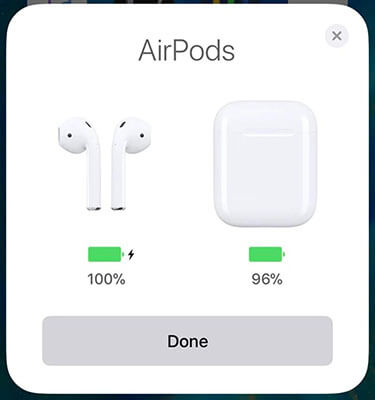
5. Clean the Left AirPod
Since the AirPods are supposed to be plugged into the ear close to the eardrum, it makes them quite vulnerable to catch the ear wax, which may block the sound coming from the tiny hole.
If you haven’t cleaned up your AirPods for quite a while, you can use cotton buds or any soft fabric to clean them up. If they’re too dirty, you can take them for a professional treatment to get them cleaned carefully with the right equipment since they’re sensitive pieces of tech.

6. Restart Your iPhone
iPhone can also have issues that can make the Airpods buggy for you. It’s normal to expect bugs and glitches in the iOS that can instantly prevent it from performing normally.
One of the simplest ways to fix minor bugs and glitches in the iPhone is restarting it. It will flesh out everything from loaded RAM and give it a fresh start. Follow the steps below to restart your iPhone.
- 1.Press and Hold the Power button and Volume down button simultaneously.
- 2.Drag the slider to the right side when the power menu appears.
- 3.Give it a minute to clean the active memory.
- 4.Now in order to turn it on, press and hold the Power button until you see the apple logo.

7. Reset Your iPhone
Resetting your iPhone can fix the iOS-related issue if the simple restart does not. It’ll flesh out everything on the phone permanently. This way, the buggy files or malware, cache files, and apps’ unnecessary data will also get deleted from the device.
It’s recommended to back up all of your data, so you can restore everything after resetting your device. You can also choose Reset All Settings in the list, which will only reset the settings to the default and won’t cause any data loss.
- 1.In the Settings app of iPhone >> General.
- 2.Scroll down to locate Transfer & Reset.
- 3.Tap Reset and Select Erase All Contents and Setting (note: it’ll cause data loss). Or you can select Reset All Settings; it won’t cause any data loss.
- 4.Follow the on screen guide to reset your iPhone successfully and check the problem is fixed after that.
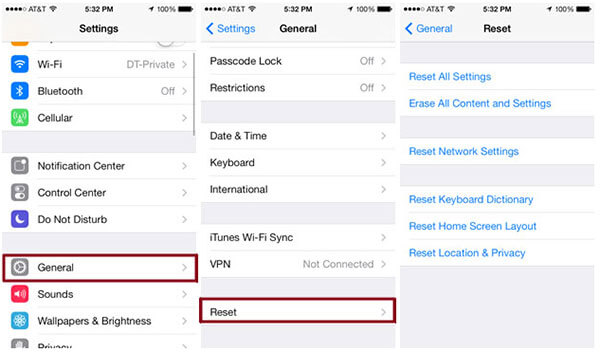
8. Update iOS
Every new iOS update brings some improvements. There’s the possibility the iOS version on your device is quite old or probably has become buggy now, that’s causing the issue with the Airpods connectivity.
Most known issues are resolved in the next updates. Experts recommend running the latest stable iOS firmware on your iPhone. In order to update your iPhone follow the steps below.
- 1.In the Setting >> General, Tap Software Update.
- 2.Turn on the Automatic updates, so if there’s any update, it’ll automatically install.
- 3.Tap on Download and Install if the new update is available.
- 4.Your device will reboot after the installation of the new update.
- 5.Connect your Airpods and check if the problem is fixed.

9. Contact Support Team
If the above solutions do not fix your left Airpod issue, it’s time to get professional help and inspect them. You can seek a professional by approaching Apple Support. They’ll get it fixed if there’s any technical issue with your Airpods.
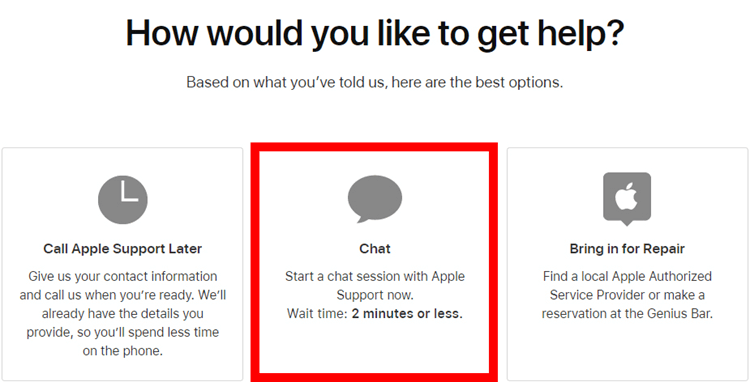
Bonus Tips: The Best Way to Fix iOS Issues
Except “Airpod left ear not working” issue, you may also meet many iOS problems on your iPhone like green line on your iPhone, black screen, white screen, and more. Most of these problems can be fixed with one system repair tool.
One of the best ways to fix iOS-related issues is using the powerful tool – StarzSoft Fixcon. It’s a professional tool that lets you fix 150+ iOS-related issues at a convenience. With Starzsoft Fixcon, you don’t have to seek professional help but fix them by yourself by running a simple repair process.
Here’s how you can resolve the issue using Starzsoft Fixcon.
- 1.Download the Starzsoft Fixcon, install and launch it on your Computer. On the program’s main interface, click on “Standard Repair”.

- 2.Connect your iPhone to the computer and tap on “Trust this Computer” on the iPhone if the prompts appear. And follow the on screen guide to set.

- 3.Starzsoft Fixcon will show you the available firmware packages according to your iPhone’s model. Choose the firmware file and hit download.

- 4.Finally, click Continue Button to run the repair process and fix your device’s iOS-related issues.
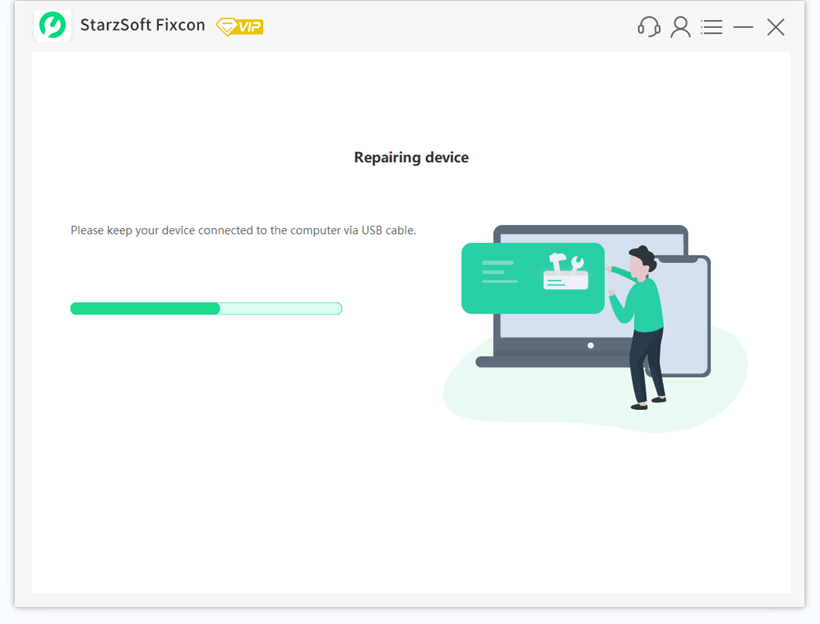
- 5.The process will shortly be complete. Your device will reboot after completion. Your iPhone should work perfectly.

Conclusion
If you want to fix the “left Airpod not working” issue, you should follow this guide to try these nine effective ways. Most possible reason why your left Airpod is not working is software bug which can easily be fixed by following the above guide. If you try all methods on your own, but still cannot solve it, then, you should go to Apple Support.
By the way, it is inevitable to have some problems for your iPhone. If you meet any iOS related issues, expert advice is solve it with the StarzSoft Fixcon. The intelligent and smart functionality of the program makes it one of the best solutions to deal with hidden iOS-related issues.

StarzSoft Fixcon iOS System Repair
- The tool is both fast and easy to use.
- The professional tool fixes different issues without causing data loss.
- Fixcon is fully compatible with all iOS versions.
- Its free trial version lets you confirm whether it will work for you.
