Apple Music is a mind-blowing music streaming platform that lets you play millions of fascinating songs effortlessly.
Although premium users won’t face any issues while playing Apple music, many users have complained about facing the “music not playing on iPhone” issue. Regardless of the reasons behind this issue, we’ll reveal the brilliant ways to fix the music not playing on iMovie iPhone.
Part 1. How Many Kinds of Music Are Not Playing on iPhone Issues
You might struggle with multiple Apple music issues while playing the music. Here’s the list of those issues.
- Apple Music is not playing on the iPhone.
- iPhone Music app won’t play downloaded songs or playlists offline.
- Certain music won’t play on my iPhone playlists.
- iPhone not playing music through the car.
Part 2. Why is Music Not Playing on My iPhone
Several reasons could end up causing the “Apple music playing on iPhone” issue and a few of the major reasons are listed below.
- If you’ve installed the iOS update recently, it could prompt the issue you’re having.
- Going offline while playing Apple Music might also prevent you from listening to Apple Music.
- If Apple Music contains corrupted files, it could also prompt your issue.
- Using the outdated Apple version might also contribute to your struggle.
Part 3. How to Solve Music Not Playing on iPhone According to the Reasons Above
1. Check Apple Music Settings
If you have tweaked the Apple music settings, it might also create the “music not playing in iMovie iPhone” issue. Hence, you’ll need to check the Apple music settings on the iPhone to see how it goes.
Here’s how to assess the Apple music settings on your iPhone.
- 1. First, you must check the Apple Subscription and press the Settings button afterward. Proceed ahead by hitting the “Subscriptions” button icon.
- 2. In this phase, you’ll need to check whether Apple Music Membership is activated or has expired.
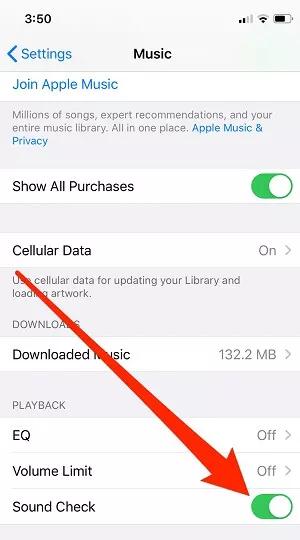
2. Update iOS Software
Of all the issues you tend to face on the iOS device, the majority of the issues are caused by the outdated iOS version. Thus, you’ll need to install the new iOS update whenever the new version of the iPhone becomes available. Here’s how to update the iOS software.
- 1. After launching the iPhone settings, you must click on the General button.
- 2. Navigate to the Software Update button and install the new iOS updates.

3. Sync to Solve Issues with the iTunes
If you’ve lost the music files before the syncing process, it could become grayed out on the iOS device. This way, you won’t be able to play the song you’re looking to play. Hence, you must add the music to iTunes Library again before syncing it with the iPhone. Here’s how to add the music files to your iTunes.
- 1. Tap on File and navigate to the “Add File to Library” icon.
- 2. Choose the folder of your music file you’d like to add and sync.
- 3. Press on the Open icon to begin adding the music to iTunes.
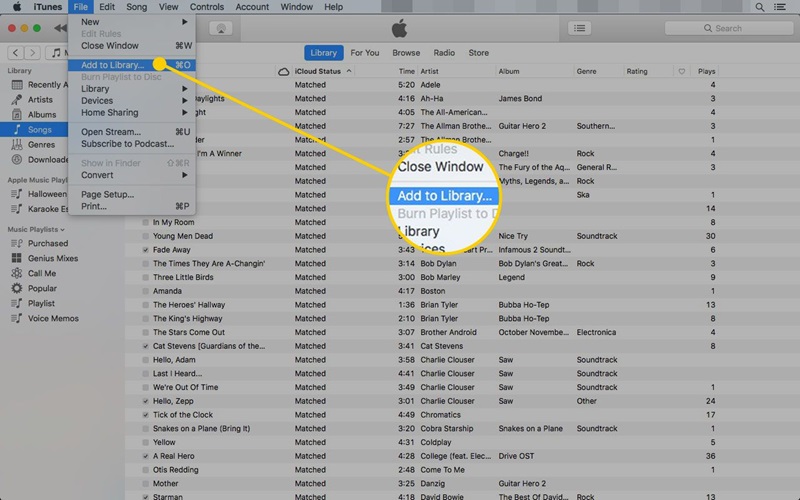
4. Reauthorize computer
Sometimes, the syncing of the music in the iOS device could also go wrong via iTunes.It might happen that some music files are missing in the computer, but you can see those music files in the iTunes library. There is a possibility that the music file has become corrupted and you didn’t copy the songs from the computer. In this situation, you’ll need to reauthorize the computer to fix your issue.
Here’s how to reauthorize the computer.
- 1. Tap on the Account button and navigate to the Authorizations icon. Hit the “Authorize this Computer” icon to let the PC device access the Apple ID.
- 2. You’ll need to log in with the Apple password and ID before tapping the Authorize icon to finish the authorization process.
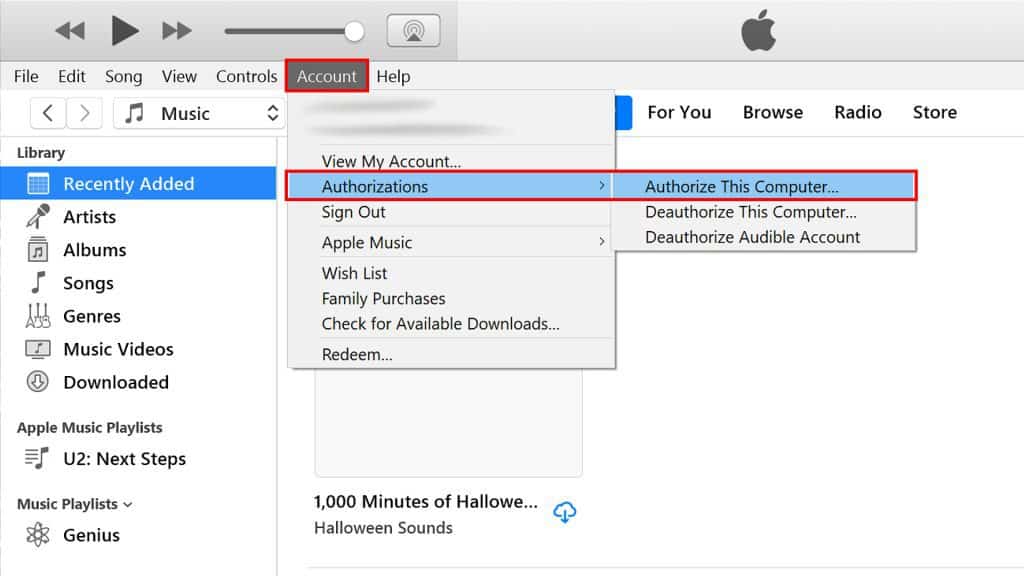
5. Convert Music Format
If the above mentioned solutions don’t help your cause, you’re still finding ways to fix the “Apple music not showing music playing on iPhone” issue; you convert the music format of the files. iOS device only supports playing the audio files in formats like AAX+, WAV, AIFF, ALAC, AAC, MP3, etc.
Here’s how to convert the music format.
- 1. Start iTunes and tap the Edit setting icon before choosing the Presences.
- 2. Tap on the General icon and select Import Settings afterward.
- 3. After visiting the drop-down menu, you’ll need to press the OK icon button to confirm the action.
- 4. Select the preferred song and navigate to the File button before clicking the Convert icon to generate another music format.
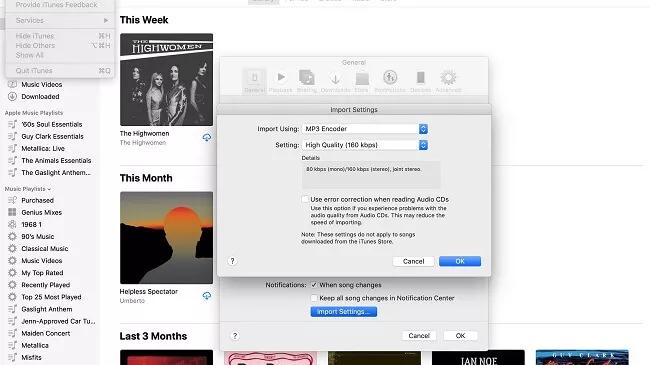
6. Restart the iPhone
Another appropriate way to fix the “music not playing on iPhone” issue will be to restart the iOS device. Doing so will rip apart the software bugs, causing the whole chaos. Here’s how to restart the iOS device.
- 1. Press and hold the side or volume button until you see the power off slider.
- 2. Drag the slider to the right side and then turn off the device. Press and hold the side button again until the Apple logo appears.

Part 4. How to Fix Music Not Playing on iPhone Even If You Don’t Know the Reason
Despite trying multiple things, if you’re struggling to know the exact reasons behind the “music not playing on iPhone” issue, there could be an issue with the iOS device. Hence, you can watch out for the Starzsoft Fixcon that assists you in fixing the 150+ software bugs containing the effortless user interface.
On top of that, StarzSoft Fixcon supports almost all iPhone models and won’t bother causing data loss courtesy of the Standard Repair Mode. Starzsoft Fixcon has the highest success and can help you eliminate iOS device issues.
- 1. Jump into the official webpage of Starzsoft Fixcon and install the software afterward. Launch the software and then connect the iOS device to the computer.
- 2. After going into the timeline of Starzsoft Fixcon, you’ll need to select the Standard Repair Mode. Opting for the Deep Repair Mode implies that you could lose the data.

- 3. Once the appropriate repair mode is selected, you must confirm the device information on the screen. Click on the “Download” button to download the appropriate firmware package on the computer.

- 4. Press the Continue icon and then begin repairing the iOS device. If you’re using a fast internet connection, the process will only take a few moments before getting the iOS device started again.
Summary
Facing issues like “music not playing on iPhone” isn’t a good sign. Luckily, you can look at this guide to explore the six outstanding manual ways to rip apart the unwanted issue you’re dealing with while listening to Apple Music.
If nothing works in your favor, going for StarzSoft Fixcon is recommended because it empowers you to fix 150+ software bugs without prompting data loss.
