iPhone is well known for its exquisite video shooting capabilities that tend to attract the eye balls of millions of creators. Unfortunately, sometimes it might happen that upon launching the camera app, you’ll see there is no video option to go to.
It could be annoying when you intend to use this feature but can’t use it due to an unwanted situation. Apart from revealing the main reasons behind the issue, we’ll show the brilliant ways to fix the “no video option on iPhone” issue.
Part 1. Why is There No Video Option on My iPhone
If you’re struggling with the “video option disappeared from iPhone” issue, there could be the following reasons behind the whole chaos.
- The video option on the iOS device could be hidden when you’re attending the call.
- If you’re using the outdated version of the iOS device, it may prevent you from finding the video option on the iOS device camera.
- If you’ve customized the Camera Preserve settings, these settings will indeed cause the issue you’re dealing with.
- Some system errors can also cause the “no video option on iPhone 14” issue.
Part 2. How to Fix No Video Option on the iPhone
1. End Ongoing Call
If you’re attending the video or voice call with someone, facing issues like “no video option on iPhone” will be evident. If the particular app uses a microphone or camera, it won’t be able to capture the videos.
Hence, when you face the “video option disappeared from iPhone 13” issue, you’ll need to turn off the voice or video call to see how it goes.
2. Check Camera Preserve Settings
If you’ve customized the Camera settings and are struggling with “no video option on iPhone” issue, you’ll need to turn on or off the Camera Preserve setting.
- 1. Launch the iPhone settings and click on the Camera button.
- 2. Press the Preserve Setting icon and turn the Camera mode on or off.
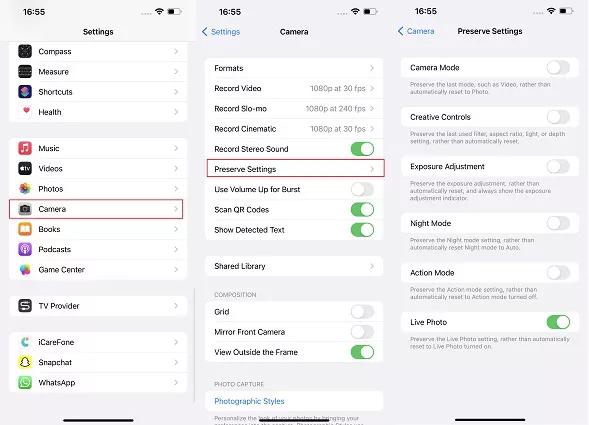
3. Force Restart the iPhone
Since software bugs can also cause the “video option disappeared from iPhone” issue, you’ll need to force restart the iOS device to fix the problem. Here’s how to force restart the iOS device.
- 1. Press and quickly release the Volume Up button. Next, you’ll need to press and release the Volume Down button.
- 2. Press and hold the Side button until you see the Apple logo.

4. Update the iPhone
Using the outdated iOS version can cause multiple iPhone issues, and facing “no video option on iPhone” is one of the most prominent and annoying issues. Hence, whenever the new update becomes available, you’ll need to install it without any delay. Here’s how to update the iPhone.
- 1. Navigate to the settings on the iOS device and click the General button.
- 2. Select the “Software Update” icon and choose “Download and Install” to update the iPhone.

5. Reset All Settings
Sometimes, you could alter the settings on the iOS device, preventing the camera from capturing the videos. Hence, resetting All Settings helps you dismantle the unwanted issue you’re currently dealing with.
- 1. Start the iOS device settings and press on the General icon.
- 2. Click the Transfer or Reset iPhone icon and select the Reset button afterward. Hit the Reset All Settings icon and confirm the action afterward.

6. Restart iPhone If No Video Option on iPhone 14
Despite force restarting the iOS device and acting upon all the methods we’ve listed above, you can restart the iOS device if the video-related issue doesn’t go away. Doing so will help you rip apart the unwanted software bugs effortlessly. Here’s how to restart the iPhone.
- 1. Press and hold the side or volume button until you see the power off slider.
- 2. Push the slider to the right side and turn off the device. To switch on the device again, you’ll need to press and hold the Side button again until the Apple logo appears.

7. Contact Apple Support
If after trying hard and everything you could have, “no video option on iPhone” issue persists, visiting the Apple support is recommended. After visiting there, you can tell them about the crisis you’re currently experiencing and how you struggle to use the iOS device’s void feature. Apple support is most likely to fix the issue you’re having.
Part 3. Alternative Ways to Take Videos When the Video Option Disappeared From the iPhone
If you aim to use the video feature on the iOS device urgently and are facing the “there is no video option on my iPhone” issue, you can look at the two brilliant methods to explore the video option.
1. Switch to QuickTake
QuickTake is a brilliant feature of the iOS device’s camera app that helps you use photo mode to click the video. Hence, if there is no video option, you can rely on QuickTake to use the video temporarily.
- 1. Launch the Camera app on the iOS device and press and hold the Shutter button. When you see the Shutter button turning red, the iOS device will start recording the audio.
- 2. In this phase, press hold or swipe the button to continue recording the video. You can stop the video by hitting the Shutter icon.
2. Use Other Camera Apps
You can also rely upon the available camera apps to take videos upon facing the “there is no video option on my iPhone” issue. You can look at multiple camera apps to create the videos on the iOS device, including the ProMovie Recorder, Snapchat, and Line Camera.
Part 4. How to Solve Any Video Problems on an iPhone
Regardless of which reason prevents you from playing or singing the video feature on the iOS device, StarzSoft Fixcon will close that issue quickly. From allowing you to fix 150+ software bugs to enabling you to explore the effortless user interface, Starzsoft Fixcon has undoubtedly become the best iOS problem-solving tool.
With the highest success rate, the Standard Repair Mode of the Fixcon ensures you don’t lose any data while solving iOS device issues.
- 1. Jump into the official webpage of Starzsoft Fixcon and install the software. After launching the tool, you must start the program and connect the iOS device to the computer.
- 2. After entering into the timeline of the Starzsoft Fixcon, you’ll need to select the Standard Repair Mode, as it doesn’t cause data loss.

- 3. Confirm the device information on the screen and press the Download button to grab the reliable firmware package.

- 4. Hit the Continue icon to begin repairing the iOS device. If you’re using the fast internet, the process will only take a few moments to get the job done.
Conclusion
Struggling with the “no video option on iPhone” issue isn’t a sight to behold. You can look at the potential reasons causing the whole chaos, and we’ve recommended brilliant methods to tackle the issue of the “video option disappearing from the iPhone 13” issue.
StarzSoft Fixcon remains the best third-party tool to fix video-related issues on the iPhone issues. It lets you fix 150+ software bugs without causing data loss.
