Safari is the default browser of all Apple devices as it helps you access anything on the internet. Unfortunately, many users have complained about facing the “Safari cannot open page because the address is invalid” issue.
This particular issue might occur when you try to visit Facebook or YouTube on the Safari browser.
Since this chaos is annoying and everyone should be looking to tackle this issue, we’ve compiled a guide to help you eliminate the “Safari address is invalid” issue.
Part 1: How to Fix Safari Cannot Open Page Because the Address is Invalid
1. Check the Internet Connection
The main thing that might be causing the “safari cannot open page because the address is invalid” is the weak internet connection. If your cellular network or WiFi network is weak, you won’t be able to perform any activity on the Safari web browser.
So, you need to ensure that the internet connection you’re currently using is stable and doesn’t get interrupted at all.
2. Quit Safari and Try Again
Safari might term the address you’ve written invalid, which could also become the main reason behind your issue. You can fix this issue by quitting the “Safari Browser” in the first place and then relaunching it.
Here’s how to do it.
Swipe up from the bottom of your iPhone’s screen and access all the apps on your iOS device. Slide off the Safari Browser and try relaunching it to see how it pans out.
3. Restart iPhone If Safari Cannot Open Because Address is Invalid
A software bug could also contribute to the “Safari cannot open the page because the address is invalid” issue. Restarting the iOS device to tackle the various software glitches might be helpful.
Press and hold the iPhone’s Volume and Side buttons until the power off slider appears. Drag the slider to the right side and turn your device. Turn the iPhone on again by pressing and holding the Side button until you see the Apple logo.

4. Update iPhone to Fix Safari Address Invalid Issue
Despite having tried various things, if the “Safari cannot open the page because the address is invalid” issue persists, you’ll need to check whether the new iOS update has been available. Installing the new iOS update is essential to ensure your iPhone doesn’t face any issues while performing different tasks.
Follow the guide below to update your iPhone.
- 1. Launch the iPhone settings and tap on the General icon.
- 2. Press on the Software Update and install the new iOS update when it becomes available.

5. Clear the Website Data from Safari
Safari tends to improve your browsing experience by saving data from various websites. With so many data files, some files getting corrupted are always on the card.
This phenomenon could also be the instrumental factor behind the “Safari cannot open because address is invalid” issue. Thus, clearing the Website Data from Safari might also assist you in fixing the problem you’re having.
Here’s how to do it.
Tap on the General icon after launching the iPhone Settings. Next, tap the “Safari” icon and select “Clear History and Website Data”.
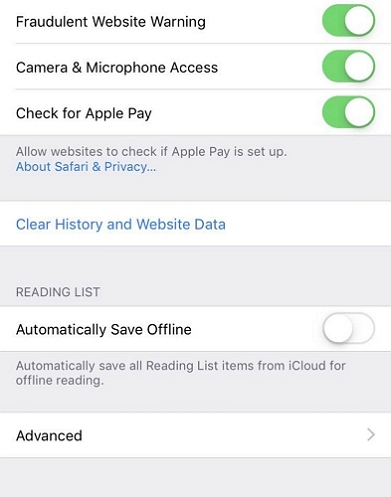
6. Change the DNS of your iPhone.
Your iPhone tends to use a Domain Name System (DNS) as the address book to access the different websites on the internet. A problem with the DNS system can also become the main culprit behind the “Safari cannot open page because the address is invalid” issue. You could fix this issue by changing the DNS of your iOS device.
Here’s how to do it.
- 1. Launch the iPhone settings and click on the WiFi icon.
- 2. Choose the Configure DNS after hitting the “i” icon. Now, you can type in the DNS servers of your choice.
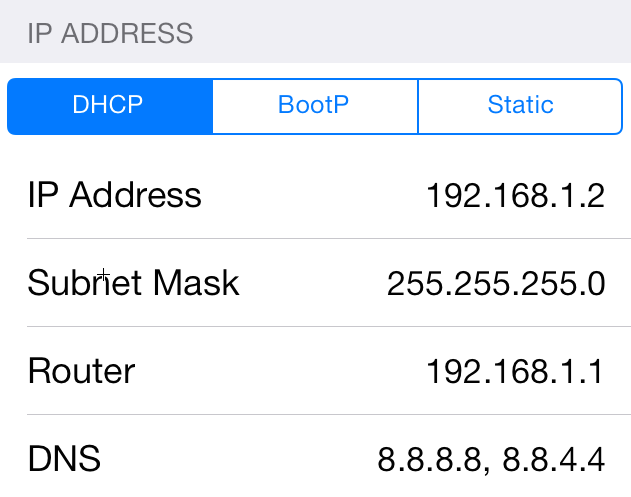
7. Refresh the Page in Safari
Refreshing the Safari page might also help you to fix the “Safari cannot open page because the address is invalid” issue.
Before doing it, you’ll need to ensure that you’re using the .org instead of.com Next, click on the Refresh icon to begin refreshing the Safari page.
8. Load the Mobile Version of Your Site
If Safari uses the wrong version of your iPhone, it could also prevent you from loading the website. So, you’ll need to load the mobile version of your site.
Here’s how to do it.
- 1. Launch the iPhone settings and tap on the Safari icon.
- 2. After finding the Request Desktop Website, you must turn it off.
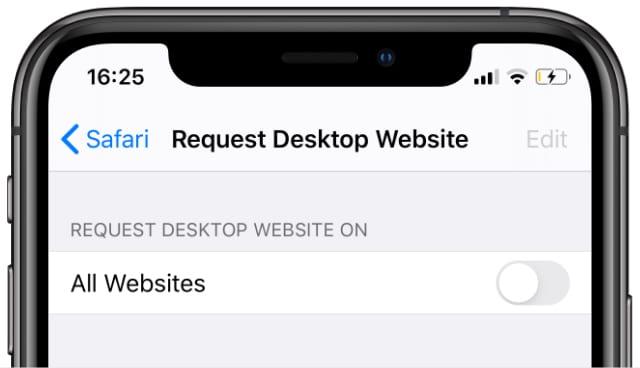
Part 2: How to Fix Any iPhone Safari Issues
If you continue having issues while searching for things on Safari and, despite looking at the various solutions, things still need to improve, looking for a third-party tool might help your cause.
You can watch out for various iOS problem tools, but StarzSoft Fixcon remains the best. It is a brilliant third-party tool that can fix 150+ iOS issues, and getting rid of the “Safari cannot open page because the address is invalid” issue wouldn’t be complicated for this fantastic tool. Fixcon’s ability to fix multiple iOS issues without causing the slightest data loss is icing on the cake.
- 1. Visit the official website of Starzsoft Fixcon and install the Fixcon on your PC.
- 2. After launching the Fixcon and connecting the iOS device to the PC, you’ll need to select the Standard Repair Mode after visiting the main interface of Starzsoft Fixcon.

- 3. Now, you’ll need to download the firmware package after ensuring that the information on the screen is related to your iOS device. You can get the firmware package by clicking the “Download” icon.

- 4. Tap on the Continue icon to restore the iOS device.
Conclusion
Visiting the Safari browser and knowing that it doesn’t load the website you intended to is frustrating. You can take notes from this guide to fix the “Safari cannot open because the address is invalid” issue.
All the issues we’ve listed in this post are remarkable and will allow you to fix the issue you’re currently dealing with. Of all the things we’ve listed here in this post, using StarzSoft Fixcon is the best, as it allows you to fix the 150+ iOS issues.
FAQs
1. What does it mean when it says Safari Cannot open page because the address is invalid?
When Safari says that it can’t open page because address is valid, it means that you’ve entered the incorrect email address or your internet connection isn’t stable enough to let Safari do the searches.
2. Why does Safari not let me open some websites?
If Safari stops you from opening the website, there can be multiple reasons behind this chaos. For instance, Safari might stop you from accessing the website due to a weak internet connection; you’re using the older iOS version, you kept the DNS server for a while, and more.
3. How do I stop Safari from blocking websites?
You can stop Safari from blocking your websites quickly. To do it, you only need to navigate to Website settings on Safari and then turn off the Use Content Blockers icon.
