Safari has become an integral part of Apple devices. Whether you’re using an iPhone, iPad, or Mac, searching for something online is your primary activity, and most of the time, you tend to opt for Safari.
Since it is integrated with all the Apple device’s operating systems, it works quickly and comes up with various privacy protections. Safari notifies you whenever you visit a suspicious or fraudulent website.
Unfortunately, you might also face the same issues with Safari and struggle with the “Safari can’t establish a secure connection to the server” issue. This issue generally occurs when Safari refuses to load the website.
If you’re also worried about struggling with the issue, we’ll tell you how to fix it.
Part 1: How to Fix Safari Can’t Establish a Secure Connection on iPhone
1. Use Starzsoft Fixcon to Solve Safari Can’t Establish a Secure Connection
Opting for a third-party tool to fix the iOS device issues might ask you to pay huge amounts of money but doing so guarantees you to fix any software issues your iPhone might be struggling with StarzSoft Fixcon. is here to assist you in fixing the “Safari can’t establish a secure connection” by only following a few simple steps.
The spectacular and worth noting thing about the Starzsoft Fixcon is that it doesn’t cause any data loss.
- 1. Launch the Starzsoft Fixcon after installing it and connecting the iOS device to PC.
- 2. Enter the main interface of Fixcon and select the Standard Repair Mode.

- 3. In this phase, you only need to hit the Download icon to get the firmware package downloaded on your PC.

- 4. Press the Continue icon to restore the iOS device; this process will take a few moments.
2. Clear the Safari Cache
If you have a “Safari can’t establish a secure connection” issue and, despite trying a few things, you’re unable to fix the issue, you’ll need to clear the Safari Cache to see how it goes. Here’s how to do it.
- 1. Launch the iPhone settings and tap on the “Safari” icon.
- 2. Select the Website data after hitting the “Advanced” icon.
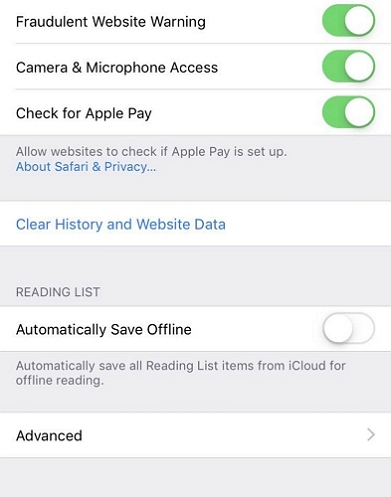
3. Update iPhone If Safari Cant Establish a Secure Connection
Using the iPhone’s older version might end up causing the “Safari can’t establish a secure connection to the server” issue.
Hence, you must install the new iOS version whenever the new update arrives, as doing so will assist you in avoiding various software issues. Here’s how to update the iPhone.
- 1. Navigate to the iPhone and click on the General icon.
- 2. Tap the “Software Update” icon and install the new iOS update if available.

Part 2: How to Safari Can’t Establish a Secure Connection Mac
1. Set the Correct Date and Time
Incorrect Date and Time on your Mac PC could be the instrumental factor behind the “Safari can’t open the page cannot establish a secure connection” issue. Thus, adjusting the Date and Time to Automatic will assist you in fixing the current issue. Here’s how to do it.
- 1. Navigate to the System Preferences and select the Date & Time.
- 2. If you intend to make changes, enter the password after hitting the padlock icon.
- 3. Tick the “Set date and time automatically” toggle to correct the Data and Time.
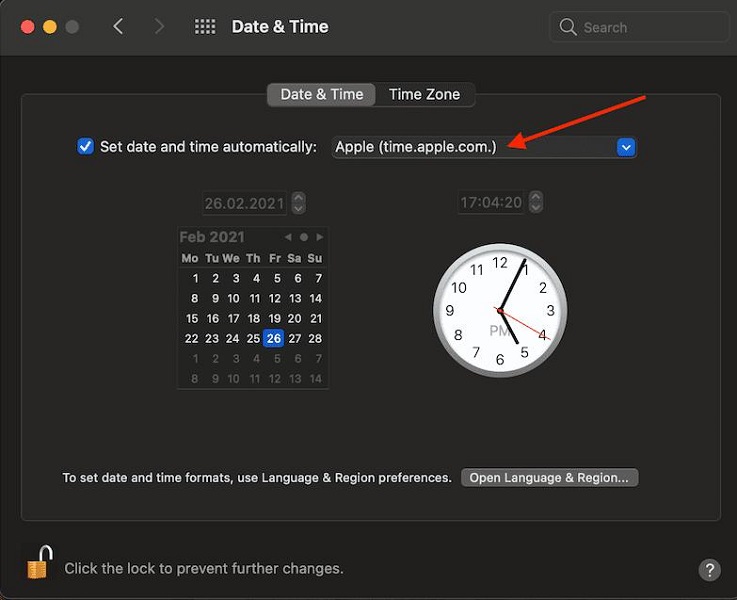
2. Use the Anti-virus If Safari Can’t Establish a Secure Connection to the Server
If you tried to visit a malicious website and ended up having the “Safari can t establish a secure connection Mac” issue, you’ll need to install the Anti-virus software. After scanning the Mac PC with the Anti-virus software, you can avoid the scare you’re currently dealing with.
3. Trust the Certificate by Setting the Keychain
After getting the SSL certificate, a website might install the SSL certificate incorrectly, or it expired due to various reasons. This way, Safari won’t trust the certificate, and you won’t be able to launch the website.
If you think the SSL certificate information is correct, setting the Keychain can trust the certificate’s credentials. Follow the guide below to get your job done.
- 1. After opening the Keychain Access from Utilities, you’ll need to tap on the System and All items icon.
- 2. Double-press the website you’d like to visit and select the Always trust in the Trust menu.
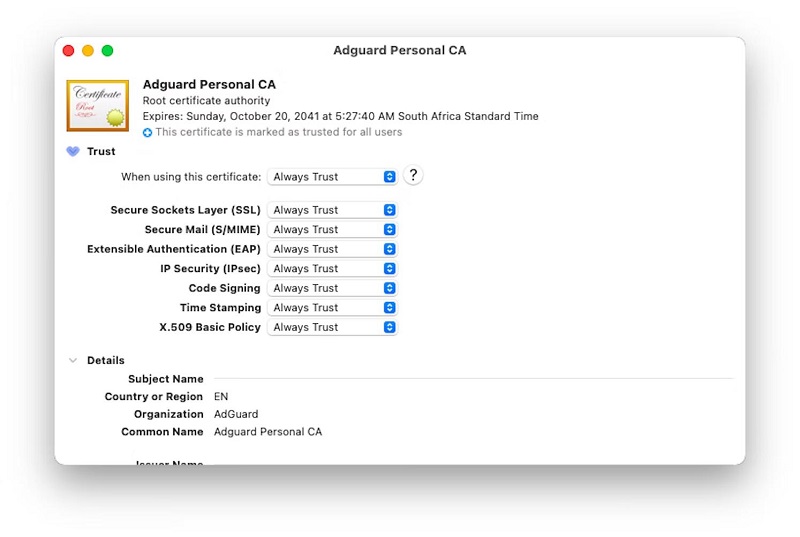
4. Disable the IPv6 for the Network on Mac
Web comes up with two main protocols, including IPv6 and IPv4. The latter is an older protocol with four blocks of digits, including 142.250.189.206. IPv6 tends to rely on longer addresses, including the 2607:f8b0:4005:812::200e, supporting more than enough addresses.
Since IPv6 isn’t supported frequently worldwide, it might also cause the “Safari can’t establish a secure connection to the server” issue. Hence, you’ll need to disable the IPV6 for the network on Mac to see how it pans out.
- 1. Launch the System Preferences and navigate to the Network icon.
- 2. Click on the TCP/IP and choose Off after visiting the configure IPv6 dropdown.
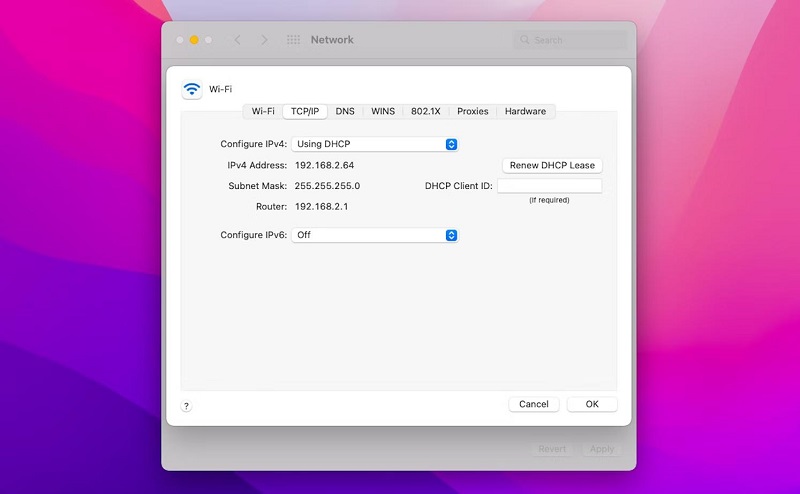
5. Change Your DNS Server
The domain name you use is something other than what the internet relies upon to connect to various websites. All the websites have different corresponding IP addresses, like this 93.184.216.34. A DNS helps you to convert the domain names into IP addresses.
So, if you cannot fix the “Safari can’t establish a secure connection” issue, you might opt to change to a different DNS server. Here’s how to do it.
- 1. Select the network after launching the System Preferences.
- 2. Press on the Advanced icon and visit the DNS tab.
- 3. Type 1.1.1.1 after clicking the plus icon. Repeat this step to proceed ahead.
- 4. Add the 2606:4700:4700::1001 and 2606:4700:4700::1111 and click on the Apply icon.
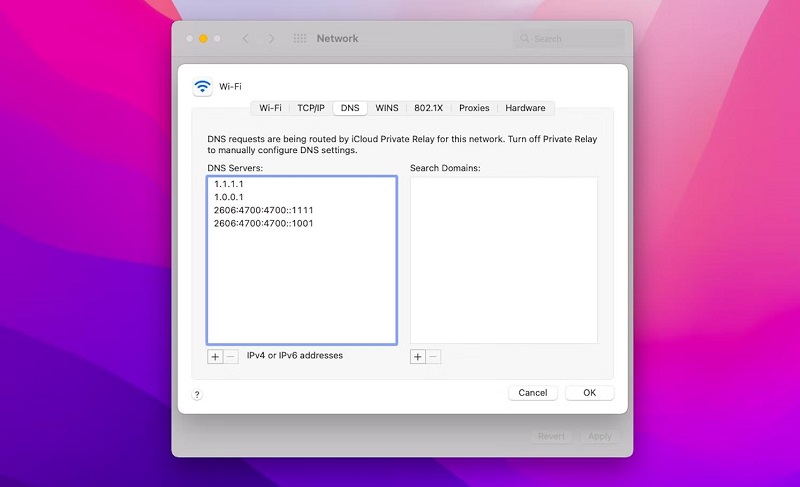
Conclusion
We briefly explained the appropriate ways to fix the “Safari can’t establish secure connection.” You can try these methods on your Mac and iPhone devices and see how these ways help you.
Tackling the “Safari can’t establish a secure connection” issue is quite effortless, courtesy of StarzSoft Fixcon. It is highly recommended software that enables you to fix 150+ iOS device issues with ease.
FAQs
1. Why can’t Safari establish a secure connection?
There could be the following reasons behind the “Safari can’t establish a secure connection” issue.
- The website’s URL might need to be corrected.
- Incorrect data and time can also cause issues.
- DNS server records could be mixed up.
- Malicious scripts can also cause the issue you’re facing.
- An SSL certificate doesn’t get installed properly.
2. How do I bypass this site is not secure in Safari?
You can fix the “Safari can’t establish a secure connection to the server” issue by updating your iPhone, correcting the date and time, cleaning the Safari Cache, etc. However, the most reliable way to tackle the situation is to opt for Starzsoft Fixcon.
3. How do I reset Safari Security settings?
Resetting the “Safari Security settings” is pretty simple, as all you need to do is follow the guide below to get your job done.
Select the Preferences icon after visiting the Safari menu. Press the Privacy icon and hit the “Remove All Website Data.”
