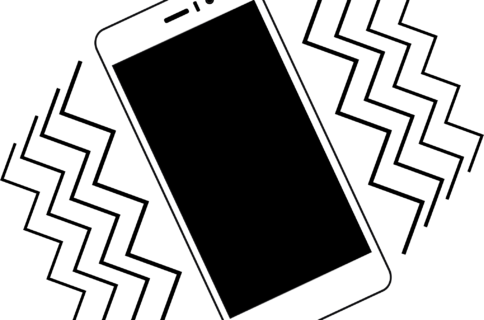
“I have had my iPhone XR for like 2 weeks now. For the past 2 days, the device has been driving me crazy. The iPhone randomly vibrates, even when not alerting me of new notifications or calls. How can I get rid of this issue?” – Steve, Quora
It is not uncommon for iPhone users to report the iPhone randomly vibrates issue on Apple forums and other forums like Quora. After coming across Steve’s question on Quora, we decided to write an article that shows iPhone users the solutions they can use if their iPhone vibrates for no reason.
Why Does My iPhone Randomly Vibrate?
The only ideal answer to “why does my iPhone randomly vibrate?” is that the device has made meaningful contact with a liquid. If the reason why the device is vibrating randomly and constantly is that it has gotten wet, serious steps may need to be taken to save the device.
If your iPhone randomly vibrates when you are charging it, there is a very high likelihood that the answer to the question “why does my iPhone randomly vibrate?” is a faulty USB cable/charger cable. You can get rid of the issue by replacing the old USB cable or charger cable with a new one.
If the vibrating option is enabled in your Mail app and you regularly receive emails, this could be the reason that the iPhone vibrates randomly. The ideal solution to this problem is to disable the vibration. We will be showing you how to do this.
At some point, you could have installed an application that tampers with the iPhone’s sound settings. The application could cause the iPhone randomly vibrates issue.
In some instances, the reason behind the iPhone vibrating randomly could be an iOS bug. In the sections that follow, you will learn how to fix the iPhone randomly vibrates issue if it originates from software problems.
You Ultimate Solution to Fix iPhone Vibrates for No Reason
Thousands of users have fixed the “iPhone vibrates for no reason” issue with StarzSoft Fixcon. Fixcon is an iOS system repair software that is specially designed to fix system problems without data loss.
It will save you a lot of time to fix this issue by avoiding trying other ineffective ways. Here are the features of Fixcon:
- Fix iPhone vibrates for no reason without data loss
- Easy to use, resolve system issues within a few clicks
- Support all versions of iOS/iPadOS/tvOS
- Fix over 150 issues for iPhone/iPad/Apple TV
- Free trial available
Here I’ll show you how to fix the iPhone vibrates issue with StarzSoft Fixcon:
Step 1. Open Fixcon on your computer, and connect your iPhone with a USB cable.
Step 2. Select the Standard Repair mode.

Step 3. Check your device info showed on the software, and click the Download button to get the firmware package matched with your device.

Step 4. After downloading, start to repair by clicking Continue. It will start to repair your iPhone.

Step 5. After repair, your iPhone will restart and it will never vibrate.

Other Ways to Fix the iPhone Vibrates for No Reason Issue?
1. Restart the iPhone
In some cases, simply turning your iPhone off and then on could help you fix the iPhone randomly vibrates issue. The steps we have outlined below should help you restart your iPhone:
iPhone 8 and Earlier Versions
Step 1: Press and keep holding the power button.
Step 2: When the “Slide to power off” option appears on your screen, slide it to turn the iPhone off.
iPhone X and Later
Step 1: Press the Side button and either Volume button.
Step 2: When the Slider appears on your screen, slide it to turn the device off.
Note: After turning the device off, wait for a couple of seconds to make sure that the device is completely off. Next, press the Power button until the device turns on. This should make the problem go away.
2. Perform A Hard Reset
In some instances, the iPhone vibrates without notification while it is frozen. If this is the case with your iPhone, trying to restart it as described in the solution above may not fix your problem. In the case of a frozen device, you will need to hard reset the iPhone. The steps you need to follow to hard reset your iPhone are outlined below:
iPhone 6S and Earlier
Step 1: Press and hold both the Home and Power buttons.
Step 2: When the Apple logo shows on your device, release both buttons.
iPhone 7 and 7 Plus
Step 1: Press both the Volume Down button and the power button.
Step 2: When the Apple logo shows on your screen, release the 2 buttons.
iPhone 8 and Later
Step 1: Press and quickly release the Volume Up button.
Step 2: Press and quickly release the Volume Down button.
Step 3: Press and keep holding the Side button. Release the button when you see the Apple logo on your screen.
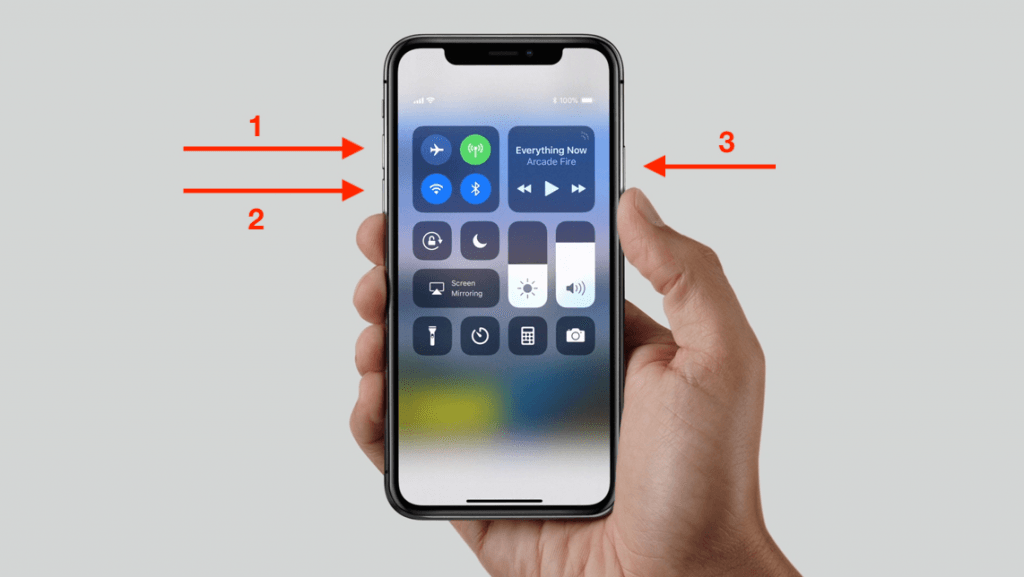
3. Close the Open Applications
In some instances, one of the open applications could be sending notifications in the background. This could be the reason you are experiencing the iPhone randomly vibrates issue. In some instances, one of the apps which are open in the background could be malfunctioning and hence causing the iPhone vibrates for no reason issue. To close all the open applications on your iPhone, you will need to follow the steps below:
On iPhone 8 and Earlier
Step 1: Double tap the Home button to launch the app switcher.
Step 2: Swipe the applications up to close them.
iPhone X and Later
Step 1: Swipe from the bottom of the screen to the center. This should launch the app switcher.
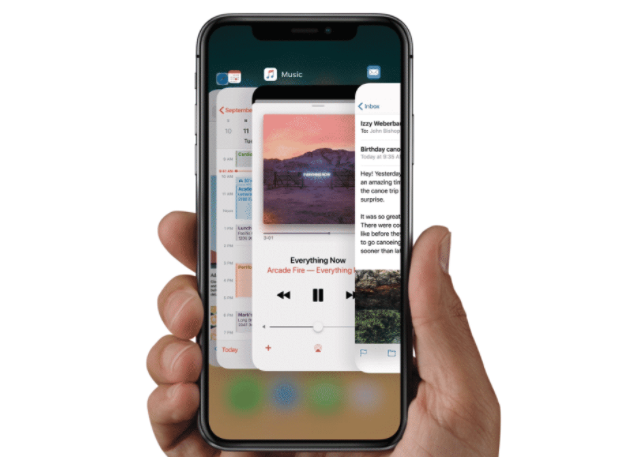
Step 2: Close the apps by swiping up on them.
4. Update the iOS Version
The answer to the question of why does my iPhone randomly vibrate could be an outdated iOS version. If the device is running an old iOS version, there is a chance that the operating system features some bugs which could be causing the iPhone vibrates without notification issue. By following the steps we have outlined below, you should be able to update the iOS and hence get rid of the annoying bugs:
Step 1: Open Settings > General > Software Update.
Step 2: If a newer iOS version is available, you should see it in the Software Update screen. Simply click Download and Install.
5. Toggle Vibration Off
This could be a simple solution that helps you get rid of the iPhone vibrates for no reason issue. The solution can be implemented by following the steps we have outlined below:
Step 1: Open Settings > General > Accessibility > Vibration.
Step 2: Toggle off the switch next to Vibration.
Note: Turning the vibration off may not address the reason why the iPhone will not stop vibrating. The vibration may return as soon as you toggle the feature on again.
6. Toggle Off Mail Notification
In some instances, the mail app could be pushing notifications to your iPhone and hence causing the iPhone to vibrate randomly. By turning the mail notifications off, you may be able to fix your issue. Follow the steps below to turn the mail vibration off:
Step 1: Open Settings > tap on Sounds.
Step 2: Select the New Mail option.
Step 3: Click on Vibration and then set the vibration to None.
Another place you may need to visit before assuming that the Mail app is not the reason your iPhone randomly vibrates is the Notification Center. The steps we have outlined below will help you check your iPhone’s notification center and fix the vibration issue if it is being caused by the Mail app:
Step 1: Open Settings > Notification Center > Mail.
Step 2: Tap on the email account you use.
Step 3: Select Alerts.
Step 4: Make sure that both the Alert Tone and the Vibration are set to None.
Step 5: If you have multiple email accounts, repeat the steps above for each account.
7. Reset All the Settings
In some instances, one of your settings could be the reason you are dealing with the iPhone vibrates without notification issue. If you cannot tell which notification is this, you may need to reset all the settings you have on your iPhone to fix the vibration issue.
When you reset all your settings, your iPhone will go back to the way it was when you first purchased it. Everything in the settings, including your saved Wi-Fi networks and their passwords, will be wiped. To reset the iPhone settings, follow the steps we have outlined below:
Step 1: Open the Settings application.
Step 2: Click General.
Step 3: Click on Reset and then tap Reset All Settings.

Step 4: If prompted for a passcode, enter the device passcode and then confirm by clicking Reset All Settings.
Note: After resetting all the settings, your iDevice will restart. Hopefully, the iPhone randomly vibrates issue should be gone. Next, you will have to configure your Wi-Fi networks again and also create new security passwords since the old ones will be erased during the reset.
8. Allow the iPhone to Vibrate Until the Battery Runs Out
This low-tech solution has proven to work for a large number of iPhone users. It is, however, worth noting that this could take hours. Also, you may need to put the iPhone on a padded surface to keep it from driving you and everyone around crazy.
9. Restore the iPhone in Recovery Mode
If you have tried the solutions outlined above and still did not achieve the desired results, you may need to restore your iPhone in recovery mode. This solution could help fix your problem, as long as it is being caused by a software problem. The steps you need to follow to restore your iPhone in recovery mode are outlined below:
Step 1: Using a USB cable, connect your iPhone to the computer and launch iTunes.
Step 2: Follow the steps below to put the iPhone in the Recovery mode before proceeding to restore it:
- iPhone 8 and newer models: Quick press then Volume Up button. Then, quick-press the Volume Down button. Press and keep holding the Side button until you see the Recovery Mode screen.
- iPhone 7/7 plus: Press and keep holding both the Volume Down and the power buttons. Release them when you see the Recovery Mode screen.
- iPhone 6S and older versions: Press and hold both the Home and the power buttons. When the Recovery Mode screen appears, release the buttons.
Note: The Recovery Mode screen features a cable pointing to the iTunes logo.
Step 3: Once the device is in the Recovery Mode, follow the onscreen instructions to Restore the iPhone.
Note: Restoring your device will erase all your data. Therefore, creating a backup beforehand is always a great idea.
Summary
If you are currently dealing with the iPhone randomly vibrates issue, this article has the solutions which have worked for thousands of iDevice users who were dealing with the issue. While not all the solutions will work for you, if you try all the solutions we have outlined above, you may find one that helps you get rid of the iPhone vibrates for no reason problem.
We higly recommend you try the StarzSoft Fixcon first, this software will get your iPhone issues resolved without data loss in a few clicks.
If no solution proves useful, you may need to contact Apple support to have them check your iPhone. If the cause of the issue is a hardware problem, for example, your device could have gotten wet, Apple support may help you fix the iPhone vibrates without notification issue.
