Many customers are complaining that their voicemail is creating a problem and not working normally. This is happening after updating their iOS to the new one.
Users are reporting the “voicemail error try again later” problem. Apart from updating iOS, you may also face issues with the voicemail, such as voicemail delay, voicemail won’t play, voicemail doesn’t show up, etc.
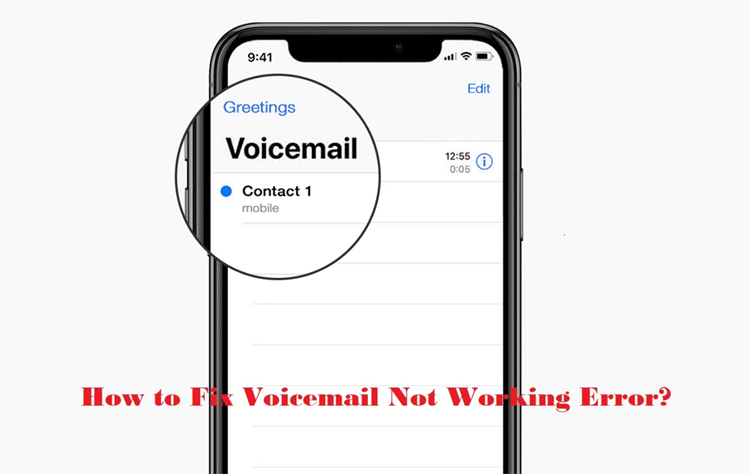
Voicemail may sometimes create some problems, but the good news is that you can resolve the issue if you know about the right solutions.
This article will help you with some of the solutions that you can try to fix this problem.
Types of Voicemail Errors That You May See
Before digging into the solutions, let’s find out some of the common voicemail problems you may face.
- Your iPhone is unable to download or show any voicemails.
- Voicemail has stopped working after updating the iOS.
- You aren’t receiving any voicemail alerts on your phone.
- You see the notification that voicemail is not currently available.
- You are receiving voicemails but aren’t able to hear them.
- You can’t leave any voicemail.
- You are not able to delete any voicemail.
- You can see multiple copies of the same voicemail.
- Voicemail not showing up
These are some of the common voicemail errors that customers often complain about. Now that you know about the common problems related to voicemail let’s find out some of the solutions you can try.
Solutions to Try to Fix “Voicemail Error Try Again Later” Problem!
Solution 1: Close the Phone App and Re-Run it
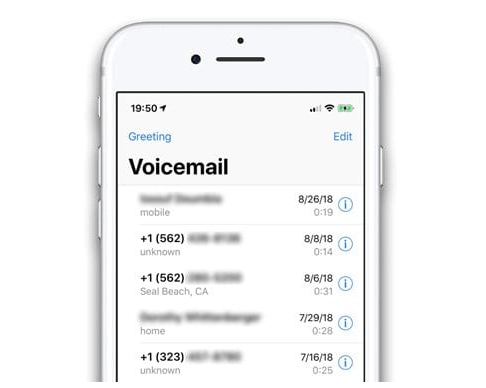
If the voicemail has normally been working but has suddenly stopped working, there could be some glitches with the phone app. So, the most basic solution to try is closing the phone app and then reopening it.
After closing the phone app, it will take care of some of the simple glitches and allow the phone app to refresh itself. Hence, go on and close the voicemail application first. Then, wait for a few seconds after closing it.
Once done, please re-run it, and see if the voicemail error persists or not.
Solution 2: Restart Your iPhone

Another solution to try is restarting your iPhone. Restarting your iPhone becomes prudent if you are updating your iOS. For example, after updating your iPhone, don’t start using the voicemail app right away.
Instead, restart it and then use the voicemail app. Right after updating the iOS, if you try to use some of the apps, they may crash.
Solution 3: Set Up the Voicemail Properly
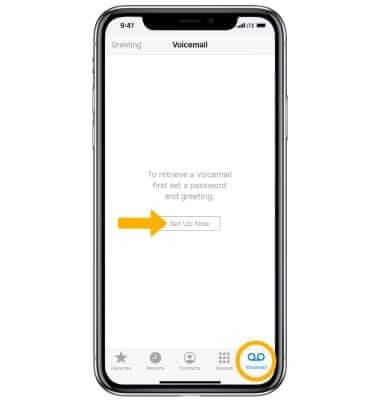
When you update the iOS, it may change the configuration of the handset. After updating the iOS, please switch off and on your device, then check if the voicemail is set up correctly or not.
To do is, you will first have to open the phone app. Then choose the voicemail option. Next, please click on the “Set Up Now” then create a new voicemail password.
Finally, click on the done option, and the voicemail should normally be working now.
Solution 4: Enable Airplane Mode and Turn it Off

Sometimes when you enable and disable the airplane mode, it can work like rebooting your iPhone, but without going through the process of restarting it.
Enabling airplane mode will close all the apps and fix some of the glitches that your phone could be dealing with.
What you need to do is go to the settings option. There you will see the Airplane mode option. Please enable it for roughly 30 seconds, then turn it off.
Now, try the voicemail app and check if it is working fine.
Solution 5: Reset the Voicemail Password
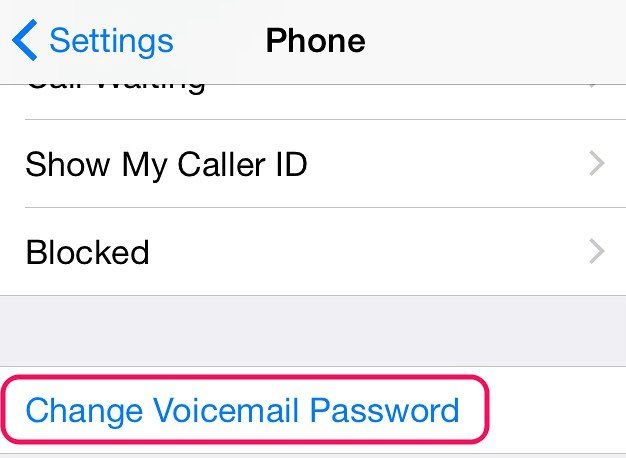
Another solution that you can try is resetting the voicemail password. The process is easy to follow. First, go to the carrier’s website, and then you need to open the Voicemail app on your iPhone.
Next, you need to click on the Change Voicemail Password. You will be asked to enter the current voicemail password before setting up the new password. Please do that and try using voicemail.
Solution 6: Rest the Time Zone
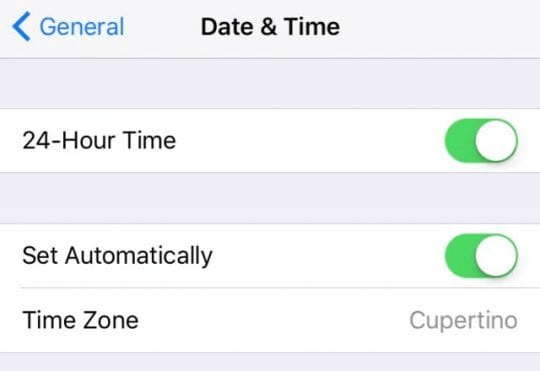
If you are not receiving any voicemails for quite some time, then there could be some problem with the time zone setting of your iPhone.
You need to check if it’s correct; if not, you need to go to the Settings page first. Then click on the General option; after that, click on the Date & Time option. Now, enable set automatically mode.
This should solve the voicemail problem.
Solution 7: Update the Carrier Settings
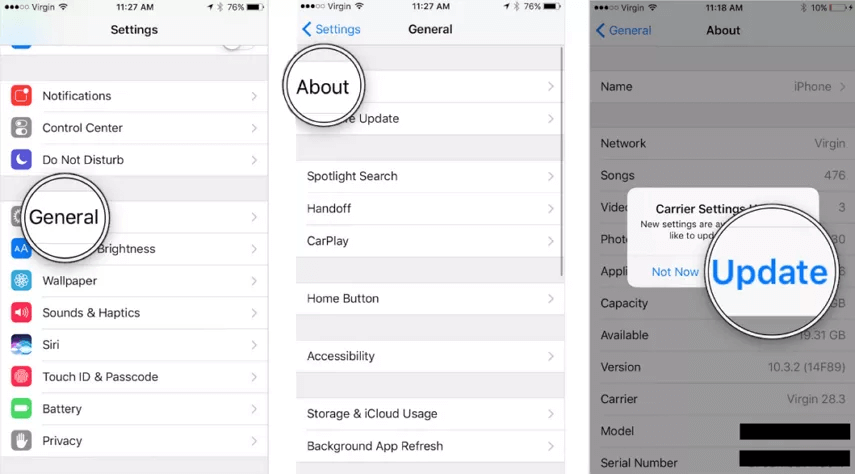
Just like the iOS has to be updated from time to time, the carrier you are using for the network may also push an update. When this happens, it means that you will have to update your carrier setting.
Once done, this should resolve the problem.
To be able to do that, you need to go to the settings option. After that, please click on the General option, then select the About option.
In case there is an update, it will ask you to update it; please click on the update to proceed.
Solution 8: Check Your Cellular Service
When the cellular service doesn’t work, it leads to voicemail service not working correctly. Go to the Settings option, and then locate the Cellular option.
Once you find it, please click on it. Now, you need to find the Cellular Data option and tap on it. By doing this, you will turn it off. Don’t switch on the cellular network right away.
Wait for a few seconds, and then tap on it to switch it on. After this, please reboot your iPhone and now try to use the voicemail service.
Solution 9: Fix iPhone System Issues with StarzSoft Fixcon
Sometimes there can be system issues with your iPhone. However, even system issues can cause the voicemail function to malfunction.
In such a case, you should try a third-party tool that will let you fix your iPhone so that it can normally work, along with the voicemail function.
The recommended tool to use to fix the iPhone system issue is StarzSoft Fixcon. It can fix numerous iPhone issues, including voicemail issues.

This iPhone repairing tool works on multiple iPhone models and can solve 150+ iPhone problems. It’s an easy-to-use iPhone repairing tool, which will efficiently fix your iPhone.

After fixing your iPhone with StarzSoft Fixcon, you can try using the voicemail again to check if it has fixed the problem or not.
Solution 10: Contact Apple Customer Care
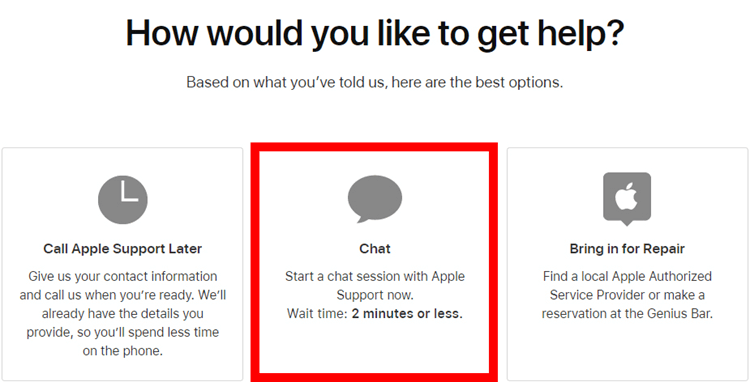
Even after trying all the nine solutions, if you still fail to make the voicemail work, you will have no other choice but to contact Apple’s customer service.
There could be some other problems with the voicemail. Hence, call customer care or chat with them and explain what is happening. They will be able to resolve it.
Wrapping Up
Now you know how to resolve the “voicemail error try again later” problem. Mostly, the reason behind seeing this error is minor technical glitches that can be resolved by trying all the nine solutions that we have shared.
However, in case of iPhone system errors, remember to try StarzSoft Fixcon because this professional iPhone repairing tool can resolve a host of iPhone issues, including voicemail.
