After updating the old OS to the latest, many users have started to complain that their voicemail is not working or it is not working correctly. This issue is seen in every iPhone model, but most prominently on iPhone 13 and the earlier models.
This may make you wonder why voicemail is not working on iPhone? If you are also experiencing the same, you are not alone. And to help you overcome this challenge, we have prepared a thorough guide that will help you fix voicemail not working on the iPhone problem efficiently.
The voicemail feature of the iPhone allows you to catch quick voice messages from people who couldn’t reach you when they called. But what to do when you can’t make the voicemail feature work?
There can be multiple reasons why this issue is occurring, and simultaneously, there are many ways to resolve it. Keep reading.
Why is Voicemail Not Working? The Reasons
There can be multiple voicemail errors that you are seeing; some of them can be:
- You can’t see any voicemail messages.
- You are not able to set up your voicemail after updating the OS.
- You aren’t receiving any notification for voicemails.
- You see the error “cannot access voicemail.”
- You have received a voicemail but can’t hear anything.
- You can’t delete old voicemails.
No matter what error you are seeing, one of the common reasons you are facing the error is because there is a problem at the carrier’s end. That’s the most common reason. Another reason can be your iPhone has some bugs, and they are interfering with the voicemail application.
The following solustions can also fix Voicemail not showing, and Voicemail won’t play issues.
How to Fix iPhone Voicemail Not Working
If any of the errors mentioned above sound familiar, follow the following tips to fix them.
Solution 1: Setup the Voicemail App Correctly
Often when you set up the voicemail, you do it incorrectly, and that could be the reason why the voicemail app is not working. So, before trying any other methods, first, check whether the voicemail is set up correctly or not.
When you update the OS, sometimes it can play with the configuration of some of the apps, including your voicemail. Hence, the best thing to do is see whether the configuration for the voicemail is correct.
Step 1: Launch your iPhone and click on the Phone app.
Step 2: Now, click on the Voicemail option and click on the Set Up Now option.
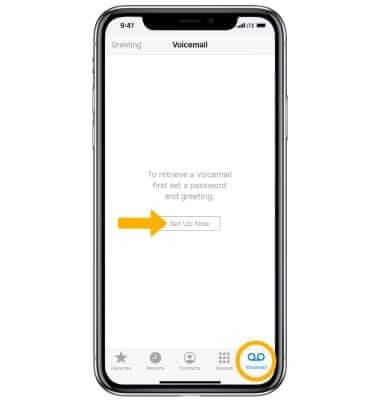
Step 3: Create a voicemail password when asked and click on the Done option.
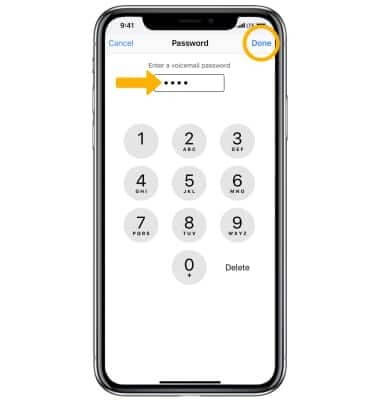
Step 4: Re-enter the password and click on the Done option.
Solution 2: Check Your Carrier
As said, one of the common reasons why your voicemail may not be working is because of some problems with the carrier. But before you contact the carrier, do check if the voicemail is set up correctly.
If everything seems fine, you need to speak to your carrier. If there is an issue at their end, they will let you know about it and fix it for you.
Solution 3: Restart Your iPhone

If you have tried solutions one and two and can’t fix the issue, there could be some minor glitches in your iPhone. So, try restarting it to fix the problem.
iPhone 12, 11, 13, and X
Launch your iPhone and hold the side and volume keys together. When the power off slider pops up, you need to let go of the keys and drag the slider. Once you do that, the iPhone will be switched off. Wait for 30 seconds and hold the side button to switch on your iPhone.
iPhone 2nd Generation SE, 6, 7, and 8
Press the side button of your iPhone and hold it. When the slider appears, drag it. Let the iPhone get switched off. After 30 seconds, press the side button and hold it for a few seconds to switch on the device.
iPhone 1st Generation SE, 5, and Older Models
Press the key that’s on top of the iPhone. Hold it and let the power slider appear. Drag it and wait for 30 seconds. Then, press the top key again to switch on your iPhone.
Solution 4: Check Your Cellular Service
You will need a good internet connection if you want the voicemail app to work correctly. So, check whether the cellular connection is working.
If the cellular connection is turned on and still the voicemail is not working, you need to turn it off and turn it on back. Here’s what you need to do:

Step 1: Launch your iPhone and go to the Settings option.
Step 2: Now, click on the Cellular option and toggle the Cellular data option.
Step 3: Wait for a few seconds and toggle on the Cellular Data.
Now, check whether you can use voicemail properly or not.
Solution 5: Try Reset Your Network Settings
When you update an iPhone, it may override a lot of options, which means it can also void the current network setting.
And when there is a network issue, it can certainly make the voicemail not work properly. So, follow the steps below and reset your network settings.

Step 1: Launch the iPhone. Once done, you need to go to the Settings option.
Step 2: Now, click on the General option, and after that, hit the Reset option.
Step 3: Under Reset, you need to click on the Reset Network Settings option.
When you do that, all your network settings will get back to their default settings. So, use your Wi-Fi password to re-login, and now try using the voicemail application.
Solution 6: Disable and Enable Airplane Mode
One of the easiest ways to fix minor technical glitches in your iPhone is by disabling and enabling the Airplane Mode.
When you do that, your iPhone goes through the same process as the restart process. Here’s what you need to do:
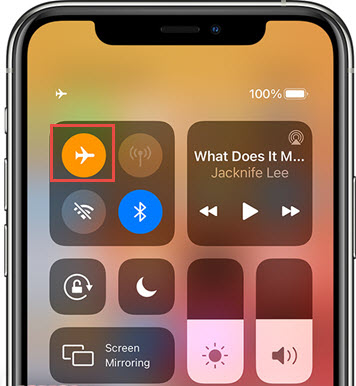
Step 1: Open your iPhone and swipe down if you are using iPhone X and later. If you are using an iPhone 8 or earlier models, you need to swipe up from the bottom.
Step 2: When you see the menu, you need to tap on the plane icon. This will enable the Airplane Mode.
Step 3: Let your iPhone fix minor glitches. Wait for 30 seconds, and after that, tap on the Airplane Mode again to enable it.
Solution 7: Check if the Call Forwarding Option if Off
Your iPhone has a feature called call forwarding. If it is turned on intentionally or unintentionally, you need to turn it off for the voicemail application to work normally.
To turn it off, you need to follow the following steps:
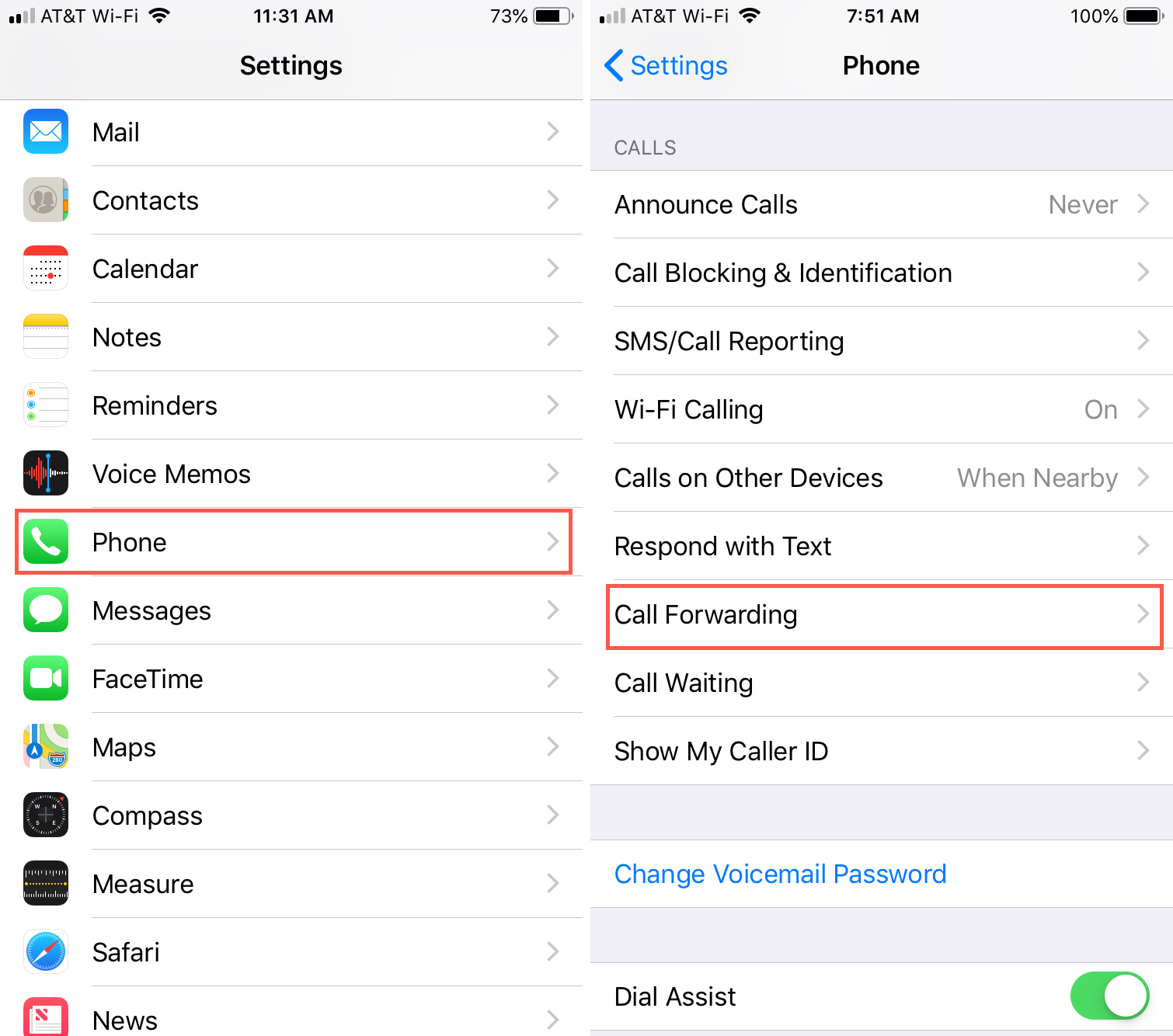
Step 1: Open your iPhone and click on the Settings option.
Step 2: Now, click on the Phone option.
Step 3: When the Phone page appears, click on the Call Forwarding option.
Step 4: Now, toggle the Call Forwarding option to turn it off.
After doing this, the voicemail application should start working normally. See if this works; else, follow the next solution.
Solution 8: Check Time and Date
If time and date are set incorrectly, this could be one of the reasons why the voicemail app is not working on your iPhone.
It is recommended to allow the device to set time and date automatically, rather than you doing it manually. Follow the steps below:
Step 1: Open your iPhone and click on the Settings option.
Step 2: Click on the General option and look for the option that says Date & Time.
Step 3: Click on the Date & Time option and toggle the option that says Set Automatically.
Solution 9: Contact Apple’s Customer Support
If none of the solutions work for you, you will have to contact Apple Support for the last resort. You can take your iPhone to the nearest Apple Store; else, contact them online.
Whatever works for you. Apple’s support team is professional, and they should be able to provide you with a solution.
Conclusion
These are some solutions that you can try to fix the voicemail not working issue. Try all of them, and if nothing works, do contact Apple customer support.
Voicemail may stop working for anyone, but by trying these solutions, you should be able to fix the issue without any hassle.
