So, you are trying to have some alone time after a long day, and you decide to surf your favourite social media platforms. And then suddenly, the page stops loading, you are taken aback, then your phone keeps searching, you check to see if you accidentally turned on Airplane Mode at some point, but you did not.
Now you are getting frustrated. You wonder, why does my iPhone keep searching? This article would help uncover the reasons and how you can fix it.
Part 1: Reasons Why is My iPhone Keeps Searching
There are many reasons why your iPhone keeps searching. We’ll cover just a few of them, these reasons include:
- 1.Network Coverage:
When your iPhone5 or 6 keeps searching, you might be in an area where there is no cellular service. Probably you are on the top of a mountain, in the middle of nowhere and there is no cellular tower close to you. - 2.Change of Location:
If you make a trip to a different location, your phone might not be set to “data roaming” this could cause your iPhone to keep searching. - 3.Sim Card:
Oftentimes, your iPhone keeps searching due to sim card issues, perhaps you just purchased a new sim card and the carrier settings haven’t been set. Or the sim card could be damaged, this could cause your iPhone to keep searching. - 4.Settings, Updates and Software:
When your phone needs an update, or your cellular settings aren’t right, for it to pick up available cell service, your iPhone keeps searching for service.
These are a few but popular reasons why your iPhone keeps searching. Thankfully, these can be fixed. So how do you fix the issue of the iPhone keeps searching?
Part 2: How to Fix “iPhone Keeps Searching” Issues
To fix your iPhone keep searching issues, there are two approaches:
Fixing with Apple Suggestions
There are 7 ways given by Apple to fix iPhone keeps searching issues, these suggestions should fix the problem. They are:
1. Check the Network Coverage
As mentioned earlier, this is a very important reason your iPhone keeps searching. So check that you have good network coverage. After that, do this: turn your cellular data on or off, then go to Settings>> tap Cellular or Mobile Data. In an iPad, you would see Settings >> Cellular Data.

2. Restart Your Device to Fix iPhone Keeps Searching
Restarting your device helps a lot in fixing phone issues, as it gives your phone a reboot. Here is how to restart your device according to your iPhone model:
iPhone X, 11, or 12:
- a. Press and hold either the volume button and the side button until you see the power off slider.
- b. Drag the slider, then wait 30 seconds for your device to turn off.
- c. press and hold the side button (on the right side of your iPhone) until the Apple logo appears.
iPhone SE (2nd generation), 8, 7, or 6:
- a.Press and hold the side button until you see the power off slider.
- b.Like the other model, drag the slider, wait 30 seconds for your device to turn off.
- c.press and hold the side button until the Apple logo appears on the screen.
iPhone SE (1st generation), 5, or earlier:
- a. Press and hold the top button until you see the power off slider.
- b. Drag the slider, wait 30 seconds for your device to turn off.
- c.press and hold the top button until the Apple logo appears then your phone comes on.

3. Carrier Settings Update
Check manually for a carrier service update. Ensure your device is connected to Wi-Fi or a cellular network. To see what update is available go to Settings >>General >> About, you would see an option to update your carrier setting. Note that, you would have to download new carrier settings for inserting a new sim card.
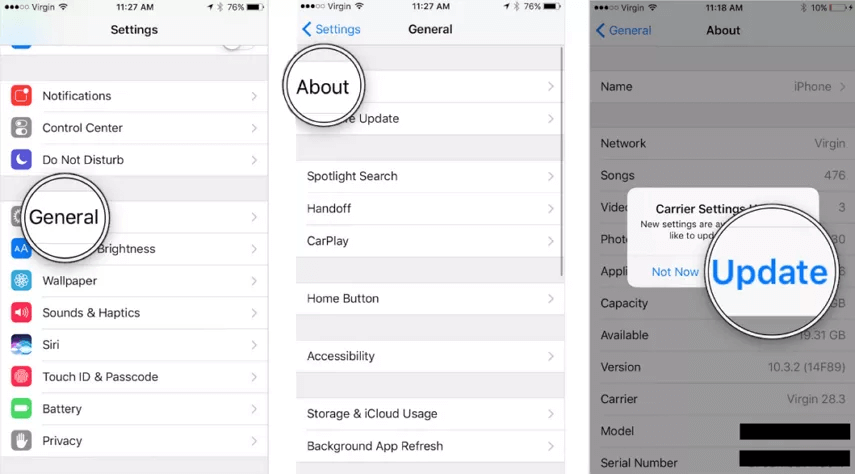
4. Network Settings
Try to reset your network settings, this should help fix the iPhone keeps searching issue. To reset go to Settings >> General>>Reset >> Reset Network Settings. Remember, this would reset all the settings you’ve done previously, so you might have to re-input passwords for WiFi connections and all.

5. Update Your Device
As mentioned earlier, you might need to update your device to the latest iOS version, this can resolve the iPhone searching issue.

6. Communicate with Your Carrier Provider
Sometimes issues with your account can cause your iPhone to keep searching. So, find out from your provider if your account is active and approved. Check that your account is set with the appropriate data plan and is not blocked from cell services.
7. Contact Apple Support
If the suggestions given earlier have not fixed your iPhone searching issue and you are not in the middle of nowhere, then you have to contact Apple support for assistance.
The Easiest Method to Fix iPhone Keeps Searching Issue
If you have gotten to this section of the article, then you have come to the solution shop of all iPhone, iPad or tvOS issues. To fix your issue of iPhone keeps searching seamlessly, use the software StarzSoft Fixcon. You might wonder, why should I use Fixcon?
One of the advantages of modern tech is ease of use. StarzSoft leverages this advantage and created Fixcon to be very easy to use and understand, with no degree required to operate. On the plus side, instead of waiting hours in a queue at a phone repair store, Fixcon solves your device issues in minutes. Does it sound too good to be true? You can always try the free version to see how it works.
Now, let’s see how you can install Fixcon to solve the issue of the iPhone keeps searching.
- 1. Start by downloading the software StarzSoft on your computer, then install it. Select Standard Repair option. This would ensure information stored in your device remains intact and safe.

- 2. Connect your device to your computer with a USB cable.
- 3. After connecting your device, download the firmware package.
- 4. Once you have downloaded and installed the firmware package. The repair mode is activated. The firmware package is what helps to prevent iPhone’s usual problems and it fixes the issue, your iPhone keeps searching. Once you have done this your device is all fixed and good to go.

Finally, these steps should help you fix your iPhone keeps searching issue, the suggestions are guaranteed, you can trust them, most importantly, StarzSoft provides you with a compact solution to all issues with your Apple devices.
Solving iPhone issues should not be nerve-wracking, use StarzSoft Fixcon, enjoy a glitch-free experience with your device.
