Cellular data helps you use the internet when you’re not using WiFi. However, many people complain about the Cellular network not getting connected to the iPhone. This issue is frustrating, but you can read this guide to eliminate this unwanted situation.
Why is My Data Not Working on My iPhone
If your data network isn’t working, there can be the following reasons behind this chaos.
- A software or hard bug can cause this issue.
- If you didn’t enable Cellular Data Network, you could use the internet on your iPhone.
- Enabling the VPN on your iPhone prevents the data network from getting connected to the iPhone.
- If you don’t update iOS, it can cause various software issues.
- If you didn’t insert the SIM card appropriately, facing the “iPhone not connecting to data” issue will always be on the cards.
Fix 1: Check If You Have Enabled the Cellular Data
If you’re asking “why is my data working on my iPhone”, the first thing you can try doing is to check whether you’ve enabled cellular data or not. Sometimes, you forget to turn on the cellular network and complain that your data network isn’t running.
To ensure that the cellular network is enabled, you’ll need to follow the step-by-step guide below.
- 1. To begin with, you’ll need to launch iPhone settings and navigate to the “General” icon.
- 2. You’ll need to navigate to the “Cellular Data” option and ensure it is turned on.

Fix 2: Turn On and Then Turn Off Airplane Mode
Despite turning on the Cellular data network of “iPhone not connecting in data” issue persists; you’ll need to turn on the Airplane mode and then turn it off again to see how it goes.
Doing so will help you turn off everything and, as a result, can fix the minor glitch your iPhone must be facing. Here’s how to turn on and off Airplane mode.
- 1. Launch iPhone settings and then visit the Airplane Mode option.
- 2. Toggle the Airplane Mode option on and then wait for a few moments. Next, you’ll need to turn the Airplane mode off again to check whether the cellular data network issues get solved or not.
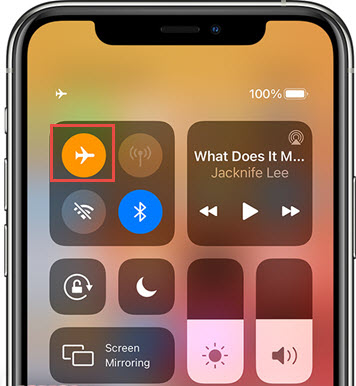
Fix 3: Update Carrier Settings on Your iPhone
You can also check for carrier settings updates to fix your issue. Wireless carriers and Apple tend to release carrier updates to help your iOS device connect to the carrier network more appropriately.
You’ll need to follow the guide below to update the carrier settings.
- 1. Navigate to the “About” icon after launching the iPhone setting. A pop message appears saying “Carrier Settings Update” if the carrier update becomes available.
- 2. Install the new carrier update if it is there to get updated.
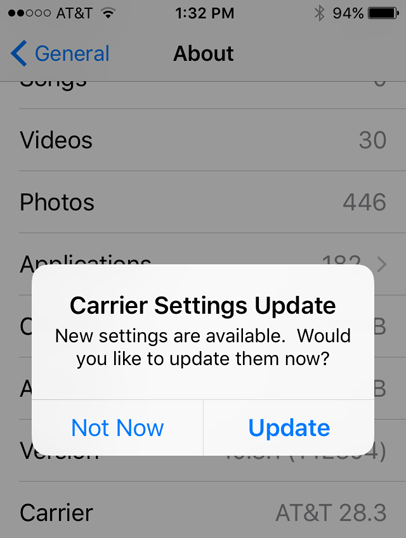
Fix 4: Turn on Data Roaming to Solve Data Not Working
It has been noted that rebooting the iOS device when Data Roaming is enabled can fix the cellular data network issue you’re currently struggling with.
Follow the guide below to turn on Data Roaming. Remember, you’ll need to turn off Data Roaming when you finish your task.
- 1. Navigate to the “Cellular” icon and ensure that Cellular Data is turned on.
- 2. After tapping the “Cellular Data” Option, you’ll need to turn on the “Data Roaming” icon. Reboot your device and check whether the issue you were having is fixed.
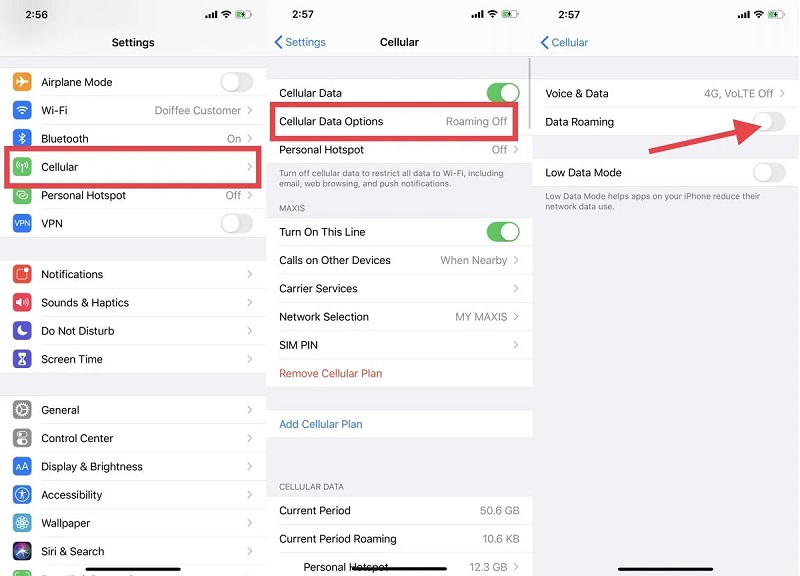
Fix 5: Reinsert the SIM Card If Data Not Working on iPhone
Another way to fix the “iPhone not connecting to data” issue is to reinsert the SIM card. Sometimes, the SIM card you insert doesn’t connect with your Cellular Data Network.
Before removing the SIM card, you’ll need to switch your device off. Then remove the SIM card and then put it back.
Most of the time, doing so will answer those who ask”why my data is not working on my iPhone” issue.
Fix 6: Disable VPN to Fix iPhone Not Connecting to Data
If you’ve enabled the VPN on your iPhone, it might be why you have the issue running the Cellular Data Network appropriately. Hence, it would help if you didn’t waste time disabling the VPN after launching the particular VPN app.
Fix 7: Common Tips for My Data is Not Working on My iPhone
1. Restart iPhone
Restarting iOS devices might help you fix many iOS device issues, and you should use this to fix the data network problem. Here’s how to restart your iPhone.
Press and hold iPhone Volume or Side button until the power off slider comes. Next, you’ll need to drag the slider to the right side to turn the iPhone off.
You’ll need to press and hold the iPhone Side button to turn your device on again until the Power slider comes into your sight.

2. Reset Network Settings
You can also reset settings to know the answer to “why is cellular data not working on my iPhone”. Here’s how to reset network settings.
- 1. Launch iPhone Settings and navigate to the “Reset” icon.
- 2. After visiting the Reset Network Settings icon, you’ll need to tap on it and confirm the action by giving your iPhone password.

3. Update iOS
Installing the new iOS update can assist you in getting rid of multiple iPhone issues. Hence, you should check whether the new update is available as you can get rid of cellular data network issues by installing the new update. Here’s how to install the new update.
- 1. Launch iPhone settings and visit the Software Update option
- 2. Install the new update from there if it’s available.

Fix 8: Repair iOS Glitches which Cause My Data isnt Working on My iPhone
1. Restart iPhone If Apple Music Stops When I Open Facebook
If nothing works, you can acquire the prolific services of StarzSoft Fixcon. Apart from helping you to fix 150+ iOS issues, this tool doesn’t cause data loss, courtesy of Standard Repair Mode.
In addition, you’ll get an effortless user interface, meaning you don’t need to do much to restore your iOS device, as the following couple of steps will be enough to serve your purpose.
- 1. First, you’ll need to install Starzsoft Fixcon on your computer and then connect the iOS device to your PC. Next, all you need to do is launch the Fixcon on your computer.
- 2. If you don’t want to lose any data when restoring your iOS device via Fixcon, you’ll need to select the “Standard Repair” mode from the main interface.

- 3. After ensuring that information is about your iOS device, you’ll need to hit the “Download” icon to download the firmware package.
- 4. In this phase, all you need to do is tap on the “Continue” icon to start restoring your iPhone.

Conclusion
If you want the answer to the “why is my data not working on my iPhone” issue, you need to skim through this post.
You can take the notes from the methods we’ve revealed here in this guide. Of all the methods we’ve revealed, using StarzSoft Fixcon is the way to go. It offers 100% success courtesy of the immaculate features.
