GPS navigation helps you find a different place when you travel and don’t know about the locations. However, sometimes your GPS location doesn’t guide you correctly and can show you the wrong address. Hence, many iPhone users ask, “Why Is My Location Wrong on My iPhone”?
This issue can occur for some reason, but you can fix this issue after reading this guide.
Part 1: Why is My Location Wrong on My iPhone?
Although you can solve iPhone location issues, you still need to know the reasons behind this chaos. Here are the major reasons behind this issue.
- First of all, you’ll need to make sure that Location Service is enabled, as most of the time, when Location Service doesn’t work, it means you haven’t enabled this feature.
- If you haven’t updated your iPhone device to the latest version, it might cause some problems, and the Location Service issue is also one of the main issues.
- You need to update an App using GPS as the corrupted application can create a Location Service issue.
- Poor Wi-Fi or cellular network can also be the reason behind the issue you’re currently facing.
Part 2: How to Solve Why is My iPhone Location Wrong with Google’s No.1 Answer
Reset Location Service to Fix iPhone Location Wrong
If your iPhone’s location service isn’t working properly, it might be due to an application affecting the location service settings. Hence, you need to reset the Location Services setting to see how it goes. Here’s how to reset Location Services.
- 1. Launching iPhone settings, then you’ll need to tap the “General” icon. Next up, you’ll need to navigate the “Reset” icon.
- 2. Navigate to the Reset Location and Privacy option after tapping the “Reset” icon.
- 3. This process will ask you to confirm the action after entering the passcode. After this thing gets completed, you’ll be able to Reset the Service setting.
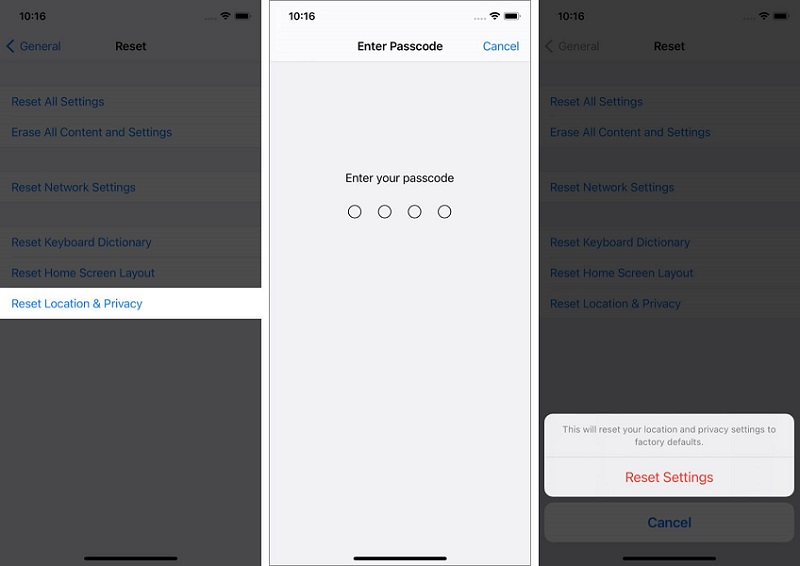
Part 3: How to Fix iPhone Location is Wrong with Starzsoft Fixcon (100% Safe)
If you want to iPhone location service issue without losing any data, you should go for StarzSoft Fixcon. It is a breathtaking tool that makes it fairly simple to help you fix 200+ iOS device issues.
On top of that, Starzsoft Fixcon is also fairly efficient at offering you with slick user interface, meaning everyone can repair iPhone without any fuss.
Steps of fixing iPhone wrong location via Starzsoft Fixcon:
- 1. Before launching Starzsoft Fixcon, you’ll need to visit its web page and install the software. Next up, you can start the program and link the iOS device to your Windows PC.
- 2. You’ll not lose any data if you select “Standard Repair” Mode.

- 3. To make the restoration process practical, you’ll need to download the appropriate firmware package by tapping the “Download” icon.

- 4. To initiate the restoring process, please tap the Continue button. This process will begin repairing iOS devices and complete the task within a few minutes.
Next up, simply restart your device and then see the situation you were struggling with has been gotten rid of or not.
Also Read
Part 4: How to Fix Why is My Location Wrong on My iPhone with Common Solutions
1. Update iOS to Solve iPhone Wrong Location
Using the old iOS version can create many issues for your iPhone, and when the Location service doesn’t run accurately, it might be due to the older iOS version. Hence, you shouldn’t waste any time installing the latest iOS version whenever a new update arrives. Follow the guide below to install the new iOS version.
- 1. After navigating to iPhone settings, you’ll need to select the “General” icon.
- 2. In this phase, you’ll need to search for “Software Update” and then install the new update.

2. Update the App You are Using
If you’re facing an iPhone location service issue in a particular application, it might be because the app got corrupted due to some unforeseen reasons. Hence, you can try updating the particular app to fix the issue you’re facing.
For this, you can visit the App Store and find the application. After finding the application, you’ll need to tap the Update icon.
3. Set Date & Time to Automatically
Incorrect Dates & Times can also cause issues with your location service. Sometimes, when you restart iPhone, the date and time of an iPhone tend to get changed, and as a result, this thing creates chaos.
You should need to set the Date and Time automatically, as it will automatically help your iPhone update the date and time whenever you restart iPhone. Here’s how to do it.
- 1. Navigate to General settings and then tap Date & Time.
- 2. Now, you can set the Date and Time automatically.
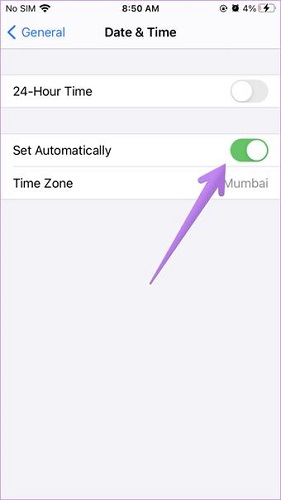
4. Turn off Hide IP Address to Fix iPhone Location Wrong
The arrival of the iOS 15 update has introduced Hide IP Address features that help you hide your ID address. Some people can use your location to get information about you.
If this feature is turned on, you might not be able to see the correct location on your iPhone. Hence, you’ll need to turn this feature off if you want to correct your iPhone’s location service. Here’s how to turn the feature off.
- 1. Launch iPhone settings and then navigate to the Safari icon.
- 2. After hitting “Safari”, you’ll need to navigate to “Hide IP Address” and then toggle the feature off.
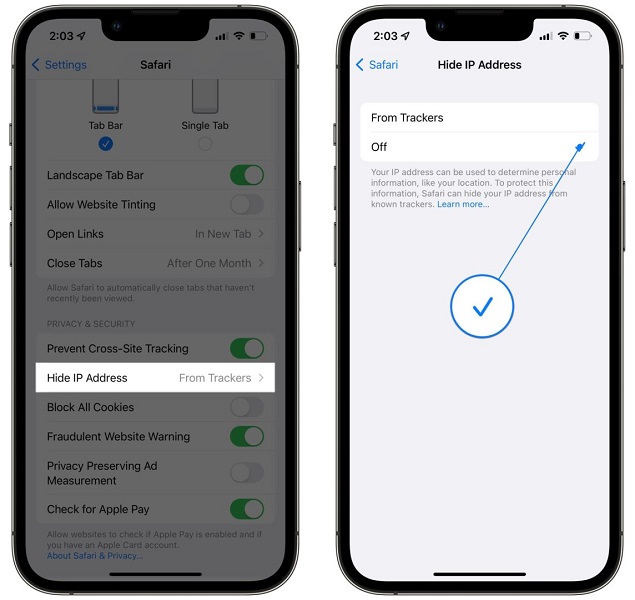
5. Check Wi-Fi or Cellular Signal
The working of location services depends upon your internet connection. Unfortunately, if your cellular or Wi-Fi network speed is fairly slow, you may face issues with iPhone location services.
Hence, when your location service starts misbehaving, you’ll need to check your Wi-Fi or cellular network to ensure they are fine.
6. Backup and Restore with iTunes
Despite trying many things, if you’re wondering “why is My Location wrong on my iPhone”, you need to restore and backup your iOS device from iTunes.
Although restoring the iOS device means you’re losing all your important data, it can help you fix the issue you’ve been struggling with. Hence, you can prevent data loss by backing your iPhone data and then restoring your data afterward. You can follow the guide below to restore and backup your iPhone via iTunes.
- 1. After launching iTunes, you’ll need to connect the iOS device to your PC.
- 2. When iTunes tend to recognize your device, you need to select your iPhone.
- 3. In this phase, you’ll need to select Restore Backup and restore iPhone via iTunes. After restarting iPhone, you’ll need to check if the location service is running properly.

Conclusion
If your iPhone GPS doesn’t run properly and continues to guide incorrectly, you can read this article as you’ll find fitting solutions. Every solution we’ve listed offers smooth and easy working.
However, if you don’t want to lose any data and are looking for a simple method to fix the issue you’re facing, you won’t find any better tool than StarzSoft Fixcon. It is a highly recommended tool considering the quality it brings.
