iMessage is a wonderful feature of the iPhone that helps you to send or receive pictures or videos in the form of messaging. Unfortunately, many people complain about having faced the “blank message iPhone” issue, and there might be more than one issue behind that issue.
Fixing the iPhone text message template issue might be your top priority, as you might have wanted to get rid of this issue as soon as possible so you can start sending or receiving the messages again. Dive into this post to explore the multiple amazing solutions to tackle the “blank iPhone text message template” issue.
Part 1: What is a Blank Message iPhone?
A blank message doesn’t contain any text. Although, after sending the blank message, you might think it was sent by mistake but sending a blank iMessage intentionally is possible.
Part 2: Is There a Blank iPhone Text Message Template?
You can use the blank text message templates for various purposes, and the iPhone allows you to download those templates, some of which come built-in.
Part 3: Why Do I Get Blank Messages on My iPhone?
If you’re getting blank messages on iPhone, it probably means your friend is sending them to tease you. You can also send empty messages to your friends by leaving a space in the message box.
Part 4: How to Send Blank iPhone Text Message
Sending a blank message on an iPhone is simple. Here’s how to send a blank message on iPhone.
- 1. To begin with, you’ll need to open the Messages App.
- 2. Press on the compose option to generate the new text message. You can also open the existing text conversation from there.
- 3. Enter the contact or number to whom you’d want to send the new message. Next, you’ll need to press on the blank message’s inside part.
- 4. Click on the spacebar before hitting the arrow option to initiate sending the blank message.
Part 5: What If There are Issues with the iPhone Messages Blank
Regardless of the reasons behind the “blank message iPhone”, you can resolve this issue by acting upon the methods mentioned below.
1. Restart Messages App to Fix Blank Message iPhone
Restarting the Messages App will be the simplest way to tackle the “iPhone messages blank” issue. Doing so helps you to fight against the software bugs which might be prompting the issue you’re having.
Here’s how to restart the Messages App.
- 1. Double-press the Home button to launch the multitasking screen.
- 2. After locating the “Messages app”, you must swipe upward to stop its functioning.
- 3. You’ll need to launch the Messages App before deleting the empty messages. Now, you can start sending messages to someone you’re getting blank messages.
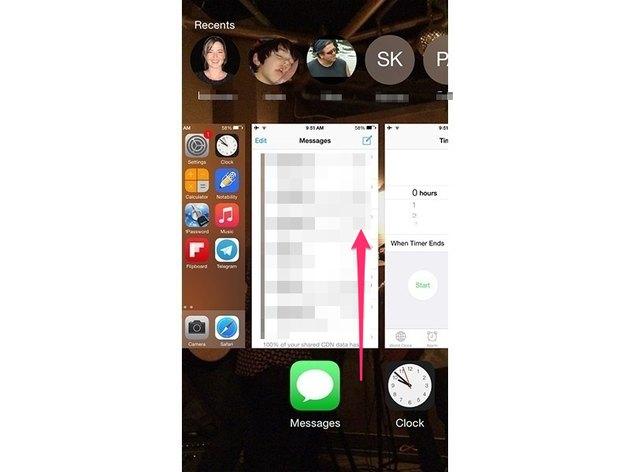
2. Disable and Re-enable iMessage
You might face the “blank iPhone text message iPhone” problem due to an error with your iMessage. Thus, you can eliminate that minor glitch by turning off the iMessage and then enabling it again.
- 1. Launch the Settings app before hitting the Messages icon.
- 2. Locate the iMessage and turn its toggle off afterward. Next, you’ll need to enable the iMessage again to check whether doing so helps you fix the “blank message iPhone” issue.
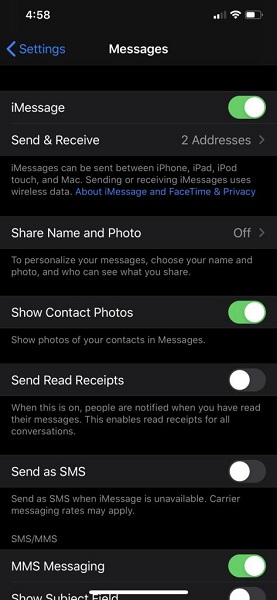
3. Reset Network Settings
Although resetting the Network Settings will reset all the settings related to your network, doing so might also help you fix the issues like the “blank iPhone text message template” issue.
Remember the WiFi password before resetting the network settings, as this process will erase the password. Here’s how to reset Network settings.
- 1. Click on the General icon after visiting the Settings icon.
- 2. Press the “Reset” icon and then hit the “Reset Network Settings” icon. You can confirm the action by entering the iOS device password and pressing the “Reset Network Settings” again.

4. Restart Your iPhone If Messages Blank
Despite trying various things, if the “blank message iPhone” issue persists, you can try restarting the iPhone. Doing so will help you tackle the various software bugs which could be causing the issue you’re currently having.
Follow the step-by-step guide below to restart iOS devices depending on the different models.
For iPhone X and Later
- 1. Press and hold the side and volume buttons until you see the power slider on the screen.
- 2. Push the slider to the right side and turn it off.
- 3. You can turn the iOS device on again by pressing and holding the Side button until the Apple logo makes its presence felt.
For iPhone 6/7/8 and SE (2nd and 3rd generation)
- 1. Press the hold of the iPhone’s Side button until the power off slider makes visibility.
- 2. Drag the slider before waiting for 30 seconds to turn the iOS device off.
- 3. Turn on the iOS device by pressing and holding the Side button again and leave the button when the Apple logo appears.

5. Update iPhone to Latest Version
Installing the new iOS update is crucial to ensure all the apps on the iOS device function properly. However, if you’re having the “blank message iPhone” issue, it might become the main culprit behind the “blank iPhone text message” issue.
Hence, you must update the iOS device as soon as possible to fight against all the software bugs. Here’s how to update the iOS device.
- 1. After launching the iPhone settings, you must hit the General tab. Proceed ahead by hitting the “Software Update” icon.
- 2. Press the “Download and Install” icon before pressing the “Install” to install the new iOS updates.

Part 6: How to Fix Any iOS System Issues
Opting for manual methods to tackle the minor software bugs is appropriate to move ahead, but the success rate will be low. With a 100% success rate, StarzSoft Fixcon has become the priority of the people looking to overcome the iOS system issues.
Fixcon can tackle 150+ iOS device issues, and surprisingly, this wonderful third-party tool doesn’t bother causing data loss. Despite offering an intuitive user interface, Starzsoft offers an affordable premium package, making it easy to fix software bugs.
- 1. After moving to the official website of Starzsoft Fixcon, you’ll be required to install the Fixcon on the computer. Launch the software and attach the iOS device to the computer.
- 2. Enter into the timeline of Starzsoft Fixcon and pick the Standard Repair Mode. Since this technique doesn’t cause data loss, it is most instructed.

- 3. Now, you must be mindful that the details you obtain on the screen correspond to your iOS device. After making sure, push the “Download” option to download the latest firmware.

- 4. Once the firmware package is downloaded, shove the “Continue” to fix the iOS device for software bugs.
Conclusion
Seeing “black message iPhone” is always frustrating as this issue prevents you from having much-needed fun with your friends. However, it would help if you did not feel bad about it, as you can get rid of the “iPhone messages blank” issue by following the methods we’ve mentioned in this guide.
All the solutions we have listed are worth discussing, but the best to tackle any software bugs is StarzSoft Fixcon iOS System Repair. It is the most recommended software that helps you to repair iOS devices without causing data loss offering a 100% success rate.
