Receiving the pop-up saying “iCloud storage is full” is annoying. Since iCloud comes up with only 5 GB of free storage, storing a lot of data there will be impossible. Clearing the iCloud storage remains the only option to ensure to free up some storage for new files.
Dive into this exciting guide to learn how to clear iCloud storage on iPhone.
Part 1. How to Clear iCloud Storage on iPhone iOS 17: 7 Ways
If you’re aiming to learn how to clean iCloud storage on iPhone, look at the stunning methods listed below.
1. Remove Pictures from iCloud Storage
iCloud Photos relies upon iCloud storage to sync all the videos and photos across the device. Hence, you can delete the photos or videos from the device to clean up some space on the iCloud.
Here’s the detailed guide below to learn how to clear storage on iPhone iCloud.
- 1. Start the Photos app and choose the Library button from the bottom side of the screen.
- 2. Click on the All Photos button and hit the Select icon afterward. Next, you’ll need to choose one or more photos or videos you’d like to remove. Hit the Delete before clicking the “Delete Photo” button.
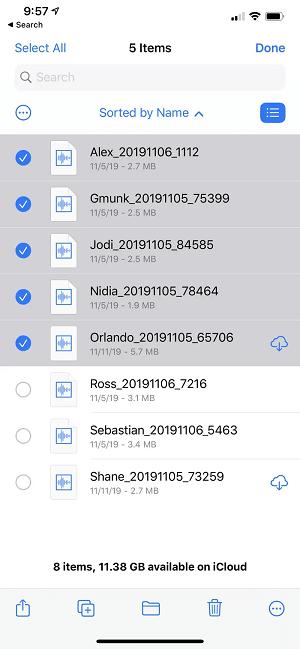
2. Delete Folders and Files from iCloud Storage
Deleting the folder and files is another terrific way to free up the storage on the iPhone. Here’s the detailed guide below to learn how to clean out storage on an iPhone by deleting files and folders.
- 1. Choose the Browse button after visiting the “Files app” icon. Click on the iCloud Drive button under the Locations icon.
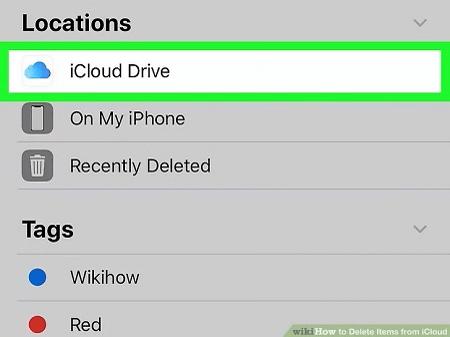
- 2. Press the Select button and hit the More icon. Select the files or folders you’d like to remove and press the Delete icon.
- 3. Visit the Locations and Recently Removed button and hit the More icon. Click on the Select button and choose the files you’d like to remove. Press on the Delete icon and then hit the Confirm button afterward. Proceed ahead by tapping the Delete icon.
3. Reduce the Size of the iCloud Backup
If your iCloud runs out of storage, you can reduce the iCloud backup size to free up some storage. Follow the simple guide below to learn how to clear iCloud storage on iPhone by reducing the iCloud backup size.
- 1. Navigate to the Settings button and select “Your name.” Click on the iCloud icon and press the Manage Store or Manage Account Storage icon.
- 2. Enter the name of the backup device you’d like to delete and press the Delete Backup button. Proceed ahead by tapping the Turn Off & Delete icon.
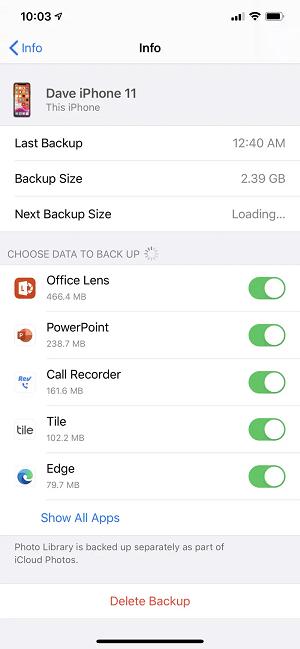
4. Remove Voice Memos from Your iCloud
Removing the Voice memos from iCloud could also end up clearing up a lot of storage on the iCloud. Here’s how to remove the Voice memos from iCloud.
- 1. Click on the Edit button and select the “voice memos” button.
- 2. Tap on the Delete icon, and upon opening the Recently Deleted button, you’ll need to hit the Edit icon.
- 3. Press on the Voice Memos or Delete All button and click the Delete icon.
5. Delete Text Messages and Large Attachments
Another brilliant way to learn how to clear iCloud storage on iPhone is through text messages and attachments.
- 1. Launch the Messages app on the iPad or iPhone and search for the conversation with attachments you’d like to delete. Select the name of the particular person and hit the Info button.
- 2. When you see the photos getting arranged in the grid form, you’ll need to tap on the “See all Photos” button.
- 3. Choose the Select icon and select each photo you’d like to remove. Next, you’ll need to hit the Delete button and visit the iMessage app. Select the text thread and move your slider to the left side. Click on the Delete button to get the job done.
6. Organize the Reminders, Notes, Calendars, and Contacts.
Apple tends to store reminders, contacts, and calendars on the iCloud server. These few things take space in such a way that you won’t be able to know how much storage these things have eaten up. If you want to free up some space on the iCloud storage, you’ll need to organize the calendars, contacts, reminders, and notes on the iCloud.
7. Manage Mail After Deleting Messages
While accessing the email on your device, you’ll need to remove some of the messages from there to see how it goes. This way, you’ll be able to free up some space on the iCloud.
- 1. Swipe to the left side to begin removing a message. Select the Trash folder from the Mailboxes.
- 2. If you intend to delete the message individually l, you’ll need to swipe left on each message. You can also remove everything by selecting the Edit button and choosing the Select All icon. Press the Delete All button after clicking the Delete icon..
Part 2. How to Get More iCloud Storage on iPhone
If you don’t want to delete the important files from the iCloud storage and would love to get more iCloud storage, follow the step by step guide listed below.
- 1. Navigate to the iCloud setting and choose the “manage storage” button.
- 2. Choose the “change storage plan” button, and this way, you’ll be able to increase the iCloud storage to 2 TB.
Part 2. How to Fix iPhone Says Not Enough Storage, But There is
If you’re struggling with the “iPhone says not enough space” issue despite having enough storage there, there could be a software bug affecting the iOS device.
StarzSoft Fixcon emerges as the magnificent third party tool that enables you to fix 150+ iOS device issues without causing data loss.
- 1. Navigate to the official webpage of Starzsoft Fixcon and start the program afterward. Connect the iOS device to the computer to begin the proceedings.
- 2. Select the Standard Repair Mode to begin the proceedings.

- 3. After confirming the device information, you’ll need to hit the Download button to grab the firmware package.

- 4. Hit the “Continue” button to begin repairing the iOS device.
FAQs
1. Why is iPhone storage full when I have iCloud?
Despite upgrading the iCloud account, you’re struggling with the pop message saying that the iCloud storage is full and you’re not using the iCloud storage appropriately. You’ll need to use the optimization features to ensure you can store the preferred files there.
2. How can I increase my iCloud storage for free?
You can increase iCloud storage by deleting unwanted videos and photos from the Photos app.
Before removing the files, you’ll need to back up the important data first.
Bottom Line
This post reveals some of the outstanding methods to assist you in learning how to clear iCloud storage on iPhone. We have also highlighted the step-by-step guide to getting more iCloud storage on iPhone.
StarzSoft Fixcon is the most recommended tool to fix iOS device issues. It doesn’t cause data loss when fixing the 150+ iOS issues.
