Apple is all set to introduce iOS 16 Beta, a new iOS version that is supposed to come with many unique features for users. Many users are excited about this new development and want to install the iOS 16 Beta as soon as possible. However, the good thing is that you can install iOS 16 Beta right now if you’ve got a developer registration.
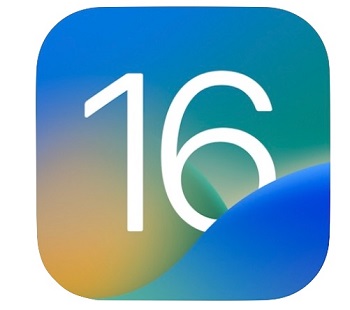
Apple has allowed the developers to install the iOS 16 beta, test it, and recommend Apple if they want any change. This article tells you how to download and install the iOS 16 beta.
Part 1: How to Download and Install Official iOS 16 Developer Beta
If you’ve got an Apple developer account and a supported phone, you’ll need to back up your device before installing the iOS developer Beta. After backing up the data, you can follow the guide below to learn how to download and install iOS 16 Beta.
- 1. On your iPhone, you’d want to download and install iOS 16 Beta; you’ll need to visit developer.apple.com in any web browser you’d want.
- 2. In this phase, you’ll only need to sign in with your developer account, and they may ask you to enter two-factor authentication. Next, select “Download” after navigating to the menu icon in the upper part.
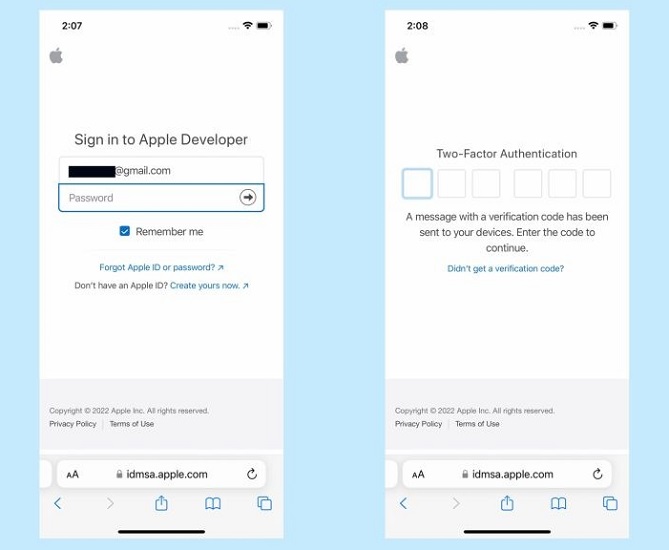
- 3. Select “Install Profile” after finding the iOS 16 Beta. When asked, you can confirm that you’re looking to get a configuration profile.
- 4. After downloading the iOS 16 profile, you’ll need to visit “Settings” to review the action you’ve performed recently. Next, you’ll need to select “View Profile” after launching the “Settings” icon.
- 5. Visit the subsequent page and tap the Install icon to initiate the installation process. It might ask to tap the Install icon again due to some reason.
- 6. You’ll be required to restart your iPhone to install the profile. The process might take a few minutes, so you’ll need to ensure that battery is fully charged.
- 7. After restarting the iPhone, launch Settings and select the General icon. Next, you’ll only need to tap “Software Update” to proceed.
- 8. Now, the iOS 16 Beta is ready to get downloaded, and you can serve your purpose by tapping the Download and Install icon. You might be asked to enter your password and confirm the action you’re currently working on.
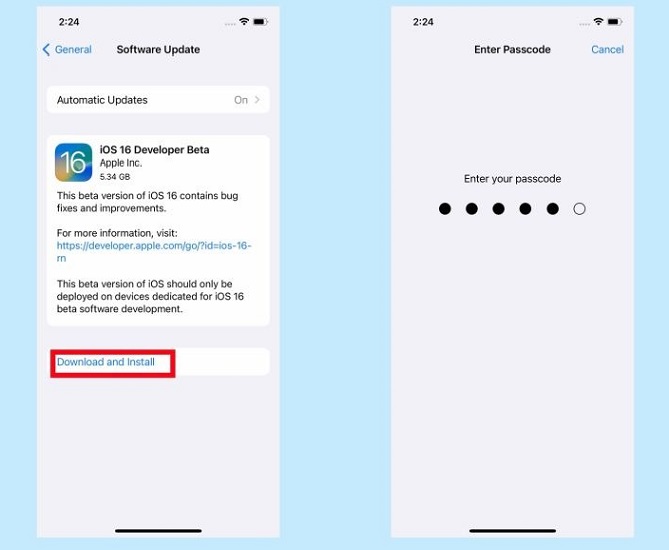
This process will start installing iOS 16 Beta on your device, and you’ll be able to run iOS 16 developer Beta after restarting the device.
Part 2: How to Install iOS 16 Developer Beta for Free
As the Apple Developer membership fee is $99 for a year, many users want to know if there is a free way to install the iOS 16 develop beta version. The answer is yes, follow us to start.
- 1. From your iPhone, go to Safari and then enter this site: https://betaprofiles.com/.
- 2. Find the iOS 16 Beta Profile and click on Install Profile. There will be a pop-up windows, read and click Install Anyways.
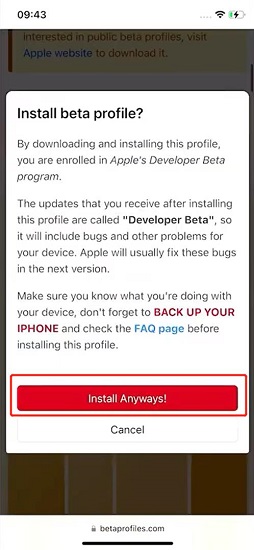
- 3. Select Allow to download the configuration profile.
- 4. It will finish in seconds, now go back to Settings, there will be the option Profile Downloaded below your Apple ID.
- 5. Click on it and then the Install button. It will ask you to enter your screen passcode to confirm the operation.
- 6. Read the Consent and click on Install again.
- 7. Follow the onscreen instruction to restart your iPhone and wait it to prepare for update.
- 8. The iOS 16 will be downloaded in a few minutes. Now you need to click Install Now and agree with the Terms and Conditions.
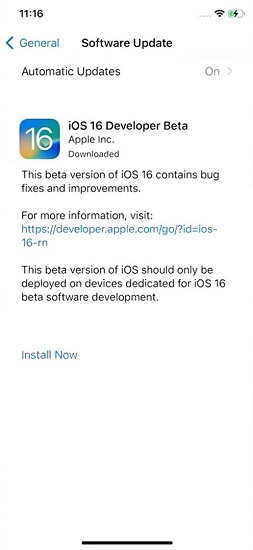
- 9. The new update will be complete soon.
Part 3: How to Get the iOS 16 Public Beta Immediately
iOS 16 public beta is the iOS 16 Beta version and is yet to be launched. Since the developer beta is only for developers, common iPhone users will install the Public beta.
It is supposed to get released after July 2022, and you’ll be able to install it once it arrives. You can follow the guidelines below to install the iOS 16 public beta when it does come out.
- 1. Visit Apple Beta Page, sign up with it, and enter Apple ID credentials afterward. Next, you’ll only need to sign in with the Beta Software Program..
- 2. Tap Enroll on your iPhone device. Remember, you’ll need to uninstall the profile if you were signed up for a previous beta version last year. After uninstalling the profile, you can re-enroll the profile for the public beta version.
- 3. Visit the beta.apple.com/profile on an iPhone device. Next, you’ll need to download and install your configuration profile.
- 4. You’ll need to visit the iPhone Settings icon to enable the profile in this phase. You’ll need to visit the General icon and then tap the VPN icon. Next, you’ll need to select the ”Device Management” icon and click the iOS 16 Beta profile icon.
- 5. The process you’ve performed will make the public beta version available in your settings, and you’ll be able to download it after visiting the General and Software Update icon.
Part 4: What If There are Issues with My iPhone When Updated to iOS 16
If you find installing the iOS 16 beta on your iOS device hard, it might be due to software bugs on your iPhone. You can get the services of StarzSoft Fixcon as it allows you to fix around 150 iOS issues quickly. On top of that, you won’t lose any data, meaning you don’t need to back up your data before restoring your iPhone.
How to repair iPhone via Starzsoft Fixcon
- 1. To begin with, you’ll need to install Fixcon on your PC and launch the software afterward.

- 2. After connecting iPhone to a PC, you’ll need to select ” Standard Repair Mode” as it won’t cause data loss.
- 3. Find the appropriate firmware package for your device and download it by hitting the Download icon.
- 4. After downloading the firmware package, you’ll only need to tap Continue and start restoring the device.

The process won’t take too long as it will restart your device within a few minutes, and you’ll be able to get rid of any software glitch afterward.
Part 5: FAQs about the iOS 16 beta
1. Does iOS 16 beta have bugs?
Although Apple plans to introduce the iOS 16 beta version to improve the user experience and eliminate the software bugs from iPhone, you’ll still face some issues with the iOS 16 beta.
For instance, those who have tried this version have claimed that you might have to face abnormal battery drain, WiFi issues, Face ID problems, and installation and download problems after installing iOS 16 Beta.
2. What phones can get iOS 16?
Since iOS 16 is the latest iOS version, only iPhone and later models will be able to install this update. iPhone 7 or the previous version won’t be able to download and install the iOS 16 beta.
3. Is iOS 16 beta safe to use?
Using the iOS 16 beta isn’t harmful to your iPhone, but it can still create some issues for you. For instance, you might have to face an iOS 16 beta preview problem that can make it challenging to use iPhone. However, if you talk about the security of this version, you won’t find any complaints about it.
4. What should I do before installing the iOS 16 beta?
Before installing the iOS 16 beta version, you’ll need to backup your iPhone data. The installation process of the iOS 16 beta version might create data loss, so you should prepare a backup before installing the iOS 16 beta version.
Conclusion
This guide perfectly explains the befitting ways to know how to download and install iOS 16 beta. After reading this guide, you can install the iOS 16 developer and iOS 16 public beta. However, if you find any issue installing the iOS 16 beta update, you can restore your device via StarzSoft Fixcon.
It is a scintillating tool that helps you fix many iOS device issues, and you can install the iOS 16 beta version after repairing your device with this software.
