Many users carry sensitive photos that couldn’t be shared with even family members. Since deleting the photos isn’t a good idea, hiding or locking the images remains the most appropriate gig.
Hiding the images or album is possible even without going for password protection. Locking on the images, on the other hand, demands the password requirements but makes your images more secure.
If you don’t know how to lock hidden photos on iPhone, you can read this post to explore the spectacular methods.
Part 1. Can I Lock Photos in iPhone?
Locking the photos in the iPhone is fairly simple, as you only need to opt for the third-party apps to put things in order. Keep reading this guide to learn how to lock photos on iPhone.
Part 2. How to Hidden Photos on iPhone
Hiding the photos on an iPhone is fairly simple. You’ll only need to navigate to the Photos app to put things in order. Here’s the detailed guide below to learn how to hidden photos on iPhone.
- 1. Launch the Photos app on the iOS device and search for the pictures you’d like to hide. Next, you’ll need to launch the images to start the proceedings.
- 2. Click on the Share button and select the “Hide” icon. You can confirm the action by hitting the Hide button.
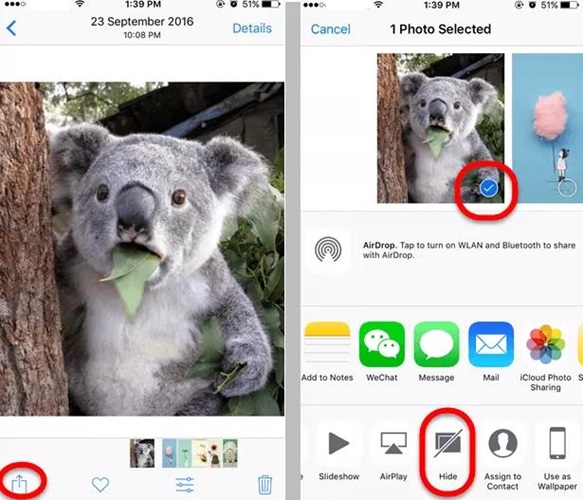
Part 3. How to Lock Photos on iPhone Using Note App
Putting the password in the hidden photos is simple courtesy of the Notes App. It is a magnificent app that enables you to lock the images without breaking the sweat.
Here’s the step by step guide to help you learn how to lock photos on iPhone through Notes App.
- 1. Start the Photos app and choose the photos you’d like to lock. Click on the Share icon to begin the proceedings.
- 2. Launch the Notes App and hit the More button. If you don’t see anything there, you’ll need to press the More button and choose the Notes icon. This way, you’ll be able to enter into the New Note.
- 3. Type the text prompt to name it. Tap on the Save button to export the media to Notes.
- 4. Next, you’ll need to launch the Notes app and press the Lock icon. It will now ask you to create a new password before locking the photos.
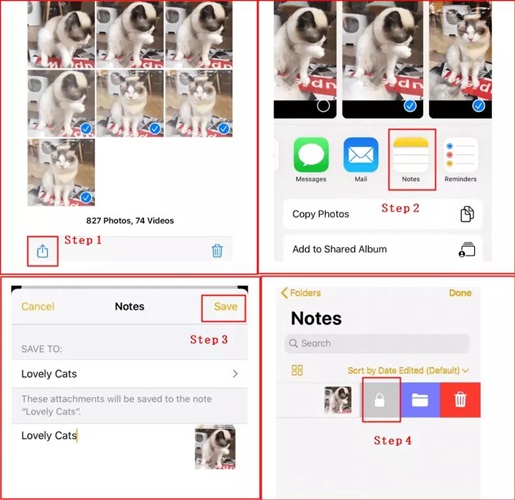
Part 4. How to Lock/Hide Photo Album on iPhone
Apart from locking the photos, you can lock or hide the photo album on iPhone. This way, you’ve got the opportunity to hide the multiple photos in one go. Here’s the detailed guide below to hide the Albums.
- 1. Launch the Photos app and select the “Albums” button. Navigate to the “Other Albums” icon and choose the Hidden button.
- 2. Since you’re looking to hide the album, you’ll need to tap on the Sharing icon and choose the “Unhide” icon.
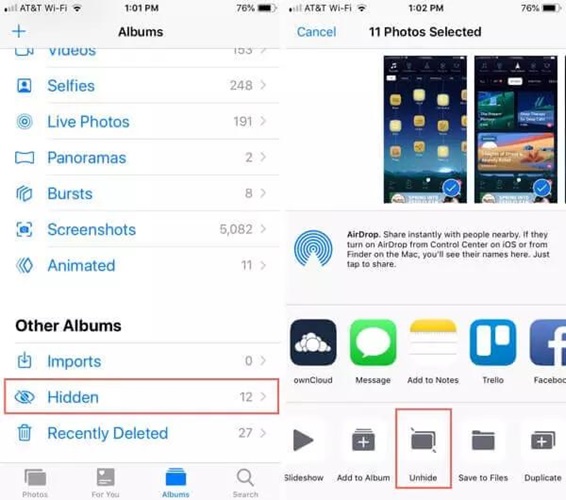
Part 5. How to Lock Hidden Photos on iPhone
When you hide the images on the iOS device, they will disappear from the camera roll. However, you can still access those photos on your device in the Hidden Album. Thus, anyone with access to your iOS device can see the hidden pictures.
Hence, you’ll need to lock the hidden photos to ensure that no one can view the hidden images on iOS devices. Here’s how to lock hidden photos on iPhone.
- 1. Launch the Settings and click on the Photos button. Turn on the Use Touch ID or Use Face ID by clicking on it.
- 2. You can click on the “Show Hidden Album” button to disable it, preventing someone from accessing your pictures.
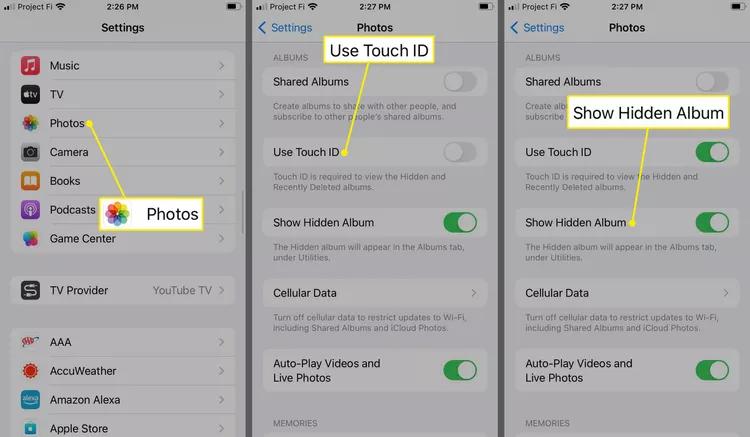
Part 6. How to View Locked Hidden Photos on iPhone
Many people have asked about the ways of accessing the locked hidden photos. Luckily, you can access the locked hidden photos by looking at the guide listed below.
- 1. Start the Photos app and click on the “Album” button.
- 2. Scroll down to the bottom side and choose the “Hidden” section.
- 3. Click on the Hidden icon, and then FaceID will authenticate you afterward. After entering the FaceID, you’ll be able to see all the locked hidden photos.
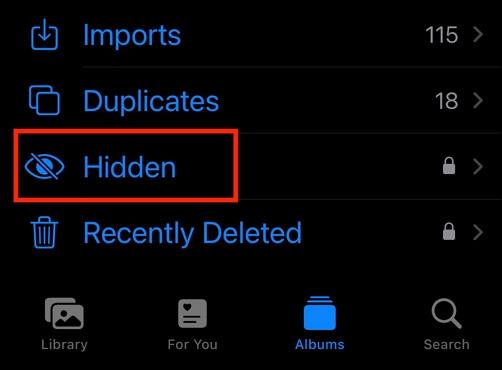
Part 7. How to Fix iPhone Hide Photos Not Working Issue
If you’re unable to hide the images on the iPhone, it could be the software bug causing the whole chaos. Thus, you can look at the StarzSoft Fixcon to repair the iOS device, fixing the 150+ iOS issues.
With the ability to support all the iOS versions, Starzsoft Fixcon doesn’t prompt data loss courtesy of the Standard Repair Mode. On top of that, Starzsoft Fixcon comes up with the highest recovery rate and offers an effortless user interface. Hence, whenever you struggle with unwanted iOS bugs, looking at the Starzsoft Fixcon is the way to go.
- 1. Navigate to Starzsoft Fixcon’s official website and start the program afterward. Next, you’ll need to start the program and connect the iPhone to the computer.
- 2. Navigate to the timeline of the Starzsoft Fixcon and select the Standard Repair Mode. Fortunately, opting for the Standard Repair Mode doesn’t prompt data loss.

- 3. In this phase, you’ll need to verify the device information and select the Download button to grab the latest firmware package.

- 4. Press the Continue button to begin repairing the iOS device. If a fast internet connection is maintained, the process will only take a few moments before getting the job done.
FAQs
1. Is iPhone hidden Photos safe?
Hidden photos are safe, provided you’ve locked the images. This way, whenever someone intends to access the locked hidden images, they will have to enter the password.
2. Can anyone see your hidden Photos on iPhone?
If you don’t set the Face ID or finger password on the hidden photos, anyone who has access to your iPhone can see the images on iOS device.
3. Can hidden photos on iPhone be leaked?
Anyone can access the hidden images as there is no official way in the hidden album feature to prevent the photos from getting leaked. Thus, it is most recommended to lock the hidden photos to prevent them from getting leaked.
4. Do hidden Photos on iPhone go to iCloud?
If you’ve enabled the iCloud photos after visiting the settings, you’ll be able to see the hidden photos there. Thus, all the images will move into the iCloud provided you’ve enabled the iCloud Photos.
Bottom Line
Knowing how to lock hidden photos on an iPhone has turned effortless, courtesy of this insightful guide. We have listed the brilliant steps to assist you in locking the hidden on iPhone without doing much.
However, if you’re facing the “iPhone hide photos not working” issue, you can aim at the StarzSoft Fixcon. It is one of the best third-party tools that enables you to fix all types of software bugs in one click. Starzsoft Fixcon comes up with an effortless user interface and doesn’t cause data loss, either.
