Every new iOS update brings fascinating features, and iOS 16.1 does the same. With the Live Activities iOS 16 feature, Apple now aims to help you give live updates about what’s happening in the world.
Enabling the iOS 16 Live activities is super easy. We’ll tell you how to use Live Activities iOS 16.1 feature.
Part 1: What are Live Activities iOS 16
Live activities iOS 16 are a small view into the third-party app, which might be added to the iPhone lock screen, providing you with regular information from that particular app. This feature allows you an app to come up with the crucial information you’ve been looking for.
For instance, you can know about a sports score, weather information, when your food is delivered, and more. As you can suggest by its appearance, ESPN Live activities iOS 16 get updated regularly, and you won’t need to launch the app.
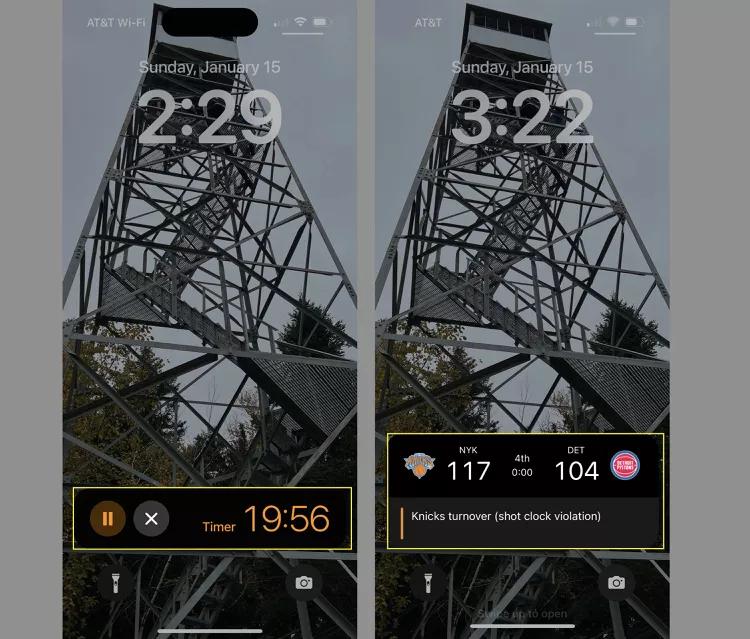
Part 2: How to Use live Activities iOS 16.1
As we said earlier, setting up the Live Activities iOS 16 is relatively easy. Upon setting the Live activities, you don’t even need to unlock the iOS device to get the desired information from the particular app, as every information pops up automatically.
However, if you want to know how to set up Live Activities iOS 16, installing the latest iOS 16 update is important. Here’s how to use Live Activities iOS 16.1.
- 1. First, you’ll need to launch the iPhone Settings and click on the Face ID & Passcode. Proceed ahead by entering the password.
- 2. Navigate to the “Allow Access when locked” icon and drag the Live Activities slider to green/on. The type of Live Activities available in the apps and how you would activate them depends upon the type of app you’re using. You swipe the screen from right to left to clear your Live Activity.
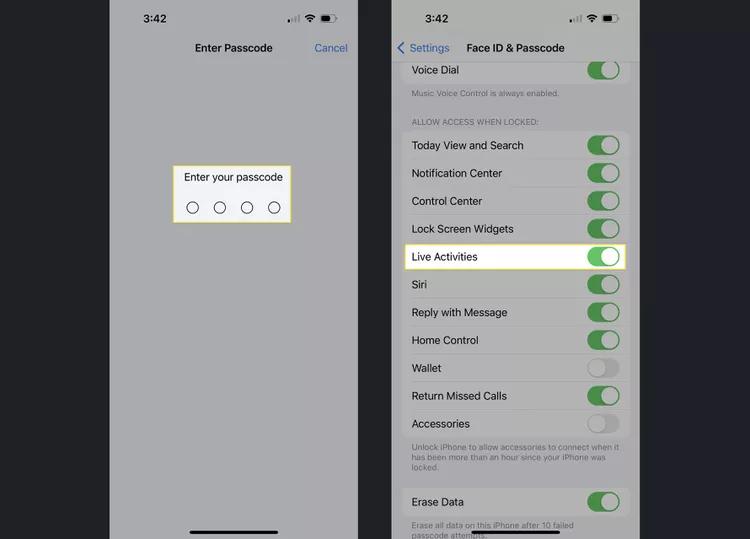
Part 3: How Many Apps Support Live Activities
There are a few dozen apps that support the use of the Live Activities iOS 16. However, you can’t tell the number of apps compatible with the iOS 16 Live activities. Pre-installed apps on iOS devices that support the iOS 16 Live activities updates include:
- Maps
- Clock (for timers)
- Music
- TV
- Voice Memos
Part 4: What If Live Activities Not Working
1. Use Starzsoft Fixcon to Solve Live Activities iOS 16 Issues
In the middle of getting exciting updates from the Live activities feature, it won’t be a pleasing moment if you have to deal with the “Live activities not working” issue. The good thing is that you can eliminate all the software bugs courtesy of StarzSoft Fixcon.
It is a sensational third-party tool with innovative features to fix 150+ iOS issues. Another thing to ponder about the Starzsoft Fixcon is that it doesn’t cause data loss; credit goes to the Standard Repair Mode of Fixcon.
The interface of Starzsoft Fixcon is also exemplary, and even newcomers won’t find any issues using this wonderful third-party tool.
- 1. First, you’ll need to visit the official website of Starzsoft Fixcon and install the software. Connect the iOS device to the computer upon launching the Starzsoft Fixcon.
- 2. Navigate to the main interface of Starzsoft Fixcon and select the Standard Repair Mode.

- 3. After ensuring that the information on the screen is related to the iOS device, you must press the Download icon to download the latest firmware package.

- 4. Click on the “Continue” icon to restore the iOS device, and when the iPhone gets started again, you can use the iOS 16 Live activities feature appropriately.
2. Re-enable Live Activities
Disabling the Live Activities and then enabling it again will help you fix the issue you’re currently having. Here’s how to do it.
- 1. Launch the iPhone settings and navigate to the Face ID & Passcode icon.
- 2. Find out the Live Activities and turn it off afterward. After waiting a few moments, turn it on again to see how it shapes up.
3. Enable Live Activities for Specific App
If you don’t enable the iOS 16 Live Activities for specific app, you won’t be able to use this feature. Follow the Guide below to enable Live Activities.
- 1. Launch the iPhone settings and navigate to the app list.
- 2. Select the app you’d like to turn on the Live Activities for and turn on Live Activities.
- 3. After putting things in order, you must check whether your issue has been solved.
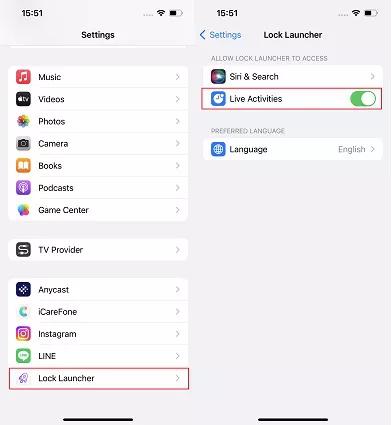
4. Reset All Settings If Live Activities Not Working
Despite trying various things, if you’re still unable to use the iOS 16 Live Activities, you can try resetting All Settings on your iPhone.
Luckily, Resetting All Settings on iPhone doesn’t remove the data from the iOS device but will still restore all settings.
- 1. Launch the iPhone settings and click on the General tab. Tap on the Reset icon after hitting the Transfer or Reset iPhone icon.
- 2. Select the “Reset All Settings” icon and enter your password.

5. Force Restart If iOS 16 Live Activities Not Working
You can also tackle the iOS 16 Live Activities issue by force restarting the iOS device. Doing so helps you eliminate the software BUGS your iPhone device might struggle with. Here’s how to force restart iPhone.
For iPhone 8 and Later
Press and Release the Volume up and Down buttons. Next, press and hold the iPhone’s Side button until you see the Apple logo.
For iPhone 7 and Later
Press and hold the sleep/Wake or volume down buttons simultaneously until you see the Apple logo.
For iPhone 6 or Earlier
Press and hold the iPhone’s Home and Sleep/Wake buttons simultaneously and leave the button when the Apple logo comes into your sight.

FAQs
1. Why are live activities not working?
If you’re worried about the “Live activities not working” issue, there might be the following reasons behind this chaos.
- The target app doesn’t support the iOS 16 Live activities.
- You didn’t enable the Live activities from the iOS device settings.
- A temporary glitch or software bug might prevent you from appropriately using the Live Activities feature.
- You didn’t install the iOS 16.1 update properly.
2. Does live activities work on all iPhones?
You can use the Live Activities iOS 16 feature on all the iPhone models running the iOS 16 provided the hardware of iPhone supports the particular feature in the Dynamic Island.
3. Does live activities drain the battery?
Although the Live Activities feature is a wonderful one that helps you to explore the various options, it will drain out your iPhone’s battery.
Thus, you can continue using this feature if you are okay with seeing the iOS device’s battery drain out quickly.
Conclusion
The arrival of Live Activities iOS 16 has inspired millions of iOS users to explore this feature. You can read this post to know how to enable Live Activities iOS 16 and the credentials of Live Activities.
As we’ve listed the brilliant solutions, you can also fix the “Live activities not working” issue. The chances of you succeeding in fixing the Live activities issue are immense when acquiring the services of StarzSoft Fixcon.
