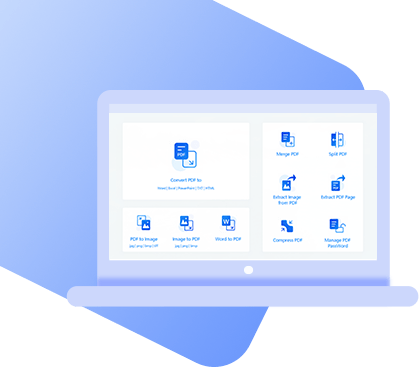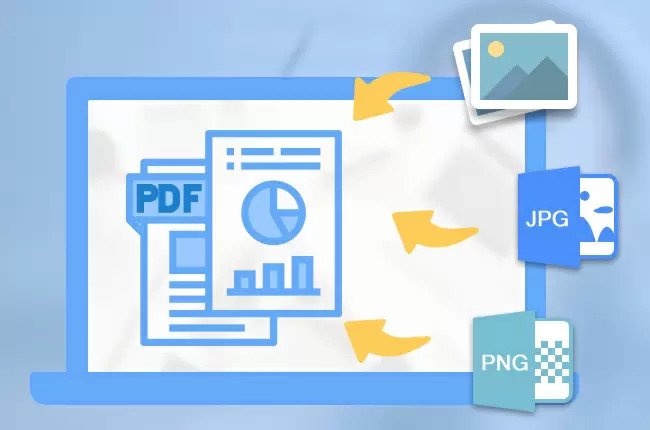
Maybe there’s a PDF you were sent from someone else that has a few photos missing, or perhaps you just don’t have the original document from before you turned it into a PDF. Either way, you could find yourself wondering how to add image to PDF without making it look messy. Luckily, we’ve got 4 different methods that do this exact job.
How to Insert Image into PDF?
Since there are some users who desire a specific type of solution, below are a variety of methods that hopefully meet your expectations.
#1 Insert Image to PDF Using PDF WIZ for Free
Starting things off is StarzSoft PDF WIZ, a software solution that does more than simply insert image into PDF. With this toolkit, you can convert PDF files, extract pages, compress files to minimise their file sizes, and much more.
PDF WIZ – All-in-one PDF Toolkit
- Powerful and effective PDF converting and management tool
- Convert files to PDF or from PDF to other formats (Word, PowerPoint, TXT, Image, etc.)
- Merge two or more PDFs into a single file
- Compress large PDF files to reduce their storage sizes
- Free trial available, you’ll like it after downloading
Steps to Insert Image to PDF with PDF WIZ
Think of PDF WIZ as your one-stop toolkit for frequent PDF management. Now you have a better idea of what it’s all about, follow these steps to add images to any PDF file.
Step 1. Run PDF WIZ on your PC. On the main menu select the feature “Convert PDF to”.
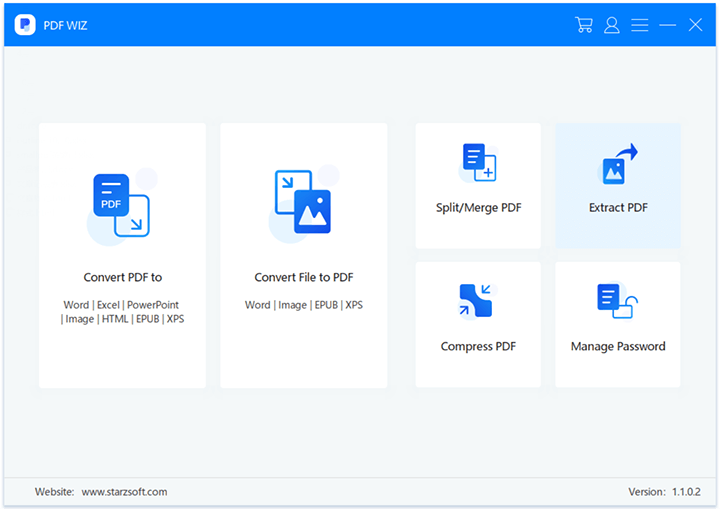
Step 2. Drag the PDF file onto the PDF WIZ screen and select “Convert to: Word”.
- 1. Below this, check the box “Saved as: Word (*.doc) and also “Convert Mode: Format first”.
- 2. Change the save directory (optionally), and click “Convert Now”.
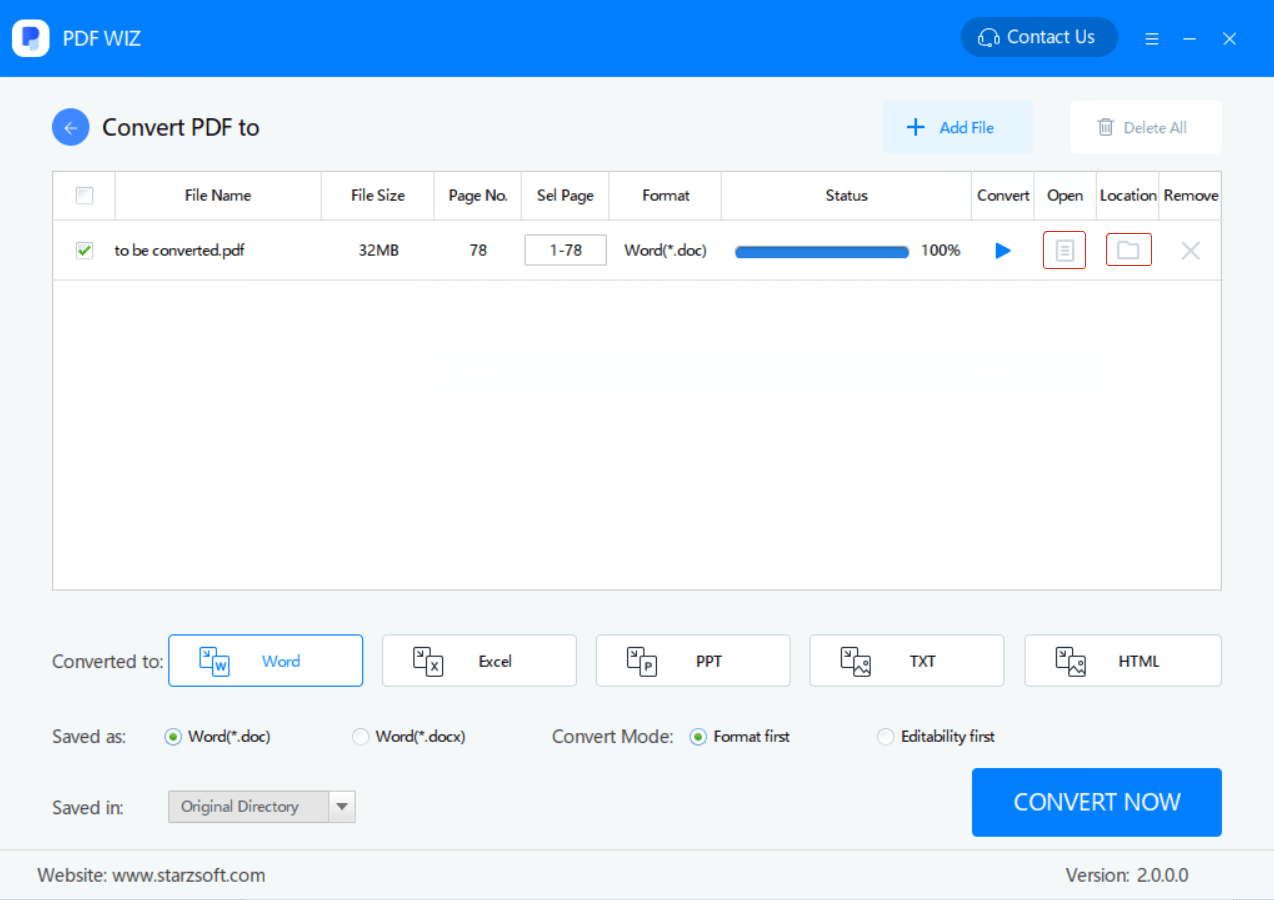
Step 3. Now, open the converted file in Microsoft Word and add any images you want to. Save the changes that are made.
Step 4. Head back to PDF WIZ and on the main menu, this time click “Word to PDF”.
- 1. Drag the Word document onto the interface.
- 2. Change the “Saved in” location and click “Convert Now” to end the process.
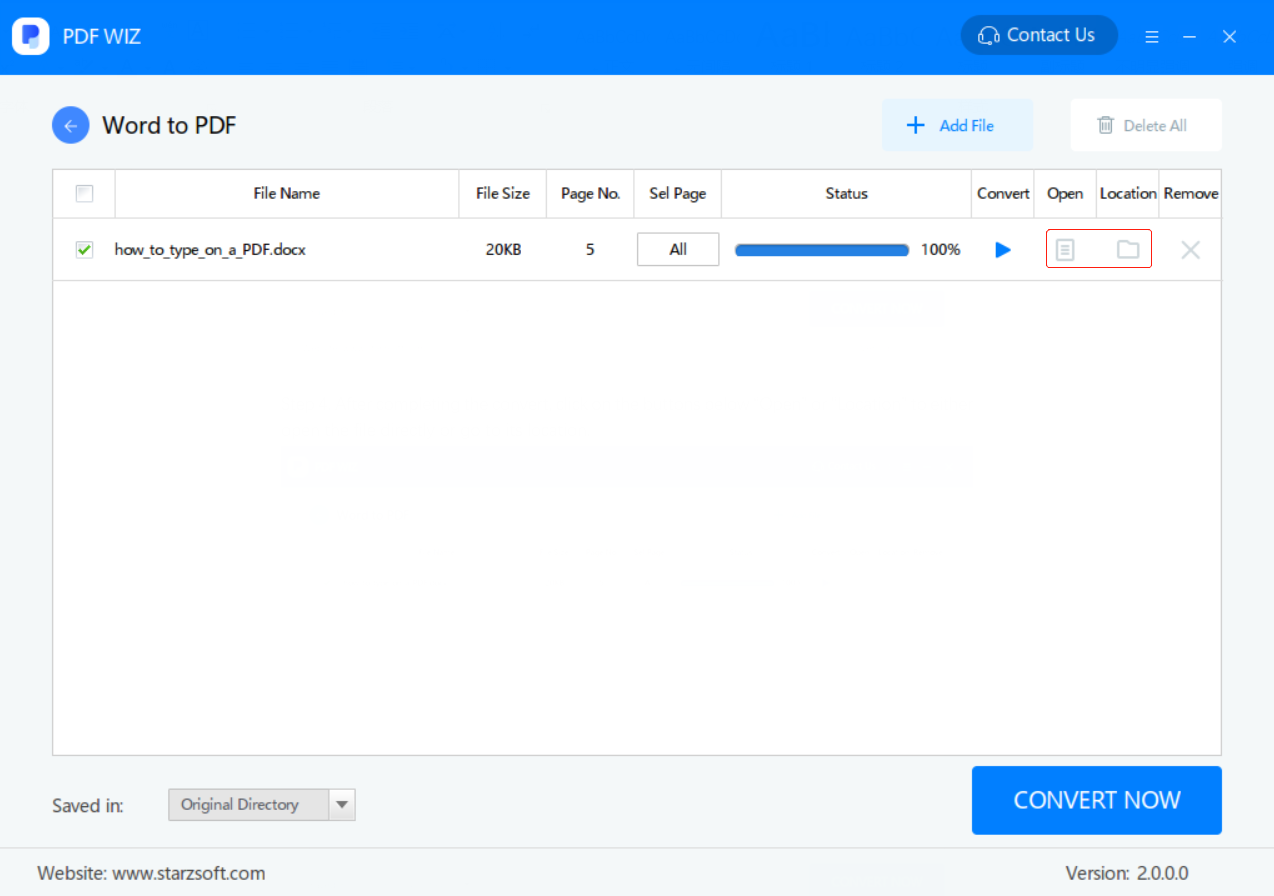
The gist of this is that users convert the PDF to a Word document, edit the document accordingly, and then create it as a PDF again. One benefit of this is that you can make a lot of changes to the file, not just add image to PDF.
#2 Add Image to PDF using Preview on Mac
Are you on a Mac computer? With one of the Mac OS tools, it’s possible to add photos to a PDF without installing extra software. The tool in question is Preview, and this is how it can be used for adding photos.
Step 1. Double-click on your PDF file icon and it will be automatically opened in Preview.
Step 2. At the top-right of the window click on “File” and choose “Export…” from the list of options.
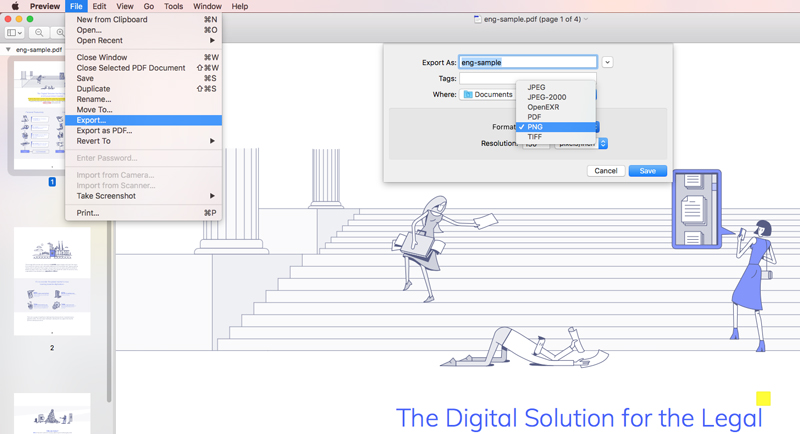
Step 3. Enter a filename and somewhere to save the file, select “PNG” as the format, and click “Save”.
Step 4. Close Preview and now navigate to the image you want to add to PDF, right-click it, and select “Open With > Preview”.
Step 5. Press the Command + A keyboard shortcut to select the entire image, and Command + C to copy it.
Step 6. Locate the PNG image of your PDF, and open this in Preview too.
Step 7. Press Command + V on your keyboard to paste the image onto your PDF, and move the image around to correctly position it.
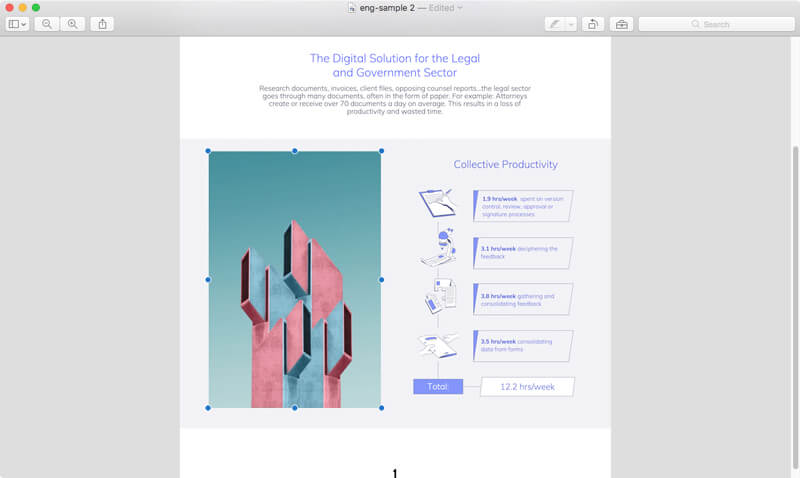
Step 8. When the image is in place, go to “File > Export as PDF…”, and save the edited version of the original PDF.
Cons
Obviously this is a workaround to add image to PDF, and it does take some extra effort, but nonetheless, it does add images.
#3 Add Picture to PDF using Adobe Acrobat DC
Another possibility is to use Adobe Acrobat DC to add images. Since this program is designed to create, edit, and generally manage PDF files, it’s easy to use and can be very handy for other PDF functions. When you need to insert images into a PDF file, follow these steps:
Step 1. Open Adobe Acrobat DC and choose “Edit PDF” from the main menu.
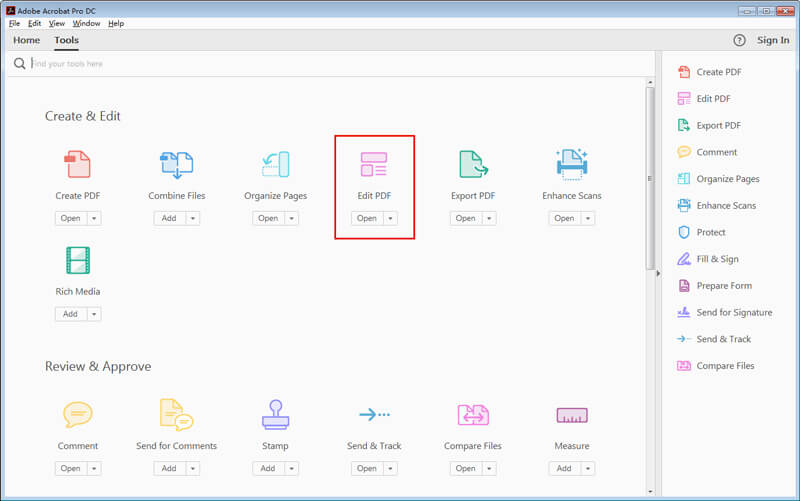
Step 2. Press the “Select a File” button and open the PDF.
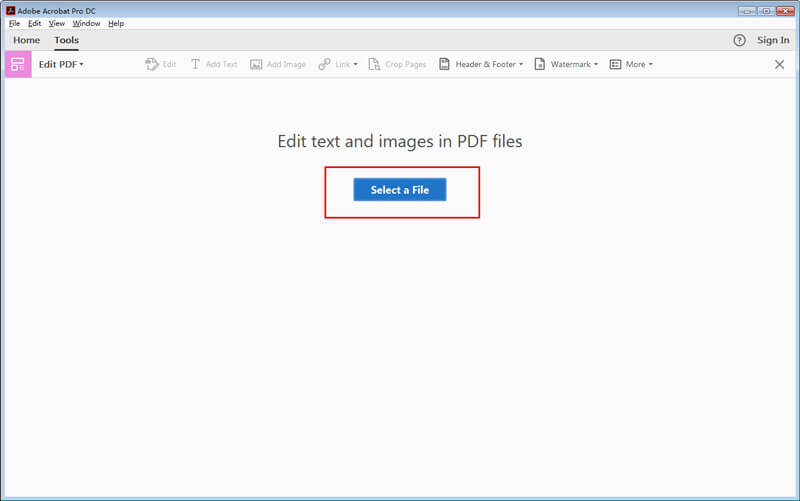
Step 3. Once your PDF has been loaded, click “Add Image” from the toolbar above and select the relevant image.
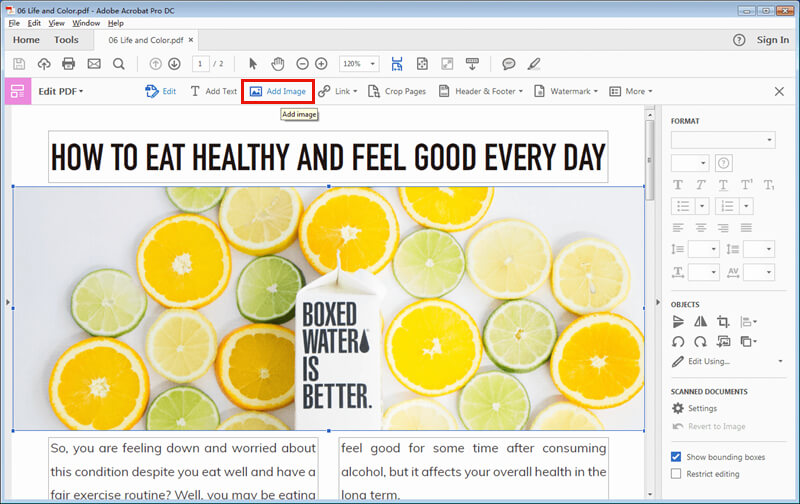
Step 4. Move the image and arrange it within the PDF page you want it to be on.
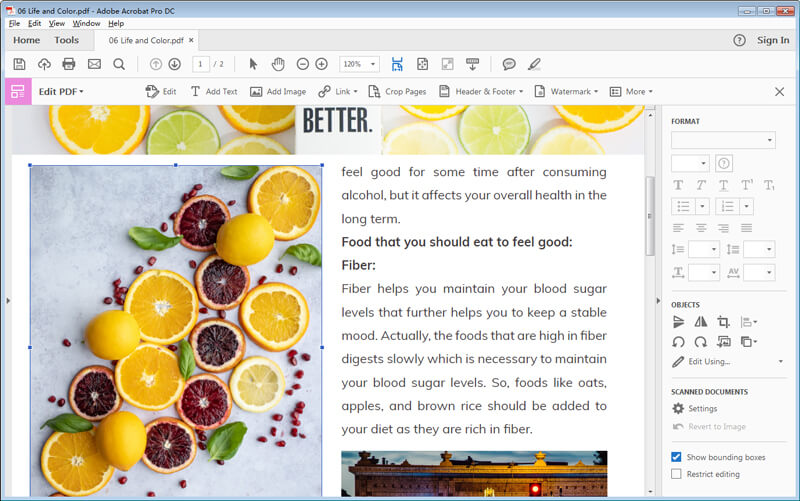
Step 5. After editing the document and adding in any other images needed, click the save icon at the top-left and the process is complete.
Cons
Adding an image, editing, or creating PDF documents is made incredibly easy with Adobe Acrobat DC. However, you’ll have to purchase the full version to edit PDF.
#4 Insert Image into PDF Online – PDF Buddy
If you aren’t fond of a software solution then consider using an online tool to insert image into PDF, like PDF Buddy. This is a free online tool that doesn’t require users to install anything. the only thing you need is access to an internet browser.
Step 1. Open a browser and enter PDFBuddy.com in the address bar.
Step 2. Drag and drop the PDF file onto the website to upload it.
Step 3. On the left sidebar menu, click “Image..” followed by “+ Add New Image…”.
Step 4. After uploading the image, click the “Use” button and it will appear on the document editor.
Step 5. Move the image into the correct position and click “Save changes”.
Step 6. Click on “Download” and the edited PDF will be downloaded to your PC.
It’s all pretty straightforward but like every online tool, it’s not as beneficial as it might seem.
Cons
- 1. Users are limited to editing 3 PDFs per month
- 2. Online tools can have privacy leaks
- 3. PDF Buddy requires users to create an account
- 4. Internet connection is necessary
Bonus: How to Extract Images from PDF
Wondering how to extract images from PDF files? This is as easy as adding images to PDF. All you need to do is to download and install PDF WIZ on your computer and follow the instructions below:
Step 1. Open Starzsoft PDF WIZ and select Extract PDF function.
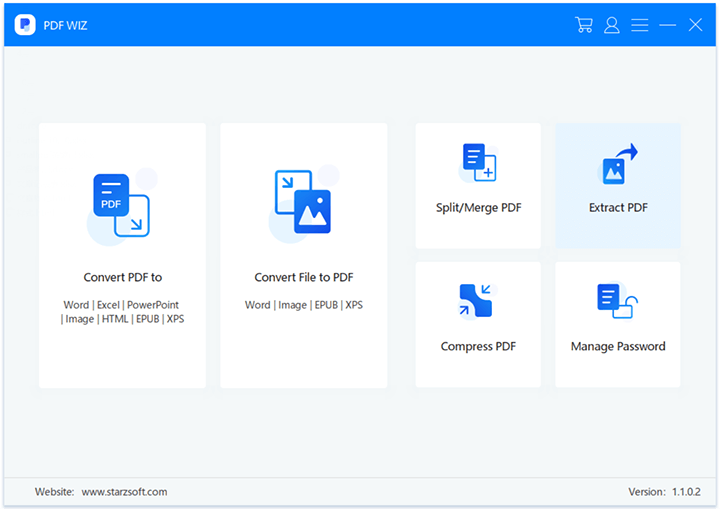
Step 2. Select the PDF files and click on “Extract Image” option.
Step 3. Set the image format and finally click on EXTRACT NOW.
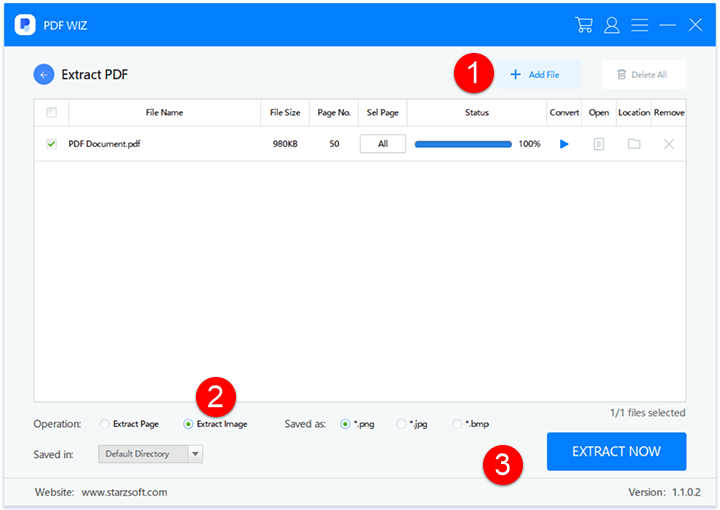
Conclusion
Making changes to an existing PDF isn’t impossible, especially when there is software like PDF WIZ and Adobe Acrobat DC. Both are great for PDF tasks including if you need to add image to PDF, and every solution in this article can add photos to a PDF with ease.