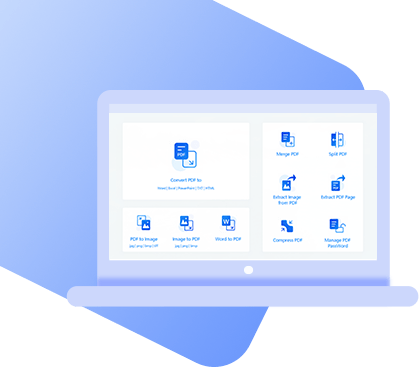There are many reasons that someone might want to convert BMP files to PDF files. More specifically, PDF files are universally accepted, which means that they can be opened on any operating system. Whether you need to send a file to a PC or a Mac, or an Android or iOS phone, PDF files can be opened from anywhere, without changes to the format. Of course, there are many different file types that you could convert to PDF, but today we’re going to focus on converting BMP files to PDF files.
Why Convert BMP to PDF?
We just said a little about PDF being the universally accepted file type, but are there other reasons you might want to convert BMP files to PDF files? Yes, and here are a few of them:
- Size: BMP files can be quite large, making them slower to load and send. PDF files, on the other hand, are already compressed. This makes them quicker to load, easier to share, and easier to store.
- Editable: PDFs are often seen as easier to modify, meaning that they are easily edited, signed, and converted to other file types.
- Functional: PDF offers a variety of functions that cannot be completed with BMP files. With PDF’s you can spit, merge, and delete pages quickly and without hassle.
How to Convert BMP files to PDF files?
Best Way: Using a BMP to PDF Converter – PDF WIZ (100% Free)
StarzSoft PDF WIZ is a free and simple tool that you can use to quickly and easily convert your BMP files to PDF format. With the help of this tool you can not only convert BMP to PDF, but you can also:
PDF WIZ – Free PDF Converter
- Convert multiple BMP files to PDF in a lightning-fast speed
- Rearrange the orders according to image info
- Automatically compress the image to reduce file size
- Allow you to add page numbers manually
PDF Wiz is completely free to use, and doesn’t set any limits on your converting capacities.
Here are the steps to convert BMP files to PDF:
Step 1: Open PDF WIZ and select Image to PDF function.
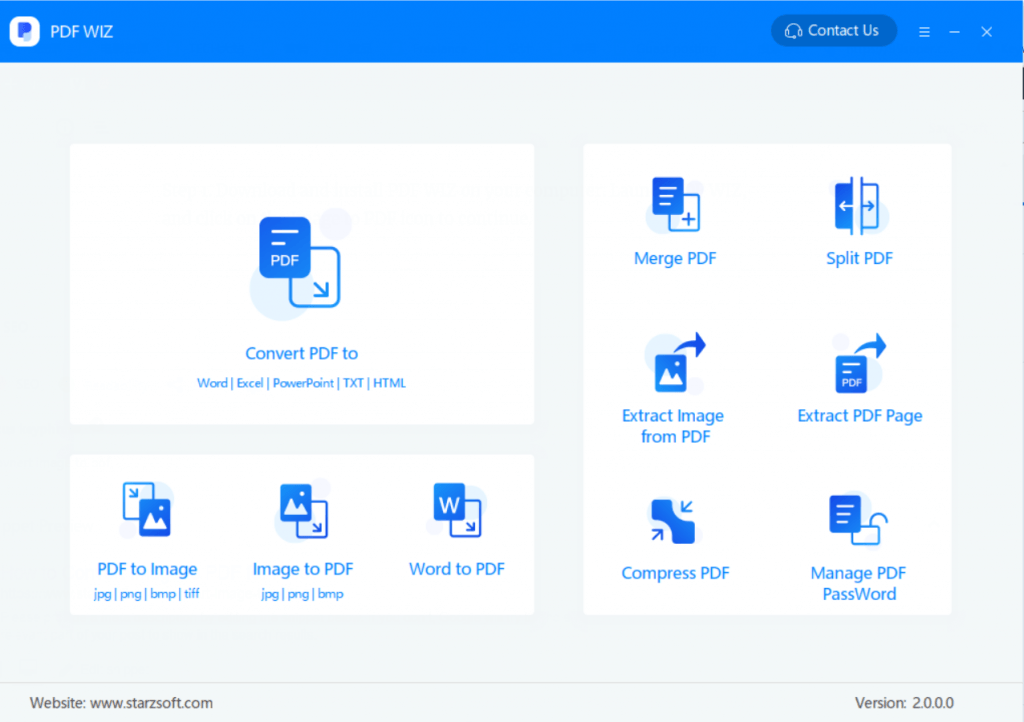
Step 2: Drag the BMP images to PDF WIZ, then click on CONVERT NOW.
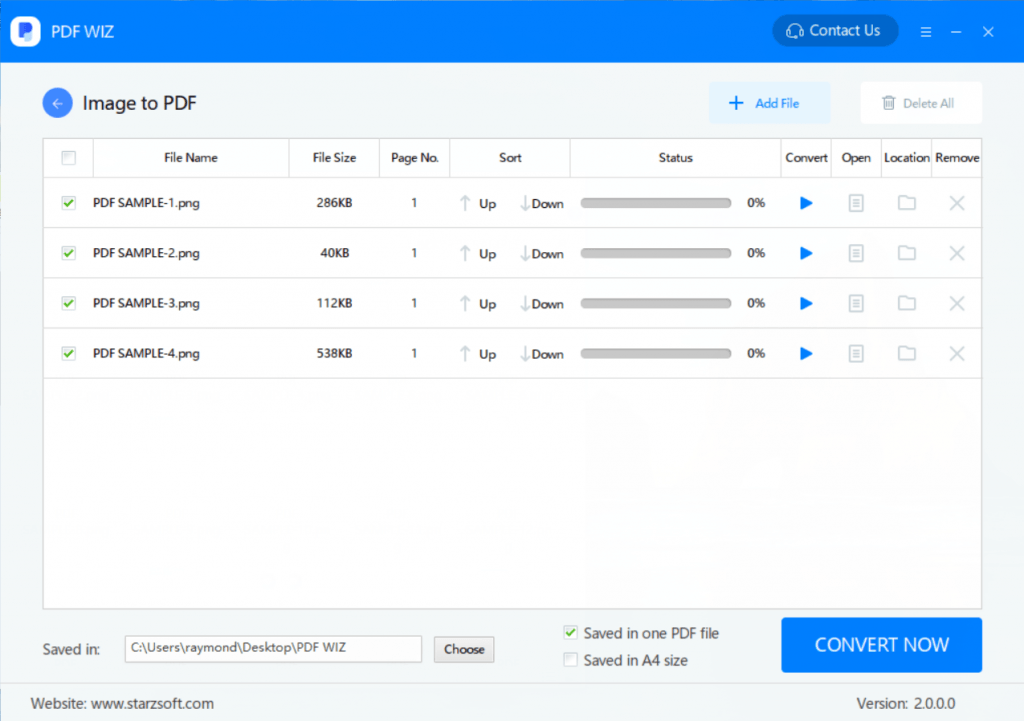
Step 3: PDF WIZ will take several second to help you convert your images to PDF. That’s it!
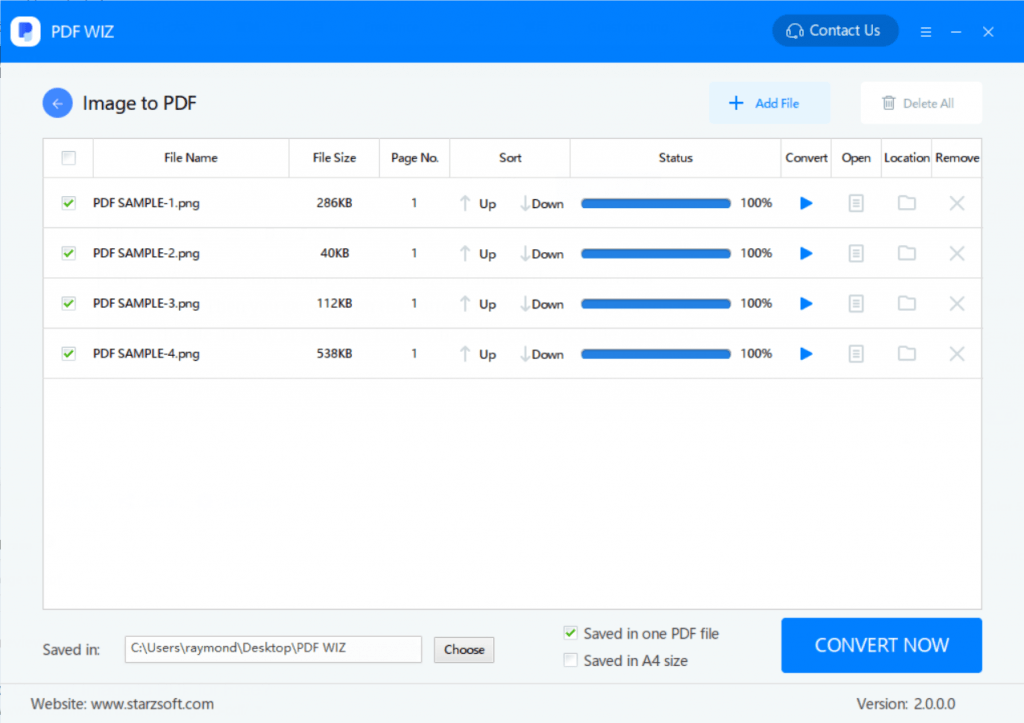
Option 2: Using Adobe Acrobat
Another method that you can use to convert BMP files to PDF is with the help of Adobe Acrobat. If you already have the program, this can be a quick, simple to use method of converting your files. Here’s how to use it:
Step 1: Open Acrobat and choose Tools>Create PDF
Step 2: Select the file(s) you wish to convert
Step 3: Click “create” and wait for PDF file to open
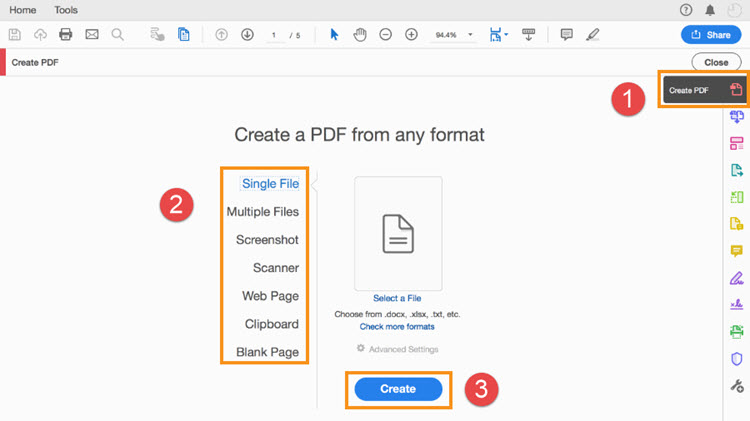
Step 4 (optional): Save PDF by clicking File>Save>Save as and then save your file under desired name.
If you already have Adobe Acrobat, this can be a great method of converting your files to PDF. With that being said, Adobe Acrobat is not a free program, and must be purchased before you can do any conversions.
Option 3: Convert By Print
If you don’t want to use any software or download any programs, there is another method that you can use to convert files to PDF on your computer. This is through the Print Screen. Here’s how to do it:
Step 1: Create a folder. Place all BMP files that you need converted within that folder.
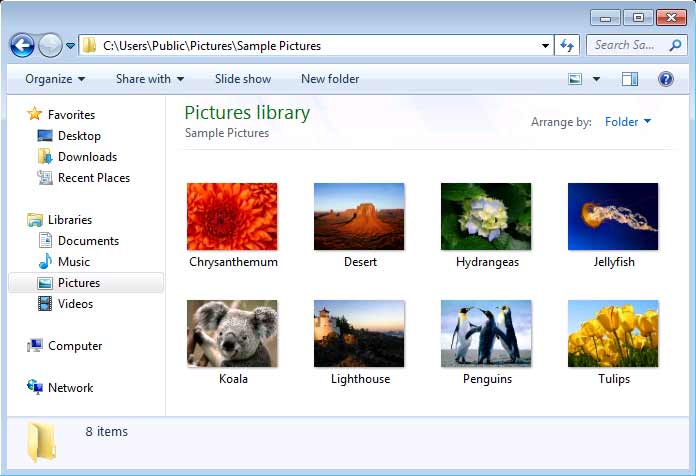
Step 2: Select the images you want to convert and then right click.
Step 3: When the pop-up menu shows up, select “Print”
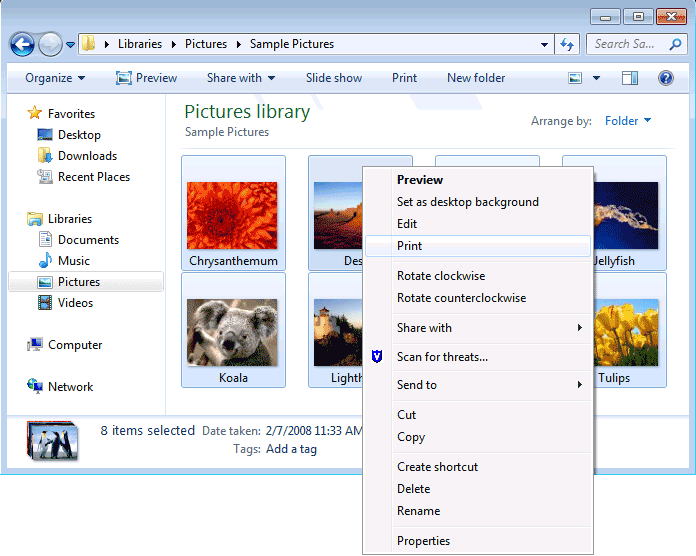
Step 4: When the Print Wizard appears, you will see a drop down menu that says, “Printer:”. Drop down the menu and select “Virtual PDF printer”.
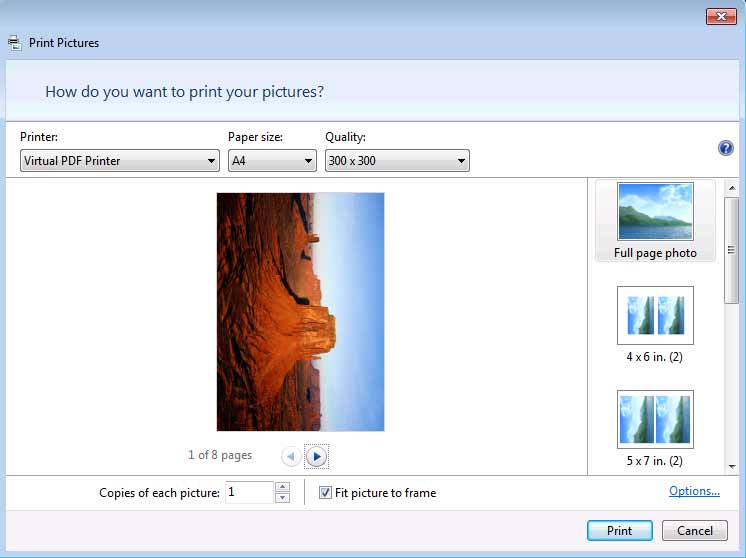
Step 5: Select the rest of your print options and then click “Print”
Step 6: A pop up menu will appear, asking you to confirm the output PDF file. Double check that all output information is correct and click “Save”. Wait for process to complete.
Option 4: Convert BMP to PDF Online
Online2pdf.com is an online tool that you can use to convert your BMP files to PDF. If you have wifi, this can be a good conversion tool because it allows you not only to convert your files, but also to merge, edit, and unlock them. Here’s how to use it:
Step 1: Go to online2pdf.com
Step 2: Click on “select files”. You can select up to 20 files to convert
Step 3: Click “convert” and wait for upload to take place.
Step 4: Download of your document should automatically start. If it doesn’t, just click on “manual download”.
Note
- 1. Online file converters like Online2pdf can be a quick and easy way to convert your files, but always be careful of your safety.
- 2. Always make sure that you can trust the website before you download your file.
- 3. Files converted using online methods are subject to viruses and Trojans.
- 4. In addition, these services may compromise your privacy, and don’t usually support larger file sizes.
- 5. To convert larger files, you may have to select a different method.
Option 5: Convert in Mac
One of the easiest ways to convert BMP files to PDF on Mac is by using Preview. This bulid-in program can help you to convert your BMP files in a few steps. Here’s how to use it:
Step 1: Open the BMP files you would like to convert with Preview.
Step 2: Click File>Save As
Step 3: Choose the PDF format and the destination where you would like to save your file and click “save”.
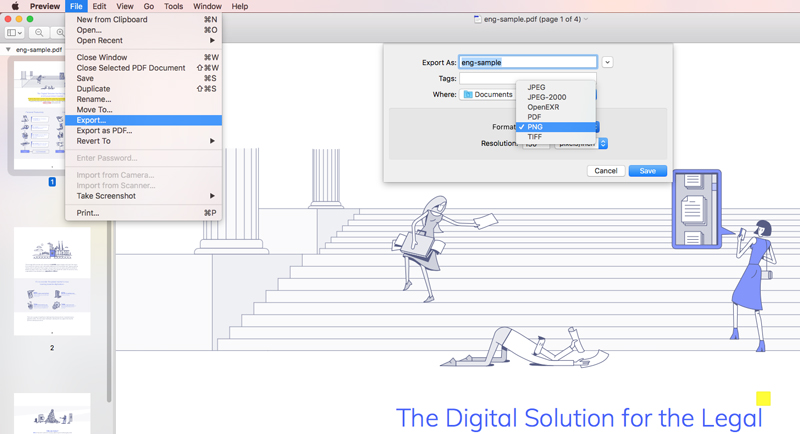
Step 4: Wait for process to complete.
In conclusion, there are many different methods that you can use to convert your files from BMP to PDF. Having said that, some of these options can compromise your privacy, others can put your computer’s safety at risk, and others must be purchased before you can use them. For easiest conversions, stick with a program like PDF Wiz. PDF Wiz is a free PDF converter that you can use to convert your files without the risk of downloading a virus or compromising your privacy.