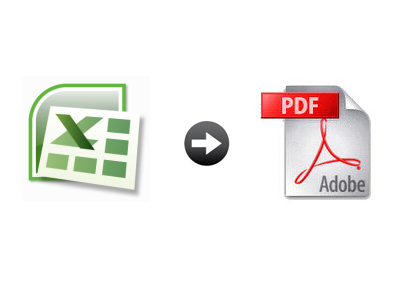
When working with .xlsx files, you may need to share them with other people. To ensure that your Excel file can be opened on different devices, operating systems, and platforms, without the need to have a spreadsheet app or program, converting it into PDF is often necessary. In this article, we will take you through the top methods you can use to convert xlsx to PDF.
You may also Want to Read: Best Free PDF-to-Excel Converters
Method 1: Save Xlsx as PDF for Free
If you do work with xlsx files on a regular basis, there is a high chance that you already have Microsoft Excel installed on your computer. If this is the case, converting the XLS or XLSX files to PDF should be easy.
1. on Windows
To convert xlsx to PDF on Windows PC using the Microsoft Excel program, you will need to follow the steps we have outlined below:
Step 1: Locate the file you would like to convert to PDF on your hard drive. Right-click the document, hover over Open with… and then choose Microsoft Excel.
Step 2: On the top-left corner, hit File > Export and then select Create PDF/XPS.
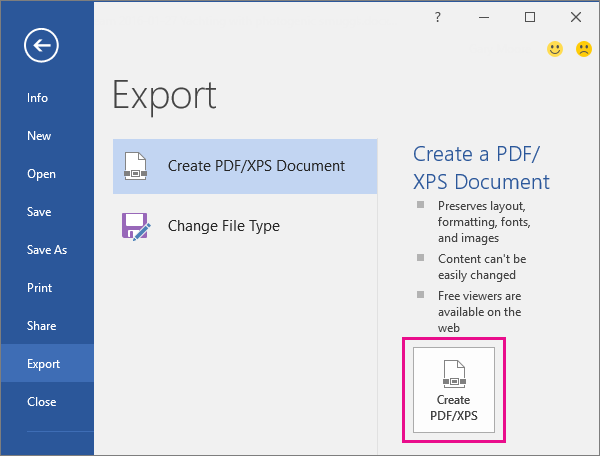
Step 3: Double-check to make sure that PDF (*.pdf) is selected next to the Save as type.
Step 4: Hit publish to Save the document as a PDF.
2. on Mac
If your device is running on macOS, you will need to follow the steps below to convert xlsx to PDF using the Microsoft Excel:
Step 1: After opening your xlsx document, hit the File option and then select Save As. This should open a dialogue box for saving the file.
Step 2: Next to File Format, select PDF.
Step 3: Hit the Save button to complete the process.
Note
Method 2: Use Paid XLSX to PDF Converters
1. PDFelement Pro
This is a third-party PDF tool that has a wide range of features. One of its features makes it possible for you to convert .xlsx to PDF.
The tool is available for both Mac and Windows PC users. PDFelement Pro is not 100% free. While it may have a free trial version, the trial version will have limitations.
To convert your Excel file into PDF using PDFelement Pro, follow the steps we have outlined below:
Step 1: After installing the tool on your computer, launch it.
Step 2: On the Home interface, hit the Create PDF option. Choose the xlsx file you would like to convert to PDF.
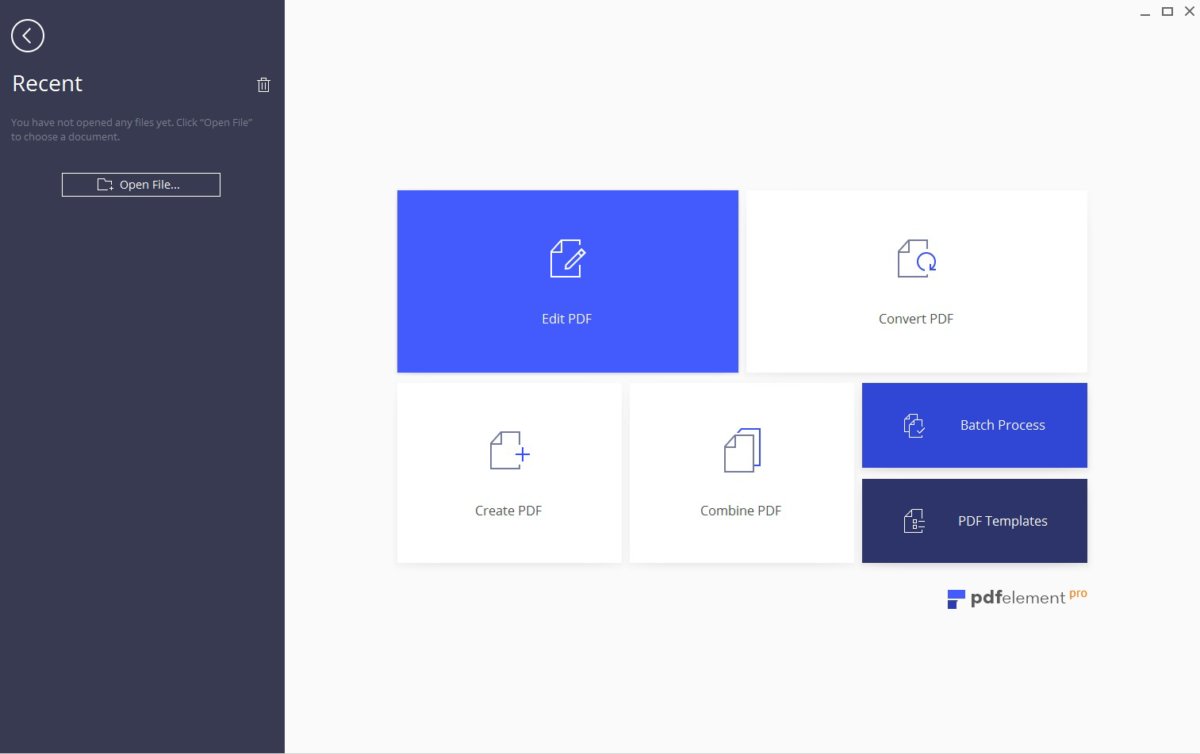
Step 3: After importing the file, go to File and then choose Save as. After specifying the destination location, hit the Save button. Your Excel document should be converted into a PDF file.
2. iSkysoft
On Mac, you can use a third-party tool made by iSkySoft. The tool will give you the ability to create PDFs from xlsx, EPUB, Word, Plain Text, etc. in just a couple of steps. Below, we have the steps you will need to follow:
Step 1: After installing iSkySoft PDF creator on your Mac, launch it.
Step 2: On the main interface, hit the Add Files button. Select the Excel file you would like to convert to PDF.
Step 3: Select the Create button on the bottom-right corner. Select the location where you would like to save your document. The conversion will be initiated and completed within a couple of seconds.
Method 3: Use an Add-In
If you are using Microsoft Office 2007 suite, you can use an Add-in to convert the xlsx file into PDF. The steps you will need to follow to use this solution are outlined below:
Step 1: Download the 2007 Microsoft Office Add-in. You should get the SaveAsPDFandXPS.exe program file.
Step 2: Double-click the program file and then proceed to set it up on your computer.
Step 3: Open the xlsx file you would like to change into PDF. Launch the file in the 2007 Microsoft Excel.
Step 4: Select Add-Ins on the top bar menu.
Step 5: On the sub-menu that opens below the main menu, choose Save/Publish to PDF.
Method 4: Online XLSX to PDF Converters
If none of the methods outlined above have worked for you, you can consider using online programs. The majority of online programs will be free. This means that they can help you avoid paying for tools like PDFelement Pro.
Below, we take smallpdf.com as an example:
Step 1: On a computer web browser, visit https://smallpdf.com/excel-to-pdf
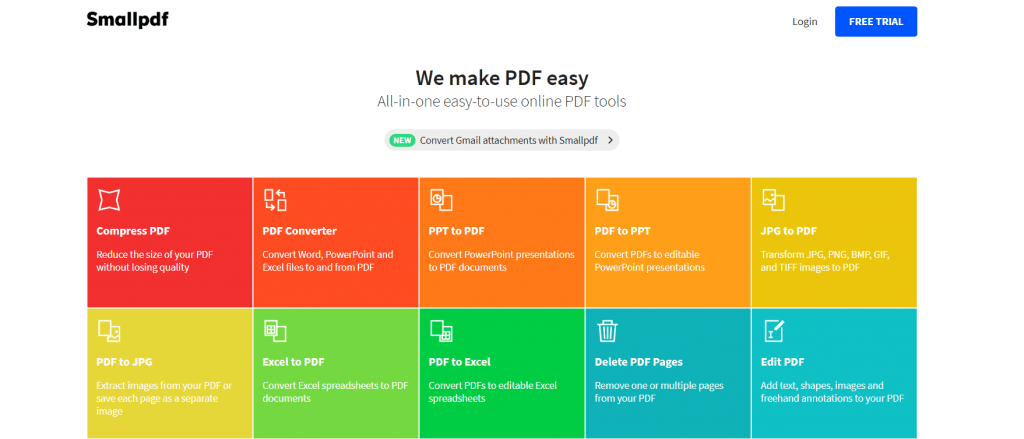
Step 2: Drag and drop the file you would like to convert into PDF. You can also select the file from Dropbox or Google Drive.
Step 3: Give the tool a couple of minutes as it converts your file. On the output page, you can go ahead and modify the resulting PDF document.
Step 4: Download the converted file. Alternatively, you can share or save the document in either Dropbox or Google Drive.
Note
Summary
If you need to convert XLSX to PDF, you can use the tools we have outlined above. While we have mentioned some tools that you may need to pay for, we have also listed free solutions.
As noted earlier on, only use the online tools with documents featuring non-confidential information. If your document has confidential information, stick to methods that ensure that your document does not leave the computer.
