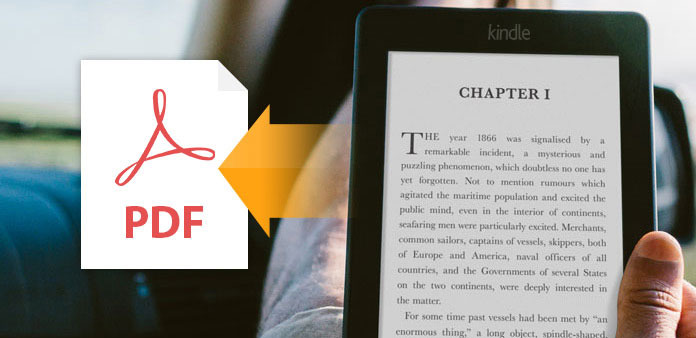
The Kindle format is ideal for eBooks. Compared to the Portable Document Format (PDF), however, the Kindle format (.mobi, .azw, .azw1, .azw3, .azw4) is generally less accessible. For this reason, to make your eBook more accessible on a wide range of devices and platforms, converting the Kindle into PDF may be necessary. In this article, you will learn how to convert Kindle to PDF.
Option 1: Convert Kindle to PDF Online (Free)
There are numerous online tools which can help you convert Kindle to PDF. However, epubconverter.com appears to offer the best results. The online tool is capable of making the Kindle to PDF conversion extremely easy and quick.
Below, we will show you the steps you will need to follow in order to convert your Kindle eBook into PDF using epubconverter.com:
Step 1: On your Mac or Windows PC, launch your favorite browser and visit epubconverter.com.
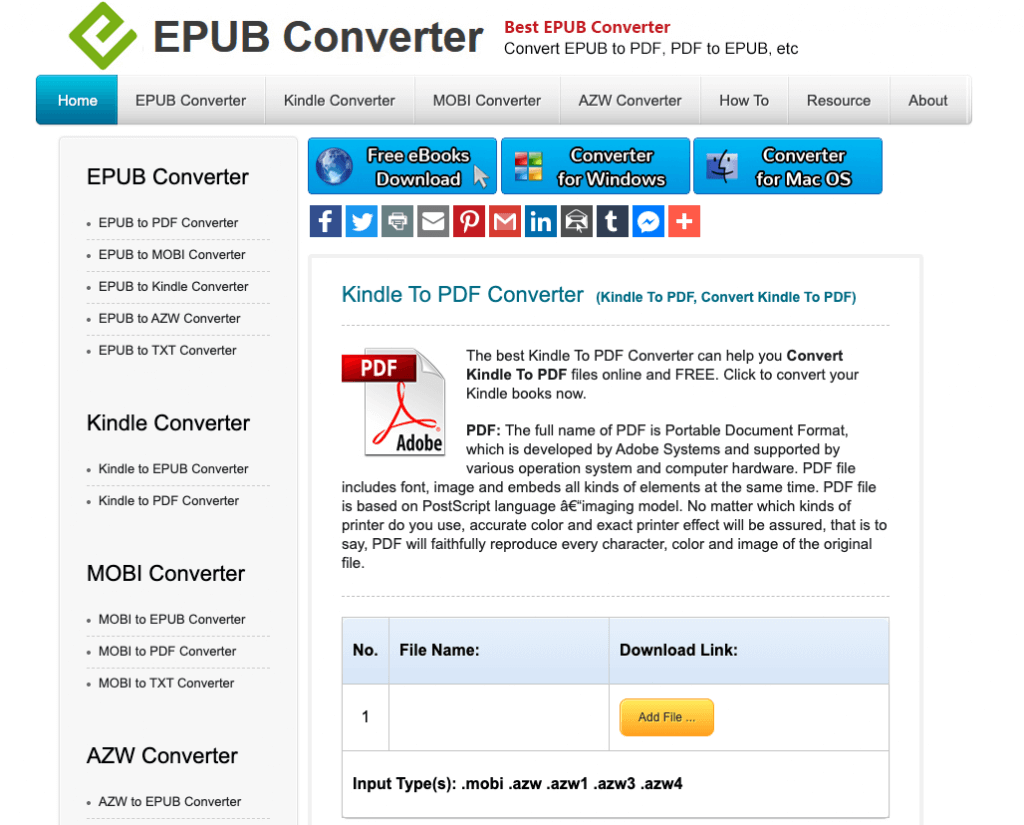
Step 2: Below the PDF information, locate a button labeled Add File and click on it. Locate the Kindle files you would like to convert into PDF on your computer.
After selecting the files, click Open on the file explorer window. On Kindle, hit the Start Upload button.
Step 3: Wait for the upload process to complete. The time you will have to wait will be largely dependent on the internet speed and file size.
Step 4: After the upload, the online tool will start converting the kindle eBook automatically. After the conversion is complete, you will simply need to hit the download link to download the PDF file.
Option 2: Use Calibre to Convert Kindle to PDF (Free)
Calibre is one of the top-rated tools for converting Kindle files into PDF. The tool is lightweight and comes with some of the best features for working with Kindle eBooks.
Calibre’s attractive interface is self-explanatory and will take just a couple of seconds to understand. Being free, Calibre allows you to avoid paying to convert the Kindle eBook into a more accessible PDF document.
The tool is capable of handling a wide range of inputs, including MOBI, AZW, PRC, and even HTML. The tool works perfectly without requiring you to have an internet connection.
Below, you will learn the steps you will need to follow to obtain a PDF file from a Kindle eBook using Calibre:
Step 1: Download and install Calibre on your computer.
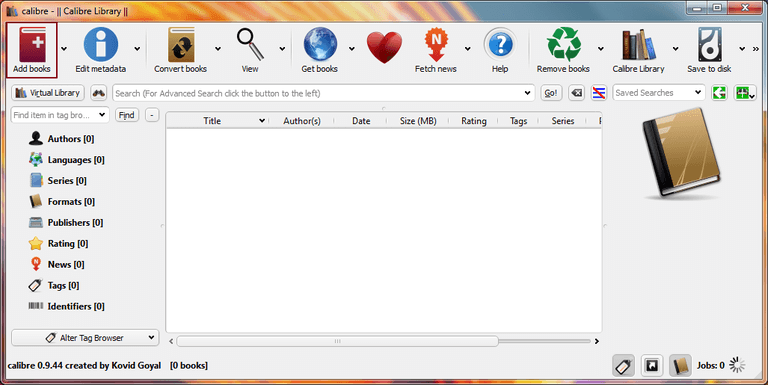
Step 2: After the installation process is complete, launch the application.
Step 3: On the top-left corner, locate the Add Books button and tap on it. This should open Finder on macOS and the File Explorer on Windows. Locate the Kindle eBook you would like to convert, select it and then hit the Open button.
Alternatively, you can also drag and drop the Kindle eBook in the Calibre interface.
Step 4: If you add more than one file, you will need to select the files you would like to convert to PDF. After selecting the files, hit the Convert Books button on the left side of the navigation bar.
Step 5: On the pop-up that appears, you should see an array of options, including cover, author, tags, title, etc. You can alter the design and structure of the eBook along with its metadata components.
On the top-right corner, locate the Output Format option and select PDF from the dropdown menu that appears when you click the downward-facing arrow. To finish the process, hit the OK button available on the bottom-right corner. This will initiate the conversion process.
Step 6: After the conversion process is complete, choose your eBook again and then right-click on the blue PSF link located next to the Formats. Select the second option from the dropdown menu and then Save the PDF format to a folder of your choice.
Option 3: Using Epubor Ultimate (Not Free)
If Calibre is not appealing enough for you or the steps are more complicated than you would want, you may want to try a different desktop application. Epubor Ultimate is another tool that you can use on your Windows PC and macOS computer.
The Epubor Ultimate tool combines format conversion and DRM removal perfectly. When using the tool, you will get the Kindle Ebooks converted quickly and easily in front of you within a short period of time.
To use Epubor Ultimate, follow the instructions below:
Step 1: Download and install Epubor Ultimate on your computer. As noted earlier on, a version for both Windows and macOS is available.
Step 2: Once you complete the installation process, launch the converter. Unlike the tool’s outlined earlier on, Epubor Ultimate has a special feature that allows it to detect the Kindle ebooks automatically.
Step 3: From the Convert to section, choose PDF as the output format and then hit the button again to initiate the conversion process.
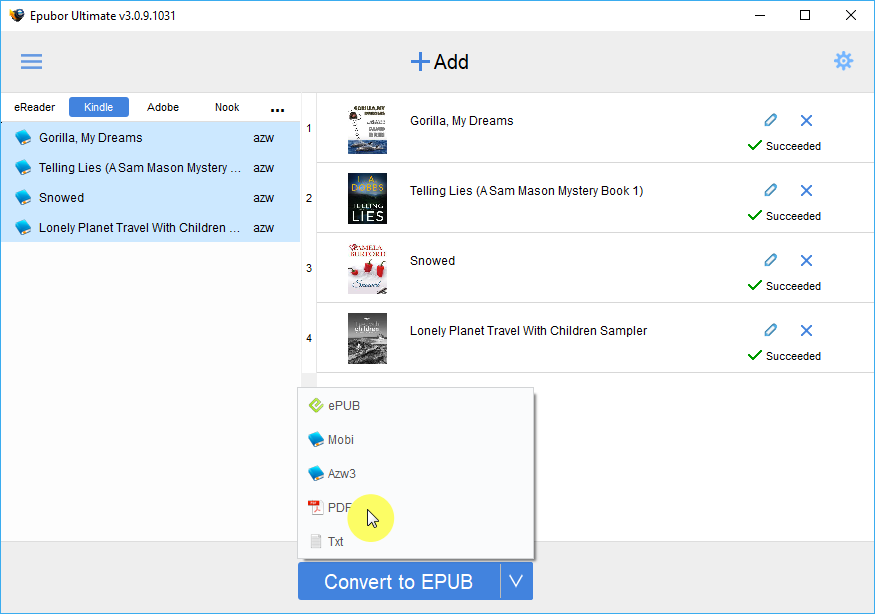
Option 4: Weeny ePub to PDF Converter (Free)
If you are using a computer running on Windows, you can use Weeny ePub to PDF Converter which is free. On top of handling kindle to PDF conversions, the tool works with other file formats, including DJVU, TXT, HTML, DOCX, CHM, etc.
The tool allows you to create more than one profile – each profile can have its own sets of parameters. To use Weeny ePub to PDF Converter for Kindle to PDF conversions, you will need to follow the steps below:
Step 1: Download and install the application on your computer. After launching the converter, click the Add Files button and locate the Kindle files you would like to convert.
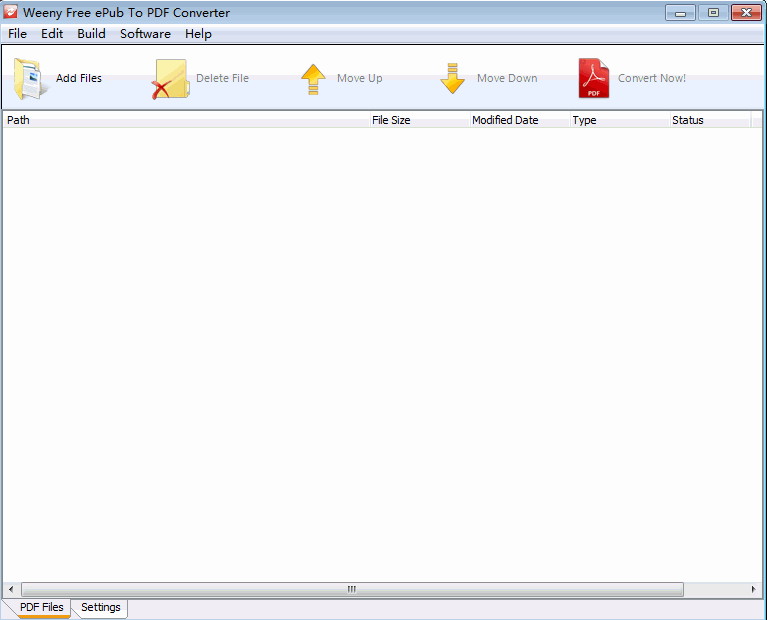
Step 2: Adjust the settings for the PDF you would like to get after the conversion process is complete and then hit the conversion button.
Option 5: Convert Kindle to PDF Using PDFmate Any eBook Converter (Not Free)
This tool combines the DRM removal functionality with the eBook conversion. The tool makes batch conversions extremely easy. Some of the supported file formats include KFX, TXT, AZW, MOBI, PDF, EPUB, etc.
After conversion, the tool preserves all the important metadata available on the ebook, including Publisher, Author, Title, etc. The tool does allow you to edit the metadata at will.
Any eBook Converter is not free. To have full access to the features offered by the tool, you will need to pay $29.95 for a single license.
To use PDFmate Any eBook Converter, you will need to follow the steps below:
Step 1: Download and install the tool on your computer.
Step 2: After launching the tool, upload the kindle ebooks you would like to convert to PDF.
Step 3: Select the output format, adjust the settings, select where you would like to save the eBook and then initiate the conversion process.
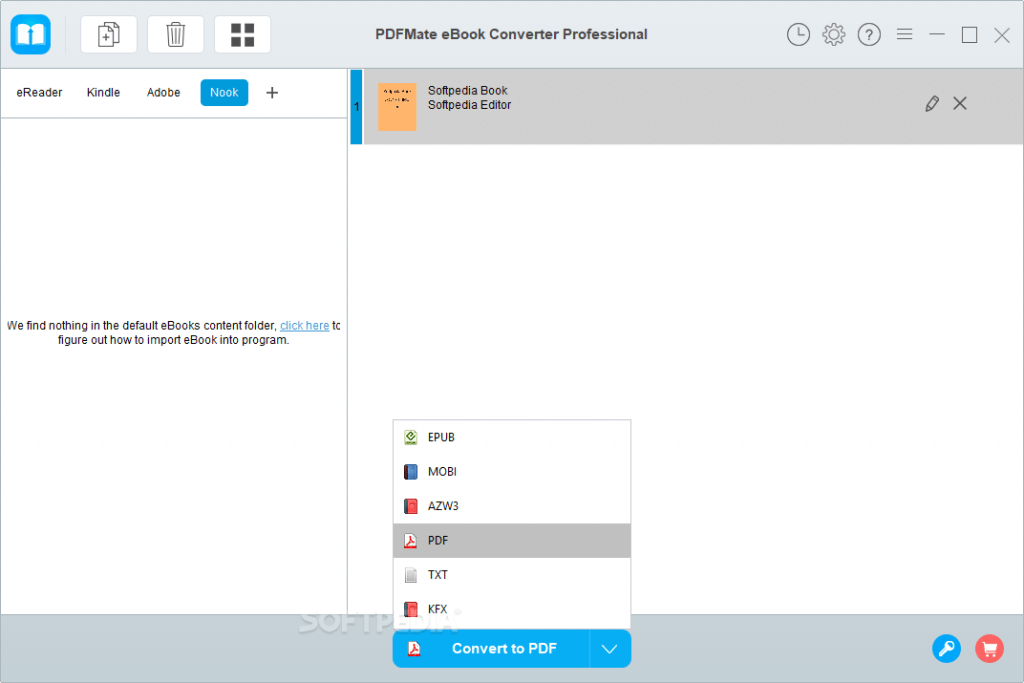
Summary
Kindle to PDF conversions, or other files to PDF conversions, are supposed to be extremely easy – all you will need is the right conversion tool. In this article, we have listed the top options you may want to consider using. While desktop programs do require installation, they are always much better compared to the online tools. On top of eliminating the need to rely on an internet connection during conversion, the computer programs help you safeguard your privacy.
