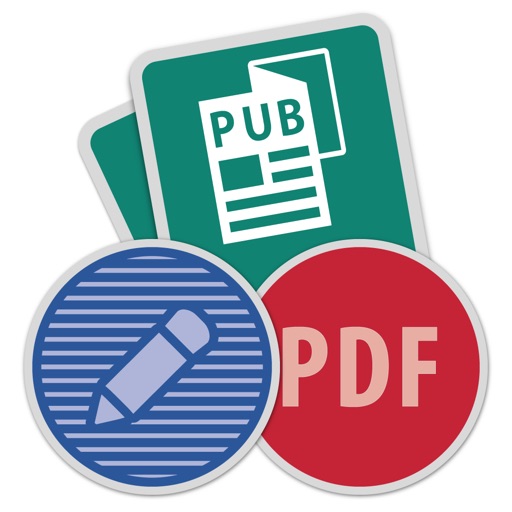
What is the Publisher File?
Publisher file is a report document design that only utilized in Microsoft Publisher. A publisher user can perform different tasks such as editing the file, managing and publishing the documents as well as you can share the content.
This file format is not supported by other publishing or reading software that are available on the market. The software that can open publisher files includes:
(1)Microsoft Publisher
(2)Adobe PageMaker
(3)Corel Draw X4
As we know that the PDF files cannot be opened in the software mentioned above so, we can convert PDF to publisher and then they can read the file in publisher file format.
If you like to convert PDF to publisher then you must read this article. Let’s dig in detail.
How to convert PDF to Publisher?
After the introduction, it is essential to understand the way to convert the PDF into the publisher and other ways to complete this task. Let get started.
1 Using PDF Converter Elite – batch tool
PDF Converter Elite 3 is an incredible PDF Converter programming that is considered as the business alternative as compared to Acrobat. It is a complete PDF converter that including:
(1) PDF creation
(2)Editing
(3)OCR
(4)Change capacities
It is 100% safe and secure, and it can convert the PDF file into MS Word docs, arranged Excel sheets, PowerPoint introductions, and Publisher documents. Let’s follow its steps.
Step1 Open the menu bar and click on the Open button and select the desired pdf file that you want to convert.
Step2 Click on the Publisher icon, On the right side of the menu bar, you will see three options:
(1)select the whole document
(2)specific pages
(3)one area
It’s up to your requirement that which part of the file you want to convert. You can choose the full page, some portion or any specific page number, etc.
After selection, press Enter.
Step3 On the right side of the menu bar, you will see three options:
(1)Frame per Paragraph
(2)Frame per Token
(3)Frame per Standard
Click on the Convert button. Here comes your converted publisher file.
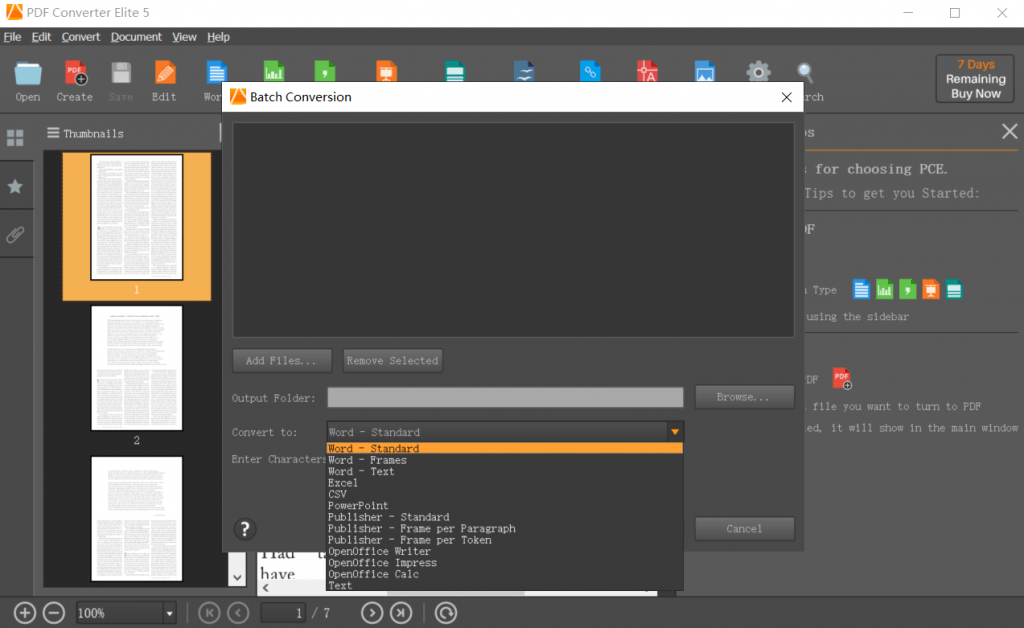
Cons:
Get 7-day trial free
Buy licenses on 99.95$
2 Using Able2Extract Professional
Microsoft Publisher is the only software that can help in developing the business. It is desktop software that has a Microsoft office suite and different useful templates that anyone uses in their routine work. Let’s check it out how to convert PDF to publisher through Able2Extract professional. Moreover, this converter also supports three significant platforms like Linux, Window, and Mac. Let’s check out.
Step1 Click on Open sign and select the desired PDF document that you want to convert.
This step is significant because you need to select the required data. Otherwise, the entire document will convert into a publisher file. You can convert the specific page, paragraph, or full documents.
Step2 Select the format- MS Publisher from the main toolbar

Step3 The default export format is Standard, you can select the frame per Token or paragraph. It’s up to your choice. After settings, it’s ready to convert.
Step4 Save the converted file where you want to save.
Cons:
It has a 7-day risk-free trial
The Lifetime licenses are of 149.95$
The 30days licenses are 34.95$
3 Using Adobe Acrobat
Adobe Acrobat offers an easy way to convert the pdf files to the publisher. Let’s check out a few steps.
Step1 Open the PDF file in Adobe Acrobat DC then click Export PDF button.
Step2 Select Microsoft Word and then click Word Document.
Step3 Specify a destination to save the file and then click Save
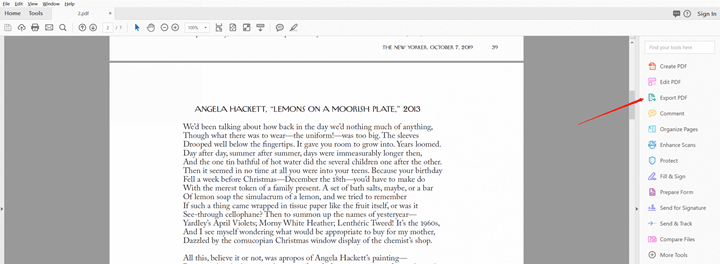
Cons:
It can’t directly be converted
It’s not free
Convert PDF to other supported formats
4 Using PDF WIZ
The PDF file provides an easy way to read the data. Other reading formats require specific platforms and software that can make convert the file in a readable form. PDF WIZ is one of the most convenient and comfortable platforms that can easily convert any format into PDF and PDF to the desired format. Here are a few steps that you can follow to convert PDF to publisher. Let’s check it out.
Step1 Search pdf converter on your pc and Open it.
Step2 Select the Convert PDF to Word button, an empty new page will open
Step3 Now tap the file on the empty page. You can also drag on it.
Step4 Submit it and convert it and Give a specific name to it and save where ever you want to safe

Cons:
Unable to convert in the publisher
Convert the files in a supported format
Features:
It’s free to use.
Your content will be saved so you can convert any type of content here.
There is no limited or specific file size mention here.
It can get the mass procedure of all the files.
It can be performed via multiple-actions.
Summary
It is effortless to convert PDF to publisher, and for such purpose, you can use different types of software that can efficiently convert PDF to publisher. Almost all the software needs to be paid, but if you want a free convert file, PDF WIZ should be your choice because there is no need to download this software. No paid or free trial version requires downloading to convert a few files.
Moreover, there are no fees charges, no security issues, or even no one can copy your converted content. If you have a paid version of any software, use it, but for a free and convenient option, PDF WIZ is the only option.
