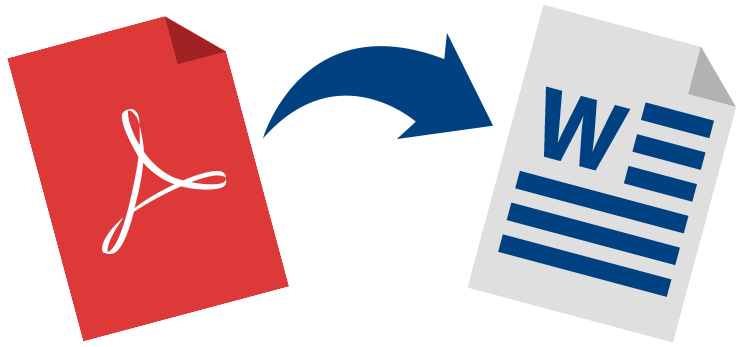
To convert PDF to Word, you now have many options. Either you go to a PDF tool website to do the conversion online for free or you get an offline PDF converter as an alternative, the latter always paid-for. While both approaches satisfy the needs of most people, neither are perfect enough, at least compared to what I am about to introduce. So now read on to know how to convert PDF to Word for free with the best free converter.
PDF WIZ — 100% Free PDF to Word Converter
Most of the PDF to Word converters on the market are either too expensive (paid offline tools) or not safe enough (online pdf converters). PDF WIZ is designed to deal with these problems.
Developed by Starzsoft, PDF WIZ is a 100% free pdf toolkit. It helps convert PDF documents to Word, PPT, Excel, TXT, and HTML. It also helps compress, merge and split PDF files. The major advantages of PDF WIZ compared to other counterparts are listed as follows:
| PDF WIZ | Online Converters | Other Offline Converters | |
| Payment | FREE | FREE | NOT FREE |
| Size Limit | NO | YES | NO |
| Email Registration | NO | NO | YES |
| Privacy Risk | NO | YES | NO |
| Speed | FAST | SLOW | FAST |
So to convert PDF to Word for free without feature limit, email registration, privacy risks, PDF WIZ is, without doubt, your best choice.
1 How to convert PDF to Word for Free (using PDF WIZ):
Step 1. After downloading and launching PDF WIZ, click on “Convert PDF to”. On the next screen, either directly drag the PDF file to the converting box and drop it, or click the box field to select from your computer the PDF file you want to convert.
Free DownloadSecure Download
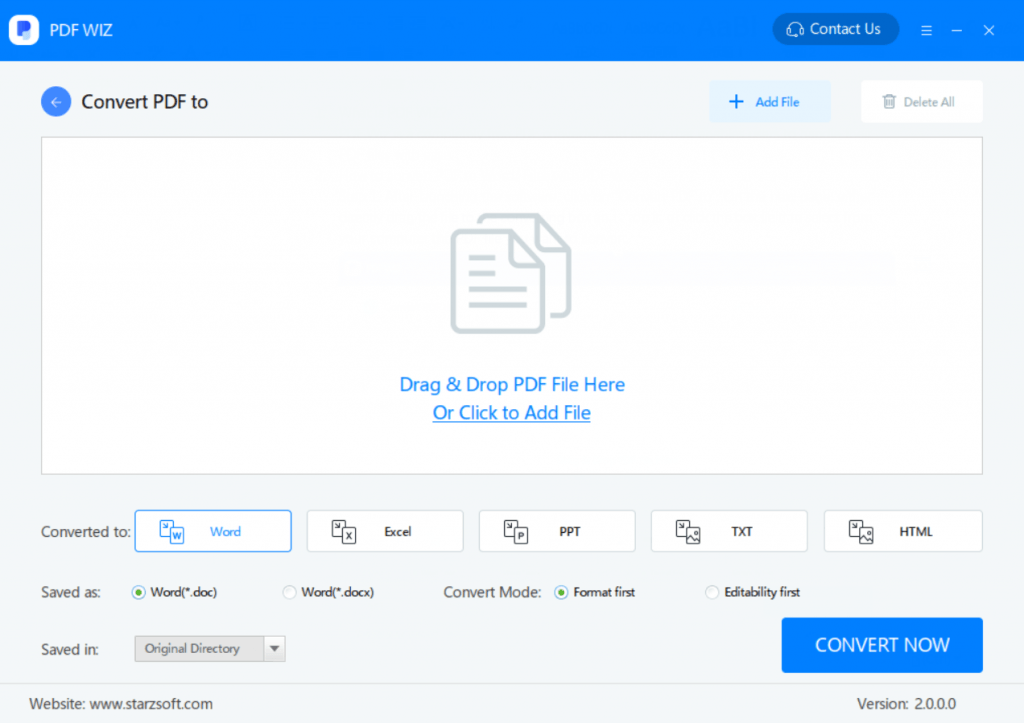
Step 2. Click “All” below “Sel Page” to choose which pages from the PDF file you want to convert, and click OK.
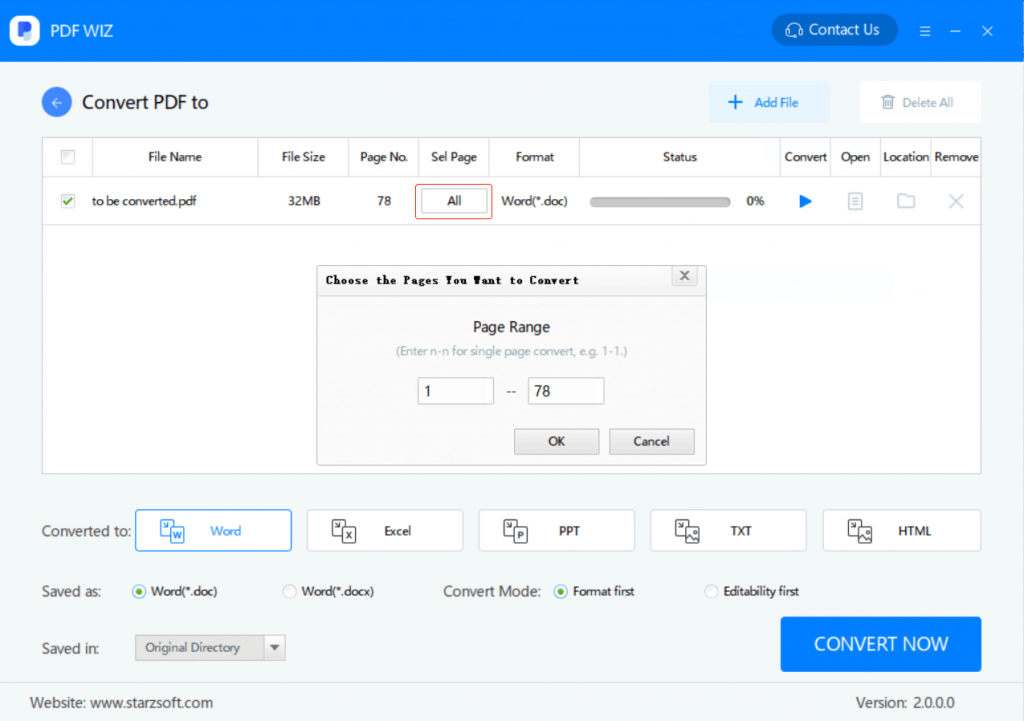
Step 3. Blow the converting field, choose the file type you want to convert your PDF to, the convert mode, the saved format, and the saved location of the converted file, and then click on “CONVERT NOW” to start converting your PDF file.
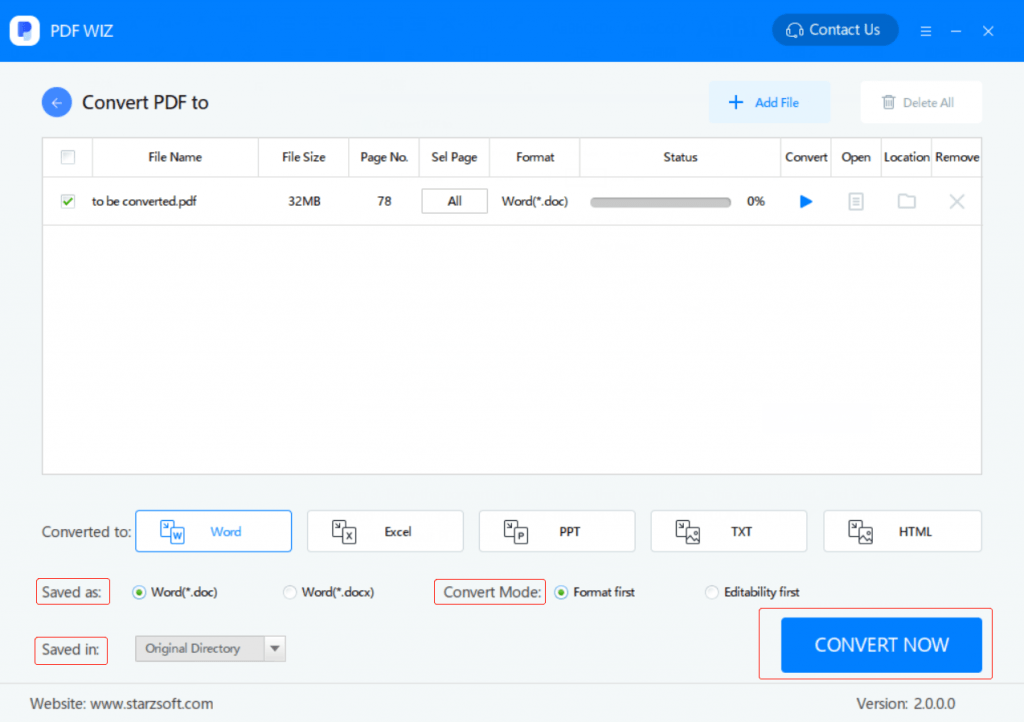
Step 4. After the converting process completes, namely, when the status bar comes to 100%, click on the button below “Open” to open the converted file directly, or click on the button below “Location” to open the folder where the converted file is located.
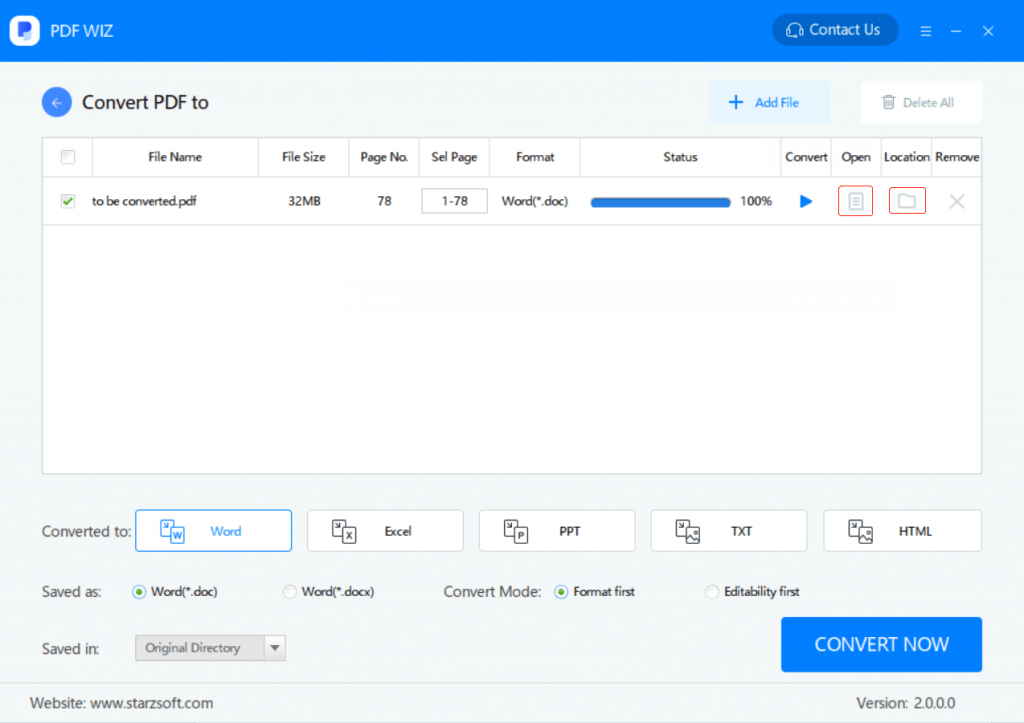
2 Video Guide to Converting PDF to Word for Free with PDF WIZ:
Other Free PDF to Word Conversion Tips
1 Exporting PDF to Word Using PDF Reflow
If you have a 2013 and later Microsoft Word version on your computer, you should have PDF Reflow on the software. PDF Reflow allows you to convert the PDF file into a Word document.
It is worth noting that PDF Reflow does not do a very good job. While the PDF you open by taking advantage of Word Reflow will have all the content, the content may not look right. If you would like to change PDF to Word by taking advantage of PDF Reflow, follow the steps outlined below:
Step 1: After opening Word, tap File on the top-left corner.
Step 2: Select Open and then browse to locate the PDF you would like to export to word.
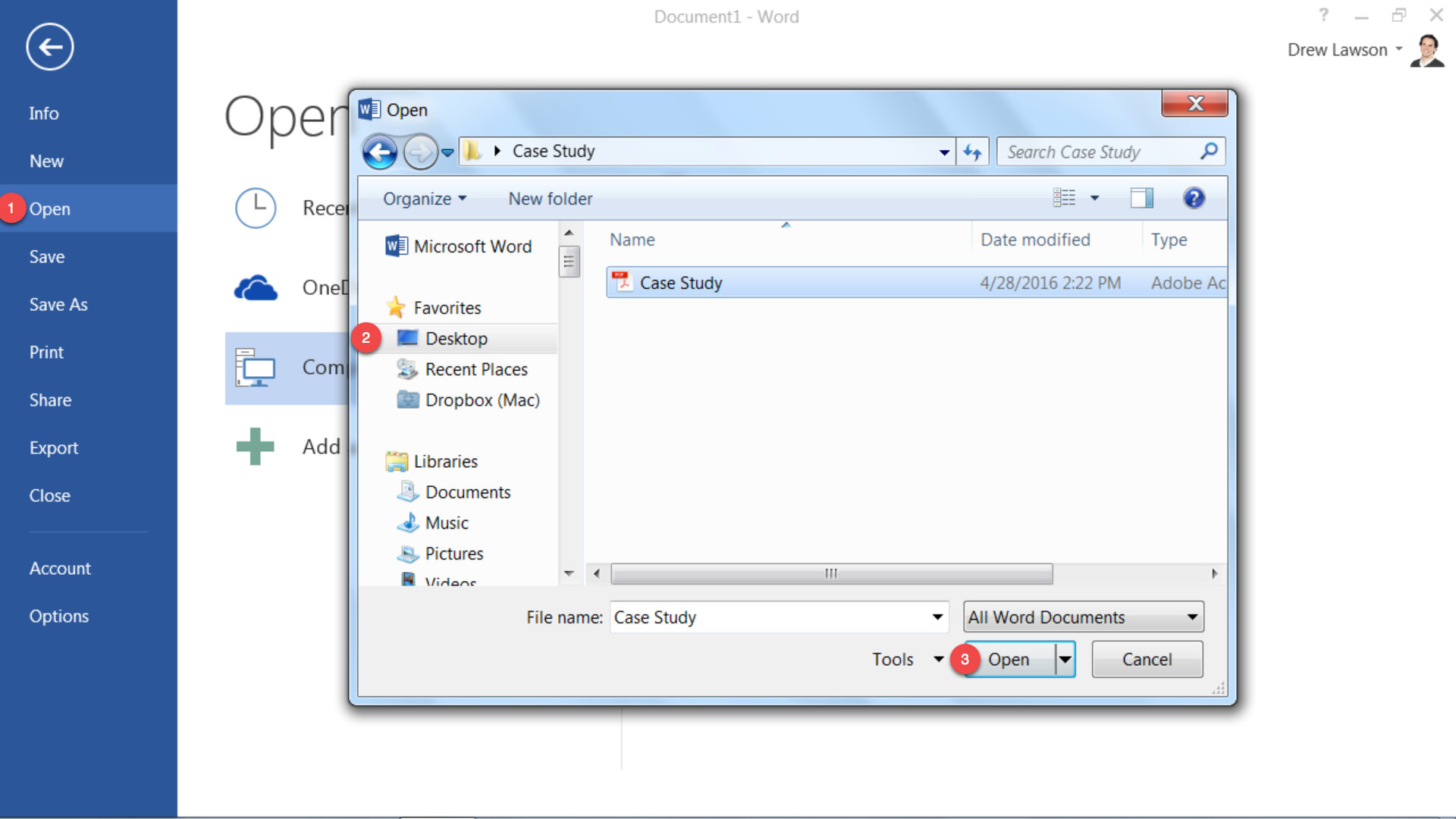
Step 3: After locating the PDF, select it and then click Open.
Step 4: A warning alerting you that the document may not look exactly as the original PDF should appear. Click OK on the popup. This will open the PDF document in an editable Word version.
2 Do PDF-to-Word Conversion with the Online Version of Word
If the Microsoft Word Version you have on your computer is older than the 2013 version, you won’t be able to use the PDF Reflow. In this case, you can try using Microsoft Word online. To convert a PDF document into Word using the online Word version, you will need to follow the simple steps outlined below:
Step 1: Visit https://office.live.com/start/default.aspx
Step 2: You will be required to use your Microsoft email address to login. If you do not have a Microsoft account, you will be required to create an account.
Step 3: After logging in or creating an account, you should be able to upload the PDF file and open it.
Step 4: Once you click the “Edit in Word” link, a popup will appear. The popup will inform you that you will convert the PDF into Word. Click Convert on the popup. Another popup warning you that the converted document may not look exactly as the original PDF should appear. Click OK on the second popup.
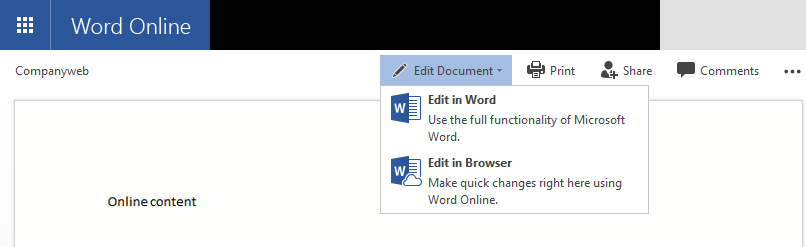
3 Convert PDF to Word Using Google Drive
The majority of us have a Google account. If you do not have one, signing up is 100% free. What you may not know is that you can use the Google account for more than just your email. You can use it to change PDF to Word.
When using Google Drive, you will need to convert the PDF to Google Document and then convert it again to Word. Although not very common, you may end up losing some of the formattings. To learn how to convert PDF to Word for free using Google Drive, follow the steps below:
Step 1: Visit Google Drive.
Step 2: Tap the New button and then select File Upload.
Step 3: Locate the PDF file and then tap Open to upload it to Google Drive.
Step 4: After the uploading process is completed, locate the uploaded PDF on Google Drive and then right-click it. Choose Open With from the menu. Next, choose Google Docs.
Step 5: Google Drive will convert the file into a Google Document and open it.
Step 6: On the opened Google Document, select File and then choose Download As from the menu.
Step 7: Choose Word Document (.docx).
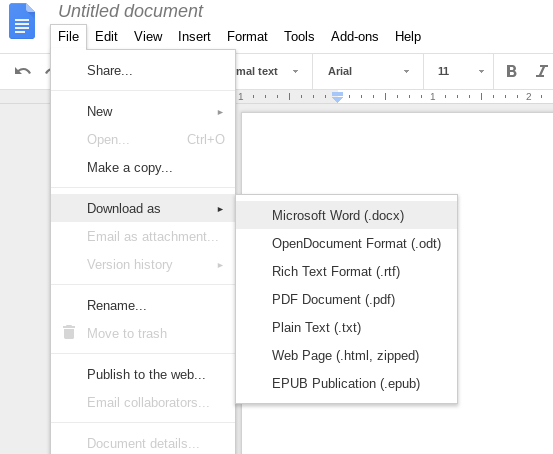
Step 8: The document will be converted into a Word document and downloaded to your computer. Locate the file in your downloads folder.
4 Adobe Acrobat (Paid)
While most programs for converting PDF into Word are not 100% free, they do feature a free trial version. If you intend to convert a single PDF document into Word document, you can take advantage of the free trial version.
A good example of a computer program you can use is the Adobe Acrobat PC. To learn how to change PDF to Word using Adobe Acrobat PC, you will need to simply follow the steps we have outlined below:
Step 1: Download and Install the computer program on your PC.
Step 2: Double tap the program’s icon to launch it.
Step 3: Once the program opens, tap the Export PDF option. This should be available on the right pane.
Step 4: From the export options, choose Microsoft Word.
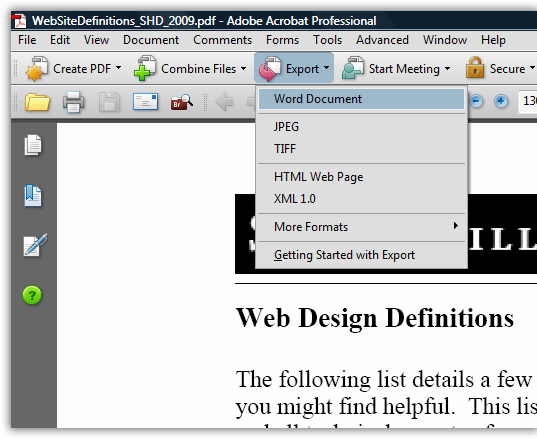
Step 5: Click Export.
Step 6: Select the location on your hard disk where you would like to save the converted document.
Step 7: Name the converted file and then click the Save button.
Note: The free trial version lasts for 7 days. Before the 7 days are over, you will get to convert as many PDF documents into Word as you possibly can.
5 Online PDF to Word Conversion
There is a large number of free online services you can use to convert PDF to Word. Basically, learning how to use online programs is not complicated. After you load your preferred online program, you will only need to check the webpage to know what you are supposed to do to convert PDF to Word for free.
Below, we will show you how to convert PDF to Word for free using PDFtoWord.com and PDF2Doc.com:
How to Change PDF to Word Using PDFtoWord.com
Step 1: Visit https://www.pdftoword.com/
Step 2: At the top of the left-hand column, ensure that PDF to Word shows. If a different configuration shows, select PDF to Word manually.
Step 3: Select the PDF file you would like to convert to Word. To locate the PDF on your PC, tap Select Your File button.
Step 4: Your converted file will be sent to your email address. You will be, therefore, required to enter your email address.
Step 5: Finally, click Convert Now. To access the Word Document, check your email address.
Converting PDF to Word Using PDF2Doc.com
Step 1: Using your computer web browser, visit https://pdf2doc.com/
Step 2: Tap the Upload Files button. Next, select up to 20 PDF files which you would like to change to Word.
Note: PDF2Doc.com does allow you to upload your files via the drag and drop method.
Step 3: After uploading the files, initiate the conversion process. Give the online PDF converter a couple of minutes for it to finish the conversion process.
Step 4: You can download the resulting PDFs file by file. If you prefer downloading all the files at the same time, click the Download All button. All your files will be downloaded in a ZIP archive. Extract the ZIP archive to access the PDF files.
Final Words
Converting your PDF file into a Word document is easy, especially with all the handy tools on the market. But converting PDF is one thing, how to choose the best converter to do the conversion is totally another. Luckily we introduce PDF WIZ, the totally free PDF converter, to the people who might be a frequent PDF tool user.
Next time you are wondering which tool to use to get your PDF files converted to Word, JPG, or any other file formats, turn to PDF WIZ for help. It’s never a bad choice.
