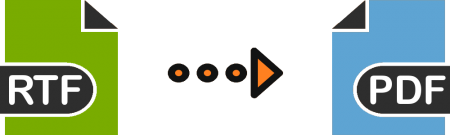
If you would like to share a document, sending the document in the RTF form is generally not a good idea. While the RTF is an editable format, it is generally not supported by a wide range of platforms. On the other hand, PDF files can be opened on almost every platform – all that is needed is a simple PDF reader. To help you enjoy the benefits offered by PDF files, including a wide range of accessibility options, document security, and even reduced file size, we will show you how to convert RTF to PDF.
5 Tools to Convert Rich Text Files to PDF
1. Use PDFelement Pro
This is a paid tool that you can download and install on your computer. Being a paid tool, PDFelement Pro is more ideal for people who work regularly with PDF files.
If you do not work with PDF files regularly and you would like to avoid paying for a third-party tool, you should be able to find free solutions in the following sections.
A good thing about having PDFelement on your computer is that it eliminates all PDF-related issues. On top of helping you convert RTF to PDF, it can help you do a wide range of other conversions, including Word to PDF, Excel to PDF, PowerPoint to PDF, etc. The tool can also help you edit PDF documents.
In this section, we will focus on showing you how to convert RTF to PDF using PDFelement Pro:
Step 1: Download and install PDFelement on your computer. Double-click its icon to open it.
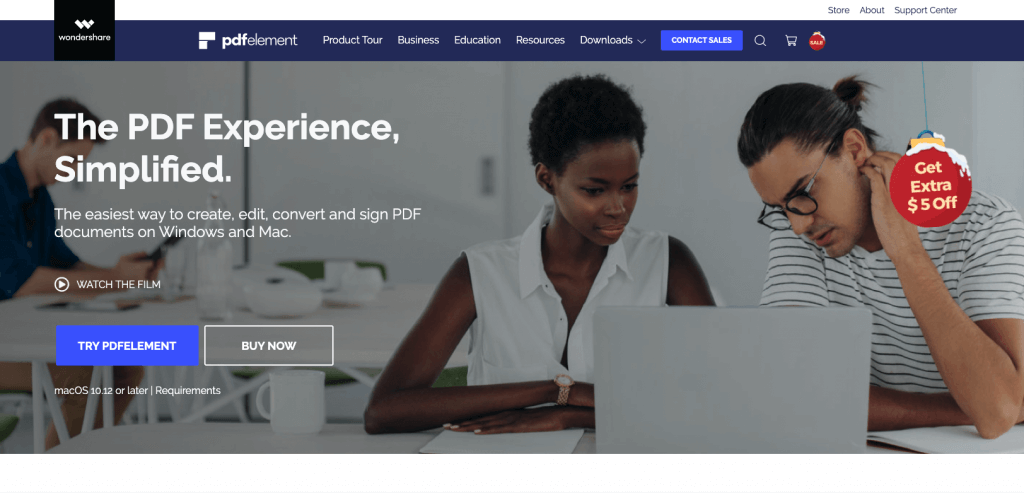
Step 2: On the home interface, select Create PDF. This should allow you to locate the RTF document on your hard disk. Once you find the file, select it and then hit the Open button. Alternatively, you can drag and drop the RTF file in the computer program.
Step 3: The tool will convert the RTF file into PDF automatically. All you will need to do is save the already converted document. To save the document, select File > Save as > give the file a name > choose a storage location > hit the save button.
2. Use Adobe Acrobat Pro
Similar to PDFelement, Adobe Acrobat is not free. The tool, however, does come with a free trial version. The trial version will last for 7 days. Before the 7 days elapse, you should be able to convert as many RTF files into PDF as you possibly can.
The steps we have outlined below will show you how to convert RTF to PDF using Adobe Acrobat:
Step 1: Launch Adobe Acrobat Pro on your computer. To do this on Windows, you will need to hit the Start button > choose All Programs > Click the Adobe Acrobat Pro icon.
Step 2: Once the tool opens, click File > Create New PDF and then choose From File.
Step 3: The tool should open a window that allows you to browse and locate the RTF file. After locating the RTF file, simply select it and then hit Open.
Step 4: After opening the RTF file, Adobe Acrobat will convert it into PDF automatically.
Step 5: To save the PDF file, select File > Save As > Give the document a name > Select a storage location > Hit the save button.
3. Doxillion Free Document and PDF Converter
This tool is free. It makes it possible for you to convert a wide range of file formats. The supported file formats include PDF, RTF, WPD, XML, etc. The tool is available for use on both Windows PC and macOS.
The tool has a basic user interface. This makes it extremely easy to use. To learn how to convert RTF to PDF using Doxillion PDF and Document Converter, you will need to follow the steps below:
Step 1: Download and install the tool on your computer (you can download the application here: https://www.nchsoftware.com/documentconvert/index.html)
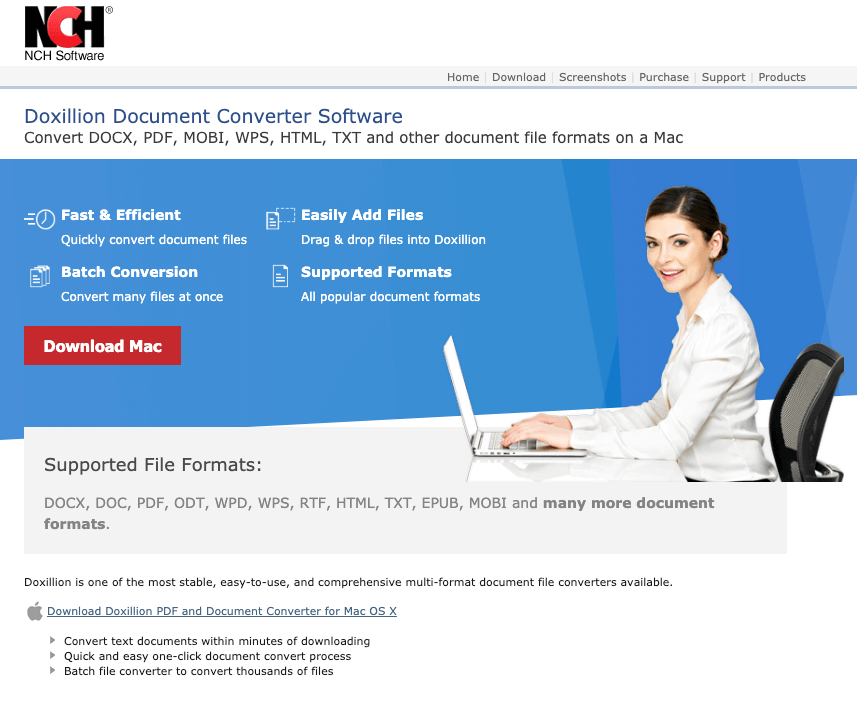
Step 2: After installing the tool, launch it.
Step 3: Select the file you would like to convert. To do this, you will need to hit the Add file(s) button available on the top-left.
Step 4: In the Output folder section, hit the Browse… button available to the right to select the folder where you would like to store the converted document.
Step 5: On the Output format option, choose PDF.
Step 6: Hit the Convert button and wait.
Step 7: If you would like to view the PDF file after the conversion process completes, hit the Open Output button.
4. Office Convert RTF to PDF Free
This is a Windows PC tool. If you are using macOS, the tool will not work for you. The tool has a wide range of conversion options. On top of allowing you to convert RTF to PDF, the tool allows you to convert other file formats including the TXT and Word documents.
It has a wide range of settings allowing you to get an output of the best quality. To convert RTF to PDF using this tool, you will need to follow the steps below:
Step 1: Download and install the application on your computer (download it here: http://www.officeconvert.com/products/office-convert-text-rtf-to-pdf-free.htm)
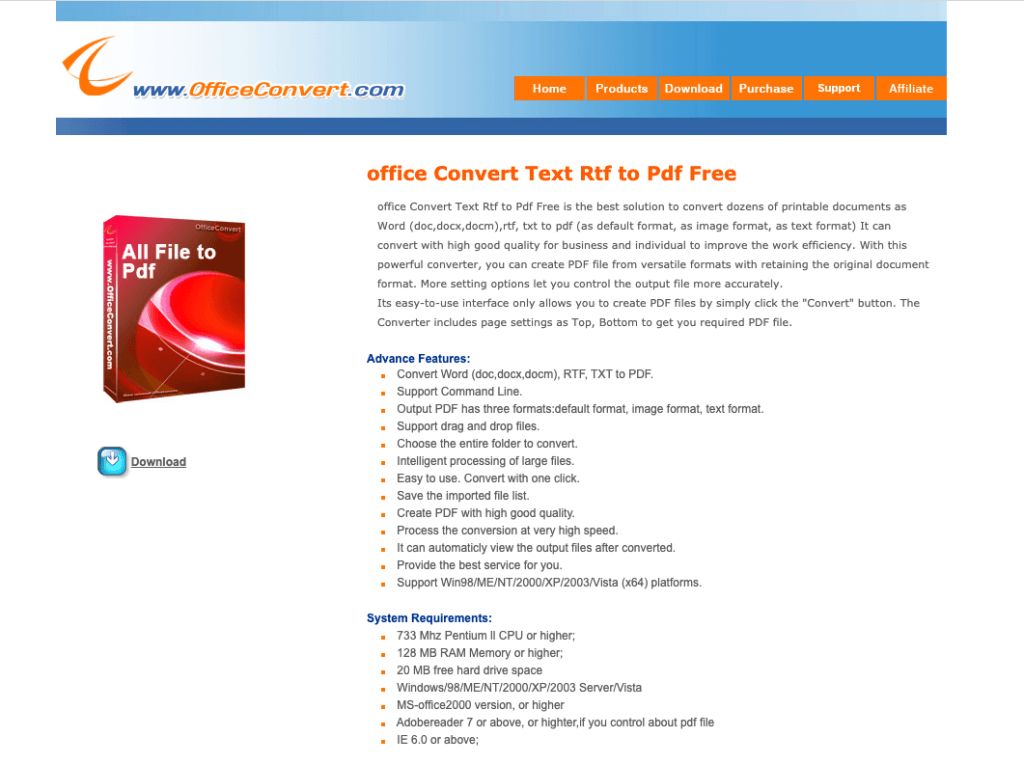
Step 2: After launching the tool, hit the Add File button to select the RTF document.
Step 3: Select PDF as the output format.
Step 4: Under Save Folder, select your preferred output folder.
Step 5: To initiate the conversion process, hit the Convert button.
5. Convert RTF to PDF Online
While there are some free desktop programs above, most of the tools will require you to pay – the free trial version you get will either expire after a while or its limited features will force you to purchase the pro versions.
To avoid paying for a computer program, you may want to use online tools. Most of the online tools will not require you to pay for anything.
The downside about using online tools is that you will not have the ability to control who views the document after you upload it to a third-party server. Most of the online tools do claim that they respect their user’s privacy – this, however, does not guarantee that your document, once uploaded to the server, won’t be accessed by third-party individuals.
If a document has sensitive information, avoid using online tools completely. Paying for a desktop tool, in this case, can help you protect your private document.
Below, we have an online tool you can use to convert RTF to PDF:
RTFtoPDF.com
If your goal is to perform the batch conversion (convert more than 1 RTF file), then, this tool should be ideal for you. RTFtoPDF.com allows you to upload and convert a maximum of 20 files.
Once the conversion is complete, you can download each file on its own or download all the files in a ZIP archive. To use this tool to convert your document, you will need to follow the steps below:
Step 1: Visit https://rtftopdf.com
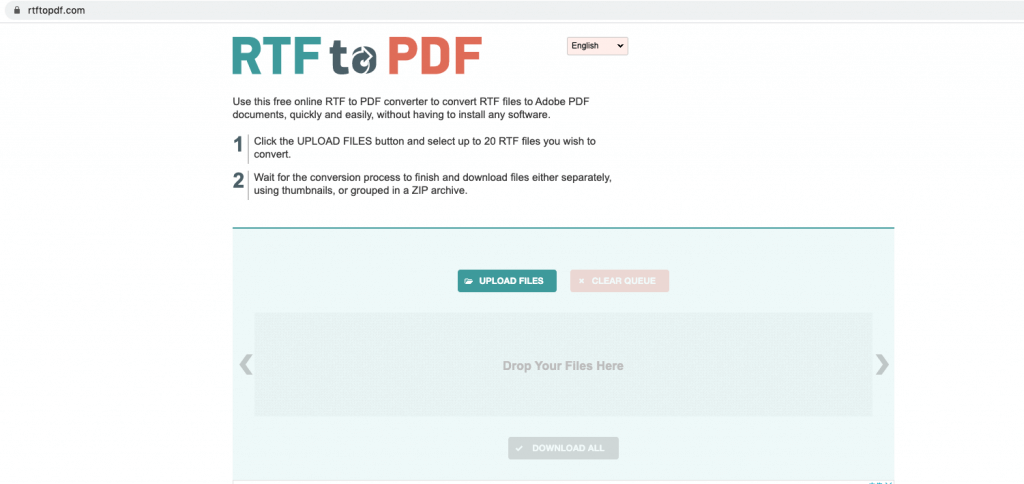
Step 2: Drag and drop the RTF file in the work area. After uploading the file(s), the application will initiate the conversion automatically.
Step 3: Once the conversion is done, you can download all your files by simply hitting the Download All button.
There are other online tools you can use to convert RTF to PDF. Below, we will list some additional tools. What you will need to keep in mind is that almost all the tools work in a similar manner:
they require you to upload the file > once the file is uploaded, they start the conversion automatically > after the conversion > you can go ahead and download the converted document.
Summary
Converting a Rich Text File (RTF) to a Portable Document File (PDF) is easy, as well as converting Word to PDF. All you will need is the right document converter. In this article, we have looked at the top tools you can use to convert RTF to PDF.
If you are working with RTF files featuring private and confidential information, it is essential that you avoid using online tools. For non-sensitive documents, online tools can help you avoid paying for desktop programs.
