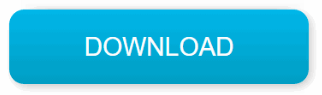PDF files are very reliable when it comes to sharing and transferring documents via email and other sharing platforms. This is because they preserve their formatting through the transfer process and are easily accessible on almost every operating system and platform. However, larger PDF files are still difficult to share and transfer since their size is not manageable for sharing. If your PDF file is too big to share, you can use a free PDF compressor to reduce its size. Below, we have the top-rated PDF compressor software.
Top 10 Free PDF Compressors
1. PDF WIZ (100% Free)
Thanks to its richness in features, PDF WIZ is one of the most advanced PDF compressor software you can find today. Starting from its interface which is not just easy to use but also extremely intuitive, PDF WIZ users are guaranteed a smooth PDF size reduction process.
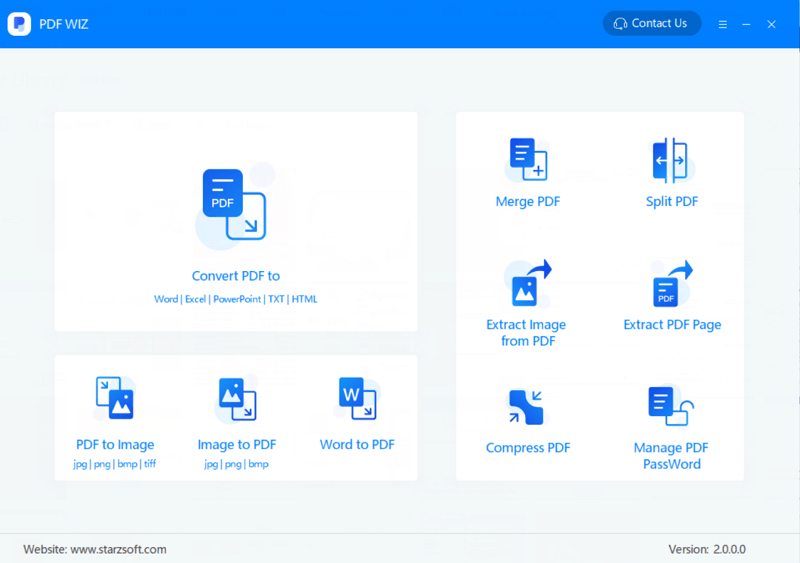
Working to reduce the size of multiple PDF files should not be tedious for anyone when batch PDF file compression is just a single click away on PDF WIZ. To facilitate with the batch compression, PDF WIZ features the much-coveted drag-and-drop feature that allows you to add as many PDF files as you would want to the tool’s conversion interface.
Both accuracy and speed were put into consideration while developing PDF WIZ. Even when you compress PDF to 100kb, you can be assured that the PDF file quality is not compromised in any way – you will still end up with a high-quality document.
PDF WIZ Main Features
People who install PDF WIZ on their computers and use it to compress PDF offline usually enjoy the following benefits:
- A 100% free PDF toolkit with full access to all PDF-related features.
- With PDF WIZ, no activation or registration is needed. Just install the PDF resizer on your computer and you should be ready to start compressing the PDF files.
- The tool allows you to use it offline. This helps you avoid privacy risks.
- The tool is extremely easy to use. To compress PDF to 100kb or any other suitable size, you will just need a couple of clicks.
2. Free PDF Compressor
Just like its name suggests, this PDF compressor software is free – you won’t have to pay in order to use it.
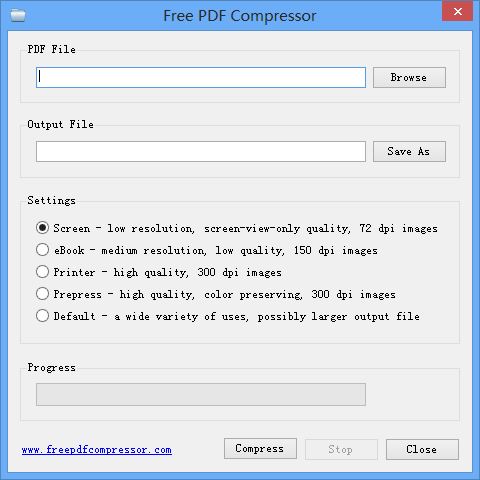
The tool supports 5 different compression settings:
- Screen – this is a low resolution, screen-view only quality compression setting. It produces 72 dpi images.
- eBook – This setting will produce medium resolution and low-quality 150 dpi images.
- Printer – This setting produces high-quality, 300 dpi images.
- Prepress – With this setting, you can achieve high-quality and color-preserving 300 dpi images.
- Default – This is ideal for a wide range of uses. In some instances, it may produce a larger file compared to the other settings.
To get the smallest PDF file after compression, you will simply need to choose the Screen setting. In most cases, the Prepress setting gives the biggest output file.
3. Nice PDF Compressor
This is another free PDF compressor that makes it possible for you to reduce the size of a PDF file quickly and easily. The PDF resizer features 2 compression algorithms – Flate and RunLength. Its users are allowed to choose from 4 compression levels – Default, Maximum, Fastest, and None.
In addition to helping with compression, the tool is capable of helping with decompression. This means that if your compressed PDF file appears to have bad quality, you can use Nice PDF compressor to change it back to the normal size, which should hopefully have better quality.
4. Cvision PDF Compression Software
This is another tool that makes it possible for you to compress PDF offline. The tool is not entirely free. However, it does come with a free trial version that lasts for 30 days. Within the first 30 days, you should be able to learn whether you would like to upgrade to the paid version.
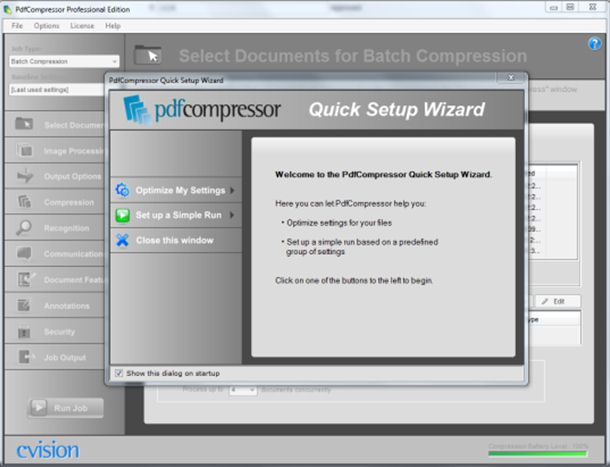
The tool boasts excellent end results. After compression, the PDF compressor will produce a document featuring ideal quality. As an additional feature, Cvision PDF lets you transform more than 80 files into the size of a normal PDF file.
5. ORPALIS PDF Reducer
This is a reliable and simple tool capable of helping you reduce the size of PDF files on computers running on Windows. While this is not a free PDF compressor, it does feature a free trial version.
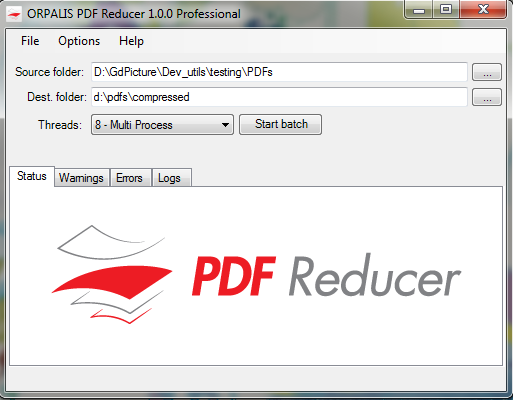
ORPALIS PDF compressor software boasts lossless data compression capabilities – the tool has the ability to compress PDF files without reducing the file’s quality. To facilitate the further reduction of the PDF file size, the PDF resizer features the ability to get rid of unwanted objects on PDF files.
6. Cisdem PDF Compressor
If you are currently using a computer running on macOS, Cisdem PDF compressor can help you compress PDF offline. The tool’s interface is pretty simple and very instinctive even for first time users – this means that there is no hassle getting around the PDF compressor software and getting things done.
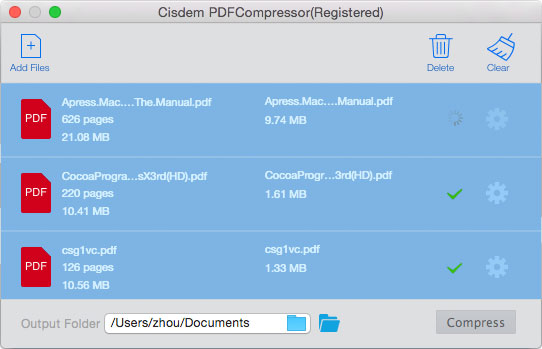
While trying to compress PDF to 100kb using the Cisdem PDF compressor, you need to follow 3 basic steps. The tool displays the real-time file sizes for you, including the predicted sizes for the compressed PDF files.
The tool features the drag-and-drop feature which makes it extremely easy to use for people who would like to compress numerous PDF files at the same time. The tool gives you access to preset filter modes for the most common needs while adjusting the quality and resolution of the images as you would want.
Cisdem PDF compressor is, however, not a free PDF compressor. But, for people who would like to see whether paying for the tool is worth it, a free trial version does exist.
7. Neuxpower PDF Compressor
With this tool, you get to compress PDF online and offline. The online tool is 100% free. One thing you need to keep in mind when trying to decide whether to use the online tool is that online tools do not guarantee your privacy – once you upload the PDF document to a third-party server, you cannot control who can or cannot see it. For this reason, you should only compress PDF online when the files are not sensitive.
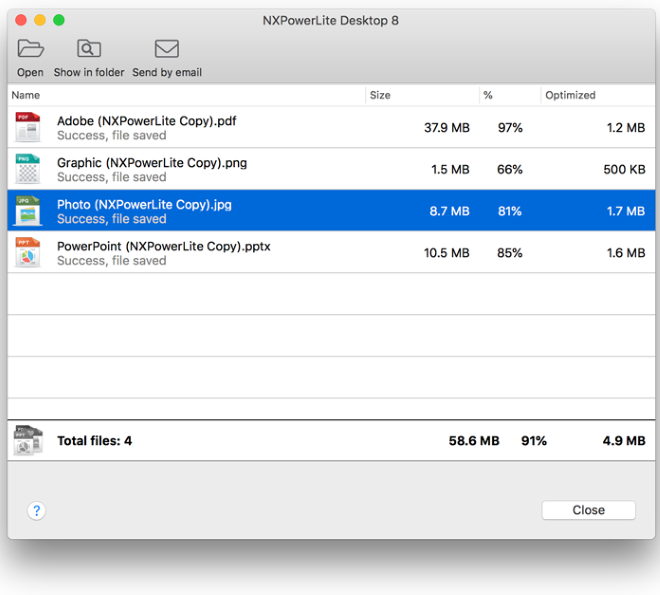
If your files are sensitive and you would like guaranteed privacy, you can download the offline version of the Neuxpower PDF Compressor. The offline version is available for both Mac and Windows users. While the offline version does feature a free trial version, you will have to upgrade to the paid version to keep using it or to enjoy the full features. The Windows and Mac versions are worth $47 each.
8. 4Dots Free PDF Compress
When choosing a PDF compressor software, reliability is usually a big concern for most computer users. Luckily for you, 4Dots Free PDF Compressor is a very reliable PDF resizer. The tool features full support for Windows XP, 2003, Vista, 7, 8, 8.1, and 10, irrespective of the architecture. When using this tool to compress your PDF files, Batch PDF compression will be just a single click away.
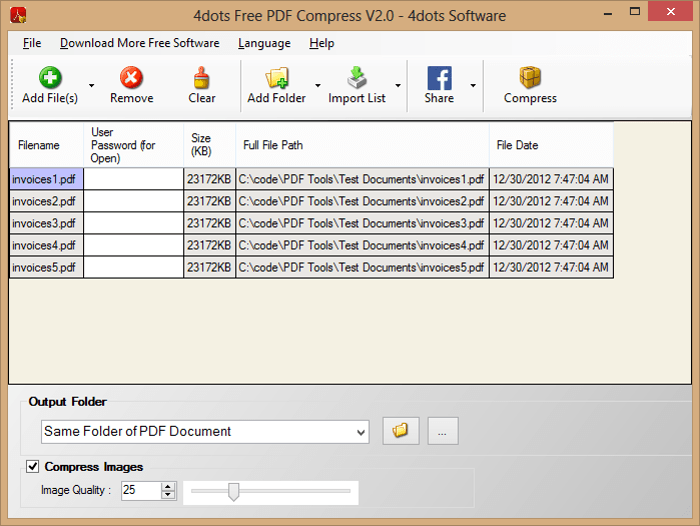
Convenience is another feature that makes this tool stand out. Its creators have implemented the drag-and-drop feature – this feature lets you add all the files you would like to compress quickly and painlessly. The tool is also incorporated in the Windows Explorer – this means that you will have the ability to compress any PDF file by simply right-clicking on it. If you enjoy working with scripts, you can use the command-line supported functionality to compress your files.
The tool is multilingual. You do not have to know English to use the tool – the PDF resizer features support for more than 30 languages. When using the tool, working with protected files is possible.
9. PDFelement
Thanks to an extremely intuitive and simple user interface, PDFelement is extremely easy to get started with. Although the tool is not free, it comes with a free trial version that lets you try it out before investing in paying for it.
PDFelement combines all the best features of an ideal PDF compressor software – this makes it one of the go-to PDF resizers when the need arises. The tool boasts of having various presets that its users can choose from – each preset produces a file of different size from the other. All that the tool’s users have to do is choose a preset that augurs best with the results they need. The tool does allow its users to specify their own custom settings.
10. PDF Squeezer
PDF Squeezer is only available for those working with computers running on the macOS. The tool brings extremely handy features that work together to make PDF compression a walk in the park. Adding the files to the compressor is made simple by the tool’s drag-and-drop feature – this feature also goes a long way in complementing the PDF resizer’s batch PDF compression functionality.
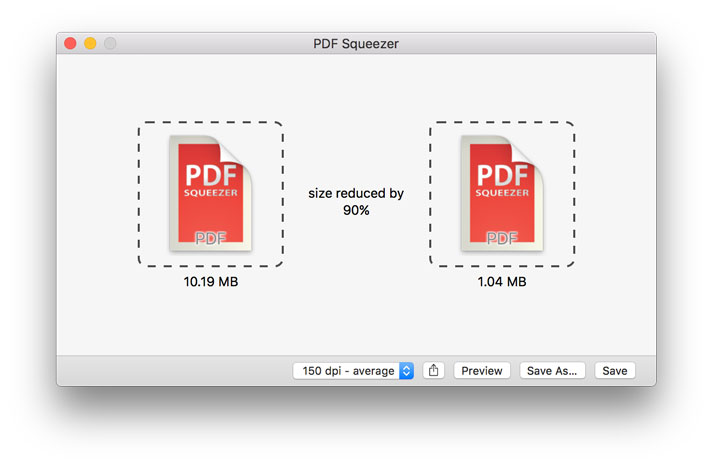
If you are working with password-protected files, you should not worry. PDF squeezer is capable of working with documents featuring passwords.
The tool does have Add-ons which help simplify tasks even further. The tool’s developers have already included Preview, Finder, and Safari through the tool’s share menu.
With PDF Squeezer, you will have the ability to perform batch PDF compression on both subfolders and folders. The tool does have default compression filters that the users can easily choose from. If the default filters do not fit your requirements, you can create your own compression settings from scratch.
How Does PDF Compression Work?
Types of PDF Compression
When it comes to compressing PDF files, 2 types of compression exist. The compression types are as indicated below:
Lossless PDF Compression
This compression type re-organizes your data and stores it more effectively without compromising your document’s vital information. Lossless compression reduces the size of your file without diminishing the file’s quality.
Lossy PDF Compression
This type of compression results in the loss of quality and sometimes, lost data. Lossy compression is generally ideal for the compression of PDF files featuring multimedia data, including still images, audio, and video. Since lossy compression removes some data from the original PDF file, the resulting file occupies less space compared to the lossless-compressed PDF.
Methods of PDF Compression
Different PDF compressor software will use varying methods to achieve either the lossless or the lossy compression. The most common methods include:
Image Resizing
Images are generally inserted in PDF documents at larger sizes than necessary. By scaling down large images, the PDF resizer can target a particular resolution ideal for print and display.
Convert Images to Efficient Formats
PDF files are capable of storing inefficient image formats in them. For example, PDF documents can store images featuring CCITT Group 4 Encoding – this format is usually too large. Most PDF compressors will convert the bi-level (black and white) images to the lossless JBIG2 encoding which takes a third to a fifth of the CCITT Group 4 encoding. Also, some compressors will convert other image types to JPEG which occupies lesser space.
Adjust JPEG Image Quality
Some PDF resizers have the ability to apply further compression to images that are already in the JPEG format. This can help squeeze impressive additional space savings without causing a noticeable quality loss on the PDF document.
Remove Private Application Data
Different PDF creating applications can store information in the PDF file – this information is used when editing the PDF document. The stored information can only be used by the application that created the PDF file and is not needed when displaying the PDF file normally. Since the removal of the private app data won’t have an effect on the PDF file, most PDF compressors remove the data to save on space.
Summary
If you have been trying to compress PDF to 100kb for free, you can achieve this using some of the tools outlined in this article. Of the free PDF compressors listed in this article, PDF WIZ stands out simply because it gives you access to all the important PDF-related features for free, without the need for activation or registration.
Some of the PDF resizers outlined above are not free. However, since most do have a free trial version, you should be able to try them out before paying for them.