Enjoying the favorite content on the big screen has become a new norm nowadays as many people tend to cast their mobile screens to big TV screens. On top of that, casting a mobile device to a TV is possible courtesy of an app to connect phone to TV.
There are countless screen mirroring tools that can assist you in casting the mobile screen to TV. This article will also reveal some of the most popular tools.
Part 1: App to Connect Phone to TV via USB
1. Screen Mirroring Assistant
You don’t need to roam about for so long when you’ve got Screen Mirroring Assistant. Another prestigious tool allows you to connect the mobile screen to a TV with a USB cable.
On top of that, Screen Mirroring Assistant enables you to take full control of what happens on the screen.

Pros:
- It is easy to use.
- You can display anything you’d want on the big screen of the TV.
- You can share full screen using the Screen Mirroring Assistant.
Cons:
- Sometimes, the audio that comes from footage doesn’t sound good.
2. AirServer Connect Sync Phone to TV App
If you don’t have any WiFi connection but still want to connect the mobile device to a TV, AirServer Connect is there to help your cause.
Using this immaculate tool, you can easily connect mobile to TV with minimal effort and control the TV according to your preference.
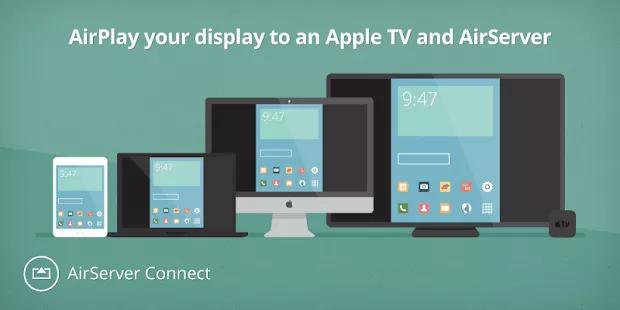
Pros:
- It comes with the facility of having eight connections simultaneously.
- You can also take a screenshot of the footage.
Cons:
- It can slow down a bit when you tend to connect multiple devices.
3. How to Connect Phone to TV App: ApowerMirror
If you’re to ask for an appropriate and fast mirroring app that can help mirror mobile to TV through USB, ApowerMirror comes to mind.
It has the reputation of showing high-quality footage after connecting the mobile and TV devices.
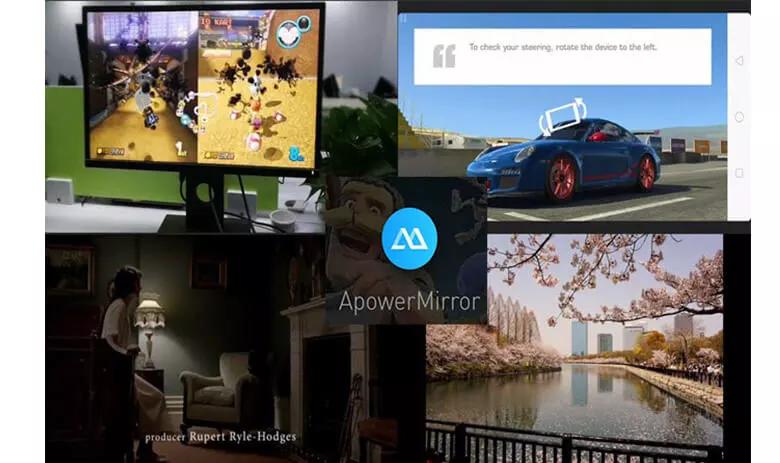
Pros:
- It helps you record the screen, capture the screen, and add notes.
- You can connect two devices from completely different locations.
- It comes with an intuitive user interface.
Cons:
- Not yet.
4. Screen Stream Mirroring
Screen Streaming isn’t a bad option for sharing the mobile screen on the TV. Another monumental app allows you to connect the mobile to a TV via USB with minimal effort. This app can be a great solution for home media sessions and presentations.

Pros:
- It allows you to mirror video and audio content on multiple devices.
- You can record the video using this tool.
Cons:
- You may face connectivity issues.
5. TV Smart View
You can also use TV Smart View to cast a mobile screen with TV Smart View. It is pretty easy to use and can help you connect the mobile screen to the TV via USB.

Pros:
- You can play images, videos, and anything after casting the screen on the TV.
- It allows you to adjust the volume and brightness of content running on the screen.
Cons:
- The app freezes during casting the screen
Part 2: App to Connect Phone to TV without A USB
1. Video & TV Cast
If you’re looking to mirror your mobile device to TV without USB, Video & TV Cast might be the befitting option. Using this mind-blowing tool, you can easily connect your phone to your TV without any issue.
On top of that, this tool comes with a simple interface, which means you don’t have to face any difficulty while mirroring the phone to the TV.

Pros:
- You can easily cast your device to a TV using this tool.
- It offers a wireless connection.
- Video & TV Cast comes with an effortless user interface.
Cons:
- It can compromise the resolution quality of the footage.
2. Connect to TV Apps to Connect Your Phone to Your TV
Connect to TV is another spectacular tool with brilliant features, helping you cast the mobile to PC with minimal effort. Using this tremendous tool, you can cast photos, videos, and everything you’d want on the big screen.
On top of that, this tool allows you to take full control of the mobile on the big screen as you can adjust the volume to another thing with ease.

Pros:
- It connects the mobile device to the TV without any wired connection.
- You can use it as a remote control.
- It supports multiple streaming devices.
Cons:
- You may face a lagging issue.
3. Allshare Cast For Smart TV App
Allshare Cast is a reliable app to connect the phone to TV that offers a brilliant opportunity to enjoy fascinating content on big screens. It allows you to play games, videos, and several more things without a USB.
Luckily, Allshare Cast comes with a simple interface, meaning you won’t have any issue casting mobile to PC.

Pros:
- It helps you mirror the mobile to TV with ease.
- You can use this tool as a remote control for a TV.
- It allows you to bookmark your favorite channels.
- You can sideshow videos and images using this tool.
Cons:
- Not yet
4. Wireless TV Connector
It suggests you by its name; you won’t need any USB to cast mobile to TV. Instead, you can connect the mobile screen to a PC using a wireless connection.
It offers magnificent features and doesn’t bother to compromise the quality of footage you’d like to see on the big screen.
Pros:
- It comes with a list of eye-catching channels.
- You can control the TV using this tool.
- It is free to use.
Cons:
- You can’t use a USB to cast your phone to TV.
5. AirBeamTV Best App for Connecting Phone to TV
AirBeamTV is another prestigious app to connect the phone to TV. Using this immaculate, you’ve got the massive chance to connect the phone screen with the TV and enjoy everything you wish.
It allows you to adjust the volume, and you can also tinker with the brightness of anything displayed on the big screen.

Pros:
- You can mirror a mobile screen to a PC wirelessly.
- You can connect the mobile to multiple devices using AirBeam TV.
- It allows you to enjoy HD-quality streaming.
Cons:
- We haven’t found any downside to using this tool as of now.
Part 3: How to Cast and Control the Phone from A PC
StarzSoft StarzMirror is an unbelievable third-party tool that allows you to mirror your phone screen to a PC and enjoy everything you’d want on a big screen.
On top of that, StarzMirror is also fairly effective at taking the screenshot of your favorite moments in a video and recording the screen to watch later.
Free DownloadSecure Download
- 1. First, you’ll need to install StarzMirror on your PC and launch it afterward.
- 2. You’ll also need to install the application on an Android device by hitting the “Android (WiFi)” icon.
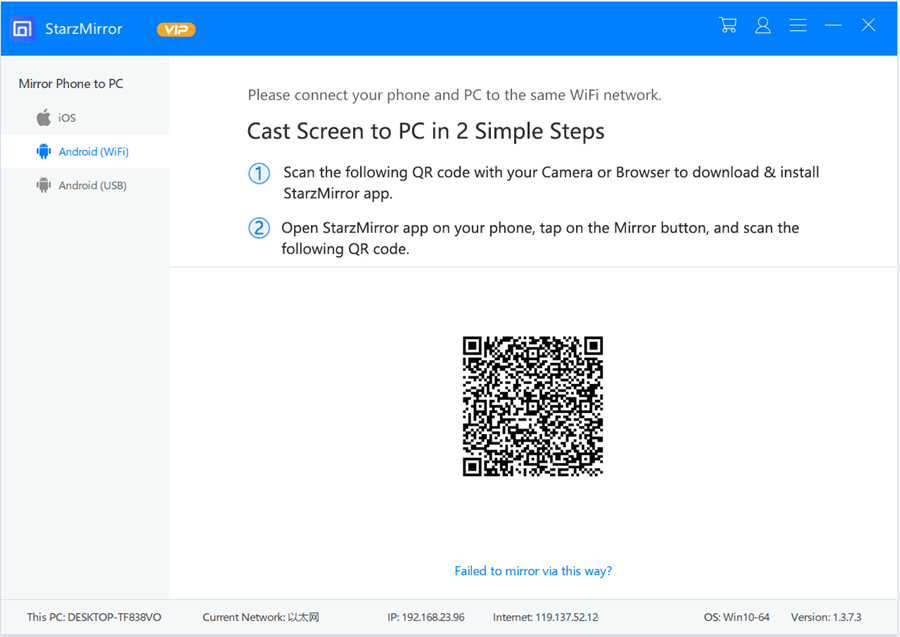
- 3. Next up, you’ll need to scan the QR after launching the StarzMirror on your device.
- 4. Now, you can start mirroring the Android device on PC via Start now.
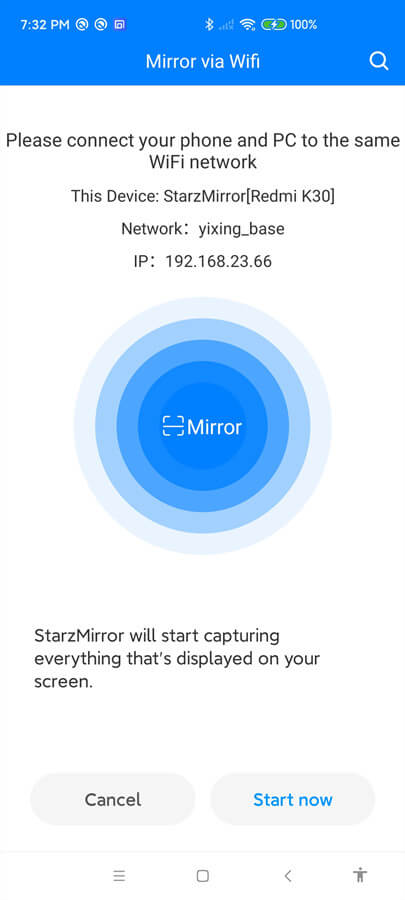
Conclusion
Finding a reliable app to connect the phone to TV isn’t easy, as many tools don’t provide you with appropriate services. To help you select appropriate mirroring tools, we’ve listed the ten magnificent options in this guide.
All the options we’ve listed are worth your attention. However, if you want to connect the mobile screen to a PC, StarzMirror has to be the best tool. It offers services at affordable rates and can make the mirroring process pretty easy.
