With the eye-pleasing display and fewer efforts, our entertainment units have got an edge today. You can consider screen mirroring only, as it allows us to shift the content from a smaller screen of your mobile phone or a tablet to another screen. That happens with the constant sharing of a single window or full screen on the device you want to see.
Roku, a streaming player, allows users to avail themselves of online streaming services, including Netflix, Hulu, HBO Max, and YouTube. With this, you cannot call your smartphone and devices any less than a boon. With so many features already present to avail of, you must not leave the leading screen mirroring applications behind.
Best Screen Mirroring Apps for Android to Roku
To make it simple for you here follows a list of leading mirroring applications for an android to Roku:
Android’s Screen Monitoring
Firstly, you can seek the solution for screen mirroring android devices to Roku with the in-built feature of screen mirroring. With this, you can enjoy your weekend with your favorite snack and a wide display on your television screen.
Making the easy way easier, here are the steps you can follow to enable screen mirroring on Roku:
- Go to Settings in Roku, then Display, and then Screen Mirroring. Over here, you have to select Enable Screen Mirroring.
Here are the steps to follow for casting Android to Roku:
Step 1. Go to the drop-down panel of Android and click on Smart View. You would need to select Roku TV’s device name to connect. Some Android devices contain Wireless or Cast Display, which is the same as the Smart View feature.
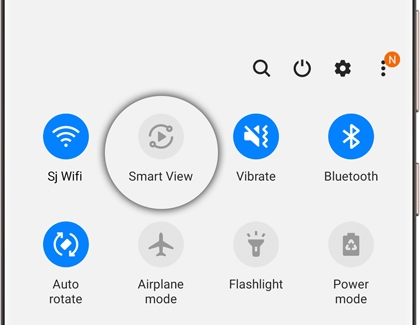
Step 2. Once it gets connected, you can see the screen of your Android on Roku TV.
LetsView for Android
LetsView for Android can be the next alternative for screen sharing for Android devices. With this, you can mirror Android 5.0., and other devices. The list includes TV, computer, other android devices, and iOS devices.

With this application, you can expect a higher definition resolution smoothly. Apart from streaming videos, you can use it for managing files, surfing photos, and watching movies. Not just this, but this application also comes with an in-built whiteboard you can use to make presentations or prepare notes.
Google Home
Google Home is a simple and commonly used tool to mirror an android to Roku. It can allow you to control, organize, and manage your phone, and cast it to the television screen easily. This tool can let you play music, watch movies, browse pictures, and a lot more on Roku TV.
Here are the steps you need to follow for connecting and casting your Android to Roku:
Step 1. As explained in the first option, allow screen monitoring or wireless display on the Roku TV.
Step 2. Visit the play store and install the application- Google Home on your device.
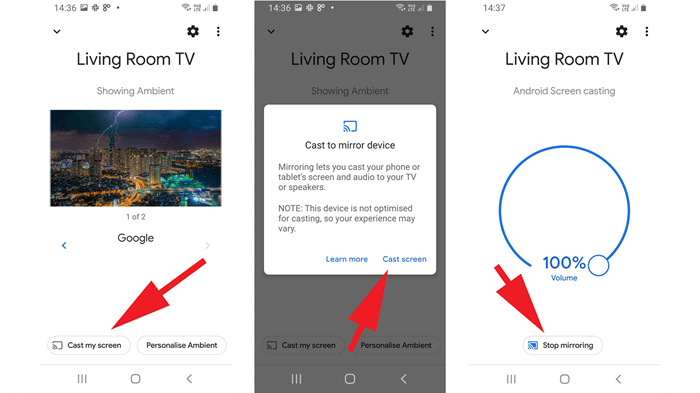
Step 3. It will show the Roku TV’s name upon detection. That is where you have to select that to enjoy the streaming of Android to Roku.
Here is the set of detailed steps to mirror the screen with the in-built feature:
Step 1. The most essential step you need to perform is to check whether your phone or tablet allows screen mirroring to Roku. Different devices can have diverse names for the feature, including Screen share, Screen Mirroring, Smart View, and Cast.
Step 2. Once you have found it, you need to select the feature. It can ask you to select the device you want to display the content. That can happen due to the presence of more than one device or Roku TV on your network.
Step 3. A dialogue box will pop up on the screen with some options, including Accept, Always Accept, Ignore, and Always Ignore. That is where you can choose to or not mirror the phone’s screen on your device’s screen.
That is all! Now, Roku TV will display the screen of your phone.
Final Thoughts
From operating various functions on one device to sharing a small screen with a bigger one, smartphones are a true blessing! These benefits are not limited to an android device, as you can now surf the internet, make notes, prepare a presentation, browse pictures, and whatnot.
In this article, you learned about the three methods or applications to mirror your android to Roku. The first one is an in-built feature that can allow you to mirror your content without using any third-party application. You must check the display settings, look for screen mirroring, and start.
In addition to that, you can use the Let’s View application for android. With this, you can expect a smooth and higher display without any errors. You can also use the Google Home application for your device and enjoy the streaming of your videos on Roku TV.
