You’d have planned to enjoy a movie on the iPad’s big screen. You’re right, as watching a movie on the small screen of an iPhone spoils the fun to some extent. Do you know how to mirror iPhone to iPad?
It is the question most people often ask, and the answer to this question is fairly easy. Guess what? We’ll tell you how to mirroring iPhone to iPad in this guide.
Can You Mirror iPhone to iPad
Apple allows its users to share the screen with other devices courtesy of the built-in Airplay feature. However, you can also take the services of other third-party tools when looking to mirror the iPhone to an iPad.
After acquiring the services of the third-party tool, you’ll be able to share the screen of the iPhone with the iPad.
Mirror iPhone to iPad with Airplay
Why would you look for a third-party tool when you’ve got Airplay, a built-in feature of Apple to screen mirror iPhone to iPad.
It is a brilliant tool that helps you share anything on Apple devices. Although, some people have complained about its slow nature, which is understandable considering the great number of people who tend to use this service.
Here’s the step-by-step guide to connecting iPhone to the iPad.
- 1. First of all, you’ll need to connect iPhone and iPad devices to the same WiFi network.
- 2. Next up, you’ll need to launch the Control Panel after swiping both the devices.
- 3. After selecting Airplay from there, all you need to do is choose devices you’d like to connect. In this way, you’ll see the iPhone screen on the iPad.
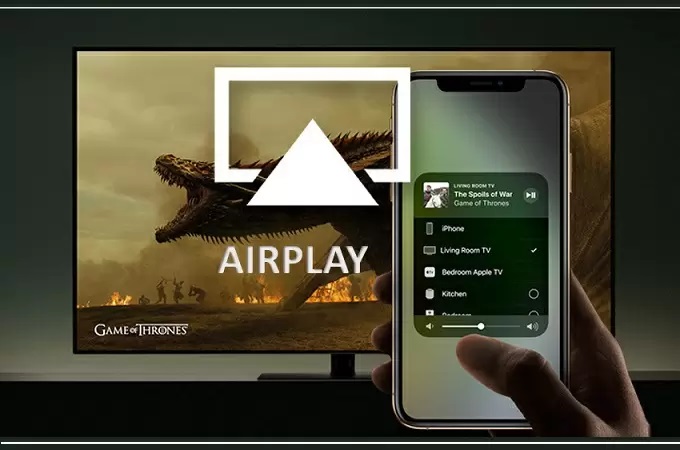
Pros:
- Airplay comes with lossless compression, meaning it doesn’t tinker with the quality of the footage.
- It comes with multi-room sound compatibility.
- It enables you to explore optimized sound control.
Cons:
- It only works on Apple devices.
Price: Free
Screen Mirroring iPhone to iPad with ApowerMirror
ApowerMirror is another mind-blowing mirroring that might help you share your iPhone screen with an iPad. It comes with pretty smooth working, and that’s why people appreciate and admire its work ethic.
On top of that, this tool comes with an intuitive user interface, meaning getting prior knowledge before using this tool is irrelevant and unnecessary. Here’s how to screen mirror an iPhone to an iPad.
- 1. In the first phase, you’ll need to install the ApowerMirror app on iPad and iPhone devices.
- 2. Next up, you’ll need to ensure that iPhone and iPad are connected to the same network.
- 3. After launching the app, you’ll need to tap “Mirror”, and then ApowerMirror will search for devices. You can select the iPad from the devices you’ve found.
- 4. You can start mirroring iPhone to iPad by tapping “Start Broadcast”.
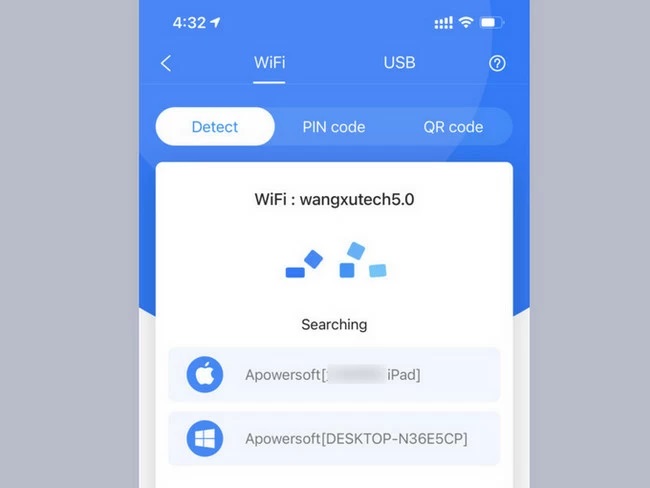
Pros:
- It comes with a fairly simple and intuitive user interface.
- You can connect the iPhone screen to the iPad with minimal effort.
Cons:
- Requires a fast WiFi network
Price: 29.95 Dollars per month
How to Mirror iPhone to iPad with TeamViewer
If you’re looking for a tool that can provide you with stability when you mirror your iPhone to your iPad, TeamViewer might be the right answer.
It is a brilliant mirroring app that helps you share the screen with laptops, Android, and iPhones with other devices. On top of that, TeamViewer supports standard operating systems, making them reliable and efficient. You can follow the guide to know how to share screens with iPhones and iPad.
- 1. In the first gig, you need to visit the App Store and get the TeamViewer installed on iPad and iPhone.
- 2. After launching the TeamViewer on iPhone, you can notice a TeamViewer ID. This process will ask you to confirm the connection between iPhone and iPad.
- 3. Select “Remote Control on iPad” after entering the ID, and now you’ll be able to witness the iPhone screen on the iPad screen.
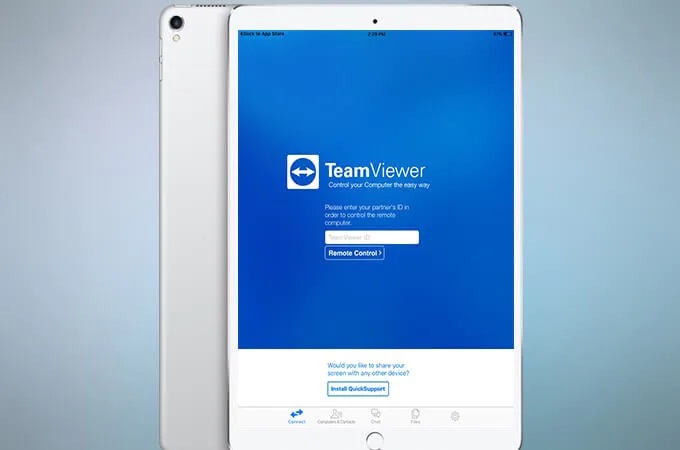
Pros:
- You can share the screen with different devices using TeamViewer.
- It is easy to use, and you don’t need any prior knowledge to use it.
- Sometimes, you might face connectivity issues.
Cons:
- Sometimes, you might face connectivity issues.
Price: Free but in-app purchases
Screen Mirror iPhone to iPad with EasyCast
EasyCast is a brilliant screen mirroring app that enables you to share your iPhone screen with your iPad.
Sometimes, people get tired of using the small screen of the iPhone and want to opt for a relatively big screen like an iPad. You can download EasyCast from App Store and share the screen with minimal effort. Here’s how to do it.
- 1. After downloading the EasyCast app on iPhone and iPad, you’ll need to install it immediately.
- 2. You’ll need to ensure that both iPhone and iPad are connected to the same network before launching the application.
- 3. Navigate to iPhone and select “Broadcast Screen” before selecting’ “Receive broadcast” on iPad.
- 4. After tapping the iPad name, you’ll need to hit “Start broadcast” to begin screen sharing.
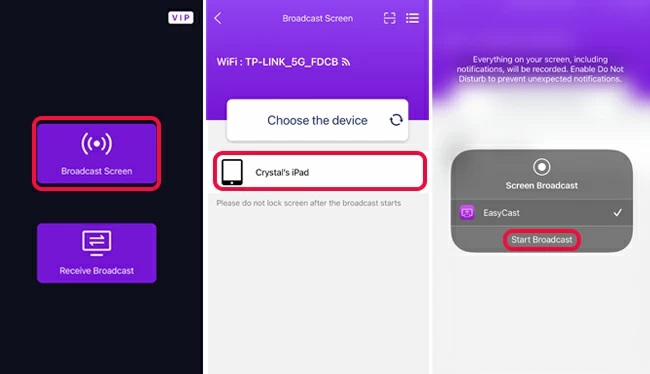
Pros:
- It is fairly easy to use.
- You can screen mirror iPhone to iPad using this tool.
- It doesn’t affect footage quality when the screen is mirrored with other devices.
Cons:
- Sometimes, the screen might get a freeze, delaying the screen mirror process.
Price: Free but in-app purchases
Which One is the Best Way to Mirror iPhone on iPad
Considering the amount of value above listed mirroring tools offer, it is difficult to separate these tools, and concluding which tool is the best is even more difficult.
Many people opt to use Airplay as it is the built-in tool of Apple, and you don’t need to look for third-party tools to put things in order.
How to Mirror iPhone/iPad to PC Easily – Use StarzMirror
If you’re looking to mirror your iPhone or iPad to a PC, StarzSoft StarzMirror can be the appropriate option. It is a brilliant mirroring tool that gives you complete control over your iPhone when connected to a PC.
On top of that, you can mirror up to 6 devices simultaneously to your PC, and you won’t find any issues, courtesy of the hardware acceleration feature.
Free DownloadSecure Download
- 1. First of all, you’ll need to navigate to the official website of StarzMirror and then install the latest version from there.
- 2. Next up, you’ll need to launch the tool and make sure that you’ve connected both PC and iPhone to the same WiFi network.
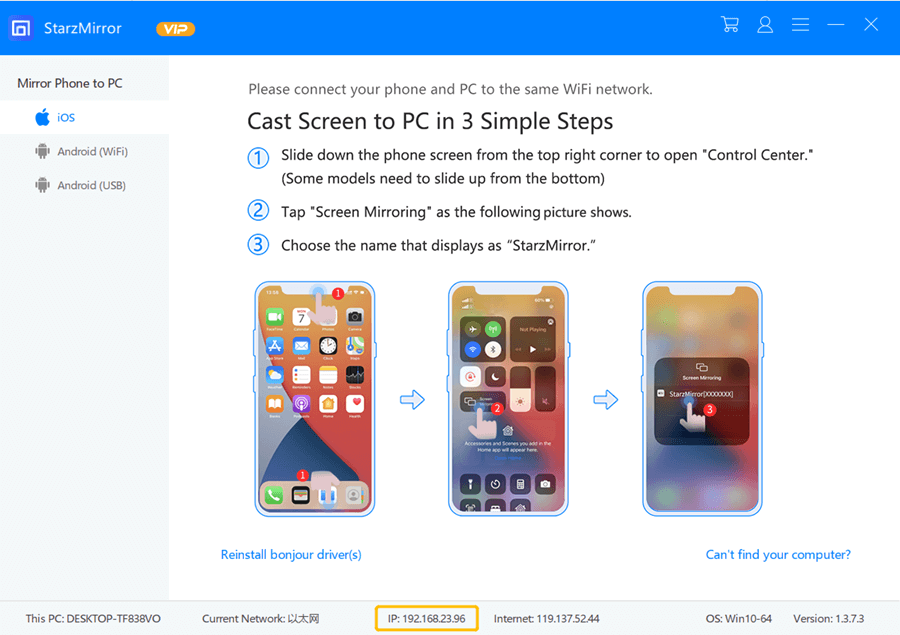
- 3. After launching the StarzMirror on your PC, all you need to do is tap the iOS icon and follow the on-screen instructions to proceed ahead.
- 4. After performing the instructed operations on iPhone, you’ll be able to share your iPhone with your PC.
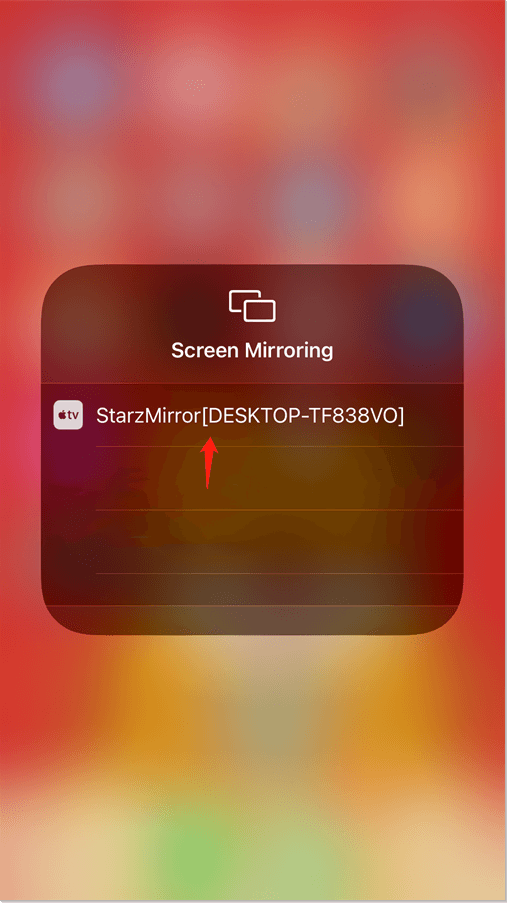
- 5. After following the instructions, you’ll be able to share the iPhone screen with the PC.
Final Words
Various things urge you to mirror iPhone to iPad. Whatever the reasons behind your decision to connect your iPhone to your iPad, we’ve mentioned the tools to serve your purpose. All the mirroring tools we’ve reviewed here in this discussion are breathtaking and worth your time.
However, if you’re looking to connect your iPhone screen to a PC, StarzMirror might be the best option. It is a flawless tool that helps you screen mirror your iPhone with a PC.
