Have you ever wondered about the different options available to you when it comes to mirroring your phone screen? If you’ve been looking to mirror your phone screen, there are several methods you could consider
– and we’ve outlined a few of these today to hopefully help you find the most effective, reliable method for your own screensharing needs. Why leave things to chance; discover valuable solutions for your own screensharing needs with help from our experts today.
What is Screen Mirroring
There’s no doubt that screen mirroring has been growing in popularity recently – but what might this mean for your own phone and screen usage? Well, screen mirroring is the process of sharing your iPhone or Android phone screen onto a larger screen, such as onto your PC, PS4, or Smart TV screen.
Of course, the exact option you use to screen mirror your phone will depend on factors such as the type of phone you have and the screen you intend to mirror the content onto. However, we’ve covered a few different options in today’s guide to give you some new thoughts about the different screensharing options and opportunities.
Further Reading: [Guide] What is Screen Mirroring on Different Device
Is it Possible to Mirror a Phone Screen Without WiFi?
In most cases, WiFi is a required necessity for phone screen sharing. However, it’s not always possible to mirror a phone screen with WiFi;
For example,
1. Your WiFi connection might be unstable, which could stop you from mirroring the screen.
2. Alternatively, you might find that your WiFi connection doesn’t quite reach the intended destination – for example, a loft conversion room – which could leave you struggling to connect your phone screen through WiFi.
Fortunately, there are a few other options you could consider here. For example, some tools allow you to learn how to mirror phone screen without WiFi, such as through personal hotspots, Ethernet connections, or a USB cable/HDMI connection.
How to Mirror a Phone Screen Without WiFi? (4 Ways Included)
So, you’re ready to find out more about the different options to mirror your phone screen without WiFi?
Though this will invariably depend on the type of screen you are mirroring to, some of the most popular and common methods to share your screen without a WiFi connection include the following options.
1. Using StarzMirror
StarzMirror tool supports mirroring iPhone and android phones to PC with WiFi or USB.
It supports 6 devices to be mirrored on the PC.

So easy to mirror with this User Guide of StarzMirror.
2. MiraCast
It’s not always supported by every device, so before you begin looking at using MiraCast to screenshare your device without WiFi, we recommend checking carefully as to whether or not your phone and screen are compatible with MiraCast.

If you find that your phone and device are compatible with MiraCast, this could offer a highly valuable method to screenshare your phone without WiFi.
Pros
1. MiraCast is highly effective for screensharing premium content, including Blu-ray feature films and the like. It can even stream in up to 4k ultra-high-definition, making it a popular tool to use for many people.
2. What’s more, Miracast is also capable of providing real-time streaming without substantial delays, which could otherwise impact the quality of the streaming experience (especially for live streams).
3. It’s worth considering that MiraCast is also included on the Amazon Fire TV stick, and a free version is available for Android phones. As such, this might be a good option to consider.
Cons
However, as well as the limited support for MiraCast, it’s also worth considering that the tool can be a little problematic from time to time.
So, be prepared to be patient when sharing your screen with MiraCast, since it may not always be an ideal solution.
3. Ethernet Cable and Chromecast
Ethernet cables are one of the most commonly used methods to connect your phone screen to a bigger screen without WiFi. To complete this method, you’ll need an already established ChromeCast, for which you’ll need WiFi initially.

But, once the Chromecast is set up, you can connect the Chromecast with an ethernet cable in the HDMI port of your Smart TV, and then simply attach the Chromecast adapter to the ethernet cable.
Pros
1. This provides a direct connection between your Chromecast and the TV;
2. Alternatively, you could connect your Chromecast to a TV using your phone’s personal hotspot, if the 4G connection is strong enough.
3. This method is incredibly simple and affordable, and perhaps delivers the fastest speeds with far lower power consumption.
Cons
Perhaps the most frustrating issue with using an ethernet cable, though, is that you can only connect to one device at a time, and you’ll need to have purchased a Chromecast initially.
4. ScreenBeam Mini2
Another good option to consider to share your phone screen is through ScreenBeam, which uses HDMI cables to connect your device to a Smart TV rather than traditional WiFi.

Pros
1. All you need to do is connect the device and enjoy;
2. The tool is both cost-effective and delivers an incredibly high-quality result.
3. What’s more, the ScreenBeam Mini2 device is compatible with most modern screens.
Cons
ScreenBeam is highly effective, but it’s not free to purchase and isn’t suitable for some older devices, such as older models of Kindle.
Critically, it also isn’t compatible with iPhone models, so it’s not a good option to consider if you’re an iOS user.
Bonus: How to Mirror Phone Screen Without WiFi For iOS Users
At this point, we’ve considered three great options to mirror your phone screen without WiFi – but if you have an iPhone device, you won’t be able to use the ScreenBeam Mini option. Luckily, there are a couple of other options you could use if you have an iPhone device, including Peer to Peer Airplay or through a Lightning adapter.
Airplay is one of the easiest methods to use, and is effective for any device that can receive an Airplay broadcast. Since this method relies on Bluetooth (local) rather than WiFi or ethernet cables/HDMI, it’s also very stable and reliable.
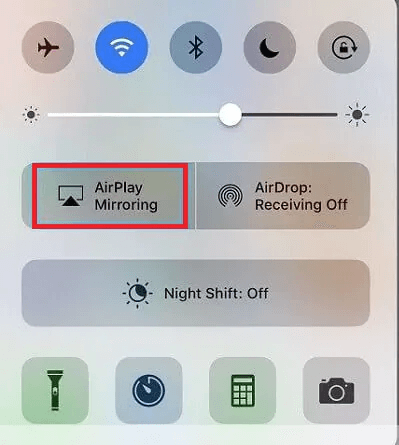
Simply enable Airplay on your iPhone, and then attempt to connect your screen as normal through Peer to Peer Airplay. Best of all, this feature is also inbuilt with iPhone devices and completely free to use as a result!
Apple Lightning Connector to HDMI Port. Alternatively, if the other screen doesn’t support Airplay, you could try using a lightning connector for your device, plugged into an HDMI port of the screen. Always look for an adapter that supports screen mirroring, though, as not necessarily all lightning adapters can do so.

FAQs About Screen Mirroring (Updated)
Still have further questions about how to screenshare your iPhone or Android device if your WiFi connection isn’t strong?
There are many potential reasons why people choose to screenshare their device screens without WiFi. However, we must warn here: indeed, not every device will necessarily be compatible. Still, if you’ve had troubles with screensharing your own device, we hope the following FAQs may help.
#1 Does Screen Mirroring Use Mobile Data?
One concern many people have with screen mirroring is that it may use up their mobile data. Fortunately, screen mirroring doesn’t directly use mobile data, since you usually need to establish a connection between the two screens which can’t be achieved on mobile data alone.
However, you will still use mobile data on your phone as normal during screen mirroring without WiFi. If you connect using a personal hotspot, your mobile data usage will likely also increase, so always be aware of this before getting started and check you have enough mobile data if screen sharing without WiFi.
#2 Why Do You Need an Internet Connection for Screen Mirroring?
When screen mirroring, an internet connection is essential to connect your two devices in most cases. However, WiFi isn’t always necessary if you have another form of connection between the devices in question.
For example, if you connect via Bluetooth or with a USB/HDMI cable, you won’t need WiFi or an internet connection enabled necessarily. However, if you plan on streaming content from the internet (such as screensharing Netflix onto your TV), you will still need an internet connection to bring this information up initially on your phone.
#3 How Can I Mirror my Phone to my Laptop for Free?
If you have been looking for ways to screenshare your phone to your laptop, there are multiple options. However, the majority of safe, legitimate options are not free to use since the developers have to spend a lot of time and investment creating these tools.
With that being said, you can screen mirror your iPhone device to Airplay enabled device for free using Peer to Peer Airplay since this feature is free and inbuilt into modern iPhone devices and iOS models.
Some tools may offer an initial free trial that allows you to check their function before getting started. So, if you’re not sure whether a screen mirroring tool is suitable, a free trial might be a valuable option to consider.
Also Read: Best Screen Mirroring Apps for Android to TV without WiFi
Final Thoughts
If you have been looking for ways to mirror phone screen without wifi, using a USB cable is probably the most effective option. However, to ensure you get a high-quality connection, we recommend trying out different tools to see which one is the most effective for your needs.
Indeed, not all screensharing tools are necessarily created equally – and we hope this guide will have helped you find out more in this regard.
Free DownloadSecure Download
